When encountering the "Windows could not complete the updates", you can solve it through the following steps: 1. Try entering safe mode to try the update again, restart the computer and force shutdown three times, select Troubleshooting or start repair, and enter safe mode to run the update; 2. Use the system's own repair tool, run the command prompt as an administrator and execute the sfc /scannow, DISM scan and repair commands in turn; 3. Delete the update cache and download it again, stop the Windows Update service and clear the SoftwareDistribution folder contents; 4. Check driver compatibility, view abnormal devices through the Device Manager and manually update or roll back the driver. After completing the above steps, most problems can be solved. If you still cannot update, you can try creating a new local account to troubleshoot configuration issues.

Windows update failed and prompted "Windows could not complete the updates" are problems that many users will encounter. This problem usually occurs when system updates are interrupted, file corruption or driver conflicts, and it is not particularly complicated to solve, but requires step-by-step investigation.

1. Try to enter safe mode and try to update again
Sometimes third-party software or drivers interfere with the update process, you can try to run the update in safe mode .

- Restart the computer, press and hold the power supply forcibly shut down three times, which will trigger the automatic repair interface.
- Then select "Troubleshooting → Advanced Options → Start Repair" or go directly to "Safe Mode".
- Open "Settings → Windows Update" in safe mode and click "Try Update Re-Try Update".
Note: Safe mode only loads the most basic services and drivers, which can effectively eliminate some conflict issues.
2. Use the system's own update and repair tool
Windows comes with some command line tools that can help fix update failures.
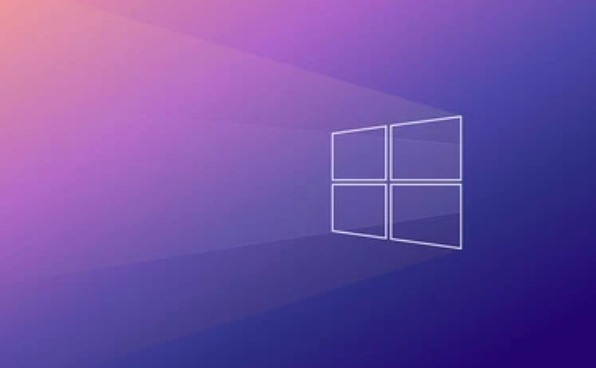
You can run the following commands in turn (open the command prompt as an administrator):
sfc /scannow
Scan and fix system file integrity issues.DISM /Online /Cleanup-Image /ScanHealth
Check the system image for damage.DISM /Online /Cleanup-Image /RestoreHealth
Automatically fix the discovered problems.
These commands may take several minutes to complete, and restart the computer and try to update after completion.
3. Delete the update cache and download it again
Sometimes the update file itself is corrupted and the installation failure can be caused. Clearing the old update cache is an effective way.
The operation steps are as follows:
- Press Win R to enter
services.mscto find the Windows Update service. - Right-click to stop the service.
- Enter the path:
C:\Windows\SoftwareDistribution, delete all the files inside (or cut them to other places for backup). - Return to the service list and restart the Windows Update service.
- Check for updates again and the system will download the latest update package again.
If you are not sure if you can delete it, you can cut it first instead of deleting it, and you can recover it if there is any problem.
4. Check driver compatibility or manually update drivers
Some old or incompatible drivers can cause update failures, especially key devices such as graphics cards, network cards, motherboard chipsets, etc.
you can:
- Use Device Manager to see if there are any yellow exclamation marks.
- Manually download the latest driver installation on the official website.
- Or use Microsoft's official driver rollback function (right-click on device → Properties → Driver → Rollback driver).
If you have just upgraded the hardware, such as changing the graphics card, remember to confirm whether the driver is compatible with the current system version.
If you encounter this type of update failure problem, you do not need to reinstall the system most of the time. As long as you follow the above steps to check, it can basically be solved. If it still doesn't work, you can also consider creating a new local account and try it. Sometimes the user profile will also affect the update process.
Basically, these methods are not difficult, but many users tend to ignore a small detail in the middle.
The above is the detailed content of How to fix Windows could not complete the updates. For more information, please follow other related articles on the PHP Chinese website!

Hot AI Tools

Undress AI Tool
Undress images for free

Undresser.AI Undress
AI-powered app for creating realistic nude photos

AI Clothes Remover
Online AI tool for removing clothes from photos.

Clothoff.io
AI clothes remover

Video Face Swap
Swap faces in any video effortlessly with our completely free AI face swap tool!

Hot Article

Hot Tools

Notepad++7.3.1
Easy-to-use and free code editor

SublimeText3 Chinese version
Chinese version, very easy to use

Zend Studio 13.0.1
Powerful PHP integrated development environment

Dreamweaver CS6
Visual web development tools

SublimeText3 Mac version
God-level code editing software (SublimeText3)
 How to Change Font Color on Desktop Icons (Windows 11)
Jul 07, 2025 pm 12:07 PM
How to Change Font Color on Desktop Icons (Windows 11)
Jul 07, 2025 pm 12:07 PM
If you're having trouble reading your desktop icons' text or simply want to personalize your desktop look, you may be looking for a way to change the font color on desktop icons in Windows 11. Unfortunately, Windows 11 doesn't offer an easy built-in
 Fixed Windows 11 Google Chrome not opening
Jul 08, 2025 pm 02:36 PM
Fixed Windows 11 Google Chrome not opening
Jul 08, 2025 pm 02:36 PM
Fixed Windows 11 Google Chrome not opening Google Chrome is the most popular browser right now, but even it sometimes requires help to open on Windows. Then follow the on-screen instructions to complete the process. After completing the above steps, launch Google Chrome again to see if it works properly now. 5. Delete Chrome User Profile If you are still having problems, it may be time to delete Chrome User Profile. This will delete all your personal information, so be sure to back up all relevant data. Typically, you delete the Chrome user profile through the browser itself. But given that you can't open it, here's another way: Turn on Windo
 How to fix second monitor not detected in Windows?
Jul 12, 2025 am 02:27 AM
How to fix second monitor not detected in Windows?
Jul 12, 2025 am 02:27 AM
When Windows cannot detect a second monitor, first check whether the physical connection is normal, including power supply, cable plug-in and interface compatibility, and try to replace the cable or adapter; secondly, update or reinstall the graphics card driver through the Device Manager, and roll back the driver version if necessary; then manually click "Detection" in the display settings to identify the monitor to confirm whether it is correctly identified by the system; finally check whether the monitor input source is switched to the corresponding interface, and confirm whether the graphics card output port connected to the cable is correct. Following the above steps to check in turn, most dual-screen recognition problems can usually be solved.
 Want to Build an Everyday Work Desktop? Get a Mini PC Instead
Jul 08, 2025 am 06:03 AM
Want to Build an Everyday Work Desktop? Get a Mini PC Instead
Jul 08, 2025 am 06:03 AM
Mini PCs have undergone
 Fixed the failure to upload files in Windows Google Chrome
Jul 08, 2025 pm 02:33 PM
Fixed the failure to upload files in Windows Google Chrome
Jul 08, 2025 pm 02:33 PM
Have problems uploading files in Google Chrome? This may be annoying, right? Whether you are attaching documents to emails, sharing images on social media, or submitting important files for work or school, a smooth file upload process is crucial. So, it can be frustrating if your file uploads continue to fail in Chrome on Windows PC. If you're not ready to give up your favorite browser, here are some tips for fixes that can't upload files on Windows Google Chrome 1. Start with Universal Repair Before we learn about any advanced troubleshooting tips, it's best to try some of the basic solutions mentioned below. Troubleshooting Internet connection issues: Internet connection
 How to clear the print queue in Windows?
Jul 11, 2025 am 02:19 AM
How to clear the print queue in Windows?
Jul 11, 2025 am 02:19 AM
When encountering the problem of printing task stuck, clearing the print queue and restarting the PrintSpooler service is an effective solution. First, open the "Device and Printer" interface to find the corresponding printer, right-click the task and select "Cancel" to clear a single task, or click "Cancel all documents" to clear the queue at one time; if the queue is inaccessible, press Win R to enter services.msc to open the service list, find "PrintSpooler" and stop it before starting the service. If necessary, you can manually delete the residual files under the C:\Windows\System32\spool\PRINTERS path to completely solve the problem.
 How to show file extensions in Windows 11 File Explorer?
Jul 08, 2025 am 02:40 AM
How to show file extensions in Windows 11 File Explorer?
Jul 08, 2025 am 02:40 AM
To display file extensions in Windows 11 File Explorer, you can follow the following steps: 1. Open any folder; 2. Click the "View" tab in the top menu bar; 3. Click the "Options" button in the upper right corner; 4. Switch to the "View" tab; 5. Uncheck "Hide extensions for known file types"; 6. Click "OK" to save settings. This setting helps identify file types, improve development efficiency, and troubleshoot problems. If you just want to view the extension temporarily, you can right-click the file and select "Rename" and press the Esc key to exit, and the system settings will not be changed.







