How to change font color on iPhone
May 13, 2023 pm 01:01 PMColor helps how we process things visually, so using a variety of colors in documents, emails, lock screens, and other elements looks better. As with font styles, choosing different font colors can be a good way to avoid text on your phone looking monotonous.
How to change the font color in the Pages app
You can change the text color of a document on your iPhone, or you can do it by opening the Pages app on iOS.
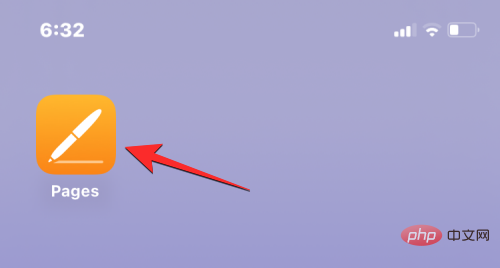
In Pages, click the document you want to open.
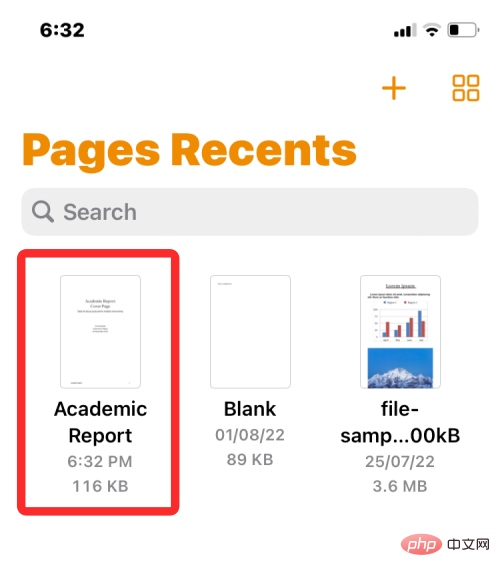
If the document is open in screen view, click the Edit button in the upper right corner.
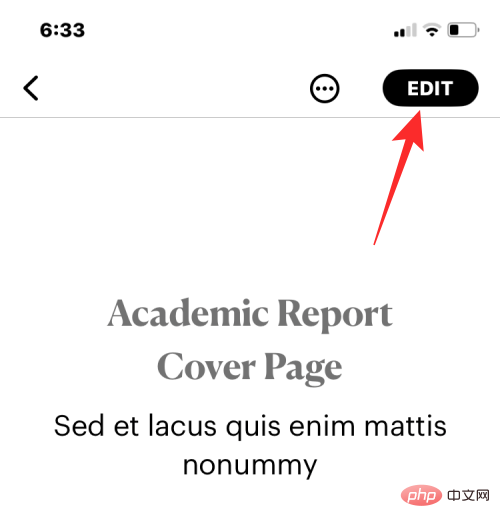
#The selected document will now enter edit mode.
To change the font color of text in this document, click the desired text to highlight it.
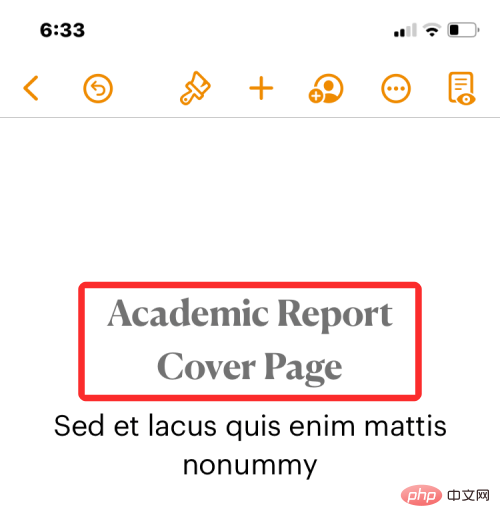
When you highlight selected text, click the brush icon in the top toolbar.

#You will now see a loaded text menu at the bottom. Scroll down this menu and click Text Color.
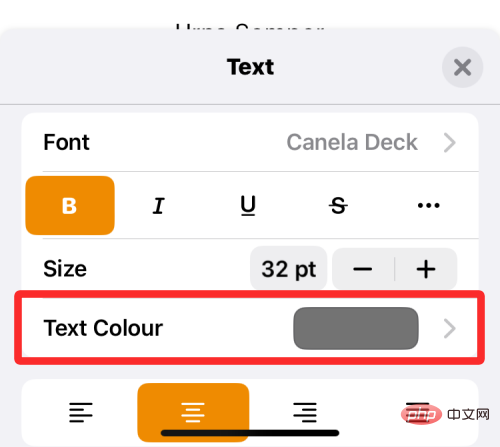
The text color menu will now appear on the screen. In this screen, you can select the color you want to apply to the selected text in the document.
Color: When you access the Text Color menu, the Color tab is loaded by default. In this tab you can select any font color you want to apply from the grid of available colors.
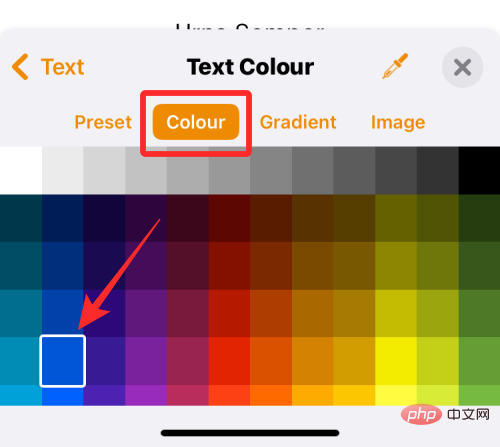
When you select a color from this grid, that color will be applied to the selected text.

Presets: You can click the Presets tab to choose from more color options. From here, you can choose a color or monotone gradient to apply to your text.
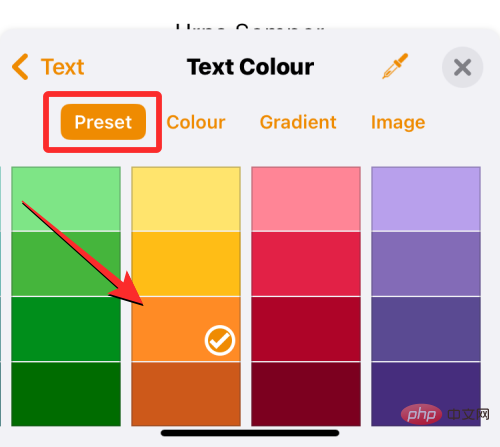
Alternatively, you can swipe right to browse monotone gradients.
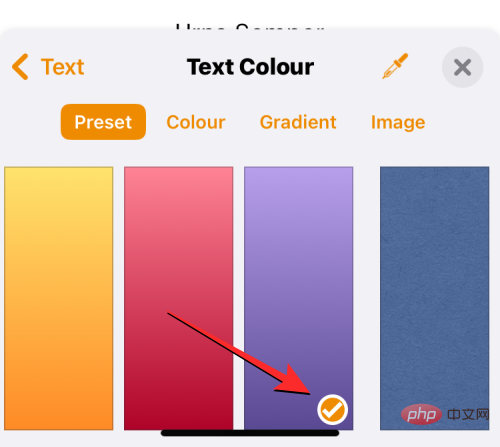
When you apply a single tone gradient, the text will highlight like this.

Gradient: To apply a custom gradient, click the Gradient tab in the text color menu. Here, click Start Color.
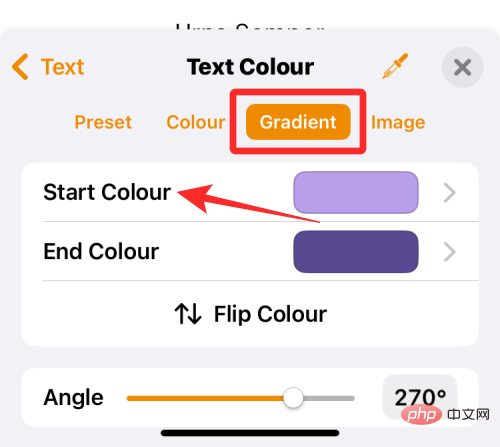
On the next screen, select the color you want to choose as the starting color for the gradient, then tap the text color to return to the previous screen.
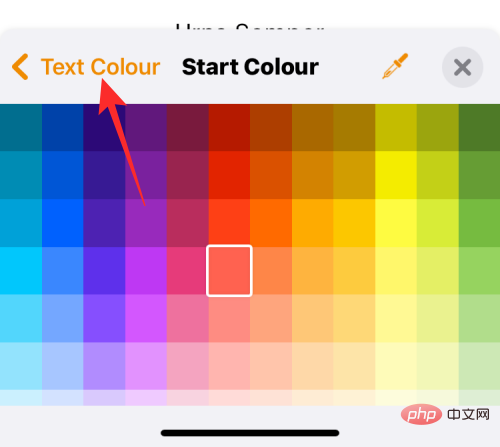
Now, click End Color.
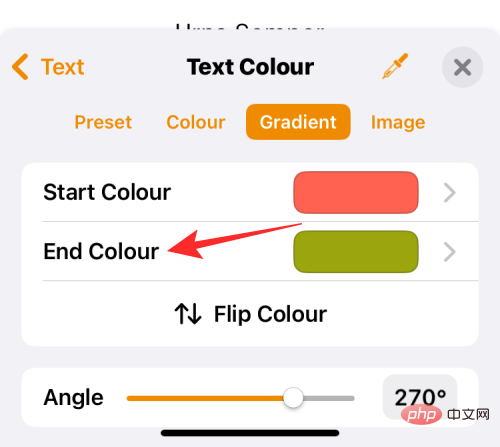
On this screen, select the second color you want to choose for the gradient, then tap Text Color to return to the previous screen.
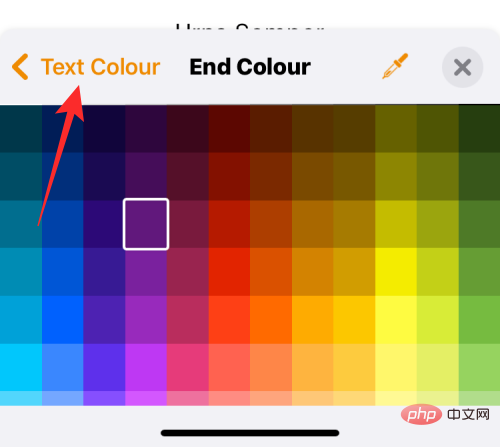
The gradient will now be applied to the selected text.

You can make further modifications by adjusting the angle and using Flip Color to reverse the color position in the gradient.
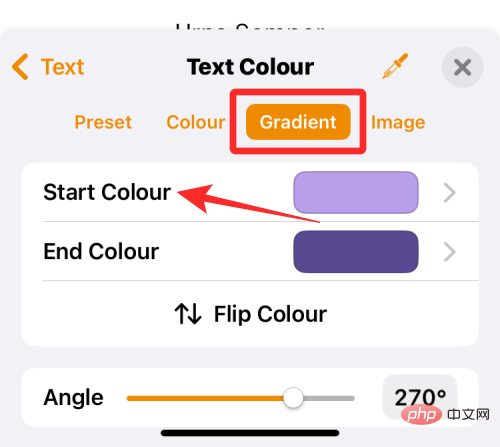 ##
##
Image: In addition to gradients, you can also apply an image as a font color so that the text portion has part of the image you applied. To add an image as a font color, select the Images tab in the Text Color menu and click Change Image.
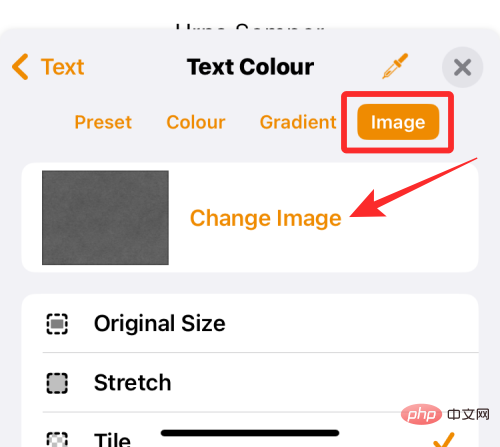
In the overflow menu that appears, select Select Photo.
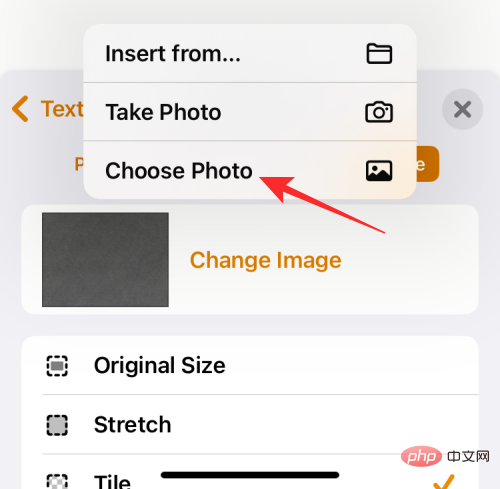
You will see the pictures from the gallery appear on the screen. Here, select the image you want to apply as the text background by clicking on it.
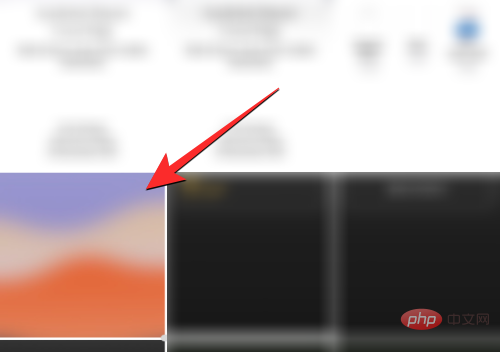
When you apply an image as text color, it will look like this.

Color Picker: If you are not satisfied with the above options, you can choose a color from the screen as your font color. To do this, click the Color picker icon in the Text Color menu.
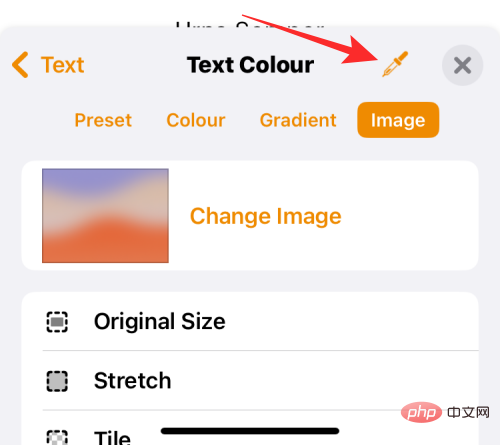
#You can now drag within the document to select the color you want to apply to the text.
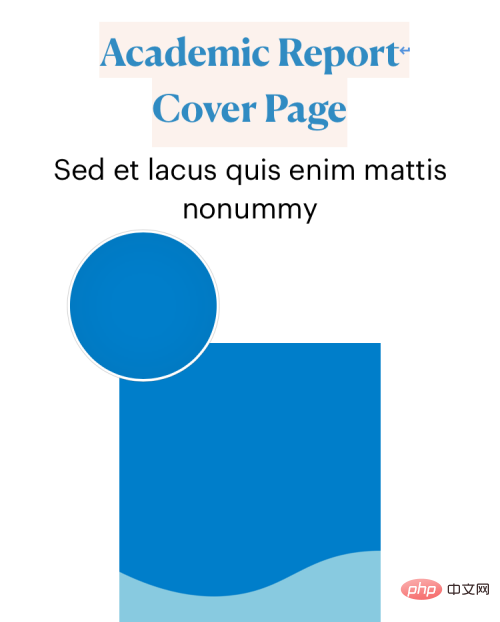
After selecting the font color, click the X icon in the upper right corner of the text color menu to confirm the change.
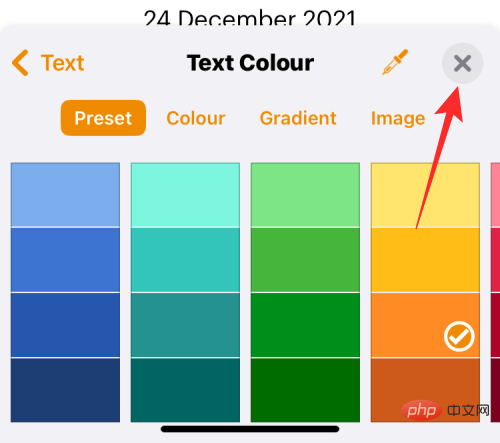
How to change the font color of subtitles on iPhone
When you watch a video on iPhone, you can change it to what is playing The font color of the displayed subtitles. If you don't want to continue using the standard subtitles and subtitles displayed on your iPhone, you can modify the appearance of your subtitles by changing their font color.
To do this, open the Settings app on your iPhone.
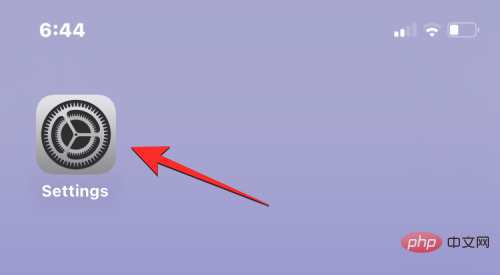
In Settings, select Accessibility.
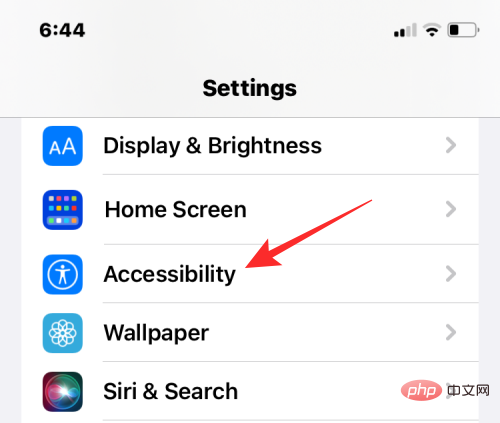
On the next screen, scroll down and click Subtitles and Subtitles.
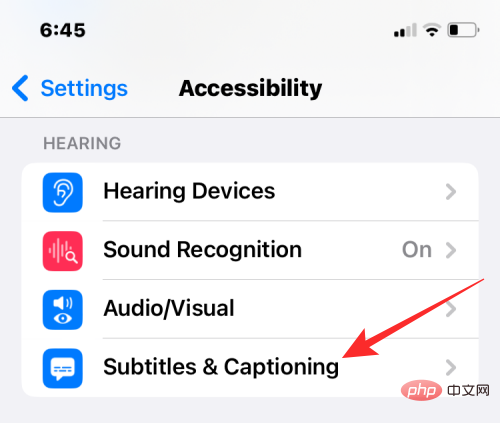
In the subtitles and subtitles screen, click Style.
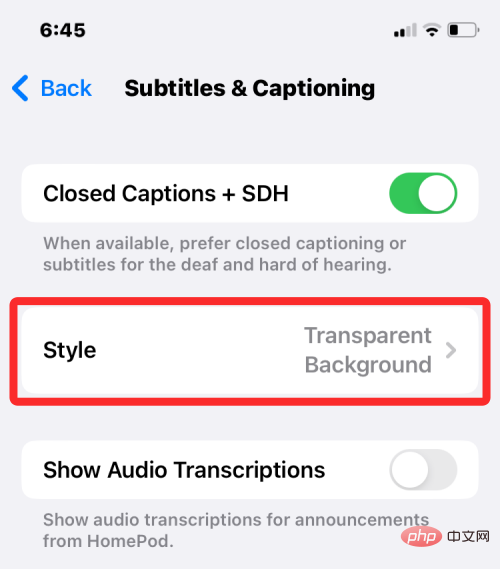
#You can now change the appearance of subtitles on your iPhone by clicking Create New Style.
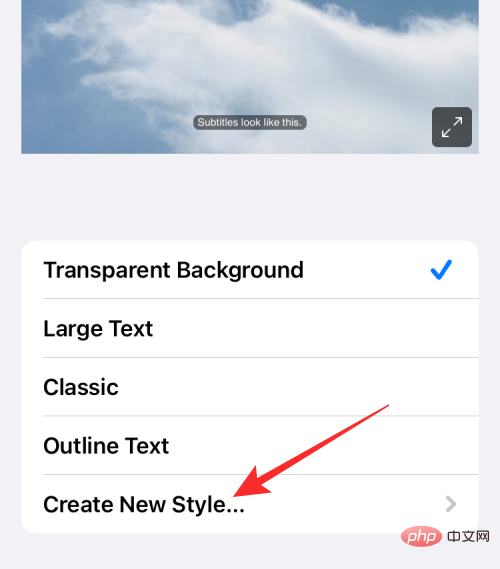
You will now be taken to the style creator screen where you can choose different options to change font, size, color, background, opacity, etc.
After selecting the desired font and its size, you can click Color under "Text" to change the font color.
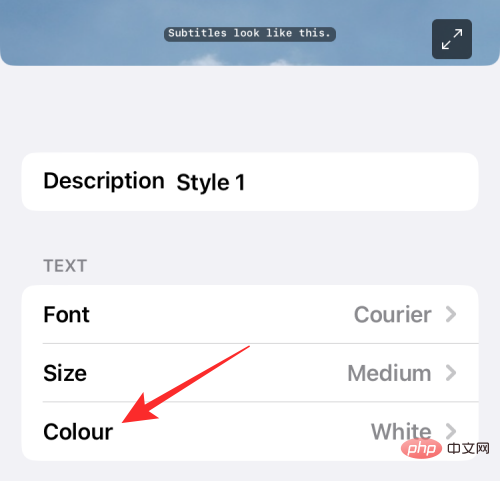
iOS allows you to choose from 8 different colors that you can apply to your subtitle text.
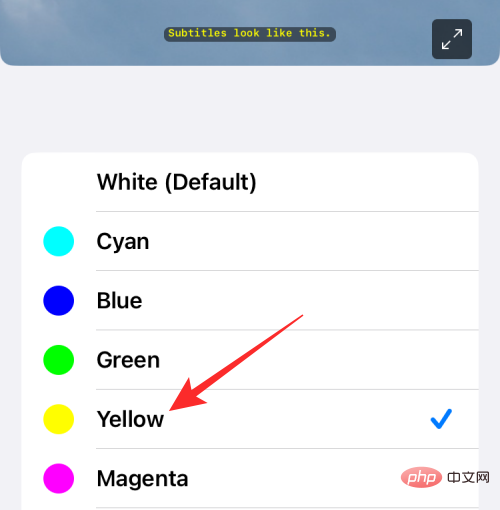
#You can further edit the subtitle style to personalize it, and the style will be automatically applied to the subtitle when you are ready.
How to change the font color on the lock screen
iOS 16 brings a slew of new features, one of the notable additions is the new lock screen UI that allows you to change the lock screen The font style and color of on-screen text. You can't change the lock screen font color or style on older versions of iOS; so you'll need to make sure your iPhone is running iOS 16 or newer to be able to change the font color on lock screen text.
To get started, use FaceID or TouchID to unlock your iPhone, but don't go to the Home screen just yet. You just need to unlock your device and stay on the lock screen. After unlocking your iPhone, tap and hold on an empty lock screen area to continue.
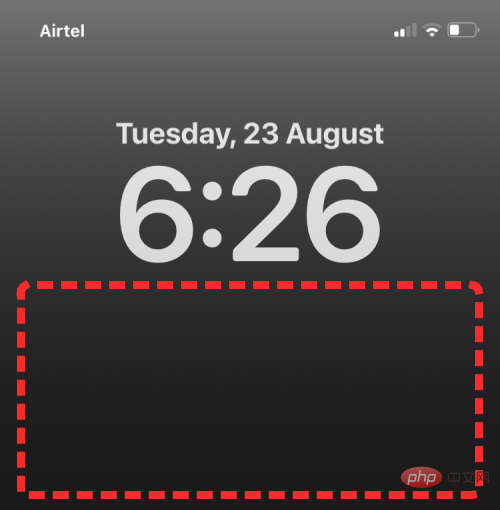
You can also do this by launching Notification Center by swiping on any screen, then tapping and holding on an empty space above it.
This will enable edit mode on your lock screen. To change the font color, click Customize at the bottom of the screen.
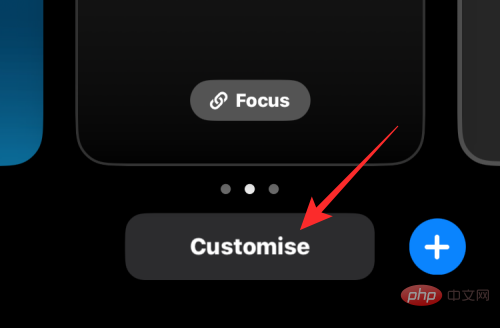
#Now, click on the Time widget at the top.
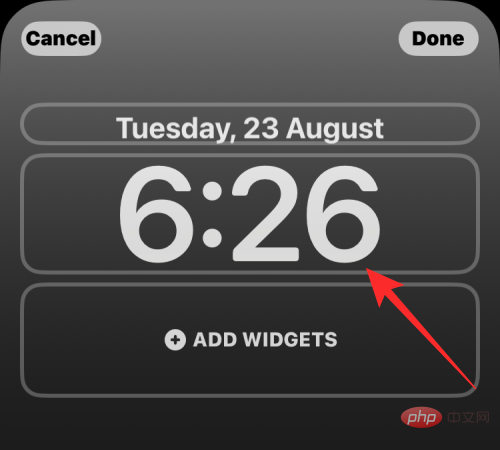
#You will now see the Fonts and Colors menu on the lower half of the screen. Here, you’ll see a row of color options at the bottom where you can apply settings as lock screen text on your iPhone. You can choose your font color from the following options:
Wallpaper-Based Color: By default, iOS 16 applies its own font color based on the best-fitting color analysis of your lock screen wallpaper. This is the first option that appears on the Color row in the Fonts & Colors menu.
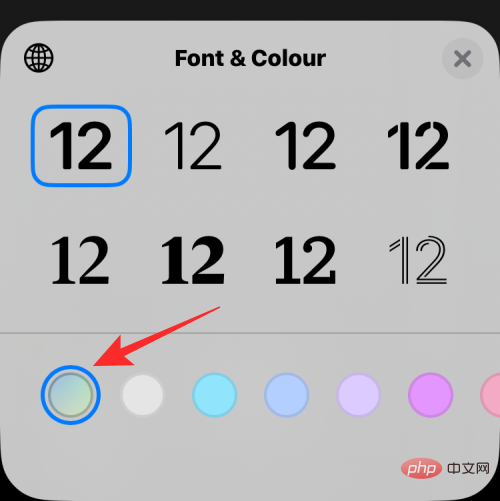
Default Color: In addition to iOS choosing the color that works best, you can also apply a different font color from the other 13 default options, including white , blue, pink, violet, coral, beige, cream, and green, etc. You can access these colors by swiping through the color row at the bottom of the Fonts & Colors menu.
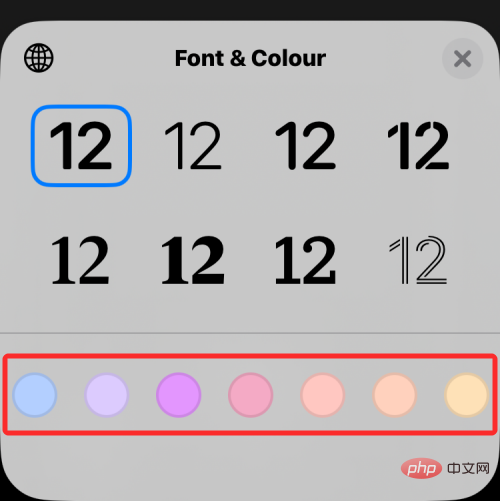
Clicking on a color allows you to adjust its intensity. You can choose how light or dark you want the shadow to be by dragging the slider at the bottom.
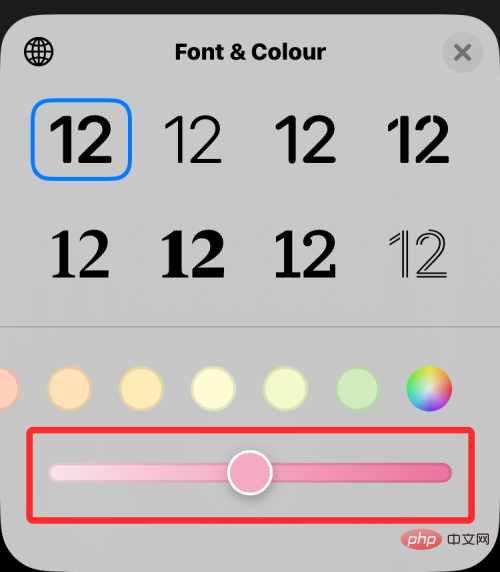
Choose a custom color: If you don’t like the preset or wallpaper-based colors that iOS applies to the lock screen, you can adjust the color from the full Choose a custom color from the color palette. To access this palette, swipe to the far right of the row of colors and tap the multi-color circle in the lower right corner.
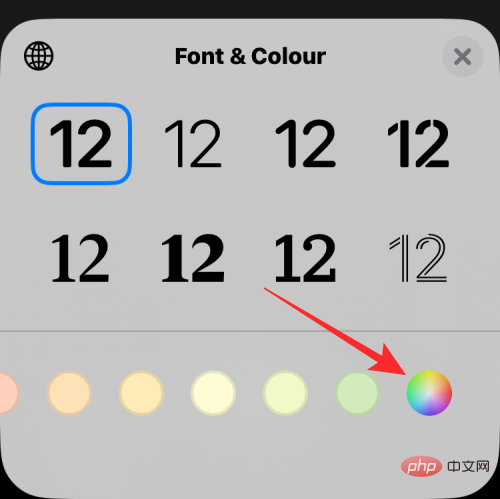
#You will now see a color menu appear on the screen. From here, you can select your custom color from the options in the Grid tab.
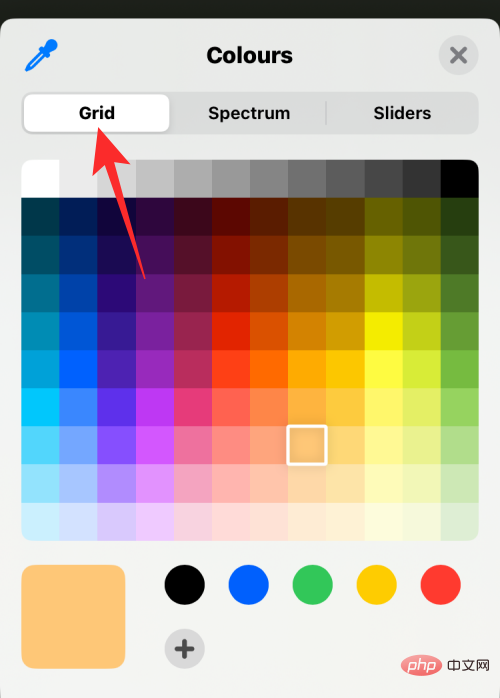
Spectrum tab at the top and move the color picker throughout the color range to choose your favorite color.
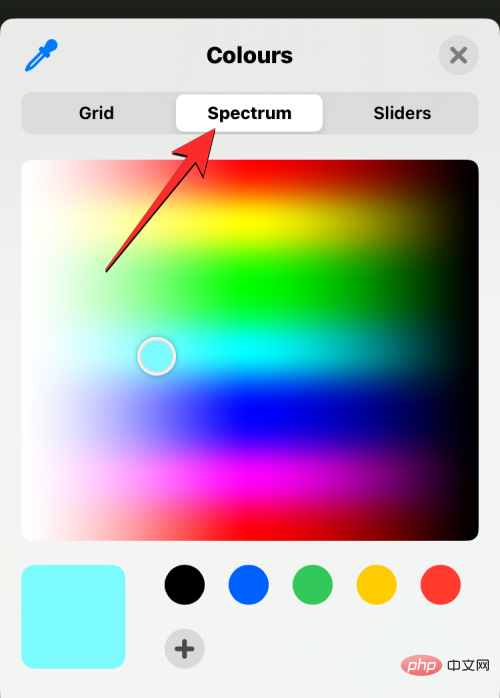
Slider tab and drag red, Green and Blue sliders to get the desired color. If you previously copied the preferred color code to the clipboard, you can also paste the preferred color code into the Display P3 Hex Color # box.
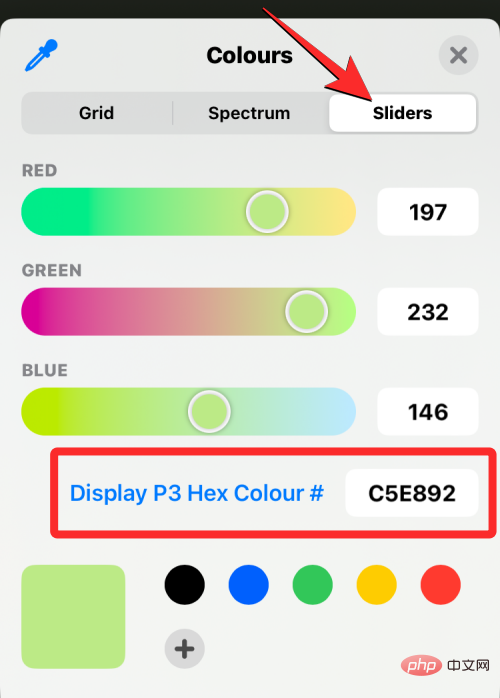
Color picker icon in the upper left corner of the color menu.
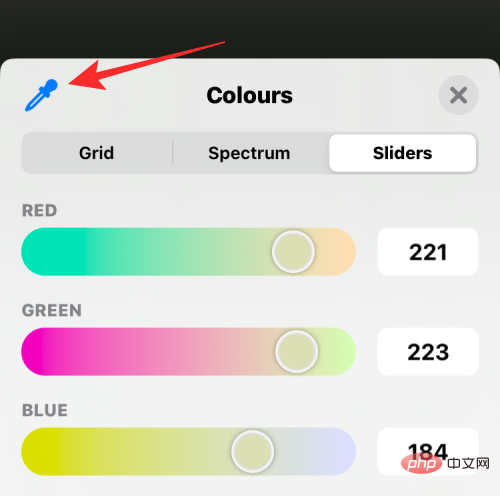
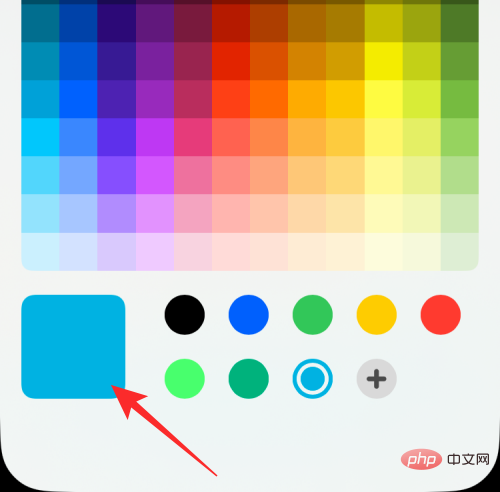
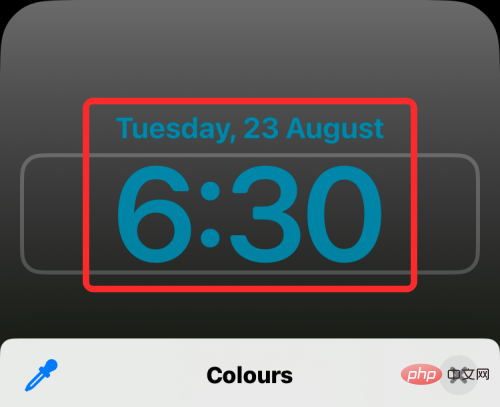
icon at the bottom. You can also delete added colors by long pressing on the color and then tapping Remove.
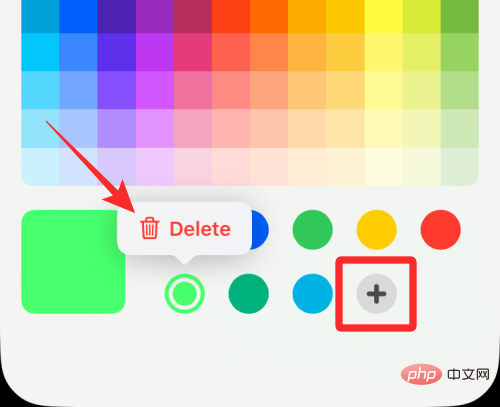
The color you choose for the Change Time widget font will also be applied to other widgets you add to your lock screen.
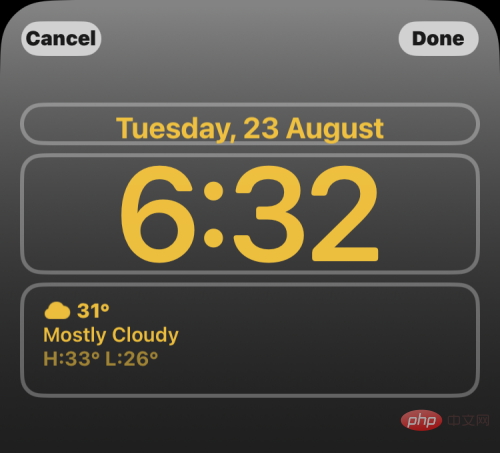
How to change the font color in Apple Mail
When you deal with emails that contain a lot of text, you may want to find a way to highlight the text in the message. Key details. While you can use bold, italic, and underline options to highlight different text elements, a more effective way to emphasize text is to use different font colors to emphasize different details in your message.
You can change the font color of emails on iPhone by opening the Mail app on iOS.
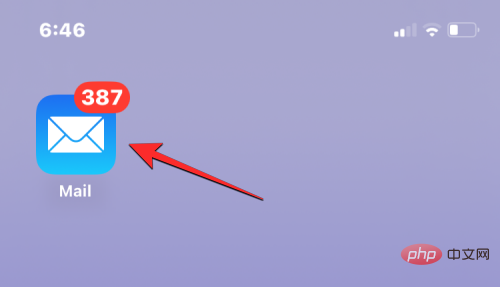
Here, create a new email or select one from your saved drafts.
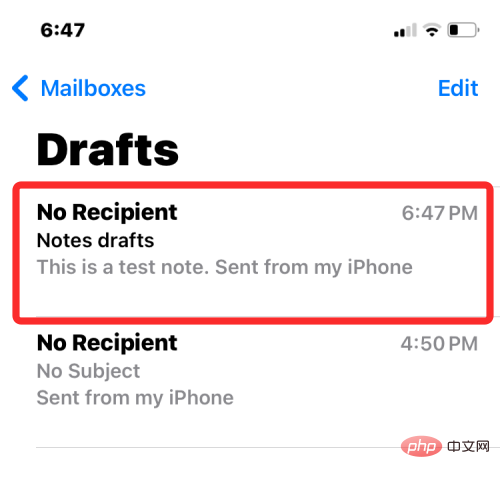
Once you have the text portions of your message ready, you can start highlighting them by first selecting the text whose font color you want to change.
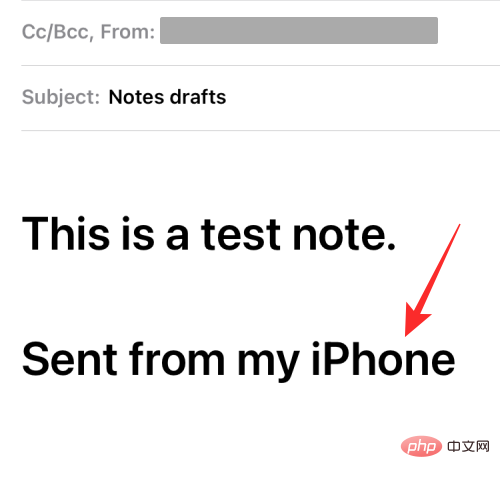
To select text, click it, then Select.
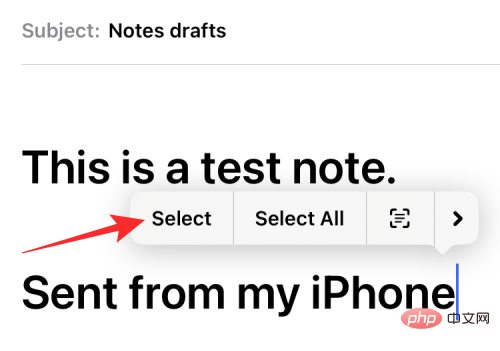
#You can then drag the cursor on either end to expand this selection.
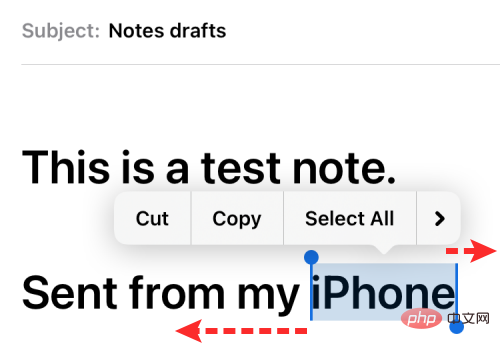
#After selecting the desired text range, click the Aa icon in the toolbar above the keyboard.
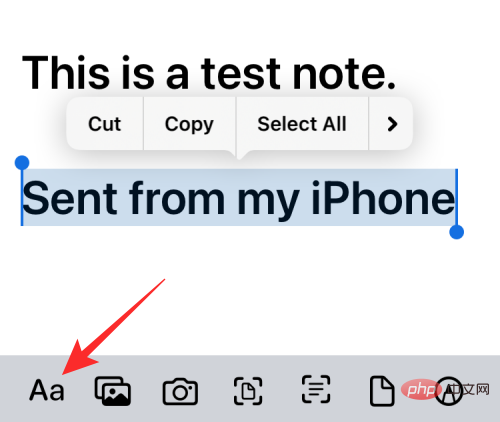
#This will open the format menu on the screen. On this menu, click the rainbow circle icon to the right of the font size option.
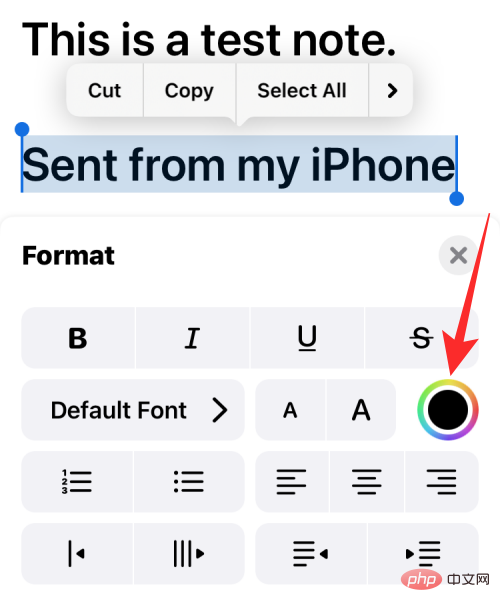
#You will now see the Palette menu on your screen, showing the different colors in a grid. Select a color from this grid by clicking on one of the cells.
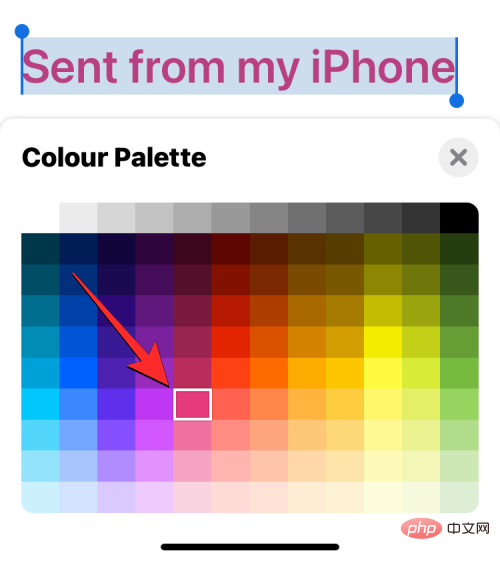
#With the palette menu still loaded, you can select other text in the message to apply a different color to it.
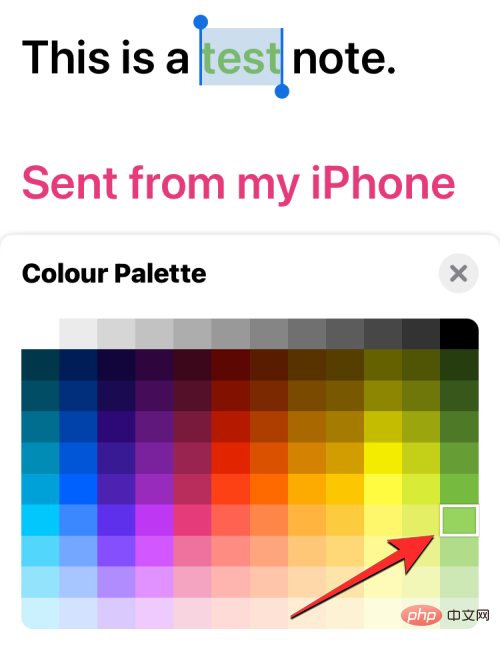
After changing the font color, you can confirm the change and return the message by clicking the X icon in the upper right corner of the palette menu.
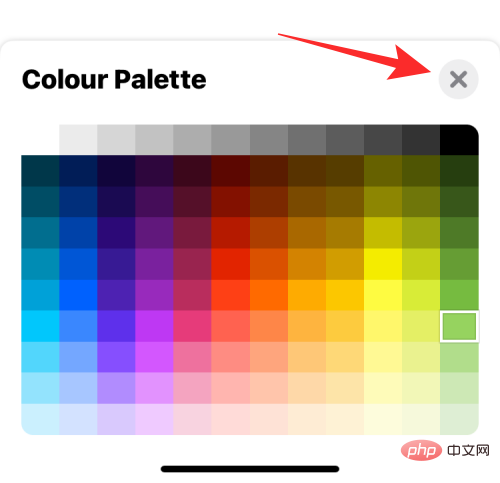
You can now close the Format menu by clicking the X icon in the upper right corner again.
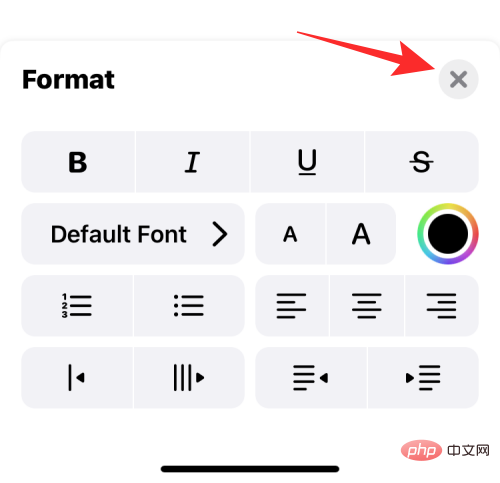
#The new font color will be applied to the selected text in the message.
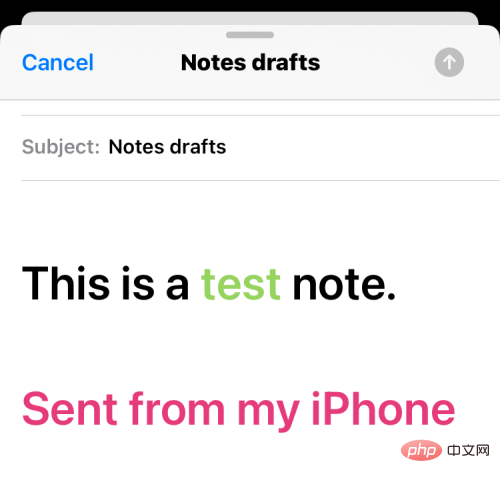 ##
##
The above is the detailed content of How to change font color on iPhone. For more information, please follow other related articles on the PHP Chinese website!

Hot AI Tools

Undress AI Tool
Undress images for free

Undresser.AI Undress
AI-powered app for creating realistic nude photos

AI Clothes Remover
Online AI tool for removing clothes from photos.

Clothoff.io
AI clothes remover

Video Face Swap
Swap faces in any video effortlessly with our completely free AI face swap tool!

Hot Article

Hot Tools

Notepad++7.3.1
Easy-to-use and free code editor

SublimeText3 Chinese version
Chinese version, very easy to use

Zend Studio 13.0.1
Powerful PHP integrated development environment

Dreamweaver CS6
Visual web development tools

SublimeText3 Mac version
God-level code editing software (SublimeText3)
 How to create a contact group on iPhone
Jul 13, 2025 am 01:17 AM
How to create a contact group on iPhone
Jul 13, 2025 am 01:17 AM
iPhone does not support creating contact groups directly in the address book application, but similar functions can be achieved through the following methods: 1. Use the "Group" function in the address book application, click "Edit" > "Add Group" to create a custom group; 2. Add each contact to the corresponding group by editing it; 3. If you need to send a group message, you can create a new multi-person conversation in the information application; 4. Use iCloud or Gmail to synchronize tagged groups to facilitate the management of a large number of contacts on the computer. These methods are used in conjunction with efficient management of contact groups.
 How to check if an iPhone is unlocked
Jul 15, 2025 am 01:17 AM
How to check if an iPhone is unlocked
Jul 15, 2025 am 01:17 AM
TocheckifaniPhoneisunlocked,1)gotoSettings>Cellular>CellularDataOptionsandlookforlabelslike“Unlocked”or“NoSIMrestrictions,”2)insertadifferentcarrier’sactiveSIMcardandseeifthephoneacceptsit,3)usetheIMEInumberononlinetoolslikeIMEI.infotocheckunlo
 How to check iPhone trade-in value
Jul 13, 2025 am 01:13 AM
How to check iPhone trade-in value
Jul 13, 2025 am 01:13 AM
Determining the depreciation value of iPhone requires multiple factors and comparing different platforms. 2. The first choice is Apple's official replacement plan, which has a simple and transparent process, but the final valuation must be based on the actual condition of the equipment. 3. Third-party websites such as Gazelle, Swappa, etc. may provide higher quotations, but you need to pay attention to describing the real situation and avoiding the charging trap. 4. The core factors affecting value include model and storage capacity, equipment status, operator lock status, etc. Small problems may also affect the quotation. 5. If you pursue higher returns, you can choose to sell privately, but you need to weigh the time cost and transaction risks.
 How to buy stablecoins for Apple phones? Where to buy stablecoins for Apple phones?
Jul 24, 2025 pm 09:18 PM
How to buy stablecoins for Apple phones? Where to buy stablecoins for Apple phones?
Jul 24, 2025 pm 09:18 PM
Purchase USDT and other stablecoins on Apple phones, you must download the compliant exchange app through the overseas Apple ID and complete the authentication and conduct transactions. The specific steps are as follows: 1. Use Apple ID in the non-mainland region to log in to the App Store; 2. Download recommended platforms such as OKX, Binance, Huobi (HTX), Gate.io or KuCoin; 3. Complete registration and identity authentication (KYC); 4. Enter the "Buy Coin" or "C2C/P2P Transaction" page to select USDT; 5. Filter merchants according to the payment method and place orders; 6. Pay through Alipay, WeChat or bank card and confirm transactions; 7. Wait for the merchant to put the coins into the account, and the entire process is completed.
 How to transfer contacts from one iPhone to another
Jul 12, 2025 am 02:36 AM
How to transfer contacts from one iPhone to another
Jul 12, 2025 am 02:36 AM
Migrating contacts can be accomplished in three ways when replacing a new iPhone: First, using iCloud synchronization is the most worry-free, ensuring that the old phone has turned on the iCloud address book backup, and the new phone logs into the same account and enables synchronization; Second, using AirDrop is suitable for a small number of contacts to transmit. After setting up AirDrop visibility on both phones, sending and receiving them through the share button; Third, with the help of computer relay, both Mac or Windows, synchronizing contacts through Finder or iTunes and replacing or merging data. Select the method that suits you and pay attention to your account and permission settings to easily complete the migration.
 How to clear RAM on iPhone
Jul 12, 2025 am 02:30 AM
How to clear RAM on iPhone
Jul 12, 2025 am 02:30 AM
The RAM of iPhone cannot be cleaned manually, but the following methods can be used to free memory to improve smoothness: 1. Close the background application: Double-click the Home button or slide from the bottom to pause and close the card; 2. Restart the phone regularly: Refresh the system status once a week; 3. Reduce background refresh: Enter Settings → General → Backend App Refresh to limit the number of applications; 4. Avoid running multiple high-resource applications at the same time, and use them in stages to reduce memory pressure. These operations can effectively alleviate the lag caused by the tight memory of iPhone.
 How to use the Files app on iPhone
Jul 19, 2025 am 01:48 AM
How to use the Files app on iPhone
Jul 19, 2025 am 01:48 AM
Using the iPhone's file app for file management is very simple and suitable for daily tasks. 1. Organize files and folders: Folders can be created through the "New Folder" function, and supports renaming, moving or copying files. They can also be sorted by name, date, etc. 2. Access iCloud and other cloud services: You can connect to iCloudDrive, GoogleDrive, Dropbox, etc., manage the displayed services through "Browse>Location>Edit", and directly save files to cloud storage. 3. Open and share files from other applications: Select the application to open the file through the share icon at the bottom, or share files through email, message or AirDrop. In short, although its functions are limited, its basic
 Forgot iPhone passcode
Jul 26, 2025 am 09:53 AM
Forgot iPhone passcode
Jul 26, 2025 am 09:53 AM
If you forget your iPhone password, you can try the following methods: 1. Use iTunes/Finder to enter recovery mode to restore the device (must be connected to the computer); 2. If you enable "Find My iPhone", you can erase the device through iCloud; 3. Contact Apple customer service for assistance (need to provide a purchase certificate). The first two of the above methods will clear the data. It is recommended to backup regularly in the future and enable the search function.





