Why does my wifi work on some devices but not others
Jul 11, 2025 am 12:13 AMDevice connection Wi-Fi issues are usually caused by settings or compatibility, non-network failures. 1. First confirm whether it is a device problem, try to restart the device, forget the network and reconnect; 2. Test multiple types of devices to determine whether only one type cannot be connected; 3. Check the Wi-Fi frequency band (2.4 GHz and 5 GHz), some old devices do not support 5 GHz, so you can try to separate the SSID; 4. Update the router firmware, check the security protocol and MAC address filtering settings; 5. Consider signal strength and interference, the 5 GHz wall-through ability is weak, avoid obstacles or use the Mesh system to cover larger areas.

Your Wi-Fi working on some devices but not others usually come down to a few common reasons — and most of the time, it's something you can fix without calling your ISP.
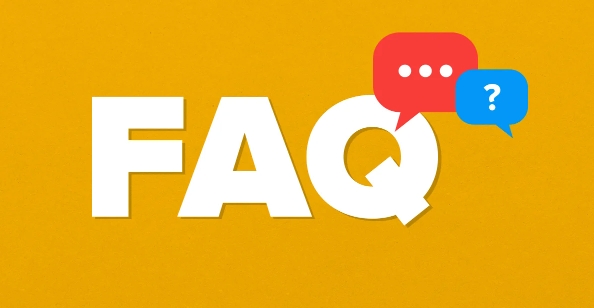
Check if It's a Device-Specific Issue
First off, make sure the problem is really with the Wi-Fi and not just the device itself. Try turning the device off and on again, or forgetting the network and reconnecting. Sometimes devices just get stuck in a weird state.

Also, test different types of devices — like a phone, laptop, and smart TV — to see if only one category (like just laptops) has issues. If only one device doesn't work anywhere, it might be hardware-related. But if it works on other networks and not yours, then it's probably your router or settings.
- Restart both the device and the router
- Forget the network and reconnect
- Test across multiple devices
Look at the Wi-Fi Band: 2.4 GHz vs 5 GHz
Many modern routers broadcast two Wi-Fi bands — 2.4 GHz and 5 GHz. Some older devices don't support 5 GHz at all, so they'll either not see it or won't connect properly. On the flip side, newer phones or laptops may default to the faster 5 GHz band and avoid the slower 2.4 GHz unless signal strength drops.
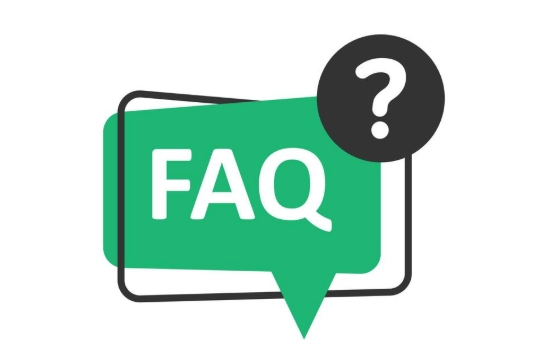
If your router uses the same network name (SSID) for both bands, some devices might struggle to pick the right one. That can lead to spotty connections or no connection at all.
- Older devices often only support 2.4 GHz
- Some devices may fail to switch bands automatically
- Try separating your SSIDs for each band to troubleshoot
Router Settings or Compatibility Issues
Sometimes, the issue is more technical — like outdated firmware on your router or incompatible security settings. For example, if you recently updated your router's settings to use WPA3 encryption, some older devices might not support that yet and will keep failing to connect.
Also, check for MAC address filtering — a setting that lets you block specific devices from connecting. You might have turned this on by accident or added a rule that's now blocking something unintentionally.
- Make sure your router firmware is up to date
- Check if security protocols match what your device supports
- Double-check MAC filtering rules
Signal Strength and Interference
Even if your devices are compatible, physical factors matter too. Thick walls, metal objects, and even microwaves can interfere with Wi-Fi signals — especially on the 5 GHz band, which has shorter range and worse wall penetration.
Try moving the device closer to the router or changing the router's location slightly. Also, avoid placing it near large appliances or mirrors. If you're covering a big area, consider a mesh system instead of a single router.
- Distance and obstacles affect signal quality
- 5 GHz has less range than 2.4 GHz
- Mesh systems help cover larger areas reliable
Basically that's it. Most of the time it is a problem with setting or compatibility, not the network itself is broken. Trying the above methods should solve most of the situations.
The above is the detailed content of Why does my wifi work on some devices but not others. For more information, please follow other related articles on the PHP Chinese website!

Hot AI Tools

Undress AI Tool
Undress images for free

Undresser.AI Undress
AI-powered app for creating realistic nude photos

AI Clothes Remover
Online AI tool for removing clothes from photos.

Clothoff.io
AI clothes remover

Video Face Swap
Swap faces in any video effortlessly with our completely free AI face swap tool!

Hot Article

Hot Tools

Notepad++7.3.1
Easy-to-use and free code editor

SublimeText3 Chinese version
Chinese version, very easy to use

Zend Studio 13.0.1
Powerful PHP integrated development environment

Dreamweaver CS6
Visual web development tools

SublimeText3 Mac version
God-level code editing software (SublimeText3)
 What to do if the HP printer cannot connect to wifi - What to do if the HP printer cannot connect to wifi
Mar 06, 2024 pm 01:00 PM
What to do if the HP printer cannot connect to wifi - What to do if the HP printer cannot connect to wifi
Mar 06, 2024 pm 01:00 PM
When many users use HP printers, they are not familiar with what to do if the HP printer cannot connect to wifi. Below, the editor will bring you solutions to the problem of HP printers not connecting to wifi. Let us take a look below. Set the mac address of the HP printer to automatically select and automatically join the network. Check to change the network configuration. Use dhcp to enter the password to connect to the HP printer. It shows that it is connected to wifi.
 Please update your device settings to accept media transfers
Feb 19, 2024 pm 12:24 PM
Please update your device settings to accept media transfers
Feb 19, 2024 pm 12:24 PM
We will show you how to fix media transfer error when connecting your phone to PC via USB cable. When you try to import photos and videos from your phone to your computer, you may encounter a "Please update your device's settings to accept media transfers" error message displayed by the Photos app. Please update your device settings to accept media transfers Update your device settings to allow media transfers to resolve the error message. Restart your two devices Use different USB cables Check your Android phone settings Install the MTP USB device driver Use other methods to transfer your photos and videos Let’s get started. 1] Restart both devices It is recommended that you first try to restart your devices, including computers and phones, when you encounter a temporary failure. Heavy
 What is the reason why the wifi function cannot be turned on? Attachment: How to fix the wifi function that cannot be turned on
Mar 14, 2024 pm 03:34 PM
What is the reason why the wifi function cannot be turned on? Attachment: How to fix the wifi function that cannot be turned on
Mar 14, 2024 pm 03:34 PM
Nowadays, in addition to data and wifi, mobile phones have two ways to access the Internet, and OPPO mobile phones are no exception. But what should we do if we can’t turn on the wifi function when using it? Don't worry yet, you might as well read this tutorial, it will help you! What should I do if my phone’s wifi function cannot be turned on? It may be because there is a slight delay when the WLAN switch is turned on. Please wait 2 seconds to see if it is turned on. Do not click continuously. 1. You can try to enter "Settings>WLAN" and try to turn on the WLAN switch again. 2. Please turn on/off airplane mode and try to turn on the WLAN switch again. 3. Restart the phone and try to see if WLAN can be turned on normally. 4. It is recommended to try restoring factory settings after backing up data. If none of the above methods solve your problem, please bring the purchased
 What should I do if there is no sound in the system after win11 update? How to solve the problem of no sound in win11 device
Jun 25, 2024 pm 05:19 PM
What should I do if there is no sound in the system after win11 update? How to solve the problem of no sound in win11 device
Jun 25, 2024 pm 05:19 PM
After some users have updated and upgraded the win11 system, the computer has no sound. The problem of loving you is usually caused by no device, missing sound card driver, or unknown error. So how should we solve these problems? , this issue of win11 tutorial is here to answer everyone’s questions. Next, let’s take a look at the detailed steps. Solution to no sound after win11 upgrade: 1. No device 1. If we are using a desktop computer, it is probably because there is no device. 2. Because ordinary desktop computers do not come with built-in speakers, we need to plug in speakers or headphones to have sound. 2. The sound card driver is missing 1. After we update the Win11 system, the original sound card or audio device driver may not be available.
 Can I use a WiFi connection in airplane mode?
Feb 19, 2024 pm 05:26 PM
Can I use a WiFi connection in airplane mode?
Feb 19, 2024 pm 05:26 PM
Can I use wifi in airplane mode? Airplane mode refers to a mode that turns off all wireless communication functions on a mobile phone or electronic device. Generally, when we fly, airlines require us to set our mobile phones or electronic devices to airplane mode. This is done to avoid wireless signals interfering with aircraft navigation and communication systems. So, can wifi be used in airplane mode? The answer is not exactly the same, because under different circumstances, whether wifi can be used in airplane mode is different. First, we need to make it clear that
 DIY from getting started to giving up: wireless network card saves old motherboards
Mar 14, 2024 pm 04:40 PM
DIY from getting started to giving up: wireless network card saves old motherboards
Mar 14, 2024 pm 04:40 PM
Many motherboards come with built-in WiFi modules, but for many players, the extra 200 yuan is not cost-effective. In addition, some old motherboards do not have WiFi. If you want to enjoy convenient wireless Internet access, you need to use one. Wireless network card. Wireless network cards are very convenient to use, but please note that not all products are suitable for you. Below we will introduce 3 different wireless network cards. 1. "Portable Peter Pan" - USB wireless network card The first thing to bear the brunt is the "little hero" around us, the USB wireless network card. This lightweight and mini device is like a magic key. Just plug it in and connect it to the USB port of your computer to instantly activate your wireless network journey. USB wireless network cards are widely used for their affordable price and ultimate convenience.
 Huawei and Hebei China Unicom will launch iFTTR Starlight F50 'Yunlong Package', providing 3000Mbps Wi-Fi coverage throughout the house
Apr 10, 2024 am 09:04 AM
Huawei and Hebei China Unicom will launch iFTTR Starlight F50 'Yunlong Package', providing 3000Mbps Wi-Fi coverage throughout the house
Apr 10, 2024 am 09:04 AM
According to news on April 9, Huawei and Hebei China Unicom will hold the Yunlong Package and Starlight F50 promotion conference tomorrow, officially launching the Yunlong Package to the majority of Hebei home users. According to reports, Huawei Starlight F50 optical modem can provide 3000M Wi-Fi7 network coverage throughout the house, virtualizing the entire Wi-Fi into a super Wi-Fi hotspot, achieving 10 millisecond roaming seamless switching, zero data packet loss, and supporting video calls No lag. Starlight F50 has a new SSD hard drive on the back, which uses local and cloud dual backup to realize the user data storage function. It is officially named "iFTTR all-optical home storage", and users can back up their photo albums through "touch". and data storage. Noticed that the main optical modem of Starlight F50 has been upgraded with a 2.5G network port and is equipped with
 How to decipher wifi password
Mar 12, 2024 am 10:39 AM
How to decipher wifi password
Mar 12, 2024 am 10:39 AM
1. Use WiFi key and other software to decipher it. The principle is that someone has shared the password of this hotspot to the server. When someone accesses the hotspot again, it will send the password stored on the server to the mobile phone. 2. Use a dictionary (TXT file containing various possible passwords) to brute forcely decipher WiFi passwords. To put it bluntly, you just try them one by one. 3. Pin deciphering. Pin actually depends on the routing WPS. WPS is the function that allows users to connect to WiFi as long as they press the WPS button, eliminating the trouble of entering passwords.





