How to install VSCode extensions from command line on Linux
Jul 13, 2025 am 12:05 AMYes, you can install VSCode extensions from the Linux command line by first ensuring the VSCode CLI is available, either by verifying the code command or creating a symlink if necessary. Next, find the extension ID from the Visual Studio Marketplace, such as ms-python.python for the Python extension. Then, use code --install-extension ms-python.python to install it, optionally specifying a version like ms-python.python@2023.18.1. If dependencies are missing, install them separately upon warning messages, or manually install a .vsix file in restricted environments using code --install-extension /path/to/your-extension.vsix.
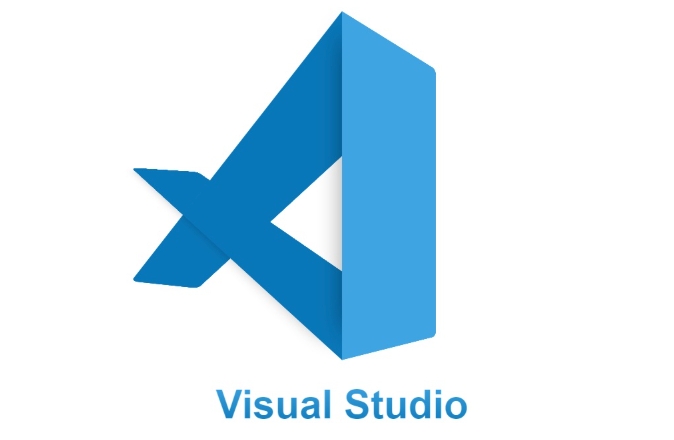
Yes, you can install Visual Studio Code (VSCode) extensions directly from the command line on Linux, which is especially handy if you're setting up a development environment quickly or managing multiple machines. Here's how to do it.

Make sure VSCode CLI is available
Before installing extensions via the terminal, check that the code command is available in your shell. This allows you to interact with VSCode from the command line.
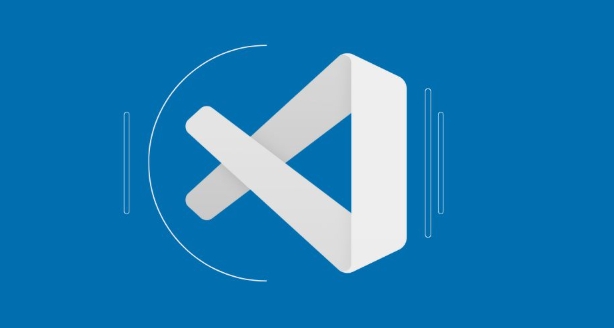
If it’s not set up yet, follow these steps:
- On most Linux systems where you installed VSCode via
.debor.rpm, the CLI should already be installed. - If not, you can manually create a symlink:
sudo ln -s /usr/share/code/bin/code /usr/local/bin/code
Once done, test it by running:
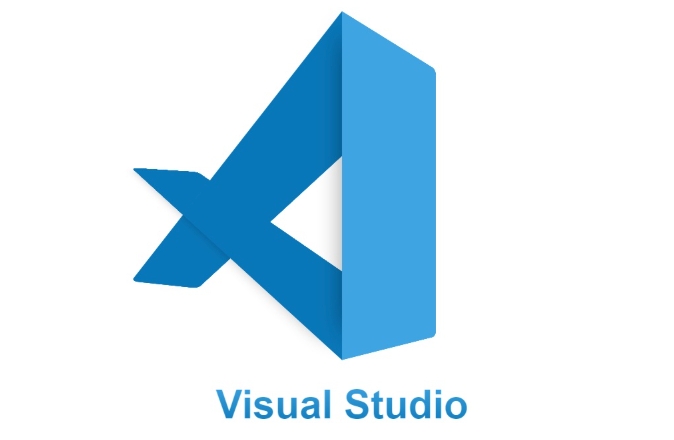
code --version
You should see version info printed — that means you’re good to go.
Find the extension ID
To install an extension via the command line, you need its extension ID, which usually looks like publisher.extension-name.
Here’s how to find it:
- Go to Visual Studio Marketplace.
- Search for the extension you want.
- Open its page and look at the URL or details section — the ID will appear there.
For example, the Python extension has the ID: ms-python.python.
Install the extension using the CLI
Once you have the extension ID, use this simple command:
code --install-extension ms-python.python
Replace ms-python.python with whatever extension ID you found earlier.
? Pro tip: You can also include a specific version:
code --install-extension ms-python.python@2023.18.1
This is useful for keeping environments consistent across different machines or CI setups.
Handle dependencies and warnings
Sometimes, an extension might depend on another one. In that case, VSCode will print a warning like:
"The extension 'ms-python.python' depends on extension 'ms-vscode.vscode-js-debug' which is not installed."
In that case, just run the install command again for the missing dependency.
Also, if you're behind a proxy or in an air-gapped environment, you can download the .vsix file manually and install it like this:
code --install-extension /path/to/your-extension.vsix
That’s all it takes to install VSCode extensions from the Linux command line. It’s straightforward once you have the right ID and CLI access.
The above is the detailed content of How to install VSCode extensions from command line on Linux. For more information, please follow other related articles on the PHP Chinese website!

Hot AI Tools

Undress AI Tool
Undress images for free

Undresser.AI Undress
AI-powered app for creating realistic nude photos

AI Clothes Remover
Online AI tool for removing clothes from photos.

Clothoff.io
AI clothes remover

Video Face Swap
Swap faces in any video effortlessly with our completely free AI face swap tool!

Hot Article

Hot Tools

Notepad++7.3.1
Easy-to-use and free code editor

SublimeText3 Chinese version
Chinese version, very easy to use

Zend Studio 13.0.1
Powerful PHP integrated development environment

Dreamweaver CS6
Visual web development tools

SublimeText3 Mac version
God-level code editing software (SublimeText3)
 Fixing 'Timed out waiting for the debugger to attach' in VSCode
Jul 08, 2025 am 01:26 AM
Fixing 'Timed out waiting for the debugger to attach' in VSCode
Jul 08, 2025 am 01:26 AM
When the "Timedoutwaitingforthedebuggertoattach" issue occurs, it is usually because the connection is not established correctly in the debugging process. 1. Check whether the launch.json configuration is correct, ensure that the request type is launch or attach and there is no spelling error; 2. Confirm whether the debugger is waiting for the debugger to connect, and add debugpy.wait_for_attach() and other mechanisms; 3. Check whether the port is occupied or firewall restricted, and replace the port or close the occupied process if necessary; 4. Confirm that the port mapping and access permissions are configured correctly in a remote or container environment; 5. Update VSCode, plug-in and debug library versions to solve potential
 What are VS Code workspaces, and how are they used?
Jul 10, 2025 pm 12:33 PM
What are VS Code workspaces, and how are they used?
Jul 10, 2025 pm 12:33 PM
VSCode workspace is a .code-workspace file that saves project-specific configurations. 1. It supports multi-root directory, debug configuration, shortcut key settings and extension recommendations, and is suitable for managing different needs of multiple projects. 2. The main scenarios include multi-project collaboration, customized development environment and team sharing configuration. 3. The creation method is to save the configuration through the menu File>SaveWorkspaceAs.... 4. Notes include distinguishing between .code-workspace and .vscode/settings.json, using relative paths, and avoiding storing sensitive information.
 Where is the vscode settings.json file located?
Jul 14, 2025 am 01:21 AM
Where is the vscode settings.json file located?
Jul 14, 2025 am 01:21 AM
To access the settings.json file of VSCode, you can directly open it through the command panel (Ctrl Shift P or Cmd Shift P). The default storage location of the file varies according to the operating system. Windows is in %APPDATA%\Code\User\settings.json, macOS is in $HOME/Library/ApplicationSupport/Code/User/settings.json, Linux is in $HOME/.config/Code/User/
 How to set environment variables for debugging in vscode settings?
Jul 10, 2025 pm 01:14 PM
How to set environment variables for debugging in vscode settings?
Jul 10, 2025 pm 01:14 PM
To set debug environment variables in VSCode, you need to use the "environment" array configuration in the launch.json file. The specific steps are as follows: 1. Add "environment" array to the debugging configuration of launch.json, and define variables in key-value pairs, such as API_ENDPOINT and DEBUG_MODE; 2. You can load variables through .env files to improve management efficiency, and use envFile to specify file paths in launch.json; 3. If you need to overwrite the system or terminal variables, you can directly redefine them in launch.json; 4. Note that
 How can I improve VS Code performance on Linux by changing file watcher settings?
Jul 13, 2025 am 12:38 AM
How can I improve VS Code performance on Linux by changing file watcher settings?
Jul 13, 2025 am 12:38 AM
ToimproveVSCodeperformanceonLinux,adjustinotifylimitsandconfigurefilewatcherexclusions.First,increasesystem-levelinotifylimitsbyeditingsysctl.confandaddingfs.inotify.max_user_watches=524288,fs.inotify.max_queued_events=65536,andfs.inotify.max_user_in
 How do I use environment variables in VS Code tasks?
Jul 07, 2025 am 12:59 AM
How do I use environment variables in VS Code tasks?
Jul 07, 2025 am 12:59 AM
YoucanuseenvironmentvariablesinVSCodetasksviathe${env:VARIABLE_NAME}syntax.1.Referencevariablesdirectlyintasks.jsontoavoidhardcodingsensitivedataormachine-specificvalues.2.Providedefaultvalueswith"${env:VARIABLE_NAME:-default_value}"topreve
 How to debug inside a Docker container with VSCode?
Jul 10, 2025 pm 12:40 PM
How to debug inside a Docker container with VSCode?
Jul 10, 2025 pm 12:40 PM
The key to debugging code with VSCode in Docker containers is to configure the development environment and connection methods. 1. Prepare a mirror with development tools, install necessary dependencies such as debugpy or node, and use the official devcontainers image to simplify configuration; 2. Mount the source code and enable the Remote-Containers plug-in, create .devcontainer folders and configuration files, and realize in-container development; 3. Configure the debugger, add debug settings for the corresponding language in launch.json, and enable the listening port in the code; 4. Solve common problems, such as exposing the debug port, ensuring the host is 0.0.0.0, and use postCreateC
 How to change just the background color of a VS Code theme?
Jul 08, 2025 am 01:04 AM
How to change just the background color of a VS Code theme?
Jul 08, 2025 am 01:04 AM
To change the background color of the VSCode theme, use the workbench.colorCustomizations setting. The specific steps are as follows: 1. Open the settings and search for "ColorCustomizations", click "Editinsettings.json"; 2. Add the "workbench.colorCustomizations" configuration item, and set such as "editor.background":"#1e2923" to change the editor background; 3. If you want to modify the sidebar, panel and status bar background, you can add






