To set up a new iPhone correctly, follow these key steps: 1) Transfer data from your old phone using Quick Start, iCloud, or Move to iOS; 2) Set up Face ID or Touch ID and create a strong passcode for security; 3) Customize settings like notifications, privacy, and battery health; 4) Enable important iCloud features such as iCloud Backup and iCloud Photos to keep your data safe and synced across devices. Taking time on these initial steps ensures a personalized, secure, and smooth experience from day one.

Setting up a new iPhone might seem straightforward, but doing it right can save you time and make the experience smoother from day one. The key is to not just power it on and start using it — take a few smart steps early on, and your phone will be personalized, secure, and ready for daily use.

Transfer Data From Your Old Phone
One of the first things you’ll want to do is get your apps, photos, messages, and settings onto your new iPhone. Apple makes this easy with its Quick Start feature or via iCloud/iTunes backup.
- If both phones are iPhones, hold your old one next to the new one and follow the on-screen instructions to transfer everything wirelessly.
- If you’re coming from an Android, use the Move to iOS app during setup to bring over contacts, messages, photos, and more.
- If you're restoring from a backup, make sure you know which iCloud backup you want to use — ideally the most recent one from your previous device.
This step ensures you don’t lose anything important and keeps your new phone feeling familiar.

Set Up Face ID or Touch ID and Password
Security should never be an afterthought. During setup, you’ll be prompted to set up biometric authentication — either Face ID (on newer models) or Touch ID (on older ones with a home button).
- Take your time when enrolling your face or fingerprint. Do it in good lighting and rotate your head slowly as instructed for better recognition.
- After setting that up, create a strong passcode. You can even switch to a custom code later in Settings for more security.
Once done, these features protect your data while making unlocking convenient.
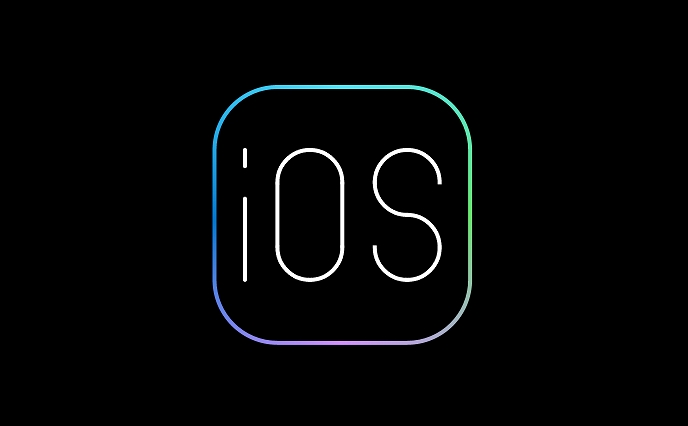
Customize Settings Right Away
Don’t skip diving into Settings briefly after setup. A few quick tweaks can prevent annoyances down the line.
- Notifications: Go to Settings > Notifications and adjust which apps can send alerts and how they appear.
- Privacy & Location Services: Review what apps have access to your location, camera, microphone, etc., under Settings > Privacy & Security.
- Battery Health: If you care about battery life, check Settings > Battery > Battery Health to see if your battery is in good condition.
These changes help you stay in control of your privacy and how your phone behaves daily.
Turn On iCloud Features That Matter to You
iCloud is Apple’s way of keeping your data backed up and synced across devices. Enable the right services during setup or shortly after.
- Use iCloud Backup to automatically back up your entire phone every night when charging and connected to Wi-Fi.
- Turn on iCloud Photos if you want all your pictures and videos stored securely and accessible from any Apple device.
- Consider syncing Safari bookmarks, notes, passwords, and more through iCloud by toggling them on in Settings > [Your Name] > iCloud.
This ensures your data stays safe and easily recoverable if something ever goes wrong.
That’s basically it. Setup doesn’t have to be complicated, but getting these things right at the beginning makes a big difference. Just remember: take your time during the initial steps, and don’t rush through security or backup options.
The above is the detailed content of How to set up new iPhone. For more information, please follow other related articles on the PHP Chinese website!

Hot AI Tools

Undress AI Tool
Undress images for free

Undresser.AI Undress
AI-powered app for creating realistic nude photos

AI Clothes Remover
Online AI tool for removing clothes from photos.

Clothoff.io
AI clothes remover

Video Face Swap
Swap faces in any video effortlessly with our completely free AI face swap tool!

Hot Article

Hot Tools

Notepad++7.3.1
Easy-to-use and free code editor

SublimeText3 Chinese version
Chinese version, very easy to use

Zend Studio 13.0.1
Powerful PHP integrated development environment

Dreamweaver CS6
Visual web development tools

SublimeText3 Mac version
God-level code editing software (SublimeText3)
 How to create a contact group on iPhone
Jul 13, 2025 am 01:17 AM
How to create a contact group on iPhone
Jul 13, 2025 am 01:17 AM
iPhone does not support creating contact groups directly in the address book application, but similar functions can be achieved through the following methods: 1. Use the "Group" function in the address book application, click "Edit" > "Add Group" to create a custom group; 2. Add each contact to the corresponding group by editing it; 3. If you need to send a group message, you can create a new multi-person conversation in the information application; 4. Use iCloud or Gmail to synchronize tagged groups to facilitate the management of a large number of contacts on the computer. These methods are used in conjunction with efficient management of contact groups.
 How to check if an iPhone is unlocked
Jul 15, 2025 am 01:17 AM
How to check if an iPhone is unlocked
Jul 15, 2025 am 01:17 AM
TocheckifaniPhoneisunlocked,1)gotoSettings>Cellular>CellularDataOptionsandlookforlabelslike“Unlocked”or“NoSIMrestrictions,”2)insertadifferentcarrier’sactiveSIMcardandseeifthephoneacceptsit,3)usetheIMEInumberononlinetoolslikeIMEI.infotocheckunlo
 How to check iPhone trade-in value
Jul 13, 2025 am 01:13 AM
How to check iPhone trade-in value
Jul 13, 2025 am 01:13 AM
Determining the depreciation value of iPhone requires multiple factors and comparing different platforms. 2. The first choice is Apple's official replacement plan, which has a simple and transparent process, but the final valuation must be based on the actual condition of the equipment. 3. Third-party websites such as Gazelle, Swappa, etc. may provide higher quotations, but you need to pay attention to describing the real situation and avoiding the charging trap. 4. The core factors affecting value include model and storage capacity, equipment status, operator lock status, etc. Small problems may also affect the quotation. 5. If you pursue higher returns, you can choose to sell privately, but you need to weigh the time cost and transaction risks.
 How to buy stablecoins for Apple phones? Where to buy stablecoins for Apple phones?
Jul 24, 2025 pm 09:18 PM
How to buy stablecoins for Apple phones? Where to buy stablecoins for Apple phones?
Jul 24, 2025 pm 09:18 PM
Purchase USDT and other stablecoins on Apple phones, you must download the compliant exchange app through the overseas Apple ID and complete the authentication and conduct transactions. The specific steps are as follows: 1. Use Apple ID in the non-mainland region to log in to the App Store; 2. Download recommended platforms such as OKX, Binance, Huobi (HTX), Gate.io or KuCoin; 3. Complete registration and identity authentication (KYC); 4. Enter the "Buy Coin" or "C2C/P2P Transaction" page to select USDT; 5. Filter merchants according to the payment method and place orders; 6. Pay through Alipay, WeChat or bank card and confirm transactions; 7. Wait for the merchant to put the coins into the account, and the entire process is completed.
 How to use the Files app on iPhone
Jul 19, 2025 am 01:48 AM
How to use the Files app on iPhone
Jul 19, 2025 am 01:48 AM
Using the iPhone's file app for file management is very simple and suitable for daily tasks. 1. Organize files and folders: Folders can be created through the "New Folder" function, and supports renaming, moving or copying files. They can also be sorted by name, date, etc. 2. Access iCloud and other cloud services: You can connect to iCloudDrive, GoogleDrive, Dropbox, etc., manage the displayed services through "Browse>Location>Edit", and directly save files to cloud storage. 3. Open and share files from other applications: Select the application to open the file through the share icon at the bottom, or share files through email, message or AirDrop. In short, although its functions are limited, its basic
 Forgot iPhone passcode
Jul 26, 2025 am 09:53 AM
Forgot iPhone passcode
Jul 26, 2025 am 09:53 AM
If you forget your iPhone password, you can try the following methods: 1. Use iTunes/Finder to enter recovery mode to restore the device (must be connected to the computer); 2. If you enable "Find My iPhone", you can erase the device through iCloud; 3. Contact Apple customer service for assistance (need to provide a purchase certificate). The first two of the above methods will clear the data. It is recommended to backup regularly in the future and enable the search function.
 iOS Binance Trading Platform APP download v3.0.5 Detailed steps to install Binance APP on Apple mobile phone
Jul 23, 2025 pm 11:33 PM
iOS Binance Trading Platform APP download v3.0.5 Detailed steps to install Binance APP on Apple mobile phone
Jul 23, 2025 pm 11:33 PM
1. First download the iOS version of the APP through Binance official website; 2. Click to install and wait for the application icon to appear on the desktop; 3. If the prompt is prompted for "untrusted enterprise-level developer" when opening for the first time, you need to enter "Settings-General-V PN and Device Management"; 4. Find the Binance developer name in the "Enterprise APP" and click "Trust"; 5. After completing the trust, you can return to the desktop to start the APP normally; if the certificate expires, you need to download and install again and repeat the trust steps. Be sure to always obtain the application through official channels to ensure the security of the asset. After the entire process is completed, you can successfully use the Binance APP to register or log in.
 How to offload an app on iPhone
Jul 14, 2025 am 01:23 AM
How to offload an app on iPhone
Jul 14, 2025 am 01:23 AM
Uninstalling an app on your iPhone does not mean completely deletion, and users can make room while retaining data. If you want to uninstall the app and keep the data, you can go to "Settings" → "General" → "iPhone Storage Space" → Select App → Click "Uninstall App"; if you want to completely delete the app and data, you can long press the icon on the home screen → click "Delete App" → confirm the deletion. The difference between the two is that after uninstalling, reinstalling can still restore the original content, while deleting will clear all data and you need to start the next installation. Before operation, you should clarify the requirements to avoid accidentally deleting important information.






