How to set page background color in uniapp
Dec 08, 2020 am 11:19 AMUniapp method to set the background color of the page: 1. Use the relevant code to set [page{background-color:#ddd;}]; 2. If you want to set the background of the window, you can set it in [pages.json] Set in, the code is [backgroundColor": "#ddd].
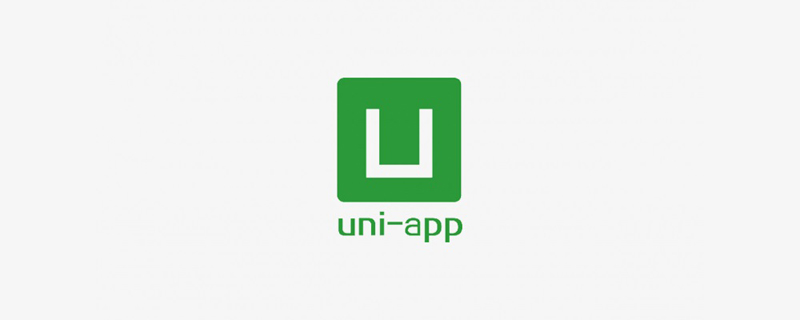
The operating environment of this tutorial: windows7 system, uni-app2.5.1 version, Dell G3 computer.
Recommended (free): uni-app development tutorial
uniapp How to set the background color of the page:
If you want to set the background color for the page, you should set it as follows
page{
background-color:#ddd;
}If you want to set the background of the window, you can set it in pages.json , as follows
{
"pages": [
{
"path": "pages/index/index",
"style": {
“backgroundColor”:“#ddd”
}
}
]
}Related free learning recommendations:Programming Video
The above is the detailed content of How to set page background color in uniapp. For more information, please follow other related articles on the PHP Chinese website!

Hot AI Tools

Undress AI Tool
Undress images for free

Undresser.AI Undress
AI-powered app for creating realistic nude photos

AI Clothes Remover
Online AI tool for removing clothes from photos.

Clothoff.io
AI clothes remover

Video Face Swap
Swap faces in any video effortlessly with our completely free AI face swap tool!

Hot Article

Hot Tools

Notepad++7.3.1
Easy-to-use and free code editor

SublimeText3 Chinese version
Chinese version, very easy to use

Zend Studio 13.0.1
Powerful PHP integrated development environment

Dreamweaver CS6
Visual web development tools

SublimeText3 Mac version
God-level code editing software (SublimeText3)
 How to adjust background color settings in Eclipse
Jan 28, 2024 am 09:08 AM
How to adjust background color settings in Eclipse
Jan 28, 2024 am 09:08 AM
How to set background color in Eclipse? Eclipse is a popular integrated development environment (IDE) among developers and can be used for development in a variety of programming languages. It is very powerful and flexible, and you can customize the appearance of the interface and editor through settings. This article will introduce how to set the background color in Eclipse and provide specific code examples. 1. Change the editor background color. Open Eclipse and enter the "Windows" menu. Select "Preferences". Navigate on the left
 Step-by-step guide to changing background color with Eclipse
Jan 28, 2024 am 08:28 AM
Step-by-step guide to changing background color with Eclipse
Jan 28, 2024 am 08:28 AM
Teach you step by step how to change the background color in Eclipse, specific code examples are required Eclipse is a very popular integrated development environment (IDE) that is often used to write and debug Java projects. By default, the background color of Eclipse is white, but some users may wish to change the background color to suit their preference or to reduce eye strain. This article will teach you step by step how to change the background color in Eclipse and provide specific code examples. Step 1: Open Eclipse First
 What are the disadvantages of uniapp
Apr 06, 2024 am 04:06 AM
What are the disadvantages of uniapp
Apr 06, 2024 am 04:06 AM
UniApp has many conveniences as a cross-platform development framework, but its shortcomings are also obvious: performance is limited by the hybrid development mode, resulting in poor opening speed, page rendering, and interactive response. The ecosystem is imperfect and there are few components and libraries in specific fields, which limits creativity and the realization of complex functions. Compatibility issues on different platforms are prone to style differences and inconsistent API support. The security mechanism of WebView is different from native applications, which may reduce application security. Application releases and updates that support multiple platforms at the same time require multiple compilations and packages, increasing development and maintenance costs.
 What is the difference between uniapp and flutter
Apr 06, 2024 am 04:30 AM
What is the difference between uniapp and flutter
Apr 06, 2024 am 04:30 AM
UniApp is based on Vue.js, and Flutter is based on Dart. Both support cross-platform development. UniApp provides rich components and easy development, but its performance is limited by WebView; Flutter uses a native rendering engine, which has excellent performance but is more difficult to develop. UniApp has an active Chinese community, and Flutter has a large and global community. UniApp is suitable for scenarios with rapid development and low performance requirements; Flutter is suitable for complex applications with high customization and high performance.
 How to set the background color in editplus-How to set the background color in editplus
Mar 04, 2024 pm 07:00 PM
How to set the background color in editplus-How to set the background color in editplus
Mar 04, 2024 pm 07:00 PM
Friends, do you know how to set the background color in editplus? Today I will explain how to set the background color in editplus. If you are interested, come and take a look with me. I hope it can help you. Step 1: First open editplus, click Tools above, as shown in the picture: Step 2: In the tool menu, click preferences, as shown in the picture: Step 3: In the preferences page, click colors on the left, as shown in the picture: Chapter 3 Step 4: In the background position, select a color as needed, as shown in the figure:
 How to start preview of uniapp project developed by webstorm
Apr 08, 2024 pm 06:42 PM
How to start preview of uniapp project developed by webstorm
Apr 08, 2024 pm 06:42 PM
Steps to launch UniApp project preview in WebStorm: Install UniApp Development Tools plugin Connect to device settings WebSocket launch preview
 Which one is better, uniapp or mui?
Apr 06, 2024 am 05:18 AM
Which one is better, uniapp or mui?
Apr 06, 2024 am 05:18 AM
Generally speaking, uni-app is better when complex native functions are needed; MUI is better when simple or highly customized interfaces are needed. In addition, uni-app has: 1. Vue.js/JavaScript support; 2. Rich native components/API; 3. Good ecosystem. The disadvantages are: 1. Performance issues; 2. Difficulty in customizing the interface. MUI has: 1. Material Design support; 2. High flexibility; 3. Extensive component/theme library. The disadvantages are: 1. CSS dependency; 2. Does not provide native components; 3. Small ecosystem.
 Solve the problem of UniApp error: unable to find 'xxx' animation effect
Nov 25, 2023 am 11:43 AM
Solve the problem of UniApp error: unable to find 'xxx' animation effect
Nov 25, 2023 am 11:43 AM
Solve the problem of UniApp error: 'xxx' animation effect cannot be found UniApp is a cross-platform application development framework based on the Vue.js framework, which can be used to develop applications for multiple platforms such as WeChat applets, H5, and App. During the development process, we often use animation effects to improve user experience. However, sometimes you will encounter an error: The 'xxx' animation effect cannot be found. This error will cause the animation to fail to run normally, causing inconvenience to development. This article will introduce several ways to solve this problem.






