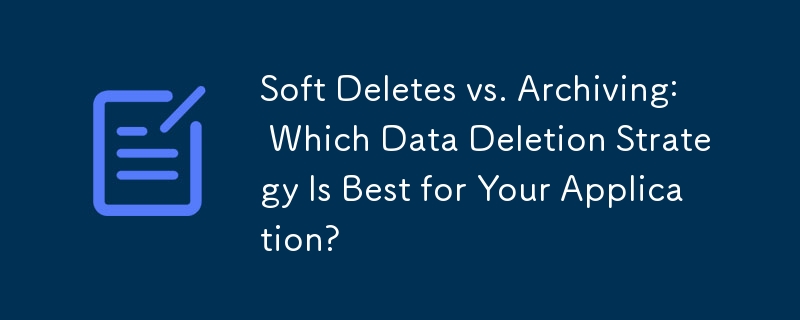Found a total of 10000 related content

What is the element and how does it work with an ?
Article Introduction:Is an element in HTML that provides predefined suggestions for fields, which is used in conjunction with list attributes with matching ids to display drop-down options when user input. The specific steps are as follows: 1. Define and set the id; 2. Use the list attribute to associate the id. For example, the input box will automatically filter and display the matching fruit name based on the user input. Notes include: Users can select suggestions or enter them by themselves, browser support is inconsistent, and JavaScript dynamic fill options are available. In addition, the default filtering method of the browser is simple, and it needs to be implemented manually if advanced filtering (such as fuzzy search). This function is suitable for scenarios that require speeding up data input but allow custom input, such as search bars, city names, labels, etc., but is not suitable for strict
2025-06-30
comment 0
735

How to make form input fields mandatory using html attributes?
Article Introduction:The most direct way to make the input box in the HTML form required is to use the required property. This property is a Boolean type, and no value is required. It can be used to verify it on the input, select or textarea tags, such as:; Common matching types include text, email, password, etc.; for checkbox, directly add required to force check; in the radio button group, just add required to the first option; the select drop-down box needs to set the default empty value option to trigger verification; different browsers may have different styles and contents of prompt information. If a unified prompt effect is required, you can customize it with JavaScript or third-party libraries for customization.
2025-07-07
comment 0
783

How can CSS be used to style form elements consistently across different browsers?
Article Introduction:To keep a form element consistent in style across different browsers, you must first reset the default browser style. The steps include: 1. Use CSS to reset or normalize.css to clear the default style; 2. Clearly set border, padding, margin, font-family and appearance attributes; 3. Customize the appearance of the input box after removing the native style; 4. Use pseudo-elements and hide the original input box to implement custom check boxes; 5. Make limited style modifications to the select element or use JavaScript to build a custom drop-down menu. These methods can achieve cross-browser consistency, but some complex elements such as select may require additional tool assistance.
2025-06-12
comment 0
1014

The `list` Attribute for HTML Input Fields
Article Introduction:The list property of HTML allows the input box to support "drop-down selection custom input", which is suitable for search boxes, form filling, configuration items and other scenarios. 1. It is achieved through association and implementation, and users can freely enter or select suggestions; 2. Pay attention to the good browser compatibility but the style is uncontrollable, the input content is not in the options, multiple selections are not supported, and mobile support is limited; 3. Optimization points include turning off autocomplete, rational layout of datalist, and combining JS dynamic update options to improve the experience.
2025-07-27
comment 0
197

How to manage focus in a Vue application for accessibility?
Article Introduction:Managing focus in Vue applications requires using ref to control focus, ensuring a reasonable tab order, processing dynamic content focus, and adding ARIA attributes. First, use ref to set the focus to specific elements, such as the input box in the modal box after the component is mounted; second, maintain the natural Tab order by semanticizing HTML tags and avoiding manual setting of tabindex; third, use life cycle hooks or watcher to adjust the focus position when dynamic content such as modal box or drop-down menu is displayed or hidden; finally, add aria-expanded, aria-label and other attributes to the component to improve the accessibility experience.
2025-07-23
comment 0
877

Providing suggestions for form inputs with the HTML5 `` element.
Article Introduction:Using HTML5 elements can effectively improve the form input experience. 1. The basic usage is to bind the same through the list attribute, for example, setting the list value of the input box is the same as the datalist id; 2. It not only supports text input, but also applies to types such as numbers, colors, etc., but some types such as colors may not display a suggestion list in the browser; 3. You can dynamically fill options through JavaScript to load data from arrays or interfaces, and combine input events to achieve real-time search suggestions; 4. In terms of style, it mainly controls the appearance of the input box, the style of the drop-down list is limited, and you need to pay attention to the compatibility issues between the mobile and old browsers, and the server still needs to verify and fault tolerance.
2025-07-09
comment 0
225

Creating autocomplete dropdowns with the HTML5 datalist element.
Article Introduction:The key to creating an automatic completion drop-down box using HTML5's datalist element is to correctly associate and relate. 1. The basic structure is: to set the list attribute and match the id; 2. The supported input types include text, search, number, range, date, etc., but non-text types may have poor compatibility on the mobile side; 3. The options can be dynamically filled with JavaScript, but performance optimization needs to be paid attention to; 4. The mainstream browsers have good support, and old devices can consider polyfill or custom solutions instead.
2025-07-02
comment 0
151


Dave The Diver: How To Catch Spider Crabs
Article Introduction:In Dave The Diver, there are some creatures that are not easy to catch. Or, catch alive that is. The spider crab is one of those very species, making it seem like the only way to bring these crustaceans back up to land is to viciously crack them up w
2025-01-10
comment 0
834

Prepare for Interview Like a Pro with Interview Questions CLI
Article Introduction:Prepare for Interview Like a Pro with Interview Questions CLI
What is the Interview Questions CLI?
The Interview Questions CLI is a command-line tool designed for JavaScript learners and developers who want to enhance their interview
2025-01-10
comment 0
1462

Soft Deletes in Databases: To Use or Not to Use?
Article Introduction:Soft Deletes: A Question of DesignThe topic of soft deletes, a mechanism that "flags" records as deleted instead of physically removing them, has...
2025-01-10
comment 0
1066