 Web Front-end
Web Front-end
 Front-end Q&A
Front-end Q&A
 How can CSS be used to style form elements consistently across different browsers?
How can CSS be used to style form elements consistently across different browsers?
How can CSS be used to style form elements consistently across different browsers?
Jun 12, 2025 am 10:24 AMTo keep a form element consistent in style across different browsers, you must first reset the default browser style. The steps include: 1. Use CSS to reset or normalize.css to clear the default style; 2. Clearly set border, padding, margin, font-family and appearance attributes; 3. Customize the appearance of the input box after removing the native style; 4. Use pseudo-elements and hide the original input box to implement custom check boxes; 5. Make limited style modifications to the select element or use JavaScript to build a custom drop-down menu. These methods can achieve cross-browser consistency, but some complex elements such as select may require additional tool assistance.
Styling form elements consistently across browsers with CSS can be tricky because browsers apply their own default styles, and some elements (like <select></select> , <input type="range"> , or checkboxes) are notoriously hard to customize. However, there are practical steps you can take to get a more uniform look.
Reset Default Browser Styles
Browsers come with built-in user agent stylesheets that give form elements default appearances. These vary from browser to browser, so the first step is to reset those styles manually.
- Use a CSS reset or normalize.css at the start of your stylesheet
- Explicitly set properties like
border,padding,margin,font-family, andappearancefor form elements
For example:
input,
Select,
button {
border: none;
padding: 0;
margin: 0;
background: none;
font-family: inherit;
-webkit-appearance: none;
appearance: none;
}This removes most native styling, giving you a blank slate to work with.
Customize Inputs with Custom Styles
Once defaults are stripped away, you can apply your own styles. This works well for text inputs, buttons, and even custom checkboxes or radio buttons.
Some common practices:
- Wrap checkboxes or radios in a container and style the container instead
- Use pseudo-elements like
::beforeor::afterto create custom visuals - Hide the original input visually but keep it accessible
Example for custom checkboxes:
.custom-checkbox {
display: inline-block;
width: 16px;
height: 16px;
background-color: #eee;
position: relative;
}
input[type="checkbox"] {
opacity: 0;
position: absolute;
}
input[type="checkbox"]:checked .custom-checkbox {
background-color: #4caf50;
}This lets you control how checkboxes appear while keeping them functional.
Handle Difficult Elements Like <select></select> with Care
Styling <select></select> dropdowns is especially challenging. Even with appearance: none , full customization often requires JavaScript libraries or creative workarounds.
What you can do with just CSS:
- Change font, color, padding, and borders
- Remove arrow icons using
-webkit-appearanceand::-ms-expand - Add a custom background icon to simulate a new arrow
However, full replacement of <select></select> behavior usually involves building a custom dropdown with HTML/CSS/JS, which gives you total control but adds complexity.
Final Notes
Getting consistent form styles across browsers take a mix of resets, overrides, and sometimes replacing native elements entirely. While pure CSS can handle many cases, tricky parts like <select></select> might push you towards a lightweight library or custom component.
It's not magic — just careful layering of styles and knowing where to draw the line between what CSS can do and when to reach for more tools.
Basically that's it.
The above is the detailed content of How can CSS be used to style form elements consistently across different browsers?. For more information, please follow other related articles on the PHP Chinese website!

Hot AI Tools

Undress AI Tool
Undress images for free

Undresser.AI Undress
AI-powered app for creating realistic nude photos

AI Clothes Remover
Online AI tool for removing clothes from photos.

Clothoff.io
AI clothes remover

Video Face Swap
Swap faces in any video effortlessly with our completely free AI face swap tool!

Hot Article

Hot Tools

Notepad++7.3.1
Easy-to-use and free code editor

SublimeText3 Chinese version
Chinese version, very easy to use

Zend Studio 13.0.1
Powerful PHP integrated development environment

Dreamweaver CS6
Visual web development tools

SublimeText3 Mac version
God-level code editing software (SublimeText3)
 How to change text color in CSS?
Jul 27, 2025 am 04:25 AM
How to change text color in CSS?
Jul 27, 2025 am 04:25 AM
To change the text color in CSS, you need to use the color attribute; 1. Use the color attribute to set the text foreground color, supporting color names (such as red), hexadecimal codes (such as #ff0000), RGB values (such as rgb(255,0,0)), HSL values (such as hsl(0,100%,50%)), and RGBA or HSLA with transparency (such as rgba(255,0,0,0.5)); 2. You can apply colors to any element containing text, such as h1 to h6 titles, paragraph p, link a (note the color settings of different states of a:link, a:visited, a:hover, a:active), buttons, div, span, etc.; 3. Most
 How to purge unused CSS?
Jul 27, 2025 am 02:47 AM
How to purge unused CSS?
Jul 27, 2025 am 02:47 AM
UseautomatedtoolslikePurgeCSSorUnCSStoscanandremoveunusedCSS;2.IntegratepurgingintoyourbuildprocessviaWebpack,Vite,orTailwind’scontentconfiguration;3.AuditCSSusagewithChromeDevToolsCoveragetabbeforepurgingtoavoidremovingneededstyles;4.Safelistdynamic
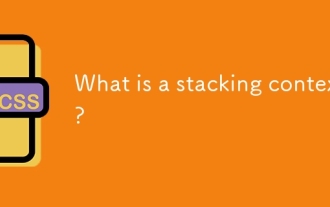 What is a stacking context?
Jul 27, 2025 am 03:55 AM
What is a stacking context?
Jul 27, 2025 am 03:55 AM
Astackingcontextisaself-containedlayerinCSSthatcontrolsthez-orderofoverlappingelements,wherenestedcontextsrestrictz-indexinteractions;itiscreatedbypropertieslikez-indexonpositionedelements,opacity
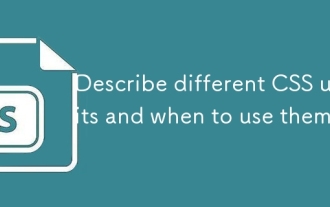 Describe different CSS units and when to use them
Jul 27, 2025 am 04:24 AM
Describe different CSS units and when to use them
Jul 27, 2025 am 04:24 AM
In web development, the choice of CSS units depends on design requirements and responsive performance. 1. Pixels (px) are used to fix sizes such as borders and icons, but are not conducive to responsive design; 2. Percentage (%) is adjusted according to the parent container, suitable for streaming layout but attention to context dependence; 3.em is based on the current font size, rem is based on the root element font, suitable for elastic fonts and unified theme control; 4. Viewport units (vw/vh/vmin/vmax) are adjusted according to the screen size, suitable for full-screen elements and dynamic UI; 5. Auto, inherit, initial and other values are used to automatically calculate, inherit or reset styles, which helps to flexibly layout and style management. The rational use of these units can improve page flexibility and responsiveness.
 How to use the CSS backdrop-filter property?
Aug 02, 2025 pm 12:11 PM
How to use the CSS backdrop-filter property?
Aug 02, 2025 pm 12:11 PM
Backdrop-filter is used to apply visual effects to the content behind the elements. 1. Use backdrop-filter:blur(10px) and other syntax to achieve the frosted glass effect; 2. Supports multiple filter functions such as blur, brightness, contrast, etc. and can be superimposed; 3. It is often used in glass card design, and it is necessary to ensure that the elements overlap with the background; 4. Modern browsers have good support, and @supports can be used to provide downgrade solutions; 5. Avoid excessive blur values and frequent redrawing to optimize performance. This attribute only takes effect when there is content behind the elements.
 How to style links in CSS?
Jul 29, 2025 am 04:25 AM
How to style links in CSS?
Jul 29, 2025 am 04:25 AM
The style of the link should distinguish different states through pseudo-classes. 1. Use a:link to set the unreached link style, 2. a:visited to set the accessed link, 3. a:hover to set the hover effect, 4. a:active to set the click-time style, 5. a:focus ensures keyboard accessibility, always follow the LVHA order to avoid style conflicts. You can improve usability and accessibility by adding padding, cursor:pointer and retaining or customizing focus outlines. You can also use border-bottom or animation underscore to ensure that the link has a good user experience and accessibility in all states.
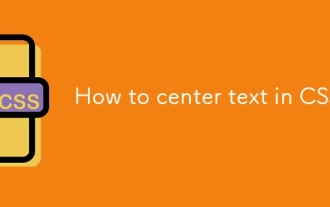 How to center text in CSS?
Jul 27, 2025 am 03:16 AM
How to center text in CSS?
Jul 27, 2025 am 03:16 AM
Use text-align:center to achieve horizontal centering of text; 2. Use Flexbox's align-items:center and justify-content:center to achieve vertical and horizontal centering; 3. Single-line text can be vertically centered by setting line-height equal to the container height; 4. Absolute positioning elements can be combined with top: 50%, left: 50% and transform:translate (-50%, -50%) to achieve centering; 5. CSSGrid's place-items:center can also achieve dual-axis centering at the same time. It is recommended to use Flexbox or Grid first in modern layouts.
 What are user agent stylesheets?
Jul 31, 2025 am 10:35 AM
What are user agent stylesheets?
Jul 31, 2025 am 10:35 AM
User agent stylesheets are the default CSS styles that browsers automatically apply to ensure that HTML elements that have not added custom styles are still basic readable. They affect the initial appearance of the page, but there are differences between browsers, which may lead to inconsistent display. Developers often solve this problem by resetting or standardizing styles. Use the Developer Tools' Compute or Style panel to view the default styles. Common coverage operations include clearing inner and outer margins, modifying link underscores, adjusting title sizes and unifying button styles. Understanding user agent styles can help improve cross-browser consistency and enable precise layout control.





