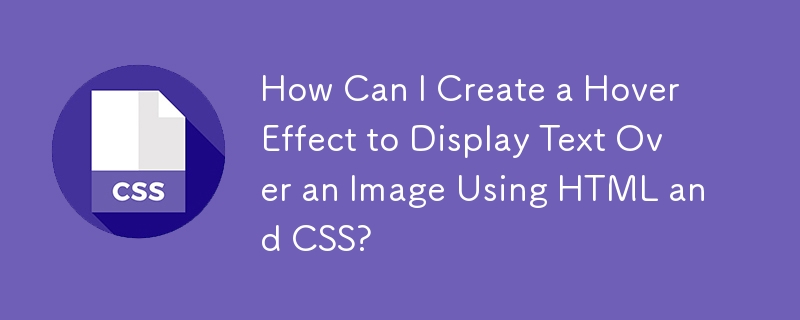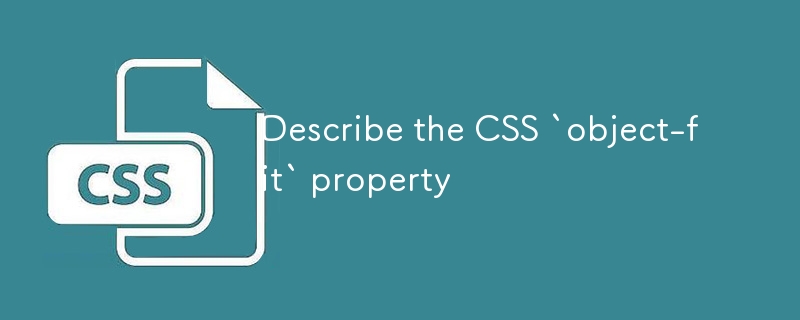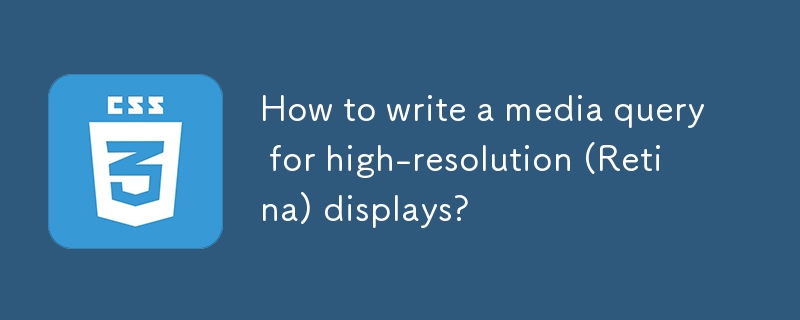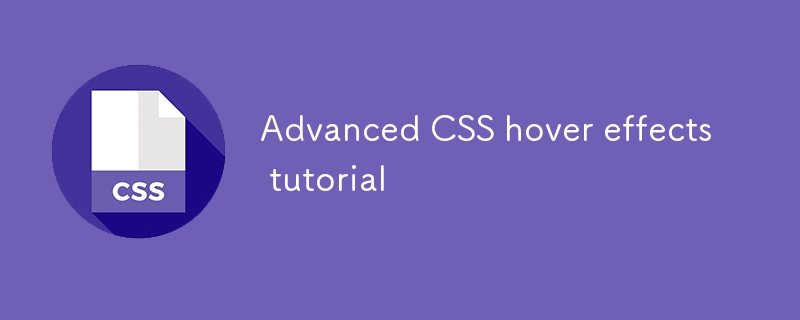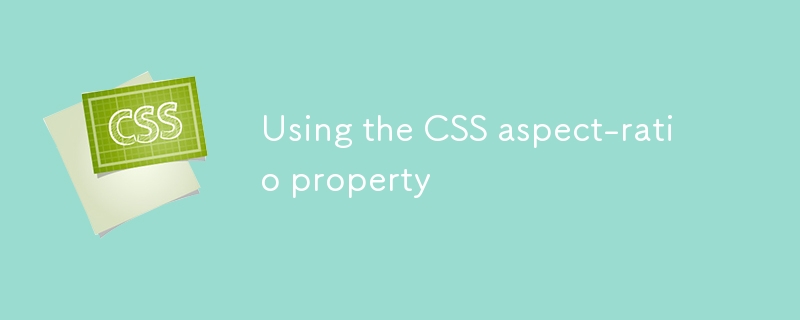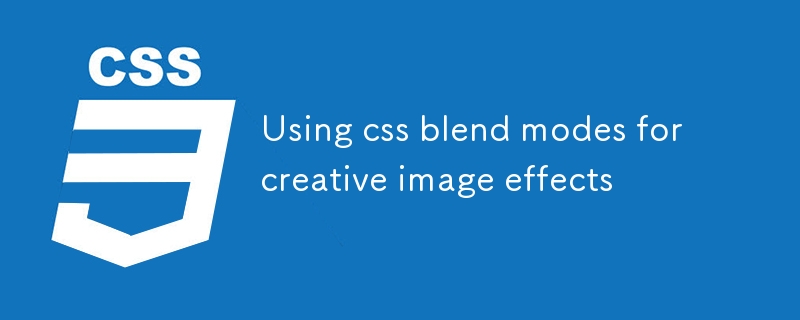Found a total of 10000 related content

5 JS Random Moving Bubbles Effects
Article Introduction:These 5 JS Random Moving Bubble Effects
display cool animated “bubble” effects with few lines of code in JavaScript/jQuery. Check them out!
1. JS Bubble Effect #1
JS Bubble Effect 1
SourceDemo
2. JS Bubble Effect #2
JS Bubble Effect #2
Source
2025-02-23
comment 0
612

Can you use clearfix for Bootstrap pictures centered?
Article Introduction:Use Bootstrap to center the image without clearfix. Bootstrap provides a variety of methods to align pictures. The most common method is to use the mx-auto class name, which uses the margin attribute of CSS to automatically set the margin in the horizontal direction to auto to achieve the centering effect. In addition, the img-fluid class can adapt the image width to the parent element width, ensuring that the image can also maintain the best display effect under different screen sizes.
2025-04-07
comment 0
508
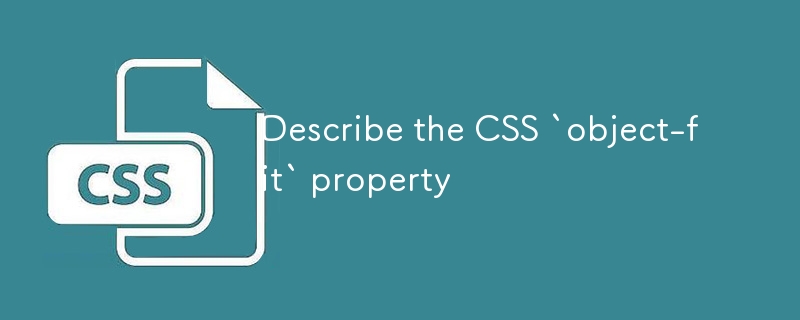
Describe the CSS `object-fit` property
Article Introduction:The object-fit attribute is used to control the alignment and scaling of pictures or videos in the container. Common values include: 1.fill (stretching fill), 2.contain (holding scale to display the full picture), 3.cover (keep scale to fill the container, possibly cropping), 4.none (showing the original size), 5.scale-down (take the smaller effect between none and contain); is often used to unify the image display effect, such as the avatar component is clipped circularly, the product picture is kept neatly with cover, and the album is used to display complete photos; when using it, you should pay attention to only taking effect for replaceable elements, the container must have clear size, compatibility issues, and cooperation with object-po
2025-07-17
comment 0
436

How to use the srcset and sizes attributes for responsive images?
Article Introduction:srcset and sizes are key properties used in HTML for responsive images. 1.srcset provides multiple image versions for the browser to choose, such as pictures of different widths or pixel density; 2.sizes tells the browser the display width of the picture under different screen conditions, helping the browser to select the most suitable image resource based on the viewport size and device pixel ratio; 3. When using it, you should prepare multiple sizes of pictures, clearly named, test device behavior, pay attention to performance trade-offs, and retain fallback's src pictures to ensure compatibility and default display effect.
2025-07-09
comment 0
443

8 jQuery 360 Degrees Image Display Plugins
Article Introduction:Use jQuery plug-in to easily create a 360-degree panoramic image display effect! No Flash is required, just JavaScript and jQuery to achieve a 360-degree view of objects or attractions from all angles. Most plug-ins require 36 images to form a panoramic view, and after preparing the pictures, it is very easy to operate. Related recommendations: - 30 text overlay image plug-ins - 30 unique jQuery image sliders - jQuery image parallax demonstration
Reel 1.1.3
This is a jQuery plugin that converts image tags into dynamic "projections" of pre-built animated frame sequences, designed to provide a 360° view of the object. It is widely used in Flash and Java
2025-03-02
comment 0
839

How to align an image to the right or left of text in HTML?
Article Introduction:To make the image line next to the text in HTML, you can achieve the following three methods: 1. Use the float attribute to achieve the text-surrounding image effect, which is suitable for traditional layouts and should be careful to clear floats; 2. Use the flexbox layout to display the image and text side by side, suitable for card-style or icon text structure in modern web pages; 3. Set text-align to control the alignment of a single line of the image through the parent container, which is suitable for scenes without text surrounding. Just choose the right method according to actual needs.
2025-07-08
comment 0
175

What are tags, and what are they used for?
Article Introduction:Meta tags have four core functions in HTML pages: 1. Define basic web page information, such as character sets, authors and descriptions; 2. Control the display effect of the mobile terminal and adapt to the viewports of different devices; 3. Provide title, description and image information during social sharing; 4. Control search engine indexing behavior to determine whether the page is included or tracked links.
2025-06-22
comment 0
156

How to change image mode in Photoshop
Article Introduction:To change the image mode in Photoshop, you need to select RGB, CMYK, grayscale or bitmap modes according to your purpose. 1. Switch RGB and CMYK modes: Click "Image" > "Mode" to select the corresponding options, use CMYK for printing, use RGB for screen display, and it is recommended to save the copy before conversion to prevent color changes; 2. Use "Grayscale" mode to convert black and white pictures, with the path to "Image" > "Mode" > "Grayscale". If you need to adjust the color later, you can use "Adjust the layer"; 3. The bitmap mode is used for a minimalist style. The operation is to first turn grayscale and then select "Image" > "Mode" > "Bitmap", and set the resolution and method such as "50% Threshold". Different modes affect the purpose and effect, be sure to choose according to your needs.
2025-07-01
comment 0
553
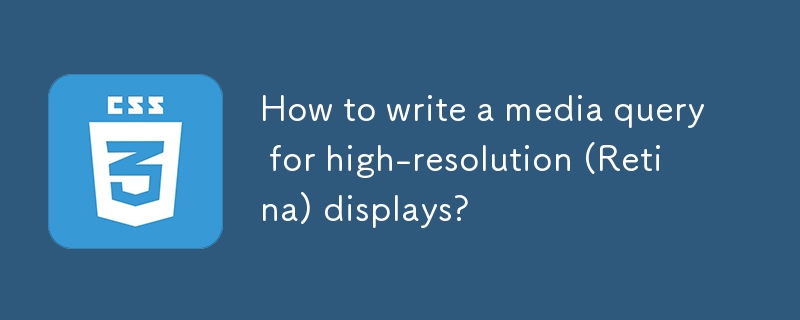
How to write a media query for high-resolution (Retina) displays?
Article Introduction:To write practical and reliable media query rules, you must first use min-resolution or -webkit-min-device-pixel-ratio to determine the device resolution, then load high-definition pictures through background image replacement or img's srcset, then optimize the display effect of SVG and icon fonts, and pay attention to adapting to mainstream devices, testing and verification and performance optimization. The specific steps are as follows: 1. Use min-resolution:2dppx or -webkit-min-device-pixel-ratio:2 to detect the Retina screen; 2. Use media query to switch the background image to the HD version or use the srcset attribute of img to automatically load the adapter
2025-07-10
comment 0
540

How to export a canvas drawing as an image file?
Article Introduction:The key to exporting HTML5Canvas drawings as image files is to use the toDataURL() or toBlob() method. 1. toDataURL() can directly generate base64 image links, which are suitable for quick display or downloading, but may fail due to cross-domain problems; 2. toBlob() returns the Blob object through a callback, which is more efficiently suitable for uploading or processing large images, and supports specified format and compression ratio; 3. When exporting, you need to pay attention to transparent background and color offset issues, and if necessary, you should pre-process the canvas content to ensure the output effect. Master the basic usage of these two and adjust the details according to your needs to complete the export.
2025-06-25
comment 0
609

Mac not detecting second monitor: Troubleshoot guide
Article Introduction:Mac cannot recognize external monitors? Don't worry, this article will guide you through the common problems of failure of Mac connecting to a second monitor. Most problems can be solved by simple troubleshooting methods, such as adjusting settings and checking cable connections.
Improve the display effect of Mac screen
Use Vivid software to break through factory restrictions and increase the brightness of Mac display to a new level. Can be downloaded on the Setapp platform.
Can't detect a second monitor by Mac? How to fix it?
Once the dual monitor is connected, the monitor should automatically turn on and display an extended desktop or mirrored image (depending on the settings). New monitors will also be listed in System Settings > Monitors.
If none of the above situations occur, it means there is a problem. Let's troubleshoot the Mac's failure to detect
2025-04-11
comment 0
559
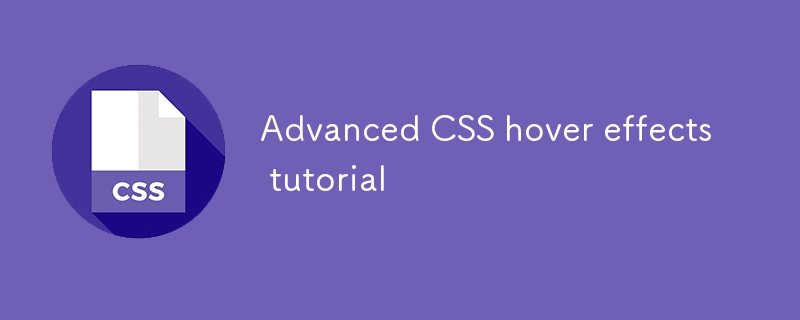
Advanced CSS hover effects tutorial
Article Introduction:The hover effect of CSS can enhance the interactive texture through various techniques. 1. Use transition to achieve smooth animation, control the process of color, size and position change, and enhance the sense of nature; 2. Use pseudo-elements (::before or ::after) to create mask or scan effects to enrich visual feedback; 3. Combine transform and filter to achieve dynamic effects such as image enlargement, contrast changes and shadows; 4. Pay attention to mobile compatibility issues, avoid relying on hover to display key information, and consider JavaScript or alternative interaction solutions.
2025-07-07
comment 0
989
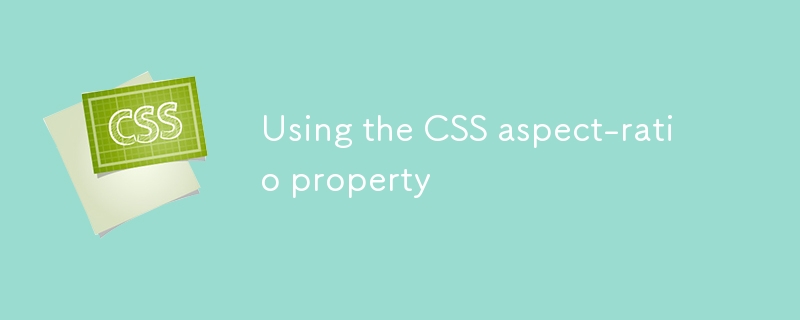
Using the CSS aspect-ratio property
Article Introduction:The aspect-ratio attribute of CSS is used to set the aspect ratio of an element, such as 16:9 or 4:3, so that the browser automatically calculates the height or width according to the proportion. Common usage scenarios include: 1. The picture container maintains the proportion and avoids deformation; 2. The video embedding is more stable without padding skills; 3. The unified cell proportion in the grid layout. Notes include: After setting width and height, aspect-ratio may fail. Pay attention to browser compatibility and adjust the image display effect with object-fit.
2025-07-06
comment 0
548

Using HTML5 Source Set for Responsive Images (srcset)
Article Introduction:How to implement responsive image loading on different devices? Use HTML5's srcset and sizes properties. The specific methods are: 1. Prepare pictures of multiple sizes and mark the width with w units; 2. Define the viewport ratio of pictures under different screen widths in sizes, such as (max-width: 600px)100vw; 3. Pay attention to setting DPR high-definition adaptation, such as 1x/2x descriptor; 4. Always keep src as a compatibility solution; 5. Plan the image size according to the device breakpoint, such as 480px/768px/1024px, etc.; 6. Test the loading effect of each size through the developer tool. This ensures that the browser accurately selects the best picture, taking into account loading speed and display quality.
2025-07-05
comment 0
437

How to make your HTML responsive for mobile devices?
Article Introduction:The key to achieving friendly display of web pages on mobile phones is the coordination of HTML and CSS. The following points should be paid attention to: 1. Set the viewportmeta tag to ensure correct rendering on the mobile side; 2. Use media query to apply styles according to different screen sizes; 3. Use flex or grid to achieve elastic layout; 4. Control the image size to adapt to different containers; 5. Use developer tools, real machines or online tools to verify the effect during testing. Every step is crucial, and omissions can affect the overall responsive experience.
2025-07-05
comment 0
659
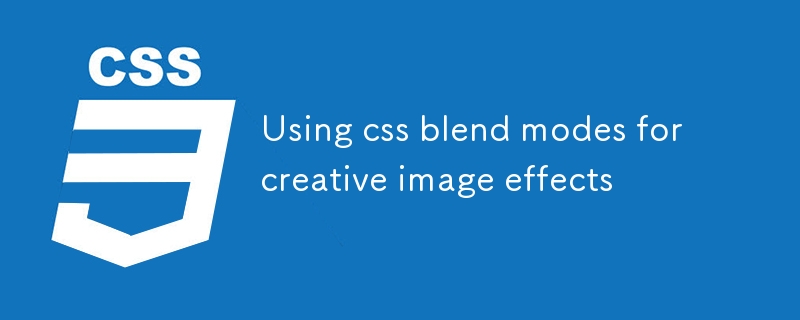
Using css blend modes for creative image effects
Article Introduction:CSS hybrid mode realizes creative image effects through mix-blend-mode and background-blend-mode properties. 1. Mix-blend-mode controls the mixing of elements and background, such as using the difference value to allow text to penetrate the picture to display; 2. Background-blend-mode controls the mixing of background layers, such as overlaying gradient tones; 3. Pay attention to browser compatibility when using it. Safari and Chrome support is good, but IE does not support it; 4. Use the isolation attribute to avoid hierarchical interference and ensure that the parent container has content support for the mixing effect.
2025-07-10
comment 0
705

How to debug HTML code in Google Chrome Developer Tools?
Article Introduction:The key to debugging HTML code is to master several core functions of ChromeDevTools. 1. Check the element structure: quickly locate the HTML position by right-clicking "Check", expand the node to view the nested structure, and double-click modifying content for temporary testing; 2. View and modify styles: View the applied CSS rules on the right side of the Elements panel, disable a certain style to observe the impact, or add a new style to test the effect; 3. Use the console to operate the DOM and execute JS, such as obtaining elements, modifying content, and testing whether the button event takes effect; 4. Responsive design debugging: Use the device toolbar to simulate different screen sizes, and comprehensively analyze layout problems in combination with the box model display and the Computed style panel.
2025-07-11
comment 0
1008

How to create a simple Gutenberg block
Article Introduction:The key to creating a Gutenberg block is to understand its basic structure and correctly connect front and back end resources. 1. Prepare the development environment: install local WordPress, Node.js and @wordpress/scripts; 2. Use PHP to register blocks and define the editing and display logic of blocks with JavaScript; 3. Build JS files through npm to make changes take effect; 4. Check whether the path and icons are correct when encountering problems or use real-time listening to build to avoid repeated manual compilation. Following these steps, a simple Gutenberg block can be implemented step by step.
2025-06-28
comment 0
193