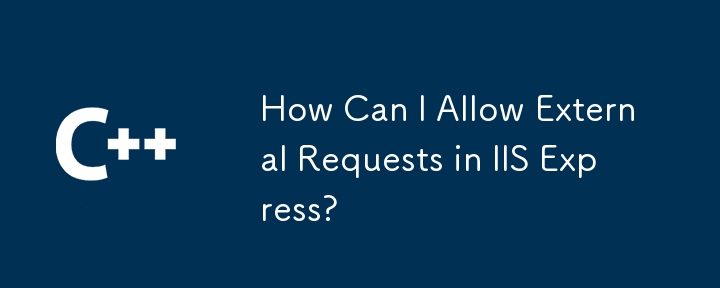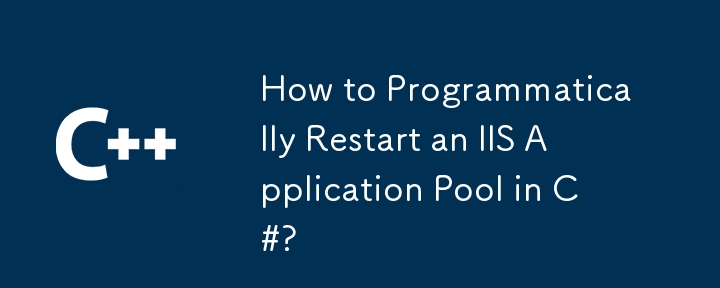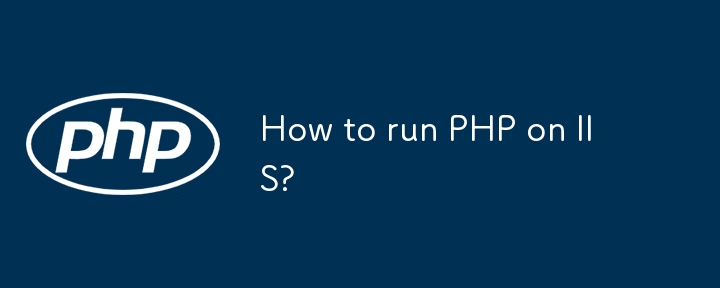Found a total of 10000 related content

IIS and the Microsoft Ecosystem: Integration and Advantages
Article Introduction:IIS integration with the Microsoft ecosystem includes a tight integration with ASP.NET, Azure, and SQLServer. 1) IIS integrates with ASP.NET to provide a powerful hosting environment, supporting load balancing and SSL. 2) Through AzureAppServices, IIS can be quickly deployed to the cloud and achieve automatic scaling. 3) IIS and SQLServer integrate to ensure safe and efficient data access. Through these integrations, IIS improves development efficiency, system performance, security and management ease.
2025-05-02
comment 0
1301

IIS: The Web Server for Microsoft Environments
Article Introduction:IIS is important in Microsoft environments because it is integrated into Windows and provides efficient performance and security features. 1) IIS provides efficient performance and scalability, and supports modular expansion. 2) It has rich security features, such as SSL/TLS support. 3) IIS management tools are intuitive and powerful, and are easy to configure and manage. 4) IIS is suitable for a wide range of scenarios from simple websites to complex enterprise applications.
2025-05-09
comment 0
648
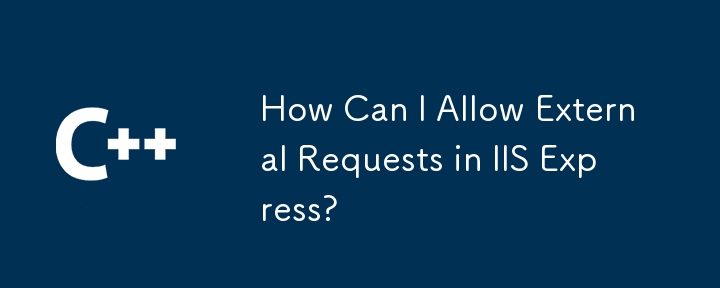
How Can I Allow External Requests in IIS Express?
Article Introduction:Allowing External Requests in IIS ExpressInquiring minds are wondering how to permit remote requests within their IIS Express environment. Despite...
2025-01-29
comment 0
881

What is the IIS server role?
Article Introduction:The IIS server role refers to installing and configuring IIS services on a Windows server to enable it to perform the functions of a web server. 1) Install the IIS server role and use the PowerShell command: Install-WindowsFeature-nameWeb-Server-IncludeManagementTools. 2) Create a new website with PowerShell command: New-WebSite-Name"MyNewSite"-Port80-PhysicalPath"C:\inetpub\wwwroot\MyNewSite
2025-04-02
comment 0
1068

Installing and Configuring PHP on IIS
Article Introduction:The steps to install and configure PHP on IIS include: 1) Download and decompress PHP; 2) Install and configure IIS, including enabling the FastCGI module; 3) Edit the php.ini file and configure the handler mapping; 4) Create a test file to verify the configuration. This will ensure that PHP runs efficiently on IIS and optimizes performance by tuning settings and using caches.
2025-04-20
comment 0
908

Using PHP on IIS: A Comprehensive Guide
Article Introduction:Configuring and running PHP applications on IIS requires the following steps: 1. Install IIS and PHP, make sure IIS is enabled and download the PHP ZIP file. 2. Add a website or application in IIS Manager and configure the handler to map to the PHP executable file. 3. Use simple PHP scripts to test the configuration. 4. Debug by checking log files and error logs. 5. Optimize performance, including using application pools and adjusting php.ini settings.
2025-04-12
comment 0
662

IIS and PHP: The Steps for Successful Integration
Article Introduction:The integration of IIS and PHP can be achieved through the following steps: 1. Install PHP, 2. Add PHP handler in IIS, 3. Test the configuration. After integration, IIS will pass the PHP file request to the PHP interpreter for execution and return the result to the client to achieve efficient web services.
2025-04-13
comment 0
1131

IIS: An Introduction to the Microsoft Web Server
Article Introduction:IIS is a web server software developed by Microsoft to host websites and applications. 1. Installing IIS can be done through the "Add Roles and Features" wizard in Windows. 2. Creating a website can be achieved through PowerShell scripts. 3. Configure URL rewrites can be implemented through web.config file to improve security and SEO. 4. Debugging can be done by checking IIS logs, permission settings and performance monitoring. 5. Optimizing IIS performance can be achieved by enabling compression, configuring caching and load balancing.
2025-05-07
comment 0
1027

IIS: Managing Websites and Web Applications
Article Introduction:IIS is a web server software developed by Microsoft to host and manage websites and web applications. Here are the steps to efficiently manage IIS: 1. Create websites and web applications, using PowerShell commands such as New-WebSite and New-WebApplication. 2. Configure the application pool to optimize performance and security. 3. Use IIS Manager or PowerShell scripts for daily management, such as starting, stopping and viewing website status. 4. Use advanced features such as URL rewriting, load balancing and cluster management to improve SEO and website performance. 5. Troubleshoot common errors by viewing IIS log files. 6. Optimize performance, including compressing static content, setting cache policies and optimization
2025-04-23
comment 0
553

What companies use IIS?
Article Introduction:Many well-known companies such as Microsoft, Dell, HP, Bank of America and GoDaddy use IIS. They chose IIS because of its seamless integration with Windows, high performance and scalability, security, and easy-to-manage tools. Despite the challenges of learning curve, cost and cross-platform compatibility, it can be solved with Microsoft's documentation, free trials and cross-platform solutions.
2025-04-05
comment 0
618

IIS and PHP: The Configuration Process Explained
Article Introduction:The steps to configure IIS and PHP include: 1. Install PHP extensions; 2. Configure application pools; 3. Set up handler mapping. Through these steps, IIS can identify and execute PHP scripts to achieve efficient and stable deployment of PHP applications.
2025-05-08
comment 0
789

Beyond the Hype: Assessing the Role of IIS Today
Article Introduction:IIS remains important in today's technological environment. 1) IIS is tightly integrated with Windows systems, providing powerful management and security functions. 2) It supports advanced usage from simple website hosting to complex load balancing and SSL management. 3) Through optimization and best practices, IIS still has powerful functions and stability in enterprise and personal applications.
2025-04-11
comment 0
1116

Is Microsoft IIS free?
Article Introduction:Microsoft's IIS does offer a free version for individual developers and small projects, but with limited functionality. 1. The free version is bundled with the Windows operating system and is suitable for individuals and small projects. 2. The paid version provides advanced features such as load balancing, suitable for projects that require high reliability and scalability. 3. When using IIS, reasonable configuration and optimization can significantly improve performance and reliability.
2025-04-08
comment 0
619
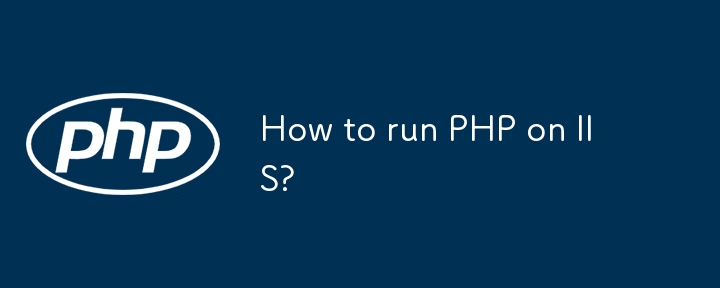
How to run PHP on IIS?
Article Introduction:To run PHP with IIS on Windows, 1. Download the non-thread-safe version of PHP and decompress it to a fixed directory such as C:\php; 2. Copy php.ini-development to php.ini and enable necessary extensions such as extension=mysqli; 3. Add the PHP path to the system environment variable Path; 4. Install IIS and related components in "Enable or Turn off Windows Functions"; 5. Use WebPlatformInstaller to install PHPManagerforIIS plug-in; 6. Register PHP through PHPManager in IIS Manager; 7. Check and make sure that CGI is enabled and php-cg
2025-06-26
comment 0
876

IIS and PHP: Exploring the Compatibility
Article Introduction:IIS is compatible with PHP and is implemented through the FastCGI module. 1.IIS supports PHP through the FastCGI module, making PHP run as an independent process. 2. Configuring IIS to run PHP requires defining the handler in the configuration file. 3. Basic usage includes enabling the FastCGI module and setting up PHP handlers. 4. Advanced usage can configure PHP environment variables and timeout settings. 5. Common errors include version incompatibility and configuration issues, which can be diagnosed through logs. 6. Performance optimization is recommended to adjust the PHP process pool size and enable OPcache.
2025-04-18
comment 0
393