 Computer Tutorials
Computer Tutorials
 Troubleshooting
Troubleshooting
 Steam Failed to Load Web Page 118/310 Error: Top 4 Solutions
Steam Failed to Load Web Page 118/310 Error: Top 4 Solutions
Steam Failed to Load Web Page 118/310 Error: Top 4 Solutions
Jan 17, 2025 pm 08:09 PMSolution to Steam web page loading failure (error code 310 or 118)
Many Steam users reported that they were unable to access the Steam website with error code 310 or 118. This article will explore several possible causes of this loading error and provide solutions.
Possible cause of failure:
- Steam server issue
- Steam client cache corrupted
- The network connection is unstable
- Firewall or anti-virus software blocking
How to solve the problem of Steam page loading failure:
Method 1: Restart Steam
- Right-click on the Taskbar and select Task Manager.
- In the Processes tab, find the Steam process. Right-click and select End Process.
- Close the window and restart the Steam client to see if the error is resolved.
Method 2: Clear Steam cache
- Open the Steam application, click the Steam option in the upper right corner, and select Settings.
- In the Settings menu, go to the Downloads tab and click the Clear Cache button next to Clear Download Cache.
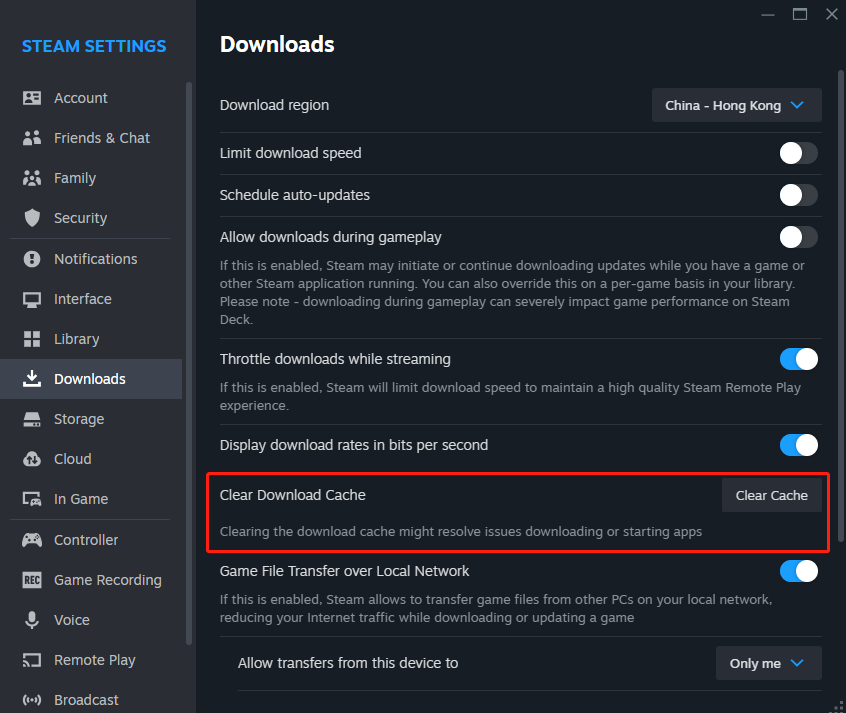
- Switch to the in-game tab and click the Delete web browser data button.
After completing the above steps, restart Steam and check whether the broadcast function is normal.
Method 3: Adjust compatibility mode
- Close all running Steam-related processes.
- Right-click the Steam shortcut icon on the desktop or elsewhere and select Properties in the right-click menu.
- Go to the Compatibility tab, uncheck all options, then click Apply and OK.
After completing the above steps, check if error code 118 or 310 still exists. If the problem persists, try the next method.
Method 4: Allow Steam to pass through the firewall
To determine whether the Steam page loading failure error is caused by system security settings, you can temporarily disable the firewall and anti-virus software. If the issue is resolved, follow these steps to add Steam to the exception list for security scans:
- Press the Win key to open Windows Search, search for Windows Defender Firewall and select the matching result.
- In the new window that appears, select Allow an app or feature through Windows Defender Firewall from the left panel.
- Click Change Settings and check whether the Private and Public options for the Steam app are selected. If Steam is not in the list, tap Allow another app to add it and check both options. Click OK to save the new settings.
- Don’t forget to exclude Steam from your antivirus software.
Method 5: Check proxy settings
This method helped a user solve the web page loading error, you can also try it:
-
Check proxy settings. Open Control Panel > Network and Internet > Internet Options > Connections > LAN Settings and uncheck Use a proxy server .
-
Press Win R, enter regedit in the Run dialog box, and then press the Enter key.
-
In Registry Editor, navigate to HKEY_LOCAL_MACHINESOFTWAREMicrosoftWindowsCurrentVersionInternet Settings.
-
Delete the following values ??and restart your computer to check for Steam errors.
- Proxy Override
- Migrate Proxy
- Proxy Enable
- Proxy Server
Method 6: Reinstall Steam
- In the Control Panel window, click Uninstall a program under Programs.
- Scroll down to find the Steam app, click on it, then click on the Uninstall button at the top of the interface.
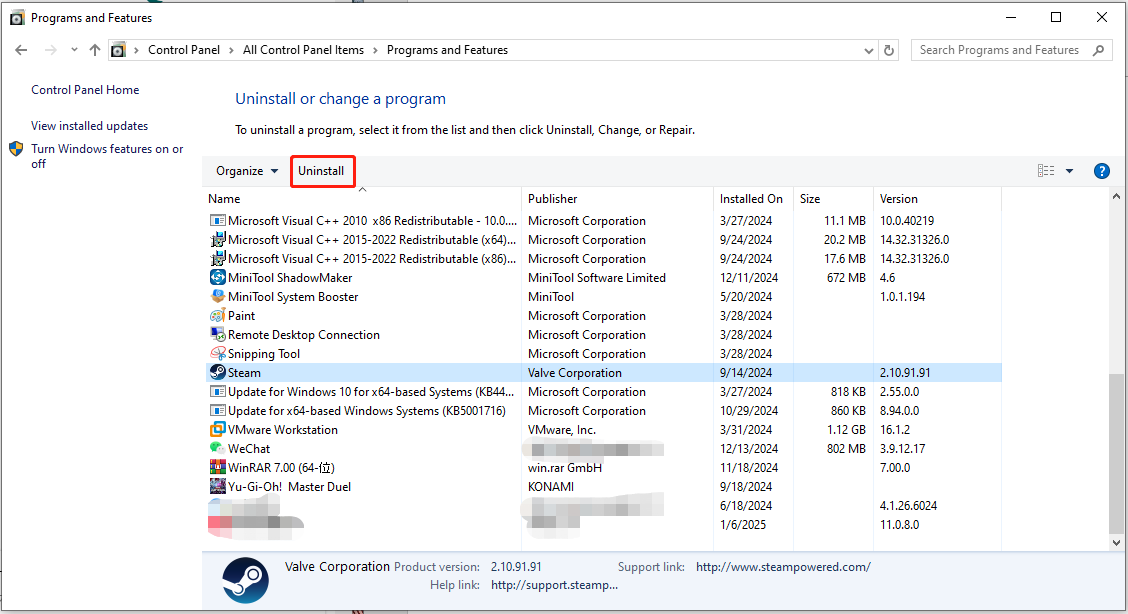
- Browse the official Steam website to download and reinstall Steam.
Summary
This article introduces several effective methods to solve the problem of Steam web page loading failure. Hope these methods are helpful to you.
The above is the detailed content of Steam Failed to Load Web Page 118/310 Error: Top 4 Solutions. For more information, please follow other related articles on the PHP Chinese website!

Hot AI Tools

Undress AI Tool
Undress images for free

Undresser.AI Undress
AI-powered app for creating realistic nude photos

AI Clothes Remover
Online AI tool for removing clothes from photos.

Clothoff.io
AI clothes remover

Video Face Swap
Swap faces in any video effortlessly with our completely free AI face swap tool!

Hot Article

Hot Tools

Notepad++7.3.1
Easy-to-use and free code editor

SublimeText3 Chinese version
Chinese version, very easy to use

Zend Studio 13.0.1
Powerful PHP integrated development environment

Dreamweaver CS6
Visual web development tools

SublimeText3 Mac version
God-level code editing software (SublimeText3)

Hot Topics
 Guide: Stellar Blade Save File Location/Save File Lost/Not Saving
Jun 17, 2025 pm 08:02 PM
Guide: Stellar Blade Save File Location/Save File Lost/Not Saving
Jun 17, 2025 pm 08:02 PM
Stellar Blade save file location on Windows PC: where to find it, how to back up your game data, and what to do if the save files are missing or the game is not saving. This MiniTool guide provides detailed instructions and solutions.Quick Navigation
 How to Fix KB5060829 Not Installing & Other Reported Bugs
Jun 30, 2025 pm 08:02 PM
How to Fix KB5060829 Not Installing & Other Reported Bugs
Jun 30, 2025 pm 08:02 PM
Many users encountered installation issues and some unexpected problems after applying the Windows 11 update KB5060829. If you're facing similar difficulties, don't panic. This MiniTool guide presents the most effective fixes to resolve KB5060829 not
 Dune: Awakening Black Screen: Here's A Troubleshooting Guide!
Jun 18, 2025 pm 06:02 PM
Dune: Awakening Black Screen: Here's A Troubleshooting Guide!
Jun 18, 2025 pm 06:02 PM
Are you urgently looking for effective solutions to fix the Dune: Awakening black screen issue on Windows? You’ve come to the right place. This detailed guide from MiniTool presents several practical and reliable methods to address this frustrating p
 Cannot Fix Update KB5060999 Not Installing on Windows 11?
Jun 23, 2025 pm 08:03 PM
Cannot Fix Update KB5060999 Not Installing on Windows 11?
Jun 23, 2025 pm 08:03 PM
KB5060999 What are the update contents of Windows 11 23H2? How to download? What to do if the update fails? This article will be described in detail and provides a solution to the failure of KB5060999 installation. Quick Navigation :- Windows 11 23H2 KB5060999 Updated Content - KB5060999 Reason for installation failure - Solve the problem that KB506099 cannot be installed - Summary of Windows 11 23H2 KB5060999 Update KB5060999 is a cumulative security update for Windows 11 released by Microsoft on June 10, 2025
 Spotlight on Windows 10 KB5061087 & Fixes for Not Installing
Jun 30, 2025 pm 08:03 PM
Spotlight on Windows 10 KB5061087 & Fixes for Not Installing
Jun 30, 2025 pm 08:03 PM
Microsoft has released Windows 10 KB5061087 for 22H2 to fix some issues. From this post on MiniTool, learn how to install this preview optional update on your PC. Also, you can know what to do if KB5061087 fails to install via Windows Update.Quick Na
 Fix Stellar Blade Crashing/Not Launching With These Fresh Fixes
Jun 18, 2025 pm 10:02 PM
Fix Stellar Blade Crashing/Not Launching With These Fresh Fixes
Jun 18, 2025 pm 10:02 PM
Is Stellar Blade crashing or failing to launch on your PC? Do not worry. This guide from MiniTool Software provides you with a couple of effective solutions to help you fix the issue and get the game running smoothly.Quick Navigation :- Stellar Blade
 Windows Security is blank or not showing options
Jul 07, 2025 am 02:40 AM
Windows Security is blank or not showing options
Jul 07, 2025 am 02:40 AM
When the Windows Security Center is blank or the function is missing, you can follow the following steps to check: 1. Confirm whether the system version supports full functions, some functions of the Home Edition are limited, and the Professional Edition and above are more complete; 2. Restart the SecurityHealthService service to ensure that its startup type is set to automatic; 3. Check and uninstall third-party security software that may conflict; 4. Run the sfc/scannow and DISM commands to repair system files; 5. Try to reset or reinstall the Windows Security Center application, and contact Microsoft support if necessary.
 Windows can't access shared folder on network
Jun 30, 2025 pm 04:56 PM
Windows can't access shared folder on network
Jun 30, 2025 pm 04:56 PM
When encountering the "Windowscan'taccesssharedfolderonnetwork", you can usually solve the problem through the following steps: 1. Turn on the network discovery and file sharing function and turn off password protection; 2. Make sure that the target computer is enabled to share and set the correct permissions; 3. Check the firewall rules and service status to ensure that it allows shared access; 4. Use the credential manager to add network credentials for long-term and stable connection.





