 Operation and Maintenance
Operation and Maintenance
 Linux Operation and Maintenance
Linux Operation and Maintenance
 How to use Chef for system management
How to use Chef for system management

Managing server configuration is actually quite annoying, especially when there are more machines, it becomes unrealistic to manually modify configurations one by one. Chef is a tool that can help you handle these things automatically. With it, you can manage the state of different servers uniformly and make sure they all run the way you want. The key point is: write code to manage configuration, rather than typing commands by hand .
1. Don't skip the installation and basic settings
If you want to use Chef, the first step is to install the environment. You need to deploy Chef Server on a server, then install Chef Client on the managed node and complete the registration. This process is a bit like connecting a management center with its "little brother".
- The installation steps are roughly as follows:
- Install Chef Server on the master server
- Deploy Chef Manage (Graphics interface optional)
- Use the
knifecommand to generate the client key and register the node - Running
chef-clienton the target node starts synchronization
The errors that are prone to this step are permission configuration and network access issues, such as the firewall not opening the corresponding port, and the SSL certificate verification failure. Remember to run chef-client once every time you get the match, see if there is any error.
2. Writing a Cookbook is the core operation
A Cookbook is the "instruction manual" for you to ask Chef to perform tasks, which can include installing software, modifying configuration files, starting services, etc. You can understand it as a structured set of scripts.
For example, if you want to install Nginx on all web servers and start the service, your cookbook might look like this:
package 'nginx' do action :install end service 'nginx' do action [:enable, :start] end
Several key points:
- Each resource describes the "final state" and is not the order of execution
- The attributes should be written clearly, such as paths, users, patterns, etc.
- You can use templates to generate configuration files dynamically, such as setting up virtual hosts based on node IP
If you just copy and paste a cookbook written by someone else, it may not run because the variables or dependencies inside are not handled well. It is recommended to start with simple practice, such as just copying files or installing packages.
3. Use Role and Environment to classify management nodes
You can't write a separate set of configurations for each machine, so Chef provides two concepts of Role and Environment for batch control.
- Role : Define what a class of machines should do, such as webserver or database
- Environment : distinguish configuration differences between development, testing, production and other stages
For example, you can assign a nginx cookbook to all "webserver" roles, and enable HTTPS in the production environment, and disable in dev.
In practice, you can use JSON file to define roles and then push them to Chef Server through knife :
{
"name": "webserver",
"run_list": [
"recipe[nginx]",
"recipe[myapp::deploy]"
]
}In this way, each node can automatically apply the corresponding configuration as long as it specifies its own role.
Basically, that's not too difficult, but it's a lot of details, especially the permissions, dependencies and the structure design of cookbooks are easy to get stuck. Take your time, first get a simple example, and then gradually increase the complexity.
The above is the detailed content of How to use Chef for system management. For more information, please follow other related articles on the PHP Chinese website!

Hot AI Tools

Undress AI Tool
Undress images for free

Undresser.AI Undress
AI-powered app for creating realistic nude photos

AI Clothes Remover
Online AI tool for removing clothes from photos.

Clothoff.io
AI clothes remover

Video Face Swap
Swap faces in any video effortlessly with our completely free AI face swap tool!

Hot Article

Hot Tools

Notepad++7.3.1
Easy-to-use and free code editor

SublimeText3 Chinese version
Chinese version, very easy to use

Zend Studio 13.0.1
Powerful PHP integrated development environment

Dreamweaver CS6
Visual web development tools

SublimeText3 Mac version
God-level code editing software (SublimeText3)
 How to troubleshoot Docker issues
Jul 07, 2025 am 12:29 AM
How to troubleshoot Docker issues
Jul 07, 2025 am 12:29 AM
When encountering Docker problems, you should first locate the problem, which is problems such as image construction, container operation or network configuration, and then follow the steps to check. 1. Check the container log (dockerlogs or docker-composelogs) to obtain error information; 2. Check the container status (dockerps) and resource usage (dockerstats) to determine whether there is an exception due to insufficient memory or port problems; 3. Enter the inside of the container (dockerexec) to verify the path, permissions and dependencies; 4. Review whether there are configuration errors in the Dockerfile and compose files, such as environment variable spelling or volume mount path problems, and recommend that cleanbuild avoid cache dryness
 How to install Docker on Linux
Jul 09, 2025 am 12:09 AM
How to install Docker on Linux
Jul 09, 2025 am 12:09 AM
The steps to install Docker include updating the system and installing dependencies, adding GPG keys and repositories, installing the Docker engine, configuring user permissions, and testing the run. 1. First execute sudoaptupdate and sudoaptupgrade to update the system; 2. Install apt-transport-https, ca-certificates and other dependency packages; 3. Add the official GPG key and configure the warehouse source; 4. Run sudoaptinstall to install docker-ce, docker-ce-cli and containerd.io; 5. Add the user to the docker group to avoid using sudo; 6. Finally, dock
 How to optimize kernel parameters sysctl
Jul 08, 2025 am 12:25 AM
How to optimize kernel parameters sysctl
Jul 08, 2025 am 12:25 AM
Adjusting kernel parameters (sysctl) can effectively optimize system performance, improve network throughput, and enhance security. 1. Network connection: Turn on net.ipv4.tcp_tw_reuse to reuse TIME-WAIT connection to avoid enabling tcp_tw_recycle in NAT environment; appropriately lower net.ipv4.tcp_fin_timeout to 15 to 30 seconds to speed up resource release; adjust net.core.somaxconn and net.ipv4.tcp_max_syn_backlog according to the load to cope with the problem of full connection queue. 2. Memory management: reduce vm.swappiness to about 10 to reduce
 How to restart a service using systemctl
Jul 12, 2025 am 12:38 AM
How to restart a service using systemctl
Jul 12, 2025 am 12:38 AM
To restart the service managed by systemctl in Linux, 1. First use the systemctlstatus service name to check the status and confirm whether it is necessary to restart; 2. Use the sudosystemctlrestart service name command to restart the service, and ensure that there is administrator privileges; 3. If the restart fails, you can check whether the service name is correct, whether the configuration file is wrong, or whether the service is installed successfully; 4. Further troubleshooting can be solved by viewing the log journalctl-u service name, stopping and starting the service first, or trying to reload the configuration.
 How to process command line arguments in bash
Jul 13, 2025 am 12:02 AM
How to process command line arguments in bash
Jul 13, 2025 am 12:02 AM
Bash scripts handle command line parameters through special variables. Use $1, $2, etc. to get positional parameters, where $0 represents the script name; iterates through "$@" or "$*", the former retains space separation, and the latter is merged into a single string; use getopts to parse options with parameters (such as -a, -b:value), where the option is added to indicate the parameter value; at the same time, pay attention to referring to variables, using shift to move the parameter list, and obtaining the total number of parameters through $#.
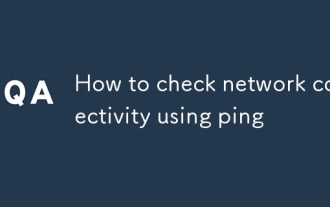 How to check network connectivity using ping
Jul 11, 2025 am 12:32 AM
How to check network connectivity using ping
Jul 11, 2025 am 12:32 AM
ping is the basic tool for judging network connection status. The usage method is as follows: 1. Open the command line tool (cmd for Windows, Terminal for macOS/Linux); 2. Enter the ping command to add the target address, such as pingwww.example.com or ping8.8.8.8; 3. You can add parameters to limit the number of times, such as -n for Windows, and -c for macOS/Linux. The normal response displays time, packet loss may indicate a network problem, the timeout may be caused by firewall intercept or the host is not online, the unreachable prompts an abnormality in the local network, and if the domain name resolution fails, DNS needs to be checked. Although practical, some servers block pings, which can be accessed by browsers or tr
 How to use RAID configurations software raid
Jul 08, 2025 am 12:07 AM
How to use RAID configurations software raid
Jul 08, 2025 am 12:07 AM
Software RAID can realize disk arrays through the operating system's own tools to improve performance or fault tolerance. 1. Use mdadm tools to create and manage RAID arrays under Linux, including installing, viewing hard disks, creating arrays, formatting, mounting and configuration saving; 2. Windows can realize the basic functions of RAID0 and RAID1 through "disk management", such as creating new strip volumes or mirrored volumes and formatting; 3. Notes include adding hot spare disks, monitoring the status regularly, high data recovery risks require backup, and the performance impacts that may be caused by certain levels.
 How to use the `shutdown` command
Jul 15, 2025 am 12:26 AM
How to use the `shutdown` command
Jul 15, 2025 am 12:26 AM
The shutdown command of Linux/macOS can be shut down, restarted, and timed operations through parameters. 1. Turn off the machine immediately and use sudoshutdownnow or -h/-P parameters; 2. Use the time or specific time point for the shutdown, cancel the use of -c; 3. Use the -r parameters to restart, support timed restart; 4. Pay attention to the need for sudo permissions, be cautious in remote operation, and avoid data loss.





