Yes, you can install Windows 11 on an unsupported CPU but with limitations. 1. Bypass the TPM and CPU check during installation using an unofficial ISO or modified installer like Rufus. 2. Manually skip checks via command prompt by editing registry keys during setup. 3. Modify installer files to ignore hardware compatibility checks, though effectiveness may vary after updates. However, performance may suffer due to missing CPU features, driver support could be limited, and future updates might not install. Alternatively, consider staying with Windows 10 for broader support or switching to Linux for better performance on older hardware without strict compatibility checks.

Yes, you can install Windows 11 on an unsupported CPU — but there are caveats. Microsoft has a list of supported processors, and if your CPU isn’t on it, the official installer might block the installation. That said, it’s not impossible, and many people have done it without major issues.
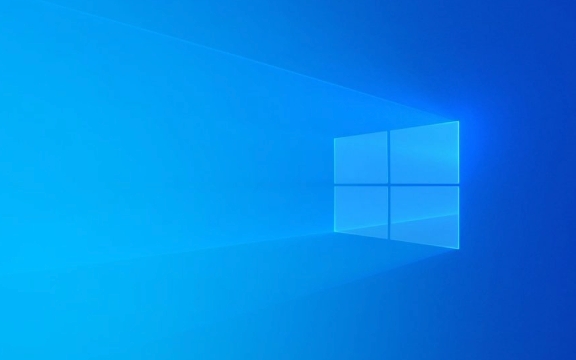
Bypassing the CPU Check During Installation
The main hurdle is getting past Windows 11’s TPM and CPU check during setup. Here's how to work around it:
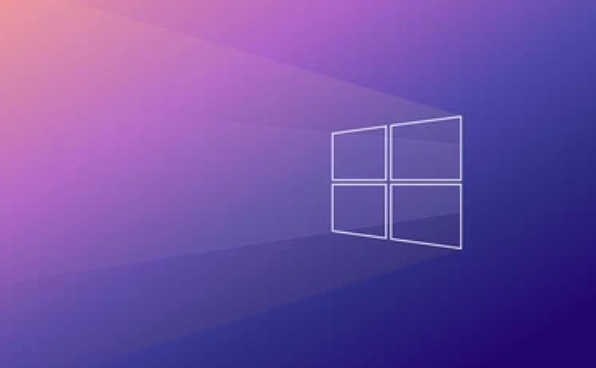
Use an unofficial ISO or modified installer
Some third-party tools let you create an installation USB that skips the hardware checks. Rufus, for example, has an option to bypass Secure Boot and TPM requirements.-
Skip the check manually during setup
When installing from a standard ISO, you can pressShift F10to open a command prompt, then typeregedit, navigate to the relevant registry key, and add a bypass flag. This method changes the system behavior mid-install.
Edit the installer files (advanced)
If you're comfortable with file manipulation, you can modify thesetup.execonfiguration to ignore hardware compatibility checks.
This doesn’t always work across all versions of Windows 11, especially after major updates, so results may vary.
Performance and Stability Considerations
Even if you manage to install Windows 11 on an older CPU, performance and stability depend on more than just passing the initial check.
Older CPUs may lack features used by Windows 11
For example, some background optimizations and security protections rely on newer instruction sets. Without them, the system might run slower or miss out on certain features.Driver support could be spotty
While most hardware will still work, some drivers might not be updated for Windows 11, especially for older chipsets.No official updates in the long run
Microsoft won't offer support if something breaks, and future updates may refuse to install altogether.
In practice, many users report decent performance on systems like Intel 7th Gen or AMD Ryzen 1000 series — just don’t expect peak efficiency or full feature parity.
Alternative: Stick With Windows 10 or Use Linux
If stability matters more than having the latest OS, consider staying with Windows 10. It supports a much wider range of CPUs and will continue receiving support until 2025.
Or, go the Linux route. Many lightweight Linux distributions run well on older hardware and avoid the whole compatibility issue entirely.
- Ubuntu, Mint, and Pop!_OS are good starting points
- Lightweight options like Xubuntu or Linux Lite use fewer resources
- No forced updates or strict hardware checks
You lose access to some Windows-only software, but gain flexibility and often better performance on older machines.
All this said, installing Windows 11 on an unsupported CPU isn’t hard technically — it’s more about understanding what you’re giving up in terms of support and functionality. If you're okay with that, it’s doable.
The above is the detailed content of Can I install Windows 11 on an unsupported CPU?. For more information, please follow other related articles on the PHP Chinese website!

Hot AI Tools

Undress AI Tool
Undress images for free

Undresser.AI Undress
AI-powered app for creating realistic nude photos

AI Clothes Remover
Online AI tool for removing clothes from photos.

Clothoff.io
AI clothes remover

Video Face Swap
Swap faces in any video effortlessly with our completely free AI face swap tool!

Hot Article

Hot Tools

Notepad++7.3.1
Easy-to-use and free code editor

SublimeText3 Chinese version
Chinese version, very easy to use

Zend Studio 13.0.1
Powerful PHP integrated development environment

Dreamweaver CS6
Visual web development tools

SublimeText3 Mac version
God-level code editing software (SublimeText3)
 How to Change Font Color on Desktop Icons (Windows 11)
Jul 07, 2025 pm 12:07 PM
How to Change Font Color on Desktop Icons (Windows 11)
Jul 07, 2025 pm 12:07 PM
If you're having trouble reading your desktop icons' text or simply want to personalize your desktop look, you may be looking for a way to change the font color on desktop icons in Windows 11. Unfortunately, Windows 11 doesn't offer an easy built-in
 Fixed Windows 11 Google Chrome not opening
Jul 08, 2025 pm 02:36 PM
Fixed Windows 11 Google Chrome not opening
Jul 08, 2025 pm 02:36 PM
Fixed Windows 11 Google Chrome not opening Google Chrome is the most popular browser right now, but even it sometimes requires help to open on Windows. Then follow the on-screen instructions to complete the process. After completing the above steps, launch Google Chrome again to see if it works properly now. 5. Delete Chrome User Profile If you are still having problems, it may be time to delete Chrome User Profile. This will delete all your personal information, so be sure to back up all relevant data. Typically, you delete the Chrome user profile through the browser itself. But given that you can't open it, here's another way: Turn on Windo
 How to fix second monitor not detected in Windows?
Jul 12, 2025 am 02:27 AM
How to fix second monitor not detected in Windows?
Jul 12, 2025 am 02:27 AM
When Windows cannot detect a second monitor, first check whether the physical connection is normal, including power supply, cable plug-in and interface compatibility, and try to replace the cable or adapter; secondly, update or reinstall the graphics card driver through the Device Manager, and roll back the driver version if necessary; then manually click "Detection" in the display settings to identify the monitor to confirm whether it is correctly identified by the system; finally check whether the monitor input source is switched to the corresponding interface, and confirm whether the graphics card output port connected to the cable is correct. Following the above steps to check in turn, most dual-screen recognition problems can usually be solved.
 Want to Build an Everyday Work Desktop? Get a Mini PC Instead
Jul 08, 2025 am 06:03 AM
Want to Build an Everyday Work Desktop? Get a Mini PC Instead
Jul 08, 2025 am 06:03 AM
Mini PCs have undergone
 Fixed the failure to upload files in Windows Google Chrome
Jul 08, 2025 pm 02:33 PM
Fixed the failure to upload files in Windows Google Chrome
Jul 08, 2025 pm 02:33 PM
Have problems uploading files in Google Chrome? This may be annoying, right? Whether you are attaching documents to emails, sharing images on social media, or submitting important files for work or school, a smooth file upload process is crucial. So, it can be frustrating if your file uploads continue to fail in Chrome on Windows PC. If you're not ready to give up your favorite browser, here are some tips for fixes that can't upload files on Windows Google Chrome 1. Start with Universal Repair Before we learn about any advanced troubleshooting tips, it's best to try some of the basic solutions mentioned below. Troubleshooting Internet connection issues: Internet connection
 How to clear the print queue in Windows?
Jul 11, 2025 am 02:19 AM
How to clear the print queue in Windows?
Jul 11, 2025 am 02:19 AM
When encountering the problem of printing task stuck, clearing the print queue and restarting the PrintSpooler service is an effective solution. First, open the "Device and Printer" interface to find the corresponding printer, right-click the task and select "Cancel" to clear a single task, or click "Cancel all documents" to clear the queue at one time; if the queue is inaccessible, press Win R to enter services.msc to open the service list, find "PrintSpooler" and stop it before starting the service. If necessary, you can manually delete the residual files under the C:\Windows\System32\spool\PRINTERS path to completely solve the problem.
 How to show file extensions in Windows 11 File Explorer?
Jul 08, 2025 am 02:40 AM
How to show file extensions in Windows 11 File Explorer?
Jul 08, 2025 am 02:40 AM
To display file extensions in Windows 11 File Explorer, you can follow the following steps: 1. Open any folder; 2. Click the "View" tab in the top menu bar; 3. Click the "Options" button in the upper right corner; 4. Switch to the "View" tab; 5. Uncheck "Hide extensions for known file types"; 6. Click "OK" to save settings. This setting helps identify file types, improve development efficiency, and troubleshoot problems. If you just want to view the extension temporarily, you can right-click the file and select "Rename" and press the Esc key to exit, and the system settings will not be changed.








