The solution to the Windows backup failure error code 0x807800c5 is as follows: 1. Ensure that the backup target disk space is sufficient. It is recommended to free up a few GB of space or try a small-scale backup; 2. Check whether the target disk format is NTFS, otherwise the data needs to be backed up and formatted to NTFS; 3. Restart the volume shadow copy service (VSS), run the commands net stop vss, net stop swprv, net start vss, net start swprv, or use sfc /scannow to scan system files; 4. Close third-party security software to eliminate interference, and add exception rules if necessary. Following the above steps to troubleshoot this problem can usually be solved.

Windows backup failure error code 0x807800c5 usually occurs when you try to use the backup and restore functions that come with Windows. This problem will interrupt the backup process, causing the system to fail to save your files, settings or system status normally. There may be multiple reasons for this error, but fortunately, it can be solved in most cases.
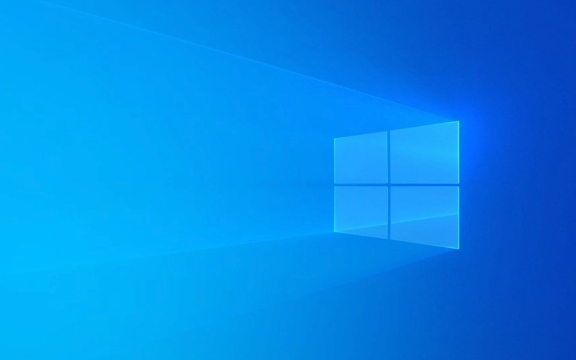
Below are some common reasons and corresponding solutions to help you troubleshoot and solve problems.

1. Check whether the backup target disk space is sufficient
One of the most common reasons is insufficient space for backup target disks . Windows requires a certain temporary space to create image files when making backups. Even if the final backup file does not exceed disk capacity, it may fail due to space requirements for the intermediate process.
Recommended operations:
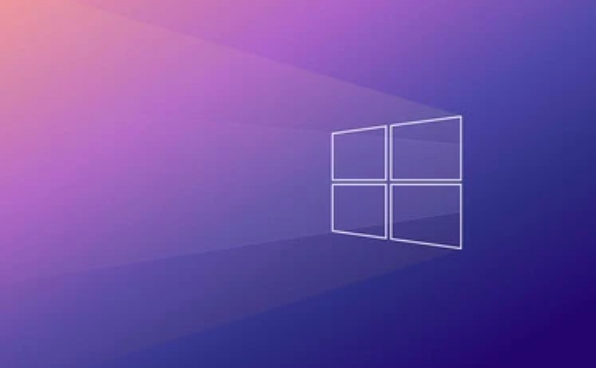
- Confirm that the backup path you selected (such as external hard drives, network drives) has enough free space.
- Delete some old backup files or unimportant data to free up at least a few GB of space.
- If you are using a network drive, make sure the connection is stable and the permissions are correct.
If you are not sure how much space you need, you can try a "small-scale" backup first (such as selecting only a few folders) to see if it can be completed normally.
2. Check whether the backup target disk format is compatible
The Windows backup tool has certain requirements for the file system of the target disk. If the disk you are using is exFAT or other non-NTFS format, you may get the 0x807800c5 error.
Recommended operations:
- Right-click Backup target disk → Properties → View the "File System" type.
- If it is not NTFS, it is recommended to back up important data on disk and format it as NTFS.
?? Note: Format will clear all contents of the disk, please prepare in advance.
3. Update or reinstall the Volume Shadow Copy Service (VSS)
Volume Shadow Copy Service is one of the core components of the Windows backup mechanism. If there is a problem with VSS, the backup will fail.
You can try the following steps:
- Open a command prompt (administrator)
- Run the following commands in turn:
net stop vss net stop swprv net start vss net start swprv
This will restart the related services and sometimes fix temporary failures.
If that doesn't work, you can try manually resetting the VSS provider, or run it through the system file checking tool:
sfc /scannow
4. Check for third-party security software interference
Some antivirus software or firewalls may block the backup process of Windows, especially when accessing system files or writing to external devices.
Suggested practices:
- Temporarily turn off third-party security software (including real-time protection functions)
- Try to execute the backup task again
If the problem disappears after closing, it means the conflict is from the software. You can consider adding an exception rule, or changing a more compatible backup method.
Basically, these common causes and solutions are all there. If you encounter 0x807800c5, don’t be too nervous. Most of the time, it is a disk space or format problem, or a VSS service exception. Follow the above method to check step by step and it should be done.
The above is the detailed content of Windows backup failed with error 0x807800c5. For more information, please follow other related articles on the PHP Chinese website!

Hot AI Tools

Undress AI Tool
Undress images for free

Undresser.AI Undress
AI-powered app for creating realistic nude photos

AI Clothes Remover
Online AI tool for removing clothes from photos.

Clothoff.io
AI clothes remover

Video Face Swap
Swap faces in any video effortlessly with our completely free AI face swap tool!

Hot Article

Hot Tools

Notepad++7.3.1
Easy-to-use and free code editor

SublimeText3 Chinese version
Chinese version, very easy to use

Zend Studio 13.0.1
Powerful PHP integrated development environment

Dreamweaver CS6
Visual web development tools

SublimeText3 Mac version
God-level code editing software (SublimeText3)

Hot Topics
 Guide: Stellar Blade Save File Location/Save File Lost/Not Saving
Jun 17, 2025 pm 08:02 PM
Guide: Stellar Blade Save File Location/Save File Lost/Not Saving
Jun 17, 2025 pm 08:02 PM
Stellar Blade save file location on Windows PC: where to find it, how to back up your game data, and what to do if the save files are missing or the game is not saving. This MiniTool guide provides detailed instructions and solutions.Quick Navigation
 How to Fix KB5060829 Not Installing & Other Reported Bugs
Jun 30, 2025 pm 08:02 PM
How to Fix KB5060829 Not Installing & Other Reported Bugs
Jun 30, 2025 pm 08:02 PM
Many users encountered installation issues and some unexpected problems after applying the Windows 11 update KB5060829. If you're facing similar difficulties, don't panic. This MiniTool guide presents the most effective fixes to resolve KB5060829 not
 Dune: Awakening Black Screen: Here's A Troubleshooting Guide!
Jun 18, 2025 pm 06:02 PM
Dune: Awakening Black Screen: Here's A Troubleshooting Guide!
Jun 18, 2025 pm 06:02 PM
Are you urgently looking for effective solutions to fix the Dune: Awakening black screen issue on Windows? You’ve come to the right place. This detailed guide from MiniTool presents several practical and reliable methods to address this frustrating p
 Cannot Fix Update KB5060999 Not Installing on Windows 11?
Jun 23, 2025 pm 08:03 PM
Cannot Fix Update KB5060999 Not Installing on Windows 11?
Jun 23, 2025 pm 08:03 PM
KB5060999 What are the update contents of Windows 11 23H2? How to download? What to do if the update fails? This article will be described in detail and provides a solution to the failure of KB5060999 installation. Quick Navigation :- Windows 11 23H2 KB5060999 Updated Content - KB5060999 Reason for installation failure - Solve the problem that KB506099 cannot be installed - Summary of Windows 11 23H2 KB5060999 Update KB5060999 is a cumulative security update for Windows 11 released by Microsoft on June 10, 2025
 Spotlight on Windows 10 KB5061087 & Fixes for Not Installing
Jun 30, 2025 pm 08:03 PM
Spotlight on Windows 10 KB5061087 & Fixes for Not Installing
Jun 30, 2025 pm 08:03 PM
Microsoft has released Windows 10 KB5061087 for 22H2 to fix some issues. From this post on MiniTool, learn how to install this preview optional update on your PC. Also, you can know what to do if KB5061087 fails to install via Windows Update.Quick Na
 Windows Security is blank or not showing options
Jul 07, 2025 am 02:40 AM
Windows Security is blank or not showing options
Jul 07, 2025 am 02:40 AM
When the Windows Security Center is blank or the function is missing, you can follow the following steps to check: 1. Confirm whether the system version supports full functions, some functions of the Home Edition are limited, and the Professional Edition and above are more complete; 2. Restart the SecurityHealthService service to ensure that its startup type is set to automatic; 3. Check and uninstall third-party security software that may conflict; 4. Run the sfc/scannow and DISM commands to repair system files; 5. Try to reset or reinstall the Windows Security Center application, and contact Microsoft support if necessary.
 Fix Stellar Blade Crashing/Not Launching With These Fresh Fixes
Jun 18, 2025 pm 10:02 PM
Fix Stellar Blade Crashing/Not Launching With These Fresh Fixes
Jun 18, 2025 pm 10:02 PM
Is Stellar Blade crashing or failing to launch on your PC? Do not worry. This guide from MiniTool Software provides you with a couple of effective solutions to help you fix the issue and get the game running smoothly.Quick Navigation :- Stellar Blade
 Dune Awakening Controller Not Working? Here're Some Fixes
Jun 19, 2025 pm 08:01 PM
Dune Awakening Controller Not Working? Here're Some Fixes
Jun 19, 2025 pm 08:01 PM
What should you do if the Dune Awakening Controller fails to function? What causes this issue? This MiniTool article provides a comprehensive explanation and guides you through resolving this frustrating problem.Quick Navigation :- Dune Awakening Con






