To create a user-defined function in Excel VBA, you write a Function procedure in the Visual Basic Editor. 1. Open the VBA Editor by pressing Alt F11 and insert a standard module. 2. Write the Function Procedure starting with the Function keyword, defining arguments and their data types, and assigning the result to the function name, such as Function AddNumbers(a As Double, b As Double) As Double followed by AddNumbers = a b. 3. Use the function in Excel by typing =FunctionName(arguments) in a cell, ensuring the workbook is saved as .xlsm. 4. Optional: Add help descriptions via Tools → Macro → Options and include comments for clarity. Ensure functions are in standard modules and test them thoroughly for robustness.

To create a user-defined function in Excel VBA, you write a Function procedure in the Visual Basic Editor. This lets you build custom calculations that work like built-in Excel functions.

Open the VBA Editor and Insert a Module
Before writing your function, you need to access the VBA environment:
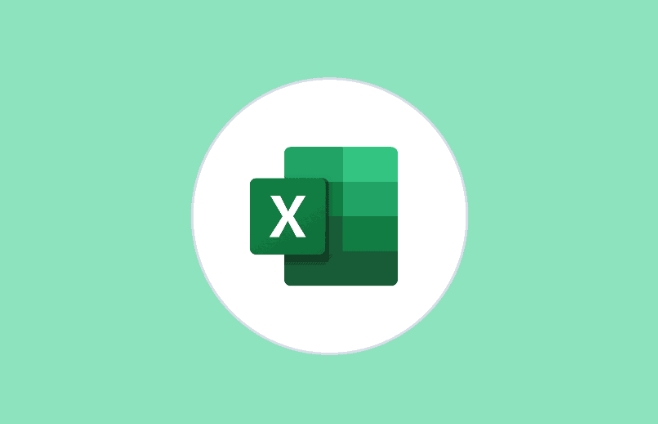
- Press
Alt F11to open the Visual Basic Editor. - In the Project window, right-click on any existing module (or your workbook name) → select Insert → choose Module.
This is where you’ll write your function code. Functions should be placed in standard modules for best results — not in sheet or workbook code areas.
Write the Function Procedure
A user-defined function starts with the Function keyword and ends with End Function. Here's a basic structure:
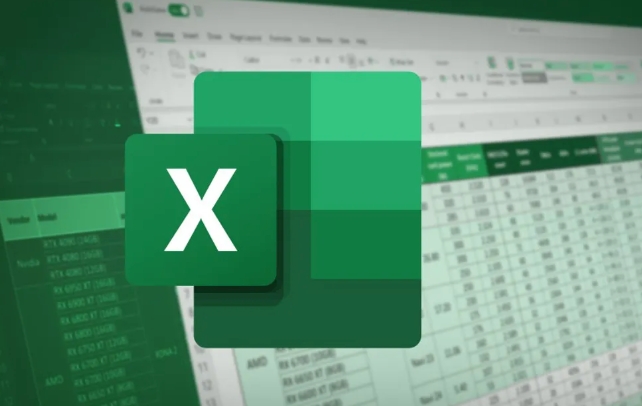
Function MyFunctionName(Argument1 As DataType, Argument2 As DataType) As ReturnType
' Your code here
End FunctionFor example, if you want a function that adds two numbers:
Function AddNumbers(a As Double, b As Double) As Double
AddNumbers = a b
End Function- The function name becomes the name you use in Excel formulas.
- Each argument should have a defined data type.
- The final result is assigned to the function name itself (
AddNumbers = ...).
You can now use =AddNumbers(2,3) in a worksheet cell just like any other formula.
Use the Function in Excel
Once written, your function appears in the formula bar when you start typing = in a cell. It won’t show up in the function list like built-in functions, but it will autocomplete once you know the name.
Some tips:
- Save your workbook as Excel Macro-Enabled Workbook (.xlsm) to keep the VBA code.
- If the function doesn’t appear, make sure it’s in a standard module and not inside a class or sheet module.
- You can add comments and error handling later to make it more robust.
Optional: Add Help and Descriptions
If you want others (or your future self) to understand what the function does without reading the code, you can add a description:
- In the VBA editor, go to Tools → Macro → Macros.
- Select your function → click Options → add a description.
This description shows up in the formula wizard under “Insert Function” in Excel.
Also, consider adding comments inside your function explaining what it does, especially if the logic gets complex.
That’s basically how you do it. Writing a UDF in VBA isn’t hard, but it’s powerful once you get the hang of it. Just remember to test your function with different inputs and handle possible errors, like text input when numbers are expected.
The above is the detailed content of how to create a user defined function in excel vba. For more information, please follow other related articles on the PHP Chinese website!

Hot AI Tools

Undress AI Tool
Undress images for free

Undresser.AI Undress
AI-powered app for creating realistic nude photos

AI Clothes Remover
Online AI tool for removing clothes from photos.

Clothoff.io
AI clothes remover

Video Face Swap
Swap faces in any video effortlessly with our completely free AI face swap tool!

Hot Article

Hot Tools

Notepad++7.3.1
Easy-to-use and free code editor

SublimeText3 Chinese version
Chinese version, very easy to use

Zend Studio 13.0.1
Powerful PHP integrated development environment

Dreamweaver CS6
Visual web development tools

SublimeText3 Mac version
God-level code editing software (SublimeText3)

Hot Topics
 How to Use Parentheses, Square Brackets, and Curly Braces in Microsoft Excel
Jun 19, 2025 am 03:03 AM
How to Use Parentheses, Square Brackets, and Curly Braces in Microsoft Excel
Jun 19, 2025 am 03:03 AM
Quick Links Parentheses: Controlling the Order of Opera
 Outlook Quick Access Toolbar: customize, move, hide and show
Jun 18, 2025 am 11:01 AM
Outlook Quick Access Toolbar: customize, move, hide and show
Jun 18, 2025 am 11:01 AM
This guide will walk you through how to customize, move, hide, and show the Quick Access Toolbar, helping you shape your Outlook workspace to fit your daily routine and preferences. The Quick Access Toolbar in Microsoft Outlook is a usefu
 Google Sheets IMPORTRANGE: The Complete Guide
Jun 18, 2025 am 09:54 AM
Google Sheets IMPORTRANGE: The Complete Guide
Jun 18, 2025 am 09:54 AM
Ever played the "just one quick copy-paste" game with Google Sheets... and lost an hour of your life? What starts as a simple data transfer quickly snowballs into a nightmare when working with dynamic information. Those "quick fixes&qu
 6 Cool Right-Click Tricks in Microsoft Excel
Jun 24, 2025 am 12:55 AM
6 Cool Right-Click Tricks in Microsoft Excel
Jun 24, 2025 am 12:55 AM
Quick Links Copy, Move, and Link Cell Elements
 Don't Ignore the Power of F9 in Microsoft Excel
Jun 21, 2025 am 06:23 AM
Don't Ignore the Power of F9 in Microsoft Excel
Jun 21, 2025 am 06:23 AM
Quick LinksRecalculating Formulas in Manual Calculation ModeDebugging Complex FormulasMinimizing the Excel WindowMicrosoft Excel has so many keyboard shortcuts that it can sometimes be difficult to remember the most useful. One of the most overlooked
 Prove Your Real-World Microsoft Excel Skills With the How-To Geek Test (Advanced)
Jun 17, 2025 pm 02:44 PM
Prove Your Real-World Microsoft Excel Skills With the How-To Geek Test (Advanced)
Jun 17, 2025 pm 02:44 PM
Whether you've recently taken a Microsoft Excel course or you want to verify that your knowledge of the program is current, try out the How-To Geek Advanced Excel Test and find out how well you do!This is the third in a three-part series. The first i
 How to recover unsaved Word document
Jun 27, 2025 am 11:36 AM
How to recover unsaved Word document
Jun 27, 2025 am 11:36 AM
1. Check the automatic recovery folder, open "Recover Unsaved Documents" in Word or enter the C:\Users\Users\Username\AppData\Roaming\Microsoft\Word path to find the .asd ending file; 2. Find temporary files or use OneDrive historical version, enter ~$ file name.docx in the original directory to see if it exists or log in to OneDrive to view the version history; 3. Use Windows' "Previous Versions" function or third-party tools such as Recuva and EaseUS to scan and restore and completely delete files. The above methods can improve the recovery success rate, but you need to operate as soon as possible and avoid writing new data. Automatic saving, regular saving or cloud use should be enabled
 5 New Microsoft Excel Features to Try in July 2025
Jul 02, 2025 am 03:02 AM
5 New Microsoft Excel Features to Try in July 2025
Jul 02, 2025 am 03:02 AM
Quick Links Let Copilot Determine Which Table to Manipu






