Passwords saved in Firefox can be migrated to Chrome browser by exporting CSV files and importing them in Chrome. The specific steps are as follows: 1. Enter "Settings" → "Privacy and Security" → "Save Login Information" in Firefox, click the "Export" button to save the password as a CSV file; 2. Open Chrome, go to "Settings" → "Autofill" → "Password", select "Import Password", and select the CSV file you exported previously to complete the import; 3. You can optionally transfer passwords by synchronizing your account, but you need to make sure that Firefox has enabled password synchronization, and manually add or import in Chrome with the help of a third-party tool. The entire process requires attention to file security and format matching issues. If the operation is done properly, the password migration can be successfully completed.

Want to move the password stored in Firefox to Chrome? In fact, it is not difficult, it can be done in a few steps. The key is to confirm the browser version and export method to avoid any trouble in the middle.
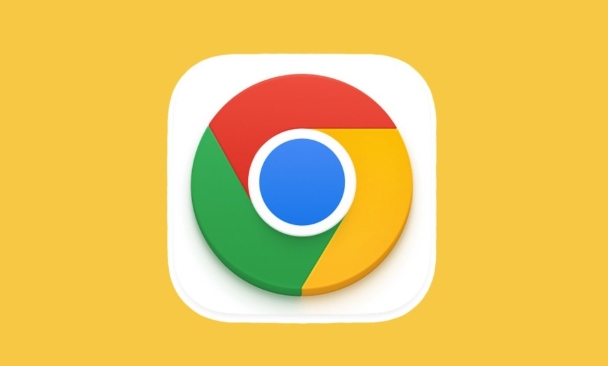
Export password in Firefox first
Chrome cannot directly read the Firefox password library, so the first step is to "take out" the password from Firefox first.
Open Firefox, click the three horizontal line icons in the upper right corner, go to "Settings" → "Privacy and Security" → "Save Login Information", and then click the "Export" button. The system will ask you to choose a place to save the CSV file (it is an Excel table). Remember to find a easy location, such as the desktop.
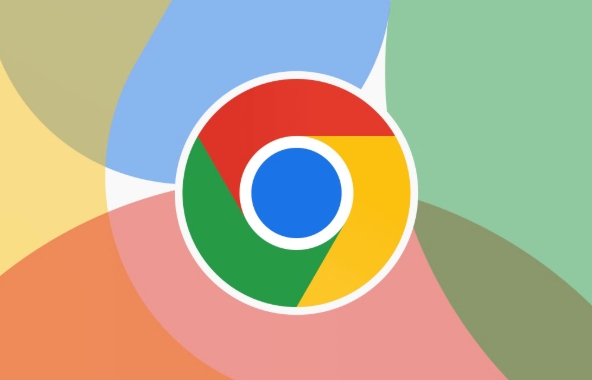
??Note: This file contains a plain text password, don’t put it randomly or upload it to the Internet.
Import passwords in Chrome
Then open Chrome and click the three dots in the upper right corner → Settings → Autofill → Password.
You will see the option "Import Password". After clicking in, select the CSV file you just exported from Firefox, and then clicking on import is completed.
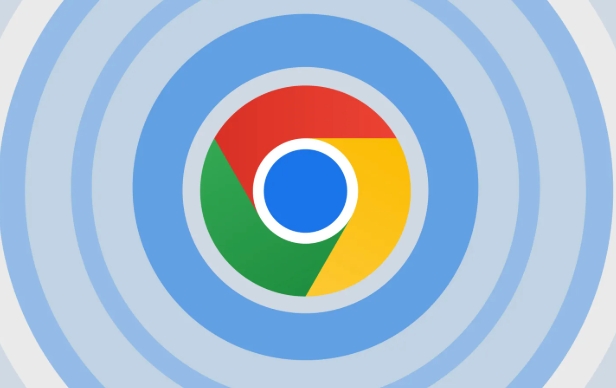
A few points to note:
- If you are using the new version of Chrome, you should support direct import of CSV.
- Make sure the imported CSV format is fine, otherwise an error will be reported.
- After importing, it is best to check several commonly used websites to see if there are any missed or filled incorrectly.
If you synchronize your account, you can try automatic synchronization (advanced)
If both browsers are logged into their respective accounts, such as Firefox Sync and Google accounts, you can also consider transferring your password through the sync service. However, this method is not real-time, and may involve encryption conversion issues in the middle, which is suitable for those who have some understanding of the synchronization mechanism.
The operation process is roughly:
- Make sure Firefox has enabled password synchronization.
- Export synchronous data (some third-party tools can handle it).
- Add or import these credentials manually in Chrome.
This method is more complicated, and ordinary users still recommend the previous method of direct export and import.
Basically these steps. The whole process is not complicated, but pay attention to file security and format matching issues. As long as you go step by step, Firefox's password can be easily brought to Chrome and continue to use it.
The above is the detailed content of Import passwords from Firefox to Chrome. For more information, please follow other related articles on the PHP Chinese website!

Hot AI Tools

Undress AI Tool
Undress images for free

Undresser.AI Undress
AI-powered app for creating realistic nude photos

AI Clothes Remover
Online AI tool for removing clothes from photos.

Clothoff.io
AI clothes remover

Video Face Swap
Swap faces in any video effortlessly with our completely free AI face swap tool!

Hot Article

Hot Tools

Notepad++7.3.1
Easy-to-use and free code editor

SublimeText3 Chinese version
Chinese version, very easy to use

Zend Studio 13.0.1
Powerful PHP integrated development environment

Dreamweaver CS6
Visual web development tools

SublimeText3 Mac version
God-level code editing software (SublimeText3)

Hot Topics
 Chrome Remote Desktop Review
Jun 20, 2025 am 09:02 AM
Chrome Remote Desktop Review
Jun 20, 2025 am 09:02 AM
Chrome Remote Desktop is a free remote desktop program from Google that runs as an extension that's paired with the Chrome web browser.You can use it to set up any computer running Chrome to be a host computer that you can connect to at any time, whe
 7 Popular Ways to Save Links to Read Later
Jun 22, 2025 am 09:32 AM
7 Popular Ways to Save Links to Read Later
Jun 22, 2025 am 09:32 AM
Pin Links to Pinterest Pinterest is often seen as a social media platform, but many users treat it as their go-to bookmarking service. Its layout is ideal for this purpose, letting you set up individual boards and pin links connected to images for si
 DuckDuckGo vs. Google
Jun 19, 2025 am 09:06 AM
DuckDuckGo vs. Google
Jun 19, 2025 am 09:06 AM
Despite the presence of various search engines, the competition ultimately narrows down to two major players: Google and DuckDuckGo. Based on your specific requirements and preferences, Google might not necessarily be the optimal choice. DuckDuckGo h
 How to Clear Cookies and Cache in Chrome
Jun 18, 2025 am 09:39 AM
How to Clear Cookies and Cache in Chrome
Jun 18, 2025 am 09:39 AM
This article explains how to delete small files, known as cookies, that Google Chrome stores on your computer. You can remove these cookies for all websites or for specific ones. The steps provided here are applicable to the desktop version of Google
 How to Use the Chrome Cleanup Tool
Jun 17, 2025 pm 03:33 PM
How to Use the Chrome Cleanup Tool
Jun 17, 2025 pm 03:33 PM
This article details the process of utilizing the Cleanup Tool within Google Chrome. These instructions are applicable to Chrome 110 and earlier versions on Windows.How to Use the Chrome Cleanup Tool on Windows The Chrome Cleanup tool routinely scans
 How to Disable Protected Mode in Internet Explorer
Jun 21, 2025 am 11:04 AM
How to Disable Protected Mode in Internet Explorer
Jun 21, 2025 am 11:04 AM
This article describes the process of disabling Protected Mode in Internet Explorer, both through the browser interface and via the Windows Registry. The instructions are applicable to Internet Explorer versions 7, 8, 9, 10, and 11 installed on Windo
 How to Clear Search History on iPhone
Jun 17, 2025 pm 12:52 PM
How to Clear Search History on iPhone
Jun 17, 2025 pm 12:52 PM
The Safari web browser on your iPhone maintains a record of the websites you access. If you'd like to erase your browsing history, you can accomplish this either via Safari or the Settings app on your iPhone.Clear Browsing History Through the Safari
 Google Chrome Speed ??Browser Official Edition Portal
Jul 08, 2025 pm 02:30 PM
Google Chrome Speed ??Browser Official Edition Portal
Jul 08, 2025 pm 02:30 PM
Google Chrome is a free and fast multi-platform web browser developed by Google. It is known for its speed, stability and reliability. Chrome is based on the open source Chromium project and is widely used on devices such as desktops, laptops, tablets and smartphones. The browser has a clean interface and a wide range of customizable options, allowing users to personalize it according to their preferences. In addition, Chrome has a huge library of extensions that provide additional features such as ad blocking, password management and language translation, further enhancing the browsing experience.






