When you encounter a Word file that cannot be opened or prompted to "the file is corrupt", you can take the following methods to repair it: 1. Use the "Open and Repair" function that comes with Word to try to restore the content; 2. Save the file as another format (such as .txt or .html) and then re-turn it back to the .docx format to rebuild the document structure; 3. Use Word's automatic backup or restore unsaved documents to retrieve the old version; 4. Use third-party repair tools such as Stellar Repair for Word for in-depth repairs, but pay attention to the source of the software and data security. In most cases, these methods can effectively recover corrupt Word files.

It is indeed annoying to encounter a Word file that cannot be opened or prompted that "the file is corrupted", but don't rush to give up. In most cases, Word's own repair tools and some tips can help you save the content.
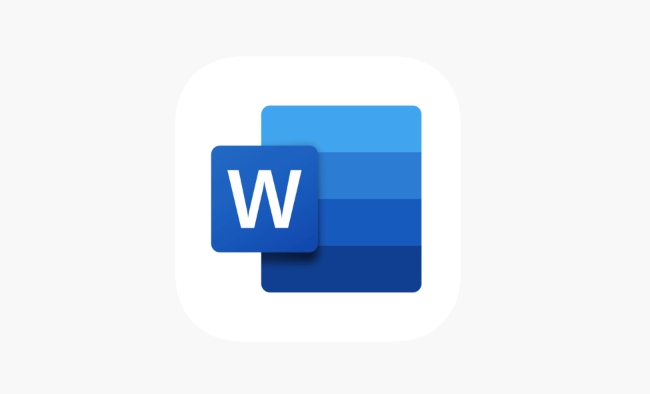
1. Use the "Open and Repair" feature that comes with Word
This is the most direct and most commonly used method. Microsoft Word actually has a built-in repair mechanism. When you find that the file cannot be opened normally, you can try this method:
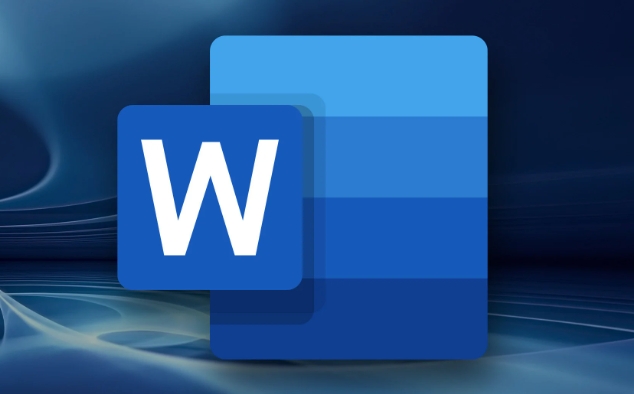
- Open Word Program
- Click "File" > "Open"
- Find your document, click the drop-down arrow to select "Open and Repair"
Sometimes Word will automatically try to restore text content. Although the format may be a bit confusing, at least the content will not be lost. If your document is only slightly damaged, the success rate of this method is quite high.
2. Save the file as another format and then transfer it back
If "Open and Fix" is useless, you can change the idea: force Word to re-parse the document structure by converting the format.
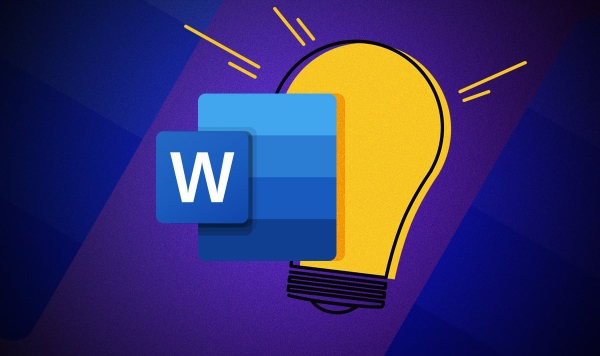
- Try to open the file in Word first (even if the error is displayed, it doesn't matter)
- Click "File" > "Save As" and select the save type as "Plain Text (.txt)" or "Web Page (.html)"
- Create a new blank Word document and import the file you just saved
- Finally resave as .docx format
This method is suitable for severely damaged file structures, especially if the document contains a large number of pictures or tables.
3. Use backup or automatic recovery of the version
Many people don’t know that Word actually has an automatic save and backup mechanism. If you have enabled the automatic recovery function before, you can try to retrieve the old version:
- Open Word and go to "File" > "Information"
- Check if there is a "Manage Document" listing "Recover Unsaved Documents"
- Or manually search for temporary folders (the path is usually
C:\Users\用戶(hù)名\AppData\Roaming\Microsoft\Word)
In addition, if you are an Office 365 user, you can also view the historical version on OneDrive, and you may find old versions of files that can still be used.
4. Try third-party repair tools
If it really doesn't work, you can also use some software that specializes in handling document corruption, such as Stellar Repair for Word or Recovery Toolbox for Word . These tools generally support deep scanning and multiple types of damage repairs. However, please note the following points before using:
- Confirm that the software source is reliable before downloading
- Don't pay easily, use the free version to test whether it can be restored
- Upload files with caution when it comes to sensitive content
These tools are not omnipotent, but may have unexpected effects on complex damage situations.
Basically these are the methods. Many problems are actually not complicated, but they are easily stuck by neglected details. As long as you take it step by step, most Word files can still be saved.
The above is the detailed content of how to repair a corrupted Word file. For more information, please follow other related articles on the PHP Chinese website!

Hot AI Tools

Undress AI Tool
Undress images for free

Undresser.AI Undress
AI-powered app for creating realistic nude photos

AI Clothes Remover
Online AI tool for removing clothes from photos.

Clothoff.io
AI clothes remover

Video Face Swap
Swap faces in any video effortlessly with our completely free AI face swap tool!

Hot Article

Hot Tools

Notepad++7.3.1
Easy-to-use and free code editor

SublimeText3 Chinese version
Chinese version, very easy to use

Zend Studio 13.0.1
Powerful PHP integrated development environment

Dreamweaver CS6
Visual web development tools

SublimeText3 Mac version
God-level code editing software (SublimeText3)

Hot Topics
 How to Use Parentheses, Square Brackets, and Curly Braces in Microsoft Excel
Jun 19, 2025 am 03:03 AM
How to Use Parentheses, Square Brackets, and Curly Braces in Microsoft Excel
Jun 19, 2025 am 03:03 AM
Quick Links Parentheses: Controlling the Order of Opera
 Outlook Quick Access Toolbar: customize, move, hide and show
Jun 18, 2025 am 11:01 AM
Outlook Quick Access Toolbar: customize, move, hide and show
Jun 18, 2025 am 11:01 AM
This guide will walk you through how to customize, move, hide, and show the Quick Access Toolbar, helping you shape your Outlook workspace to fit your daily routine and preferences. The Quick Access Toolbar in Microsoft Outlook is a usefu
 Google Sheets IMPORTRANGE: The Complete Guide
Jun 18, 2025 am 09:54 AM
Google Sheets IMPORTRANGE: The Complete Guide
Jun 18, 2025 am 09:54 AM
Ever played the "just one quick copy-paste" game with Google Sheets... and lost an hour of your life? What starts as a simple data transfer quickly snowballs into a nightmare when working with dynamic information. Those "quick fixes&qu
 6 Cool Right-Click Tricks in Microsoft Excel
Jun 24, 2025 am 12:55 AM
6 Cool Right-Click Tricks in Microsoft Excel
Jun 24, 2025 am 12:55 AM
Quick Links Copy, Move, and Link Cell Elements
 Don't Ignore the Power of F9 in Microsoft Excel
Jun 21, 2025 am 06:23 AM
Don't Ignore the Power of F9 in Microsoft Excel
Jun 21, 2025 am 06:23 AM
Quick LinksRecalculating Formulas in Manual Calculation ModeDebugging Complex FormulasMinimizing the Excel WindowMicrosoft Excel has so many keyboard shortcuts that it can sometimes be difficult to remember the most useful. One of the most overlooked
 Prove Your Real-World Microsoft Excel Skills With the How-To Geek Test (Advanced)
Jun 17, 2025 pm 02:44 PM
Prove Your Real-World Microsoft Excel Skills With the How-To Geek Test (Advanced)
Jun 17, 2025 pm 02:44 PM
Whether you've recently taken a Microsoft Excel course or you want to verify that your knowledge of the program is current, try out the How-To Geek Advanced Excel Test and find out how well you do!This is the third in a three-part series. The first i
 How to recover unsaved Word document
Jun 27, 2025 am 11:36 AM
How to recover unsaved Word document
Jun 27, 2025 am 11:36 AM
1. Check the automatic recovery folder, open "Recover Unsaved Documents" in Word or enter the C:\Users\Users\Username\AppData\Roaming\Microsoft\Word path to find the .asd ending file; 2. Find temporary files or use OneDrive historical version, enter ~$ file name.docx in the original directory to see if it exists or log in to OneDrive to view the version history; 3. Use Windows' "Previous Versions" function or third-party tools such as Recuva and EaseUS to scan and restore and completely delete files. The above methods can improve the recovery success rate, but you need to operate as soon as possible and avoid writing new data. Automatic saving, regular saving or cloud use should be enabled
 5 New Microsoft Excel Features to Try in July 2025
Jul 02, 2025 am 03:02 AM
5 New Microsoft Excel Features to Try in July 2025
Jul 02, 2025 am 03:02 AM
Quick Links Let Copilot Determine Which Table to Manipu






