Vue Text Scrolling: Customize Speed ??and Direction
Apr 07, 2025 pm 10:45 PMIn Vue, through transition and keyframes, you can customize the speed and direction of text scrolling. Steps: Create a transition container, wrap the text using
. Create a CSS rule in the stylesheet, using @keyframes to define the animation, where the transform property controls the scrolling direction and speed.

Vue Text Scrolling: Customize Speed ??and Direction
In Vue, you can use transition and keyframes to achieve custom velocity and direction text scrolling effects.
step:
- Create a transition container: Use the
<transition></transition>component to wrap the text you want to scroll. - Set transition properties: Set
nameproperty on the<transition></transition>component to define the name of the custom transition. - Create a transition style: Create a CSS rule in the style sheet, using the transition name as the class selector.
- Implement animation with keyframes: Use
@keyframesto define animations in CSS rules, wheretransformattribute controls the scrolling direction and speed.
Example:
<code class="html"><!-- 過渡容器--> <transition name="scroll-text"> <div>{{ text }}</div> </transition></code>
<code class="css">@keyframes scroll-text { 0% { transform: translateX(0); /* 起始位置*/ } 100% { transform: translateX(-100%); /* 移動方向和距離*/ } } .scroll-text { animation-name: scroll-text; /* 應(yīng)用過渡*/ animation-duration: 1s; /* 滾動速度*/ animation-iteration-count: infinite; /* 無限循環(huán)*/ }</code>
Parameter description:
-
animation-duration: Sets the scrolling speed in seconds. -
animation-iteration-count: Specifies the number of scrolling cycles. -
translateX: Controls the horizontal scrolling direction (positive value is to the right and negative value is to the left).
Notice:
- Make sure that the width of the text is greater than the width of the container, otherwise the scrolling effect will not be obvious.
- The scroll distance can be changed by adjusting the value of
translateX. - The scrolling direction can be switched by modifying the symbol (positive and negative) of the value in
translateX.
The above is the detailed content of Vue Text Scrolling: Customize Speed ??and Direction. For more information, please follow other related articles on the PHP Chinese website!

Hot AI Tools

Undress AI Tool
Undress images for free

Undresser.AI Undress
AI-powered app for creating realistic nude photos

AI Clothes Remover
Online AI tool for removing clothes from photos.

Clothoff.io
AI clothes remover

Video Face Swap
Swap faces in any video effortlessly with our completely free AI face swap tool!

Hot Article

Hot Tools

Notepad++7.3.1
Easy-to-use and free code editor

SublimeText3 Chinese version
Chinese version, very easy to use

Zend Studio 13.0.1
Powerful PHP integrated development environment

Dreamweaver CS6
Visual web development tools

SublimeText3 Mac version
God-level code editing software (SublimeText3)
 How to use the CSS backdrop-filter property?
Aug 02, 2025 pm 12:11 PM
How to use the CSS backdrop-filter property?
Aug 02, 2025 pm 12:11 PM
Backdrop-filter is used to apply visual effects to the content behind the elements. 1. Use backdrop-filter:blur(10px) and other syntax to achieve the frosted glass effect; 2. Supports multiple filter functions such as blur, brightness, contrast, etc. and can be superimposed; 3. It is often used in glass card design, and it is necessary to ensure that the elements overlap with the background; 4. Modern browsers have good support, and @supports can be used to provide downgrade solutions; 5. Avoid excessive blur values and frequent redrawing to optimize performance. This attribute only takes effect when there is content behind the elements.
 How to style links in CSS?
Jul 29, 2025 am 04:25 AM
How to style links in CSS?
Jul 29, 2025 am 04:25 AM
The style of the link should distinguish different states through pseudo-classes. 1. Use a:link to set the unreached link style, 2. a:visited to set the accessed link, 3. a:hover to set the hover effect, 4. a:active to set the click-time style, 5. a:focus ensures keyboard accessibility, always follow the LVHA order to avoid style conflicts. You can improve usability and accessibility by adding padding, cursor:pointer and retaining or customizing focus outlines. You can also use border-bottom or animation underscore to ensure that the link has a good user experience and accessibility in all states.
 What are user agent stylesheets?
Jul 31, 2025 am 10:35 AM
What are user agent stylesheets?
Jul 31, 2025 am 10:35 AM
User agent stylesheets are the default CSS styles that browsers automatically apply to ensure that HTML elements that have not added custom styles are still basic readable. They affect the initial appearance of the page, but there are differences between browsers, which may lead to inconsistent display. Developers often solve this problem by resetting or standardizing styles. Use the Developer Tools' Compute or Style panel to view the default styles. Common coverage operations include clearing inner and outer margins, modifying link underscores, adjusting title sizes and unifying button styles. Understanding user agent styles can help improve cross-browser consistency and enable precise layout control.
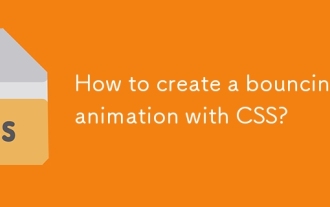 How to create a bouncing animation with CSS?
Aug 02, 2025 am 05:44 AM
How to create a bouncing animation with CSS?
Aug 02, 2025 am 05:44 AM
Define@keyframesbouncewith0%,100%attranslateY(0)and50%attranslateY(-20px)tocreateabasicbounce.2.Applytheanimationtoanelementusinganimation:bounce0.6sease-in-outinfiniteforsmooth,continuousmotion.3.Forrealism,use@keyframesrealistic-bouncewithscale(1.1
 How to implement a dark mode theme switcher in Vue
Aug 02, 2025 pm 12:15 PM
How to implement a dark mode theme switcher in Vue
Aug 02, 2025 pm 12:15 PM
Create a theme switching component, use the checkbox to bind the isDarkMode state and call the toggleTheme function; 2. Check localStorage and system preferences in onMounted to initialize the theme; 3. Define the applyTheme function to apply the dark-mode class to the html element to switch styles; 4. Use CSS custom properties to define bright and dark variables, and overwrite the default styles through the dark-mode class; 5. Introduce the ThemeSwitcher component into the main application template to display the toggle button; 6. Optionally listen to prefers-color-scheme changes to synchronize the system theme. This solution uses Vue
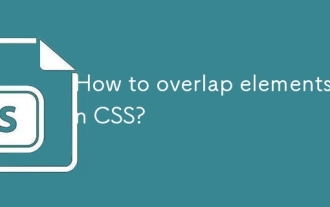 How to overlap elements in CSS?
Jul 30, 2025 am 05:43 AM
How to overlap elements in CSS?
Jul 30, 2025 am 05:43 AM
To achieve CSS element overlap, you need to use positioning and z-index attributes. 1. Use position and z-index: Set elements to non-static positioning (such as absolute, relative, etc.), and control the stacking order through z-index, the larger the value, the higher the value. 2. Common positioning methods: absolute is used for precise layout, relative is used for relatively offset and overlap adjacent elements, fixed or sticky is used for fixed positioning of suspended layers. 3. Actual example: By setting the parent container position:relative, child element position:absolute and different z-index, the card overlap effect can be achieved.
 How to create a modal or dialog component in Vue?
Aug 02, 2025 am 03:00 AM
How to create a modal or dialog component in Vue?
Aug 02, 2025 am 03:00 AM
Create the Modal.vue component, use the Composition API to define the props that receive modelValue and title, and use emit to trigger the update:modelValue event to achieve v-model bidirectional binding; 2. Use slot to distribute content in the template, supporting the default slot and named slot header and footer; 3. Use @click.self to close the pop-up window by clicking the mask layer; 4. Import the Modal in the parent component and use ref to control the display and hide it, and use it in combination with v-model; 5. Optional enhancements include listening to the Escape key close, adding transition animation and focus lock. This modal box component has good
 how to center a div css
Jul 30, 2025 am 05:34 AM
how to center a div css
Jul 30, 2025 am 05:34 AM
Tocenteradivhorizontally,setawidthandusemargin:0auto.2.Forhorizontalandverticalcentering,useFlexboxwithjustify-content:centerandalign-items:center.3.Alternatively,useCSSGridwithplace-items:center.4.Forolderbrowsers,useabsolutepositioningwithtop:50%,l






