The main difference between Git fetch and Git pull is that git fetch only gets changes from remote repositories and does not merge, git pull will get and automatically merge changes to the current branch. Specifically: 1. git fetch is used to download remote updates, but does not modify local files or branches, and is suitable for review before applying changes; 2. git pull is equivalent to executing git fetch first and then executing git merge, which is suitable for scenarios where new changes are trusted and you want to update quickly; 3. git fetch should be used when you need to control the timing of merges or troubleshoot problems, while git pull is more suitable for automated processes or fast updates of stable branches.

The difference between git fetch and git pull is something many Git users get confused about, especially when they're just starting out. The short version is: git fetch gets changes from a remote repository without merging them, while git pull does both — it fetches and automatically merges the changes into your current branch.
Let's break that down a bit more.
What happens during git fetch
When you run git fetch , Git connects to the remote repository (like GitHub or GitLab) and downloads any new commits, branches, or tags that you don't have locally yet.
- It doesn't change your working files or current branch.
- You can review what changed before deciding what to do next.
- This gives you more control over how and when to apply updates.
For example:
git fetch origin
This pulls down the latest data from the origin remote but doesn't touch your local branches. If there's a new branch or updated commit history, you'll see it, but your code stays exactly as it was.
You might want to use this if:
- You're in the middle of something and don't want changes messing up your work.
- You want to inspect what's changed before merge.
- You're coordinating with a team and want to be careful about updates.
How git pull actually works
Under the hood, git pull is basically a shortcut for two commands:
-
git fetch— to get the latest changes -
git merge— to apply those changes to your current branch
So when you run:
git pull origin main
Git will fetch the latest from the main branch on origin , then immediately merge it into your current branch.
This is convenient, but can sometimes lead to surprises:
- If there are conflicts, Git will pause and ask you to resolve them.
- If you're not paying attention, automatic merge might bring in changes you weren't expecting.
Use git pull when:
- You trust the incoming changes.
- You're working alone or on a stable branch.
- You want a quick way to stay up-to-date.
When to choose one over the other
Here are some real-world scenarios where choosing between fetch and pull makes a difference:
Reviewing changes before applying them
Usefetchso you can check what's new without altering your branch right away.Debugging unexpected behavior
If your code starts acting weird after an update, usingfetchfirst lets you compare histories and spot where things went off track.Working on a shared branch
If multiple people are pushing to the same branch, fetching first helps you understand what changed before merged.Automated scripts or CI/CD pipelines
Sometimes you want to make sure you have the latest code without triggering a merge —fetchis safe here.
In practice, think of git fetch as checking your mail — you look at what's there before deciding which messages to read or act on. git pull is like auto-opening every message and letting them all take effect immediately.
So yes, they're related, but they serve different purposes depending on how much control you want over incoming changes.
That's basically it.
The above is the detailed content of What is the difference between git fetch and git pull?. For more information, please follow other related articles on the PHP Chinese website!

Hot AI Tools

Undress AI Tool
Undress images for free

Undresser.AI Undress
AI-powered app for creating realistic nude photos

AI Clothes Remover
Online AI tool for removing clothes from photos.

Clothoff.io
AI clothes remover

Video Face Swap
Swap faces in any video effortlessly with our completely free AI face swap tool!

Hot Article

Hot Tools

Notepad++7.3.1
Easy-to-use and free code editor

SublimeText3 Chinese version
Chinese version, very easy to use

Zend Studio 13.0.1
Powerful PHP integrated development environment

Dreamweaver CS6
Visual web development tools

SublimeText3 Mac version
God-level code editing software (SublimeText3)
 What are packfiles in Git?
Jul 08, 2025 am 12:14 AM
What are packfiles in Git?
Jul 08, 2025 am 12:14 AM
Packfile is an efficient mechanism used by Git to package, compress and transfer repository objects. When you execute gitpush, gitfetch or gitclone, what Git actually transmits is the packfile; 1. It is initially generated by loose objects through gitgc or gitrepack commands and stored in the .git/objects/pack/ directory; 2. The packfile not only contains object data, but also records the delta relationship between objects, and achieves rapid search with index file (.idx). 3. This design reduces the transmission volume and improves synchronization efficiency; 4. A large number of small packfiles may affect performance, and can be used through gitgc or git
 How do I view the commit history of my Git repository?
Jul 13, 2025 am 12:07 AM
How do I view the commit history of my Git repository?
Jul 13, 2025 am 12:07 AM
To view Git commit history, use the gitlog command. 1. The basic usage is gitlog, which can display the submission hash, author, date and submission information; 2. Use gitlog--oneline to obtain a concise view; 3. Filter by author or submission information through --author and --grep; 4. Add -p to view code changes, --stat to view change statistics; 5. Use --graph and --all to view branch history, or use visualization tools such as GitKraken and VSCode.
 How do I delete a Git branch?
Jul 13, 2025 am 12:02 AM
How do I delete a Git branch?
Jul 13, 2025 am 12:02 AM
To delete a Git branch, first make sure it has been merged or no retention is required. Use gitbranch-d to delete the local merged branch. If you need to force delete unmerged branches, use the -D parameter. Remote branch deletion uses the gitpushorigin-deletebranch-name command, and can synchronize other people's local repositories through gitfetch-prune. 1. To delete the local branch, you need to confirm whether it has been merged; 2. To delete the remote branch, you need to use the --delete parameter; 3. After deletion, you should verify whether the branch is successfully removed; 4. Communicate with the team to avoid accidentally deleting shared branches; 5. Clean useless branches regularly to keep the warehouse clean.
 How do I switch between Git branches?
Jul 07, 2025 am 12:03 AM
How do I switch between Git branches?
Jul 07, 2025 am 12:03 AM
ToswitchGitbranches,firstupdatethelocalrepowithgitfetch,checkexistingbrancheswithgitbranchcommands,thenusegitcheckoutorgitswitchtochangebranches,handlinguncommittedchangesbycommitting,stashing,ordiscardingthem.WhenswitchingGitbranches,ensureyourlocal
 How do I add a subtree to my Git repository?
Jul 16, 2025 am 01:48 AM
How do I add a subtree to my Git repository?
Jul 16, 2025 am 01:48 AM
To add a subtree to a Git repository, first add the remote repository and get its history, then merge it into a subdirectory using the gitmerge and gitread-tree commands. The steps are as follows: 1. Use the gitremoteadd-f command to add a remote repository; 2. Run gitmerge-srecursive-no-commit to get branch content; 3. Use gitread-tree--prefix= to specify the directory to merge the project as a subtree; 4. Submit changes to complete the addition; 5. When updating, gitfetch first and repeat the merging and steps to submit the update. This method keeps the external project history complete and easy to maintain.
 How do I discard changes in my working directory (revert to the last commit)?
Jul 08, 2025 am 12:38 AM
How do I discard changes in my working directory (revert to the last commit)?
Jul 08, 2025 am 12:38 AM
To discard the modifications in the Git working directory and return to the state of the last commit, 1. For the modifications of the tracked files, use gitcheckout-- or gitcheckout--. Discard all modifications; 2. For new files that are not tracked, use gitclean-f to delete the files. If the directory is included, use gitclean-fd. Before execution, use gitclean-fd to preview the delete content; 3. If you need to reset all changes (including the temporary storage area and the working directory), use gitreset-hard. This command will reset the working directory and the temporary storage area. Be sure to operate with caution. These methods can be used individually or in combination to achieve the purpose of cleaning up the working directory.
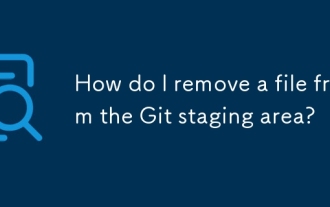 How do I remove a file from the Git staging area?
Jul 12, 2025 am 01:27 AM
How do I remove a file from the Git staging area?
Jul 12, 2025 am 01:27 AM
Soundstageafafileiititwittingchatcase, USEGITIZEADTORDOREMEVOME FROMARNINGAREAILACT.TOUNDACT Rungit Reset.ForPartialStialing, Usgit rests-PtointelavEevstehuncificisshunissehunissue
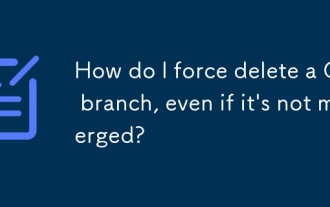 How do I force delete a Git branch, even if it's not merged?
Jul 14, 2025 am 12:10 AM
How do I force delete a Git branch, even if it's not merged?
Jul 14, 2025 am 12:10 AM
To force delete an unmerged Git branch, use the gitbranch-D command. This command ignores the merge status of the branch and deletes it directly. It is suitable for useless branches after testing, abandoned feature branches, or local old branches that need to be recreated from remotely. However, it should be noted that the submission record will still exist locally after deletion and will eventually be cleaned up by the garbage collection mechanism; after mistaken deletion, it can be restored through gitreflog, but the window period is short. Therefore, before execution, be sure to confirm that the branch is useless, uncooperated and the name is correct to avoid data loss.






