To restore Windows from a system image, first prepare the external system image, restore the driver or install the USB flash drive, then boot through the USB flash drive and enter "System Image Recovery", and then select the correct image to restore. 1. Prepare the available system image and boot media; 2. Enter the Windows recovery environment through the USB drive; 3. Select the location of the system image; 4. Select the appropriate mirror version; 5. Decide whether to repartition and format the disk; 6. Start recovery and restart the computer. Note: This process clears all new data on the current system drive and may require reinstalling the driver and updating the system after recovery.

Restoring Windows from a system image is one of the most reliable ways to get your computer back to a working state after a major crash or failure. It's not something you do every day, but when you need it, it can be a lifesaver. Here's how to do it without getting stuck in technical jargon.
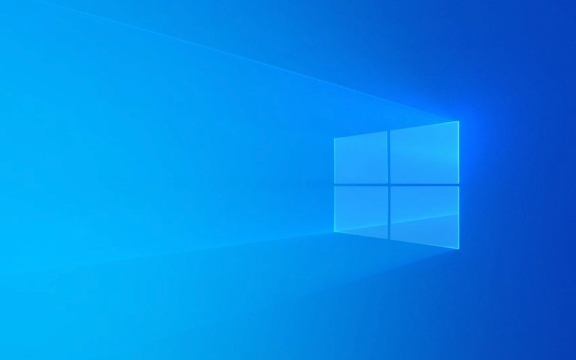
What You Need Before Starting
Before diving into the restore process, make sure you have:
- A complete system image backed up somewhere accessible (external drive, network location, etc.)
- A Windows installation USB or recovery drive — this is required if you can't boot into Windows normally
- Basic knowledge of where your system image is stored and which version you want to restore
If you don't already have a system image, you won't be able to proceed. Windows has a built-in tool called “Windows Backup and Restore” that lets you create these images, but once disaster strikes, it's too late to start making one.

How to Access System Image Recovery
You'll need to start your PC from a recovery environment. This can be done either through a recovery drive or a Windows installation USB.
- Insert your recovery media and restart your computer.
- Press whatever key your PC uses to open the boot menu (usually F12, Esc, or Delete).
- Choose to boot from the USB device.
- When the Windows setup screen appears, click Next , then click Repair your computer at the bottom-left corner.
- Go to Troubleshoot > Advanced Options > System Image Recovery .
This will launch the system image restore wizard, which guides you through the actual restoration process.

Choosing and Restoring the Right Image
Once you're in the system image recovery tool, the next steps are straightforward — but important to get right.
First, the wizard will ask where your system image is located. If you've connected an external drive, it should show up here. If not, check cables or try another port.
Then you'll see a list of available images. Each one includes a date and time stamp. Pick the most recent one before things went wrong — unless you know a specific point you want to go back to.
The wizard will also let you choose whether to format and repartition disks as part of the restore. This option is useful if your drive is failing or you're moving to a new hard drive.
Important: Restoring a system image wipes everything on your current system drive. Any files created or changed after the image was made will be lost.
What Happens After the Restore
Once the restore completes, your PC will reboot — and assuming everything went smoothly, it should look just like it did when the image was created. All your apps, settings, and personal files (as long as they were included in the backup) will be there.
But keep in mind:
- Drivers might need reinstallation if you restored to different hardware
- Windows updates installed after the image will be gone
- Any files saved after the image was made won't be recoverable unless you had a separate data backup
It's a good idea to test your system image occasionally by restoring it to a spare machine or virtual environment, just to make sure it actually works when you need it.
Basically that's it.
The above is the detailed content of How to restore Windows from a system image. For more information, please follow other related articles on the PHP Chinese website!

Hot AI Tools

Undress AI Tool
Undress images for free

Undresser.AI Undress
AI-powered app for creating realistic nude photos

AI Clothes Remover
Online AI tool for removing clothes from photos.

Clothoff.io
AI clothes remover

Video Face Swap
Swap faces in any video effortlessly with our completely free AI face swap tool!

Hot Article

Hot Tools

Notepad++7.3.1
Easy-to-use and free code editor

SublimeText3 Chinese version
Chinese version, very easy to use

Zend Studio 13.0.1
Powerful PHP integrated development environment

Dreamweaver CS6
Visual web development tools

SublimeText3 Mac version
God-level code editing software (SublimeText3)
 How to Change Font Color on Desktop Icons (Windows 11)
Jul 07, 2025 pm 12:07 PM
How to Change Font Color on Desktop Icons (Windows 11)
Jul 07, 2025 pm 12:07 PM
If you're having trouble reading your desktop icons' text or simply want to personalize your desktop look, you may be looking for a way to change the font color on desktop icons in Windows 11. Unfortunately, Windows 11 doesn't offer an easy built-in
 Fixed Windows 11 Google Chrome not opening
Jul 08, 2025 pm 02:36 PM
Fixed Windows 11 Google Chrome not opening
Jul 08, 2025 pm 02:36 PM
Fixed Windows 11 Google Chrome not opening Google Chrome is the most popular browser right now, but even it sometimes requires help to open on Windows. Then follow the on-screen instructions to complete the process. After completing the above steps, launch Google Chrome again to see if it works properly now. 5. Delete Chrome User Profile If you are still having problems, it may be time to delete Chrome User Profile. This will delete all your personal information, so be sure to back up all relevant data. Typically, you delete the Chrome user profile through the browser itself. But given that you can't open it, here's another way: Turn on Windo
 How to fix second monitor not detected in Windows?
Jul 12, 2025 am 02:27 AM
How to fix second monitor not detected in Windows?
Jul 12, 2025 am 02:27 AM
When Windows cannot detect a second monitor, first check whether the physical connection is normal, including power supply, cable plug-in and interface compatibility, and try to replace the cable or adapter; secondly, update or reinstall the graphics card driver through the Device Manager, and roll back the driver version if necessary; then manually click "Detection" in the display settings to identify the monitor to confirm whether it is correctly identified by the system; finally check whether the monitor input source is switched to the corresponding interface, and confirm whether the graphics card output port connected to the cable is correct. Following the above steps to check in turn, most dual-screen recognition problems can usually be solved.
 Want to Build an Everyday Work Desktop? Get a Mini PC Instead
Jul 08, 2025 am 06:03 AM
Want to Build an Everyday Work Desktop? Get a Mini PC Instead
Jul 08, 2025 am 06:03 AM
Mini PCs have undergone
 Fixed the failure to upload files in Windows Google Chrome
Jul 08, 2025 pm 02:33 PM
Fixed the failure to upload files in Windows Google Chrome
Jul 08, 2025 pm 02:33 PM
Have problems uploading files in Google Chrome? This may be annoying, right? Whether you are attaching documents to emails, sharing images on social media, or submitting important files for work or school, a smooth file upload process is crucial. So, it can be frustrating if your file uploads continue to fail in Chrome on Windows PC. If you're not ready to give up your favorite browser, here are some tips for fixes that can't upload files on Windows Google Chrome 1. Start with Universal Repair Before we learn about any advanced troubleshooting tips, it's best to try some of the basic solutions mentioned below. Troubleshooting Internet connection issues: Internet connection
 How to clear the print queue in Windows?
Jul 11, 2025 am 02:19 AM
How to clear the print queue in Windows?
Jul 11, 2025 am 02:19 AM
When encountering the problem of printing task stuck, clearing the print queue and restarting the PrintSpooler service is an effective solution. First, open the "Device and Printer" interface to find the corresponding printer, right-click the task and select "Cancel" to clear a single task, or click "Cancel all documents" to clear the queue at one time; if the queue is inaccessible, press Win R to enter services.msc to open the service list, find "PrintSpooler" and stop it before starting the service. If necessary, you can manually delete the residual files under the C:\Windows\System32\spool\PRINTERS path to completely solve the problem.
 How to show file extensions in Windows 11 File Explorer?
Jul 08, 2025 am 02:40 AM
How to show file extensions in Windows 11 File Explorer?
Jul 08, 2025 am 02:40 AM
To display file extensions in Windows 11 File Explorer, you can follow the following steps: 1. Open any folder; 2. Click the "View" tab in the top menu bar; 3. Click the "Options" button in the upper right corner; 4. Switch to the "View" tab; 5. Uncheck "Hide extensions for known file types"; 6. Click "OK" to save settings. This setting helps identify file types, improve development efficiency, and troubleshoot problems. If you just want to view the extension temporarily, you can right-click the file and select "Rename" and press the Esc key to exit, and the system settings will not be changed.







