The translate="no" attribute in HTML prevents specific text from being translated by browsers or translation tools. It is used to keep brand names, technical terms, code snippets, and mixed-language content unchanged during automatic translation. This attribute can be applied to any HTML element like
, , or . It works as a hint for translation services such as Google Translate, not affecting the page’s functionality otherwise. Developers should use it selectively for proper nouns, UI elements like "OK" or "Cancel", and technical content where translation could cause confusion. Though not an official HTML standard, it is widely supported across major browsers and translation platforms.

You’ll often see translate="no" in HTML code, especially on websites that want to prevent certain parts of their content from being translated by browsers or translation tools. The main idea is simple: it tells translation services—like Google Translate—not to translate the text inside that element.

Why use `translate="no"?
There are a few practical reasons why someone would add this attribute:
-
Brand names or trademarks – You don’t want your company name or product names translated.
-
Code snippets or technical terms – Translating variables or commands might break them or confuse users.
-
Mixed-language content – Sometimes a sentence contains foreign words that shouldn’t be touched.
-
UI consistency – If part of your site stays in English regardless of language settings (like buttons or icons with text), you can lock it down.
It’s not an official HTML standard, but it's widely supported by major browsers and translation tools.

How does it work?
The translate="no" attribute is added directly to an HTML tag. It works on pretty much any element—div, span, p, etc.
Here’s how it looks:

<h1 translate="no">MyCoolApp</h1>
Or for inline text:
<p>This feature is called <span translate="no">QuickSync</span>.</p>
Translation tools will skip over those elements when translating the page.
It doesn’t affect how the page behaves otherwise—it’s just a hint for translators.
When should you use it?
Not every bit of text needs this attribute. Here are some good times to apply it:
- ? When displaying proper nouns like “iOS,” “React,” or “JavaScript”
- ? In code blocks where variable names or syntax must stay unchanged
- ? On interface elements like buttons labeled "OK" or "Cancel"
- ? For loanwords or phrases that are intentionally left in another language
Also, if you're building a multilingual website and using server-side localization, you might not need this at all—because you’re already serving the correct language version.
But if your site relies on browser-based translation, adding translate="no" in the right places helps avoid confusion.
That’s basically it—nothing too fancy, but super useful when you need to make sure certain text stays untouched during translation.
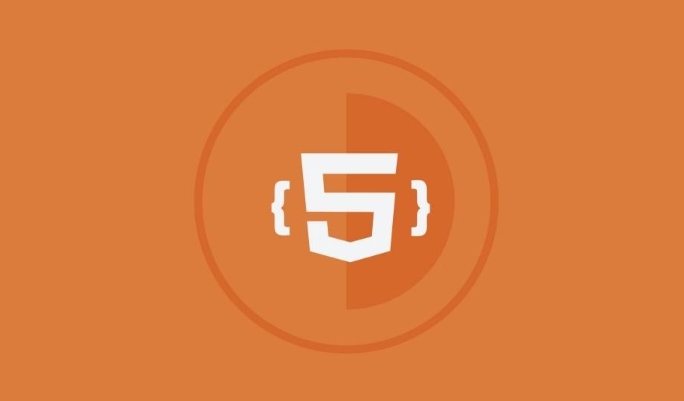
translate="no" in HTML code, especially on websites that want to prevent certain parts of their content from being translated by browsers or translation tools. The main idea is simple: it tells translation services—like Google Translate—not to translate the text inside that element.translate="no" attribute is added directly to an HTML tag. It works on pretty much any element—div, span, p, etc.translate="no" in the right places helps avoid confusion.The above is the detailed content of What is the translate='no' attribute?. For more information, please follow other related articles on the PHP Chinese website!

Hot AI Tools

Undress AI Tool
Undress images for free

Undresser.AI Undress
AI-powered app for creating realistic nude photos

AI Clothes Remover
Online AI tool for removing clothes from photos.

Clothoff.io
AI clothes remover

Video Face Swap
Swap faces in any video effortlessly with our completely free AI face swap tool!

Hot Article

Hot Tools

Notepad++7.3.1
Easy-to-use and free code editor

SublimeText3 Chinese version
Chinese version, very easy to use

Zend Studio 13.0.1
Powerful PHP integrated development environment

Dreamweaver CS6
Visual web development tools

SublimeText3 Mac version
God-level code editing software (SublimeText3)
 Implementing Clickable Buttons Using the HTML button Element
Jul 07, 2025 am 02:31 AM
Implementing Clickable Buttons Using the HTML button Element
Jul 07, 2025 am 02:31 AM
To use HTML button elements to achieve clickable buttons, you must first master its basic usage and common precautions. 1. Create buttons with tags and define behaviors through type attributes (such as button, submit, reset), which is submitted by default; 2. Add interactive functions through JavaScript, which can be written inline or bind event listeners through ID to improve maintenance; 3. Use CSS to customize styles, including background color, border, rounded corners and hover/active status effects to enhance user experience; 4. Pay attention to common problems: make sure that the disabled attribute is not enabled, JS events are correctly bound, layout occlusion, and use the help of developer tools to troubleshoot exceptions. Master this
 Configuring Document Metadata Within the HTML head Element
Jul 09, 2025 am 02:30 AM
Configuring Document Metadata Within the HTML head Element
Jul 09, 2025 am 02:30 AM
Metadata in HTMLhead is crucial for SEO, social sharing, and browser behavior. 1. Set the page title and description, use and keep it concise and unique; 2. Add OpenGraph and Twitter card information to optimize social sharing effects, pay attention to the image size and use debugging tools to test; 3. Define the character set and viewport settings to ensure multi-language support is adapted to the mobile terminal; 4. Optional tags such as author copyright, robots control and canonical prevent duplicate content should also be configured reasonably.
 Best HTML tutorial for beginners in 2025
Jul 08, 2025 am 12:25 AM
Best HTML tutorial for beginners in 2025
Jul 08, 2025 am 12:25 AM
TolearnHTMLin2025,chooseatutorialthatbalanceshands-onpracticewithmodernstandardsandintegratesCSSandJavaScriptbasics.1.Prioritizehands-onlearningwithstep-by-stepprojectslikebuildingapersonalprofileorbloglayout.2.EnsureitcoversmodernHTMLelementssuchas,
 HTML for email templates tutorial
Jul 10, 2025 pm 02:01 PM
HTML for email templates tutorial
Jul 10, 2025 pm 02:01 PM
How to make HTML mail templates with good compatibility? First, you need to build a structure with tables to avoid using div flex or grid layout; secondly, all styles must be inlined and cannot rely on external CSS; then the picture should be added with alt description and use a public URL, and the buttons should be simulated with a table or td with background color; finally, you must test and adjust the details on multiple clients.
 How to associate captions with images or media using the html figure and figcaption elements?
Jul 07, 2025 am 02:30 AM
How to associate captions with images or media using the html figure and figcaption elements?
Jul 07, 2025 am 02:30 AM
Using HTML sums allows for intuitive and semantic clarity to add caption text to images or media. 1. Used to wrap independent media content, such as pictures, videos or code blocks; 2. It is placed as its explanatory text, and can be located above or below the media; 3. They not only improve the clarity of the page structure, but also enhance accessibility and SEO effect; 4. When using it, you should pay attention to avoid abuse, and apply to content that needs to be emphasized and accompanied by description, rather than ordinary decorative pictures; 5. The alt attribute that cannot be ignored, which is different from figcaption; 6. The figcaption is flexible and can be placed at the top or bottom of the figure as needed. Using these two tags correctly helps to build semantic and easy to understand web content.
 What are the most commonly used global attributes in html?
Jul 10, 2025 am 10:58 AM
What are the most commonly used global attributes in html?
Jul 10, 2025 am 10:58 AM
class, id, style, data-, and title are the most commonly used global attributes in HTML. class is used to specify one or more class names to facilitate style setting and JavaScript operations; id provides unique identifiers for elements, suitable for anchor jumps and JavaScript control; style allows for inline styles to be added, suitable for temporary debugging but not recommended for large-scale use; data-properties are used to store custom data, which is convenient for front-end and back-end interaction; title is used to add mouseover prompts, but its style and behavior are limited by the browser. Reasonable selection of these attributes can improve development efficiency and user experience.
 How to handle forms submission in HTML without a server?
Jul 09, 2025 am 01:14 AM
How to handle forms submission in HTML without a server?
Jul 09, 2025 am 01:14 AM
When there is no backend server, HTML form submission can still be processed through front-end technology or third-party services. Specific methods include: 1. Use JavaScript to intercept form submissions to achieve input verification and user feedback, but the data will not be persisted; 2. Use third-party serverless form services such as Formspree to collect data and provide email notification and redirection functions; 3. Use localStorage to store temporary client data, which is suitable for saving user preferences or managing single-page application status, but is not suitable for long-term storage of sensitive information.
 Implementing Native Lazy Loading for Images in HTML
Jul 12, 2025 am 12:48 AM
Implementing Native Lazy Loading for Images in HTML
Jul 12, 2025 am 12:48 AM
Native lazy loading is a built-in browser function that enables lazy loading of pictures by adding loading="lazy" attribute to the tag. 1. It does not require JavaScript or third-party libraries, and is used directly in HTML; 2. It is suitable for pictures that are not displayed on the first screen below the page, picture gallery scrolling add-ons and large picture resources; 3. It is not suitable for pictures with first screen or display:none; 4. When using it, a suitable placeholder should be set to avoid layout jitter; 5. It should optimize responsive image loading in combination with srcset and sizes attributes; 6. Compatibility issues need to be considered. Some old browsers do not support it. They can be used through feature detection and combined with JavaScript solutions.









