 WeChat Applet
WeChat Applet
 WeChat Development
WeChat Development
 Android high imitation WeChat payment numeric keyboard function
Android high imitation WeChat payment numeric keyboard function
Android high imitation WeChat payment numeric keyboard function
Mar 27, 2017 pm 01:44 PMNowadays, many apps use custom numeric keyboards for payment and password input functions, which is convenient and practical. The following article brings you Android high imitation WeChat payment numeric keyboard function, which is very good. Friends who are interested, let’s learn together
Let’s learn how to imitate WeChat’s numeric keyboard and use it directly in your own projects
Let’s take a look first. The following renderings:
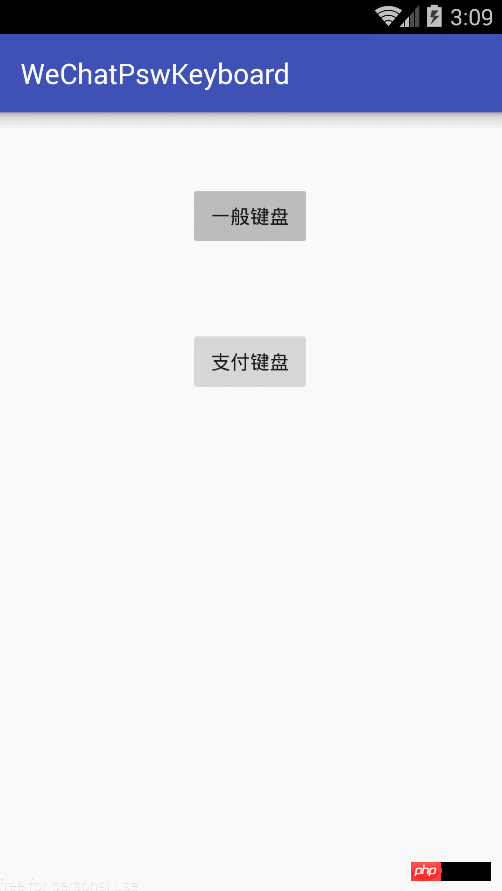
1. Custom layout
<?xml version="1.0" encoding="utf-8"?> <RelativeLayout xmlns:android="http://schemas.android.com/apk/res/android" android:layout_width="match_parent" android:layout_height="wrap_content"> <!-- 輸入鍵盤 --> <GridView android:id="@+id/gv_keybord" android:layout_width="match_parent" android:layout_height="wrap_content" android:layout_alignParentBottom="true" android:background="#bdbdbd" android:horizontalSpacing="1px" android:numColumns="3" android:verticalSpacing="1px" /> <View android:id="@+id/line" android:layout_width="match_parent" android:layout_height="1px" android:layout_above="@id/gv_keybord" android:background="#bdbdbd" /> <RelativeLayout android:id="@+id/layoutBack" android:layout_width="match_parent" android:layout_height="wrap_content" android:layout_above="@id/line" android:background="#f5f5f5" android:padding="10dp"> <ImageView android:id="@+id/imgBack" android:layout_width="wrap_content" android:layout_height="wrap_content" android:layout_centerInParent="true" android:src="@mipmap/keyboard_back_img" /> </RelativeLayout> <View android:layout_width="match_parent" android:layout_height="1px" android:layout_above="@id/layoutBack" android:layout_marginTop="1dp" android:background="#bdbdbd" /> </RelativeLayout>
The layout of the keyboard is essentially a GridView with a 4X3 grid layout .
2. Implement the numeric keyboard content
import?android.content.Context;
import?android.util.AttributeSet;
import?android.view.View;
import?android.widget.GridView;
import?android.widget.RelativeLayout;
import?com.lnyp.pswkeyboard.R;
import?com.lnyp.pswkeyboard.adapter.KeyBoardAdapter;
import?java.util.ArrayList;
import?java.util.HashMap;
import?java.util.Map;
/**
*?虛擬鍵盤
*/
public?class?VirtualKeyboardView?extends?RelativeLayout?implements?View.OnClickListener?{
Context?context;
private?GridView?gridView;?
private?RelativeLayout?layoutBack;
private?ArrayList<Map<String, String>>?valueList;?
public?VirtualKeyboardView(Context?context)?{
this(context,?null);
}
public?VirtualKeyboardView(Context?context,?AttributeSet?attrs)?{
super(context,?attrs);
this.context?=?context;
View?view?=?View.inflate(context,?R.layout.layout_virtual_keyboard,?null);
valueList?=?new?ArrayList<>();
layoutBack?=?(RelativeLayout)?view.findViewById(R.id.layoutBack);
layoutBack.setOnClickListener(this);
gridView?=?(GridView)?view.findViewById(R.id.gv_keybord);
setView();
addView(view);?
}
public?RelativeLayout?getLayoutBack()?{
return?layoutBack;
}
public?ArrayList<Map<String, String>>?getValueList()?{
return?valueList;
}
public?GridView?getGridView()?{
return?gridView;
}
private?void?setView()?{
/*?初始化按鈕上應(yīng)該顯示的數(shù)字?*/
for?(int?i?=?1;?i?< 13; i++) {
Map<String, String>?map?=?new?HashMap<String, String>();
if?(i?<?10)?{
map.put("name",?String.valueOf(i));
}?else?if?(i?==?10)?{
map.put("name",?".");
}?else?if?(i?==?11)?{
map.put("name",?String.valueOf(0));
}?else?if?(i?==?12)?{
map.put("name",?"");
}
valueList.add(map);
}
KeyBoardAdapter?keyBoardAdapter?=?new?KeyBoardAdapter(context,?valueList);
gridView.setAdapter(keyBoardAdapter);
}
@Override
public?void?onClick(View?v)?{
}
}
Let’s see how the adapter handles it: KeyBoardAdapter .java
import?android.content.Context;
import?android.graphics.Color;
import?android.view.View;
import?android.view.ViewGroup;
import?android.widget.BaseAdapter;
import?android.widget.RelativeLayout;
import?android.widget.TextView;
import?com.lnyp.pswkeyboard.R;
import?java.util.ArrayList;
import?java.util.Map;
/**
*?九宮格鍵盤適配器
*/
public?class?KeyBoardAdapter?extends?BaseAdapter?{
private?Context?mContext;
private?ArrayList<Map<String, String>>?valueList;
public?KeyBoardAdapter(Context?mContext,?ArrayList<Map<String, String>>?valueList)?{
this.mContext?=?mContext;
this.valueList?=?valueList;
}
@Override
public?int?getCount()?{
return?valueList.size();
}
@Override
public?Object?getItem(int?position)?{
return?valueList.get(position);
}
@Override
public?long?getItemId(int?position)?{
return?position;
}
@Override
public?View?getView(int?position,?View?convertView,?ViewGroup?parent)?{
ViewHolder?viewHolder;
if?(convertView?==?null)?{
convertView?=?View.inflate(mContext,?R.layout.grid_item_virtual_keyboard,?null);
viewHolder?=?new?ViewHolder();
viewHolder.btnKey?=?(TextView)?convertView.findViewById(R.id.btn_keys);
viewHolder.imgDelete?=?(RelativeLayout)?convertView.findViewById(R.id.imgDelete);
convertView.setTag(viewHolder);
}?else?{
viewHolder?=?(ViewHolder)?convertView.getTag();
}
if?(position?==?9)?{
viewHolder.imgDelete.setVisibility(View.INVISIBLE);
viewHolder.btnKey.setVisibility(View.VISIBLE);
viewHolder.btnKey.setText(valueList.get(position).get("name"));
viewHolder.btnKey.setBackgroundColor(Color.parseColor("#e0e0e0"));
}?else?if?(position?==?11)?{
viewHolder.btnKey.setBackgroundResource(R.mipmap.keyboard_delete_img);
viewHolder.imgDelete.setVisibility(View.VISIBLE);
viewHolder.btnKey.setVisibility(View.INVISIBLE);
}?else?{
viewHolder.imgDelete.setVisibility(View.INVISIBLE);
viewHolder.btnKey.setVisibility(View.VISIBLE);
viewHolder.btnKey.setText(valueList.get(position).get("name"));
}
return?convertView;
}
/**
*?存放控件
*/
public?final?class?ViewHolder?{
public?TextView?btnKey;
public?RelativeLayout?imgDelete;
}
}
Before looking at the Adapter, let’s look at it first How grid_item_virtual_keyboard is implemented:
<?xml version="1.0" encoding="utf-8"?> <RelativeLayout xmlns:android="http://schemas.android.com/apk/res/android" android:layout_width="match_parent" android:layout_height="match_parent" android:background="#e0e0e0"> <TextView android:id="@+id/btn_keys" android:layout_width="match_parent" android:layout_height="60dp" android:layout_centerInParent="true" android:background="@drawable/selector_gird_item" android:gravity="center" android:includeFontPadding="false" android:textColor="#333333" android:textSize="26sp" /> <RelativeLayout android:id="@+id/imgDelete" android:layout_width="wrap_content" android:layout_height="60dp" android:layout_centerInParent="true"> <ImageView android:layout_width="wrap_content" android:layout_height="wrap_content" android:layout_centerInParent="true" android:src="@mipmap/keyboard_delete_img" /> </RelativeLayout> </RelativeLayout>
As you can see, we have specified two views in the item layout file, one is a TextView that displays numbers normally, and the other is a RelativeLayout that displays the last deleted key ##. #Then, in the getView method of KeyBoardAdapter, we process the layout differently according to the position. When position is 9, which is the third button from the bottom, its button color must be set separately. When position is 12, which is the last button. When there is a button, it is necessary to control the delete button to be displayed and the number button to be hidden. In other cases, the delete button is hidden and the number button is displayed. 3. Use and implement keyboard event logic
<?xml version="1.0" encoding="utf-8"?> <RelativeLayout xmlns:android="http://schemas.android.com/apk/res/android" xmlns:tools="http://schemas.android.com/tools" android:layout_width="match_parent" android:layout_height="match_parent" android:background="#efefef" tools:context="com.lnyp.pswkeyboard.NormalKeyBoardActivity"> <EditText android:id="@+id/textAmount" android:layout_width="match_parent" android:layout_height="50dp" android:background="#FFFFFF" android:inputType="numberDecimal" android:padding="14dp" android:textColor="#333333" android:textSize="16sp" /> <com.lnyp.pswkeyboard.widget.VirtualKeyboardView android:id="@+id/virtualKeyboardView" android:layout_width="match_parent" android:layout_height="wrap_content" android:layout_gravity="bottom" /> </RelativeLayout>We operate the numeric keyboard in Activity:
import?android.os.Bundle;
import?android.support.v7.app.AppCompatActivity;
import?android.text.Editable;
import?android.view.View;
import?android.view.animation.Animation;
import?android.view.animation.AnimationUtils;
import?android.widget.AdapterView;
import?android.widget.EditText;
import?android.widget.GridView;
import?com.lnyp.pswkeyboard.widget.VirtualKeyboardView;
import?java.util.ArrayList;
import?java.util.Map;
public?class?NormalKeyBoardActivity?extends?AppCompatActivity?{
private?VirtualKeyboardView?virtualKeyboardView;
private?GridView?gridView;
private?ArrayList<Map<String, String>>?valueList;
private?EditText?textAmount;
private?Animation?enterAnim;
private?Animation?exitAnim;
@Override
protected?void?onCreate(Bundle?savedInstanceState)?{
super.onCreate(savedInstanceState);
setContentView(R.layout.activity_normal_key_board);
valueList?=?virtualKeyboardView.getValueList();
initAnim();
initView();
}
private?void?initAnim()?{
enterAnim?=?AnimationUtils.loadAnimation(this,?R.anim.push_bottom_in);
exitAnim?=?AnimationUtils.loadAnimation(this,?R.anim.push_bottom_out);
}
private?void?initView()?{
virtualKeyboardView?=?(VirtualKeyboardView)?findViewById(R.id.virtualKeyboardView);
textAmount?=?(EditText)?findViewById(R.id.textAmount);
virtualKeyboardView.getLayoutBack().setOnClickListener(new?View.OnClickListener()?{
@Override
public?void?onClick(View?v)?{
virtualKeyboardView.startAnimation(exitAnim);
virtualKeyboardView.setVisibility(View.GONE);
}
});
gridView?=?virtualKeyboardView.getGridView();
gridView.setOnItemClickListener(onItemClickListener);
textAmount.setOnClickListener(new?View.OnClickListener()?{
@Override
public?void?onClick(View?v)?{
virtualKeyboardView.setFocusable(true);
virtualKeyboardView.setFocusableInTouchMode(true);
virtualKeyboardView.startAnimation(enterAnim);
virtualKeyboardView.setVisibility(View.VISIBLE);
}
});
}
private?AdapterView.OnItemClickListener?onItemClickListener?=?new?AdapterView.OnItemClickListener()?{
@Override
public?void?onItemClick(AdapterView<?>?adapterView,?View?view,?int?position,?long?l)?{
if?(position?< 11 && position != 9) { //點擊0~9按鈕
String amount = textAmount.getText().toString().trim();
amount = amount + valueList.get(position).get("name");
textAmount.setText(amount);
Editable ea = textAmount.getText();
textAmount.setSelection(ea.length());
} else {
if (position == 9) { //點擊退格鍵
String amount = textAmount.getText().toString().trim();
if (!amount.contains(".")) {
amount = amount + valueList.get(position).get("name");
textAmount.setText(amount);
Editable ea = textAmount.getText();
textAmount.setSelection(ea.length());
}
}
if (position == 11) { //點擊退格鍵
String amount = textAmount.getText().toString().trim();
if (amount.length() >?0)?{
amount?=?amount.substring(0,?amount.length()?-?1);
textAmount.setText(amount);
Editable?ea?=?textAmount.getText();
textAmount.setSelection(ea.length());
}
}
}
}
};}The above is the detailed content of Android high imitation WeChat payment numeric keyboard function. For more information, please follow other related articles on the PHP Chinese website!

Hot AI Tools

Undress AI Tool
Undress images for free

Undresser.AI Undress
AI-powered app for creating realistic nude photos

AI Clothes Remover
Online AI tool for removing clothes from photos.

Clothoff.io
AI clothes remover

Video Face Swap
Swap faces in any video effortlessly with our completely free AI face swap tool!

Hot Article

Hot Tools

Notepad++7.3.1
Easy-to-use and free code editor

SublimeText3 Chinese version
Chinese version, very easy to use

Zend Studio 13.0.1
Powerful PHP integrated development environment

Dreamweaver CS6
Visual web development tools

SublimeText3 Mac version
God-level code editing software (SublimeText3)
 New report delivers damning assessment of rumoured Samsung Galaxy S25, Galaxy S25 Plus and Galaxy S25 Ultra camera upgrades
Sep 12, 2024 pm 12:23 PM
New report delivers damning assessment of rumoured Samsung Galaxy S25, Galaxy S25 Plus and Galaxy S25 Ultra camera upgrades
Sep 12, 2024 pm 12:23 PM
In recent days, Ice Universe has been steadily revealing details about the Galaxy S25 Ultra, which is widely believed to be Samsung's next flagship smartphone. Among other things, the leaker claimed that Samsung only plans to bring one camera upgrade
 Samsung Galaxy S25 Ultra leaks in first render images with rumoured design changes revealed
Sep 11, 2024 am 06:37 AM
Samsung Galaxy S25 Ultra leaks in first render images with rumoured design changes revealed
Sep 11, 2024 am 06:37 AM
OnLeaks has now partnered with Android Headlines to provide a first look at the Galaxy S25 Ultra, a few days after a failed attempt to generate upwards of $4,000 from his X (formerly Twitter) followers. For context, the render images embedded below h
 IFA 2024 | TCL\'s NXTPAPER 14 won\'t match the Galaxy Tab S10 Ultra in performance, but it nearly matches it in size
Sep 07, 2024 am 06:35 AM
IFA 2024 | TCL\'s NXTPAPER 14 won\'t match the Galaxy Tab S10 Ultra in performance, but it nearly matches it in size
Sep 07, 2024 am 06:35 AM
Alongside announcing two new smartphones, TCL has also announced a new Android tablet called the NXTPAPER 14, and its massive screen size is one of its selling points. The NXTPAPER 14 features version 3.0 of TCL's signature brand of matte LCD panels
 Vivo Y300 Pro packs 6,500 mAh battery in a slim 7.69 mm body
Sep 07, 2024 am 06:39 AM
Vivo Y300 Pro packs 6,500 mAh battery in a slim 7.69 mm body
Sep 07, 2024 am 06:39 AM
The Vivo Y300 Pro just got fully revealed, and it's one of the slimmest mid-range Android phones with a large battery. To be exact, the smartphone is only 7.69 mm thick but features a 6,500 mAh battery. This is the same capacity as the recently launc
 Samsung Galaxy S24 FE billed to launch for less than expected in four colours and two memory options
Sep 12, 2024 pm 09:21 PM
Samsung Galaxy S24 FE billed to launch for less than expected in four colours and two memory options
Sep 12, 2024 pm 09:21 PM
Samsung has not offered any hints yet about when it will update its Fan Edition (FE) smartphone series. As it stands, the Galaxy S23 FE remains the company's most recent edition, having been presented at the start of October 2023. However, plenty of
 New report delivers damning assessment of rumoured Samsung Galaxy S25, Galaxy S25 Plus and Galaxy S25 Ultra camera upgrades
Sep 12, 2024 pm 12:22 PM
New report delivers damning assessment of rumoured Samsung Galaxy S25, Galaxy S25 Plus and Galaxy S25 Ultra camera upgrades
Sep 12, 2024 pm 12:22 PM
In recent days, Ice Universe has been steadily revealing details about the Galaxy S25 Ultra, which is widely believed to be Samsung's next flagship smartphone. Among other things, the leaker claimed that Samsung only plans to bring one camera upgrade
 iQOO Z9 Turbo Plus: Reservations begin for the potentially beefed-up series flagship
Sep 10, 2024 am 06:45 AM
iQOO Z9 Turbo Plus: Reservations begin for the potentially beefed-up series flagship
Sep 10, 2024 am 06:45 AM
OnePlus'sister brand iQOO has a 2023-4 product cycle that might be nearlyover; nevertheless, the brand has declared that it is not done with itsZ9series just yet. Its final, and possibly highest-end,Turbo+variant has just beenannouncedas predicted. T
 Xiaomi Redmi Note 14 Pro Plus arrives as first Qualcomm Snapdragon 7s Gen 3 smartphone with Light Hunter 800 camera
Sep 27, 2024 am 06:23 AM
Xiaomi Redmi Note 14 Pro Plus arrives as first Qualcomm Snapdragon 7s Gen 3 smartphone with Light Hunter 800 camera
Sep 27, 2024 am 06:23 AM
The Redmi Note 14 Pro Plus is now official as a direct successor to last year'sRedmi Note 13 Pro Plus(curr. $375 on Amazon). As expected, the Redmi Note 14 Pro Plus heads up the Redmi Note 14 series alongside theRedmi Note 14and Redmi Note 14 Pro. Li





