 Operation and Maintenance
Operation and Maintenance
 Linux Operation and Maintenance
Linux Operation and Maintenance
 How to set up a network interface on Linux
How to set up a network interface on Linux
How to set up a network interface on Linux
Jul 05, 2023 pm 11:33 PMHow to set up a network interface on Linux
The network interface is an important part of the computer system. It is responsible for connecting the communication between the computer and the network. Setting up a network interface in a Linux system is a very common task. This article will introduce how to set up a network interface on Linux, with code examples.
- Check the status of the network interface
Before you start setting up the network interface, you first need to check the status of the network interface in the current system. You can use the following command to view the network interface information in the current system:
$ ifconfig
This command will display all network interfaces in the current system and their related information, such as interface name, IP address, subnet mask, etc. Find the network interface you want to set up as needed.
- Configuring the network interface
In Linux, you can use the ifconfig command to temporarily configure a network interface. Here is a common example, this command will configure an interface named eth0, set the IP address to 192.168.0.1, and the subnet mask to 255.255.255.0:
$ ifconfig eth0 192.168.0.1 netmask 255.255.255.0
This command sets the IP address of the interface and subnet mask. If no subnet mask is specified, 255.255.255.0 is used by default.
- Set the default gateway
If you need to use a specific network interface as the default gateway, you can use the following command to set it:
$ route add default gw 192.168.0.254
The above command will Set the default gateway to 192.168.0.254. This is a common setting used to specify the gateway address to which all non-local traffic is sent.
- DNS Server
When setting up the network interface, you also need to consider the settings of the DNS server so that the computer can access the Internet through domain name resolution. In Linux systems, you can set up the DNS server by modifying the /etc/resolv.conf file.
The file can be opened with the following command:
$ sudo vi /etc/resolv.conf
In the editor that opens, add the following lines to set up the DNS server:
nameserver 8.8.8.8 nameserver 8.8.4.4
The above example will set up two Google The public DNS server serves as the system's DNS server. Additional DNS servers can be added as needed.
- Permanent setting of network interface
The settings in the above example are temporary and will be lost after the system is restarted. If you want these settings to be preserved across system startup, you need to add them to the network configuration file.
In most Linux distributions, the configuration file for network interfaces is located in /etc/network/interfaces. Open the file for editing using the following command:
$ sudo vi /etc/network/interfaces
Add the following content at the end of the file:
auto eth0 iface eth0 inet static address 192.168.0.1 netmask 255.255.255.0 gateway 192.168.0.254 dns-nameservers 8.8.8.8 8.8.4.4
The above example will configure the IP address, subnet mask, default gateway, and DNS server of the eth0 interface . It can be modified according to the actual situation. After saving the file, restart the system for the settings to take effect.
Summary
This article introduces how to set up a network interface on a Linux system and provides relevant code examples. Setting up network interfaces is a common task in Linux system administration, and mastering these basic operations is essential for network configuration and connectivity. I hope readers can better configure and manage network interfaces in Linux systems through the guidance of this article.
The above is the detailed content of How to set up a network interface on Linux. For more information, please follow other related articles on the PHP Chinese website!

Hot AI Tools

Undress AI Tool
Undress images for free

Undresser.AI Undress
AI-powered app for creating realistic nude photos

AI Clothes Remover
Online AI tool for removing clothes from photos.

Clothoff.io
AI clothes remover

Video Face Swap
Swap faces in any video effortlessly with our completely free AI face swap tool!

Hot Article

Hot Tools

Notepad++7.3.1
Easy-to-use and free code editor

SublimeText3 Chinese version
Chinese version, very easy to use

Zend Studio 13.0.1
Powerful PHP integrated development environment

Dreamweaver CS6
Visual web development tools

SublimeText3 Mac version
God-level code editing software (SublimeText3)
 How to troubleshoot Docker issues
Jul 07, 2025 am 12:29 AM
How to troubleshoot Docker issues
Jul 07, 2025 am 12:29 AM
When encountering Docker problems, you should first locate the problem, which is problems such as image construction, container operation or network configuration, and then follow the steps to check. 1. Check the container log (dockerlogs or docker-composelogs) to obtain error information; 2. Check the container status (dockerps) and resource usage (dockerstats) to determine whether there is an exception due to insufficient memory or port problems; 3. Enter the inside of the container (dockerexec) to verify the path, permissions and dependencies; 4. Review whether there are configuration errors in the Dockerfile and compose files, such as environment variable spelling or volume mount path problems, and recommend that cleanbuild avoid cache dryness
 How to install Docker on Linux
Jul 09, 2025 am 12:09 AM
How to install Docker on Linux
Jul 09, 2025 am 12:09 AM
The steps to install Docker include updating the system and installing dependencies, adding GPG keys and repositories, installing the Docker engine, configuring user permissions, and testing the run. 1. First execute sudoaptupdate and sudoaptupgrade to update the system; 2. Install apt-transport-https, ca-certificates and other dependency packages; 3. Add the official GPG key and configure the warehouse source; 4. Run sudoaptinstall to install docker-ce, docker-ce-cli and containerd.io; 5. Add the user to the docker group to avoid using sudo; 6. Finally, dock
 How to optimize kernel parameters sysctl
Jul 08, 2025 am 12:25 AM
How to optimize kernel parameters sysctl
Jul 08, 2025 am 12:25 AM
Adjusting kernel parameters (sysctl) can effectively optimize system performance, improve network throughput, and enhance security. 1. Network connection: Turn on net.ipv4.tcp_tw_reuse to reuse TIME-WAIT connection to avoid enabling tcp_tw_recycle in NAT environment; appropriately lower net.ipv4.tcp_fin_timeout to 15 to 30 seconds to speed up resource release; adjust net.core.somaxconn and net.ipv4.tcp_max_syn_backlog according to the load to cope with the problem of full connection queue. 2. Memory management: reduce vm.swappiness to about 10 to reduce
 How to restart a service using systemctl
Jul 12, 2025 am 12:38 AM
How to restart a service using systemctl
Jul 12, 2025 am 12:38 AM
To restart the service managed by systemctl in Linux, 1. First use the systemctlstatus service name to check the status and confirm whether it is necessary to restart; 2. Use the sudosystemctlrestart service name command to restart the service, and ensure that there is administrator privileges; 3. If the restart fails, you can check whether the service name is correct, whether the configuration file is wrong, or whether the service is installed successfully; 4. Further troubleshooting can be solved by viewing the log journalctl-u service name, stopping and starting the service first, or trying to reload the configuration.
 How to process command line arguments in bash
Jul 13, 2025 am 12:02 AM
How to process command line arguments in bash
Jul 13, 2025 am 12:02 AM
Bash scripts handle command line parameters through special variables. Use $1, $2, etc. to get positional parameters, where $0 represents the script name; iterates through "$@" or "$*", the former retains space separation, and the latter is merged into a single string; use getopts to parse options with parameters (such as -a, -b:value), where the option is added to indicate the parameter value; at the same time, pay attention to referring to variables, using shift to move the parameter list, and obtaining the total number of parameters through $#.
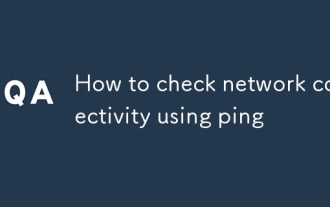 How to check network connectivity using ping
Jul 11, 2025 am 12:32 AM
How to check network connectivity using ping
Jul 11, 2025 am 12:32 AM
ping is the basic tool for judging network connection status. The usage method is as follows: 1. Open the command line tool (cmd for Windows, Terminal for macOS/Linux); 2. Enter the ping command to add the target address, such as pingwww.example.com or ping8.8.8.8; 3. You can add parameters to limit the number of times, such as -n for Windows, and -c for macOS/Linux. The normal response displays time, packet loss may indicate a network problem, the timeout may be caused by firewall intercept or the host is not online, the unreachable prompts an abnormality in the local network, and if the domain name resolution fails, DNS needs to be checked. Although practical, some servers block pings, which can be accessed by browsers or tr
 How to use RAID configurations software raid
Jul 08, 2025 am 12:07 AM
How to use RAID configurations software raid
Jul 08, 2025 am 12:07 AM
Software RAID can realize disk arrays through the operating system's own tools to improve performance or fault tolerance. 1. Use mdadm tools to create and manage RAID arrays under Linux, including installing, viewing hard disks, creating arrays, formatting, mounting and configuration saving; 2. Windows can realize the basic functions of RAID0 and RAID1 through "disk management", such as creating new strip volumes or mirrored volumes and formatting; 3. Notes include adding hot spare disks, monitoring the status regularly, high data recovery risks require backup, and the performance impacts that may be caused by certain levels.
 How to use the `shutdown` command
Jul 15, 2025 am 12:26 AM
How to use the `shutdown` command
Jul 15, 2025 am 12:26 AM
The shutdown command of Linux/macOS can be shut down, restarted, and timed operations through parameters. 1. Turn off the machine immediately and use sudoshutdownnow or -h/-P parameters; 2. Use the time or specific time point for the shutdown, cancel the use of -c; 3. Use the -r parameters to restart, support timed restart; 4. Pay attention to the need for sudo permissions, be cautious in remote operation, and avoid data loss.





