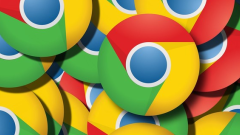
How to take a screenshot on Google Chrome
How to take a screenshot of Google Chrome? Google Chrome is a web browser developed by Google. This browser has features such as stability, security and fast speed. It is welcomed by many users. This browser is very rich in functions, but Many friends do not find the screenshot function when using Google Chrome, so what should they do if they want to use this browser to take screenshots. Next, the editor will introduce to you how to take screenshots on Google Chrome. Friends in need should come and learn about it. Google Chrome screenshot method introduction Google Chrome does not come with a screenshot function, so you need to find another way. Method 1: 1. First enter Google Chrome, 2. Then press the "PS" or "PrintScreen" button on the keyboard, 3. At this time, open
Feb 28, 2024 pm 07:31 PM
QQ browser software introduction_QQ browser download
QQ browser software introduction QQ browser is a new generation browser released by Tencent. Fast and stable web browsing is the same choice of 100 million consumers. The full-featured QQ browser is very compact, lively and stable. It uses the M63 fast core to browse web pages quickly and more reliably. The new version of QQ Browser also has new sidebars, full-screen skins, web page collections with pictures and texts, and more extended software. If you want to experience QQ browser, you can download it for free at Huajun Software Park. QQ browser function introduction 1. Newly upgraded sidebar The sidebar improves news information, drama viewing, live broadcast rooms, and personal collection sections to bring higher-quality information services to users. 2. Use the above free ultra-clear wallpapers for full-screen mobile phone skin,
Feb 28, 2024 pm 06:10 PM
Where are the videos downloaded by Quark Browser?
Where are the videos downloaded by Quark Browser? As a popular minimalist browser, Quark Browser has rich and diverse functions and a large number of high-quality video resources for users to enjoy. You can also choose to cache downloads when you find video content you like. So, where are cached video files stored in Quark Browser? Next, I will give you a detailed introduction to the saving location of downloaded videos in Quark Browser so that you can easily master it. Introduction to Quark Browser download video storage location 1. Open the software and click the icon in the lower right corner to enter the interface; 2. In the personal homepage, click [Settings] to enter its interface; 3. In the settings interface, the user needs to click the last [General] at the top enters its function interface; 4. Then in the general function, the user needs to swipe up the function, here
Feb 28, 2024 pm 06:01 PM
What to do if Firefox cannot be opened_What to do if Firefox cannot be opened
I think everyone should know about Firefox. Firefox is really a very convenient and easy-to-use browser software, but do you know why Firefox cannot be opened? For those who are not sure, you can go to the following section to learn the specific steps to solve the problem that Firefox cannot be opened. There are many reasons for this situation: Reason 1: There are already Firefox browser processes running. You should first go to the process manager (taskmanager) to stop all firefox.exe processes, and then restart the Firefox browser. Reason 2: The following three plug-ins usually cause this situation to occur: NortonIPS, SelectNortonToolbar, and Skype4.0. If you have installed any of the above
Feb 28, 2024 pm 05:22 PM
What to do if QQ Browser cannot be opened_What to do if QQ Browser cannot be opened
QQ browser is a very easy-to-use browser. This browser is super convenient to use. You can use your mobile phone to start the software immediately. You can use your mobile phone to use it at any time. It can provide users with convenient services at any time. If the user is During the use process, I encountered the problem of not being able to open and use it. It may be caused by various reasons. So how does this software solve this problem? Let’s take a look. The editor has analyzed this problem from various aspects. Users You can solve the problem according to your own situation. The solution to this problem is actually very simple, so let’s take a look! What to do if the QQ browser cannot be opened? 1. There may be a bug when the software is running. The user's memory is not enough, so it cannot be used; 2. If it is installed
Feb 28, 2024 pm 04:49 PM
Where to find the novels collected by Quark Browser
Where can I find the novels collected by Quark Browser? Quark Browser provides a convenient novel collection function, which not only supports the collection of novels in the bookstore, but also can collect novels on major websites. However, many users are not clear about where to view the novels collected in Quark Browser. Next, the editor will bring you a detailed method of viewing novels collected by Quark Browser, let us explore together. Where to find the novels collected in Quark Browser 1. First, we need to open the software, and then on the home page of the software, click the [Book] button in the lower left corner to enter its interface; 2. In its interface, we can see all the books on the shelf novel, and then click on the novel to continue j to continue watching. The above is to view Quark browser collection
Feb 28, 2024 pm 04:30 PM
How to scan the QR code on Baidu browser
How to scan the QR code on Baidu browser? Everyone may encounter such a situation. When we are browsing the web using Baidu Browser on our mobile phones, we suddenly need to scan a QR code. Many people will choose to exit Baidu Browser and then open other applications to complete the scan. But in fact, Baidu Browser itself also has a built-in QR code scanning function. Next, let’s follow the editor to take a look at how to use the QR code scanning function of Baidu Browser. Hope it can help everyone. How to use the QR code scanning function of Baidu Browser 1. Enter Baidu Browser on your mobile phone and click the [QR Code] logo in the upper right corner 2. Put the QR code into the scanning box 3. It will then open in Baidu Browser The content of the QR code. The above is how to use the QR code scanning function of Baidu browser.
Feb 27, 2024 pm 07:40 PM
How to turn off the microphone that appears at the bottom of the UC browser
How to turn off the microphone when it appears at the bottom of the UC browser? When using UC Browser, we sometimes see the camera and microphone signs appearing below. This is because the browser is calling the corresponding devices. If you do not need to use these functions, you can solve the problem by turning off the relevant permissions. So, how to turn off these permissions? Today, I will introduce to you how to solve the problem of microphone and camera logo appearing at the bottom of UC browser. Hope this helps you all. Solution to the microphone and camera logo appearing at the bottom of the UC browser 1. The microphone and camera logo appear because the browser calls the voice and camera functions. 2. Therefore, we only need to turn off the camera and voice input permissions of the UC browser. 3. First open "Settings" through the bottom menu 4. Then open it
Feb 27, 2024 pm 03:40 PM
Where is the translation function of Baidu browser?
Where is the translation function of Baidu Browser? As a powerful browser, Baidu Mobile Browser has built-in many practical auxiliary functions, such as web page translation function. This function can translate English and other foreign languages ??on the web page into Chinese, which is extremely useful for users who frequently visit non-Chinese websites. So, how to use the web page translation function in Baidu mobile browser? Next, I will share the detailed method of using the web translation function of mobile Baidu browser, so that friends in need can make better use of this function. How to use the web translation function of mobile Baidu browser 1. First open Baidu browser on your mobile phone and click the "menu" icon composed of three horizontal lines at the bottom of the browser; 2. At this time, the menu window of Baidu browser will pop up at the bottom of the interface. ,we are at
Feb 27, 2024 pm 02:28 PM
How to use network disk to watch videos in uc browser
How to use network disk to watch videos in uc browser? Using the network disk function of UC Browser, users can easily upload video files to the network disk and play them online. The loading speed is also very fast, providing viewers with a more convenient video viewing experience. Want to know how to watch videos via network disk in your browser? Next, I will introduce in detail how to use the network disk to play videos in uc browser. I hope this content will be helpful to you. How to play videos in uc browser using network disk 1. First open uc browser and click "My" in the lower right corner. 2. Then open and click "avatar" to open uc network disk. 3. Then we find the video we want to watch and click the "Upload Button" in the upper right corner as shown in the picture. 4. Then enter the "Offline/Cloud Collection" of the transfer list and wait.
Feb 27, 2024 pm 02:25 PM
How to set Google Chrome as default browser
How to set Google Chrome as the default browser? As the most commonly used browser software today, Google Chrome can not only provide everyone with a safe and fast browsing environment, but also provide users with many excellent and convenient tools, many of which Users like to set Google Chrome as the default browser, and new users need to go through the settings to achieve this. Next, the editor will bring you the specific steps for setting Google as the default browser. Friends who are interested should take a look. Steps to set Google as the default browser 1. Double-click to enter the software, click the three-dot icon in the upper right corner, and select "Settings" in the option list below (as shown in the picture). 2. In the new window that opens, click the "Default Browser" option on the left (as shown in the figure)
Feb 27, 2024 pm 01:40 PM
How to change the save location of downloaded files in Firefox
How to change the save location of downloaded files in Firefox? When downloading files using Firefox, the default save location is the Downloads folder, however, sometimes we want to save files to other folders for better organization and management. Fortunately, Firefox provides an easy way to change where downloaded files are saved. Next, follow the editor to take a look at this method of changing the save path of downloaded files in Firefox browser, so that you can easily save the downloaded files to the location you want. How to change the downloaded file saving path in Firefox 1. Open Firefox and click the "three horizontal lines" icon in the upper right corner of the page. 2. Click "Settings" in the menu bar that appears. 3. Select the "General" option and click "Browse" under the Downloads section.
Feb 26, 2024 pm 03:31 PM
How to turn off reading mode in Baidu browser
How to turn off the reading mode of Baidu browser? In Baidu Browser, some users choose to enable reading mode in order to obtain a better reading experience. However, sometimes this will cause some web content to not be displayed properly, affecting normal browsing. If you encounter this situation, you need to turn off the reading mode function. So how to cancel reading mode? Today, the editor has prepared this article for you on how to cancel the reading mode of Baidu browser. Let’s take a look. How to turn off the reading mode of Baidu browser 1. First open Baidu. 2. Open the homepage of Baidu on your mobile phone and select [Settings]. 3. Click the [Ad Blocking Management] option. 4. Click the button behind the [Pure Reading Mode] option. 5. Press the close button to close the reading mode. The above is the method to cancel the reading mode of Baidu browser.
Feb 26, 2024 pm 01:31 PM
How to solve the problem that Huawei browser has stopped accessing this webpage
How to solve the problem that Huawei browser has stopped accessing this webpage? When using Huawei mobile browser to access certain websites, a prompt indicating that access is prohibited may appear, preventing users from browsing related content normally. This is very inconvenient for users. So, what should we do when we encounter a situation where access to the Huawei mobile browser website is prohibited? The editor below will provide you with solutions to the problem of prohibiting access to Huawei browser websites. I hope it will be helpful to you. Solution to the prohibition of access to the Huawei Browser website 1. After opening the Huawei mobile browser, click the three-dot icon below, and then click Settings. 2. After entering the settings, click [Security and Privacy] 3. Turn off the switch on the right side of [Safe Browsing] to remove website access restrictions. The above is the solution to the ban on Huawei browser website access.
Feb 26, 2024 pm 01:28 PM
Hot tools Tags

Undress AI Tool
Undress images for free

Undresser.AI Undress
AI-powered app for creating realistic nude photos

AI Clothes Remover
Online AI tool for removing clothes from photos.

Clothoff.io
AI clothes remover

Video Face Swap
Swap faces in any video effortlessly with our completely free AI face swap tool!

Hot Article

Hot Tools

vc9-vc14 (32+64 bit) runtime library collection (link below)
Download the collection of runtime libraries required for phpStudy installation

VC9 32-bit
VC9 32-bit phpstudy integrated installation environment runtime library

PHP programmer toolbox full version
Programmer Toolbox v1.0 PHP Integrated Environment

VC11 32-bit
VC11 32-bit phpstudy integrated installation environment runtime library

SublimeText3 Chinese version
Chinese version, very easy to use








