 Mobile Tutorial
Mobile Tutorial
 iPhone
iPhone
 You Can Easily Switch to or Move Away From Safari on an iPhone, iPad, or Mac (Here's How)
You Can Easily Switch to or Move Away From Safari on an iPhone, iPad, or Mac (Here's How)
You Can Easily Switch to or Move Away From Safari on an iPhone, iPad, or Mac (Here's How)
Feb 06, 2025 am 11:25 AMQuick Link
- Export Safari browser data to other browsers
- Import other browser data to Safari browser
Abstract
- Safari's import and export tool simplifies the process of transferring browser data between browsers on iPhone and Mac.
- Export Safari data to a ZIP file for easy import to other browsers, but make sure to delete the file when you are done, as the data is not encrypted.
- After exporting data from other browsers, import it into Safari on your iPhone or Mac for seamless switching.
Switching a browser can be cumbersome. However, if you've been thinking about switching to or leaving Safari, Apple's simplified import and export tool can reduce friction and save you time. Let's see how to use it.
Export Safari browsing data to other browsers
Safari is highly optimized for Apple hardware and is the preferred browser for many iPhone and Mac users. However, some disadvantages, such as limited extension libraries and lack of customization options, may force some users to abandon Safari and choose a third-party browser.
If you have the same problem, you can export all Safari browsing data on your iPhone, iPad, or Mac to a single ZIP file, which can be imported into a new browser later. Export tool data is not only useful when you want to switch to another browser. It is also handy when you want to back up browsing data or migrate your password from Apple Password Manager to a third-party Password Manager.
Safari's import and export tool is available for macOS 15.2 and iOS 18.2, so if you can't find it, make sure you've updated to the latest version.
The method of exporting Safari browsing data on iPhone or iPad and Mac is basically the same. First access the Safari export tool. You will display it as the Export Browsing Data page on iOS and as a pop-up card on macOS.
On your iPhone or iPad, open the Settings app and go to Apps at the bottom of the page. Then, scroll down and select "Safari". Scroll down to the History and Site Data section and click Export.

If you are using a Mac, open Safari, click File in the menu bar, and select "Export browsing data to file".

On the Export Browse Data page or pop-up card, you will see all types of data selected by default. However, if you don't want to include everything, you can deselect specific data. If you are using an iPhone or iPad, just uncheck the radio button next to the data you want to exclude.

On Mac, switch to the switch for data you don't want to include in the export.

Similarly, the Safari export tool selects data from all configuration files for export by default, but you can skip browsing data for unwanted configuration files. To do this, click or click the profile selector drop-down button that appears as "All Profiles" at the bottom and make sure that only the profiles whose data you want to export are selected.
Each Safari configuration file has its own history and extension data. Meanwhile, other data such as bookmarks, passwords, and credit cards remain unchanged across all configuration files.
Lastly, click "Save to Download" on your iPhone or iPad and authenticate. Safari now downloads browsing data and saves it to Downloads in the iCloud Drive folder. You can go to this folder to view the exported files.

Alternatively, you can select the destination where you can save the exported file on your Mac. Click the "Download" button, select Save the exported folder, and then click "Save". You need to authenticate to start downloading.

Apple says that the Safari browsing data in the exported file is not encrypted, meaning that anyone with permission to access the file can simply unzip it to see all its contents. So make sure to delete this file from your iPhone, iPad, or Mac after exporting it to another browser.
Import other browser data to Safari
If you have used another browser, if you want to switch to Safari to enjoy its ecosystem convenience on Apple devices or its powerful privacy features, you can use the import tool to import all your browsing data to Safari. Safari's import tool is also useful when you just want to import passwords from other browsers to Safari to simplify website login.
Just like exporting data from Safari, you can import data to Safari on your iPhone, iPad, or Mac. First export the browsing data from your current browser. Most browsers export data to separate files. Here are the default formats required for different data files:
- Bookmark: HTML
- Password: CSV
- History: JSON
- Payment Card: JSON
- Extension: JSON
Before starting, make sure to move these exported files to the device in which you want to execute to Safari.
Afterwards, if you are using an iPhone or iPad, open Settings and navigate to Apps > "Safari". Scroll down to the History and Website Data section and click Import to bring up the Import Browse Data page.


On Mac, launch Safari and click "File">"Import browsing data from a file or folder".


Whether you import data to Safari on your iPhone, iPad, or Mac, you will receive a prompt asking if you want to delete files containing browsing data from your previous browser. Click or click the "Delete" button to delete it from the device.
It's great to see that Apple is easier to import and export Safari browsing data not only on Mac, but also on iPhone, as this eliminates the need to use a Mac when you want to switch your browser.
That is, not all browsers except Brave and DuckDuckGo allow import of Safari data into their iOS or iPadOS apps. So when switching to such a browser, you must first import its data into its Mac app and then enable synchronization with its mobile app on its iPhone or iPad to seamlessly access all history on both devices , bookmarks, passwords, etc.
- Apple iPhone
 iPhone
iPhone - Apple
The above is the detailed content of You Can Easily Switch to or Move Away From Safari on an iPhone, iPad, or Mac (Here's How). For more information, please follow other related articles on the PHP Chinese website!

Hot AI Tools

Undress AI Tool
Undress images for free

Undresser.AI Undress
AI-powered app for creating realistic nude photos

AI Clothes Remover
Online AI tool for removing clothes from photos.

Clothoff.io
AI clothes remover

Video Face Swap
Swap faces in any video effortlessly with our completely free AI face swap tool!

Hot Article

Hot Tools

Notepad++7.3.1
Easy-to-use and free code editor

SublimeText3 Chinese version
Chinese version, very easy to use

Zend Studio 13.0.1
Powerful PHP integrated development environment

Dreamweaver CS6
Visual web development tools

SublimeText3 Mac version
God-level code editing software (SublimeText3)

Hot Topics
 7 Battery Saving Tips for Gaia GPS for iPhone
Jun 18, 2025 am 09:35 AM
7 Battery Saving Tips for Gaia GPS for iPhone
Jun 18, 2025 am 09:35 AM
Gaia GPS is a widely used app among outdoor lovers, but one of the drawbacks of the app is that it can significantly drain your iPhone's battery.If you're looking to conserve battery and maximize the time you can spend using Gaia GPS on your iPhone d
 How to Open 7z Files on iPhone & iPad
Jun 14, 2025 am 10:37 AM
How to Open 7z Files on iPhone & iPad
Jun 14, 2025 am 10:37 AM
7Z files are yet another compression format used to bundle files and transfer them online, so it’s not terribly unusual to run into 7Z or 7-zip files that you need to open on an iPhone or iPad.Unlike opening regular zip files on iPhone or iPad via Fi
 Apple's Reminders App Has 7 Hot New Features That Can Help Boost Your Productivity and More
Jun 24, 2025 am 10:48 AM
Apple's Reminders App Has 7 Hot New Features That Can Help Boost Your Productivity and More
Jun 24, 2025 am 10:48 AM
If you're still using a third-party task manager on your iPhone, you might want to check out Apple's updated Reminders app. With each new update, Reminders gets more powerful yet remains one of the simplest task managers to use, and iOS 17's new to-d
 9 New Features in Apple Maps That'll Make Navigating on Your iPhone a Breeze
Jun 14, 2025 am 10:02 AM
9 New Features in Apple Maps That'll Make Navigating on Your iPhone a Breeze
Jun 14, 2025 am 10:02 AM
While Apple Maps didn't receive as huge of an update on iOS 17 as other apps such as Safari, Camera, Photos, Notes, Weather, and Messages, there are still some very important new features and changes you need to know about.The latest software update
 7 Things Hiding in Your iPhone's App Icons You Probably Haven't Noticed Yet
Jun 14, 2025 am 10:58 AM
7 Things Hiding in Your iPhone's App Icons You Probably Haven't Noticed Yet
Jun 14, 2025 am 10:58 AM
Apple likes hiding things in its software, including secret apps, hidden iMessage effects, status bar customization, nameless icons, and red screen mode, but some of its best Easter eggs are right in front of you on the Home Screen.Some of Apple's ap
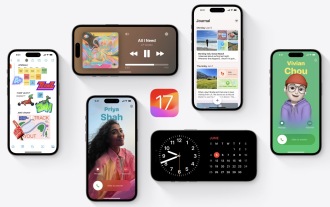 How to Install iOS 17 Public Beta on iPhone
Jun 14, 2025 am 09:07 AM
How to Install iOS 17 Public Beta on iPhone
Jun 14, 2025 am 09:07 AM
iPhone users who are feeling adventurous might be interested in signing up for the iOS 17 public beta to get a preview of what the upcoming iOS 17 system software version is like on their own iPhone. By participating in the public beta program and in
 How to See a Wi-Fi Password on iPhone
Jun 20, 2025 am 09:14 AM
How to See a Wi-Fi Password on iPhone
Jun 20, 2025 am 09:14 AM
Want to check a wi-fi network password directly on your iPhone? Thanks to the latest iOS update, you can now do this effortlessly.It's not uncommon to connect to a wi-fi network with a complicated password and later need to share that password with s
 8 Tips & Features for iPadOS 16 You’ll Appreciate
Jun 20, 2025 am 09:32 AM
8 Tips & Features for iPadOS 16 You’ll Appreciate
Jun 20, 2025 am 09:32 AM
iPadOS 16 introduces a range of significant new features, such as an entirely new multitasking option for the iPad. However, there are also numerous smaller and more subtle enhancements, modifications, and additions that iPad users will find quite us






