 Mobile Tutorial
Mobile Tutorial
 iPhone
iPhone
 9 New Features in Apple Maps That'll Make Navigating on Your iPhone a Breeze
9 New Features in Apple Maps That'll Make Navigating on Your iPhone a Breeze
9 New Features in Apple Maps That'll Make Navigating on Your iPhone a Breeze
Jun 14, 2025 am 10:02 AMWhile Apple Maps didn't receive as huge of an update on iOS 17 as other apps such as Safari, Camera, Photos, Notes, Weather, and Messages, there are still some very important new features and changes you need to know about.
The latest software update for Apple Maps adds a much-requested feature that other navigation apps have had for a long time. There are also new things you need to know about electric vehicles, limited cellular service, navigation prompts, routing options, and more. Many of the features below will also work on an iPad with iPadOS 17 when planning routes, as well as on macOS 14 Sonoma.
- Don't Miss: Apple Weather's Latest Update Gives You 12 Important New Features for Forecasts on Your iPhone
1. Offline Maps
On iOS 17, Apple Maps has finally caught up with other apps like Google Maps that let you download offline maps, ensuring you can still get directions and turn-by-turn navigation for any transit method, ETAs, and location information for points of interest on your iPhone whenever you encounter cellular service dead zones and nonexistent Wi-Fi.
There are multiple ways to download an offline map, such as from a place card or possible route, and you can select a custom area before saving it to your iPhone. The bigger the region you want to keep, the larger the map's file size. You can save as many offline maps as needed if you have enough free storage available. And offline maps can still work with CarPlay and Apple Watch.
- Full Guide: How to Download Offline Maps in Apple Maps — Everything You Need to Know






2. Limited Service Warnings
You may not realize when saving an offline map would be necessary, so Apple Maps can help warn you so you can keep the paper map in the glove box.
When picking a navigation route, Maps will warn you through an advisory notice if an area along the route will have limited cellular service, and you can easily download an offline map from there. This feature is currently limited to the national parks in the US, but we imagine Apple could eventually support other regions.
- Full Guide: How to Download Offline Maps from Navigation Routes on Your iPhone






3. Preferred EV Charging Networks
If you have a compatible electric vehicle (EV), iOS 17 lets you designate preferred charging networks that will show up in directions when planning charging stops and in search results. In Maps, tap your profile picture or initials, choose "Vehicles," and pick your vehicle.




Next, choose "Add Network." You can select preferred networks such as BlueOval, ChargePoint, Electrify America, EV Connect, Electric Circuit, and EVgo. Select one or as many as you'd like. During directions and in search results, you should only see your preferred networks, leaving the rest out of sight, out of mind. This is great in CarPlay, where it's easy to add charging station stops since it only shows your preferred networks.




4. More EV Charger Details
In search results, on place cards, and when adding charging stops, Apple Maps on iOS 17 will also let you know not just how many charging spots there are at a charging station but also how many are unused at the moment. In a search on the map, the location markers will also say how many chargers there are (which it didn't before) and how many are available.
You don't even need to have an EV to see these, so if you're a passenger in someone else's EV, you can help them locate a charging station where there isn't a long wait. However, not all charging stations support this feature, and we've only seen working with Blink and ChargePoint so far.
On place cards, you can see the plug types like before, but it will specify how many of each are available, along with charging speeds in kilowatts (kW). If your preferred charging networks support charger availability, it will also show up on CarPlay when adding a charging station stop.






5. Custom Voice Volume for Spoken Directions
On iOS 14, you could change the volume of spoken directions for Apple Maps navigation so that it interferes less with media playing, but newer iOS versions omitted these preferences for some reason. Now, iOS 17 brings them back.
You can choose your volume preference in Settings –> Maps –> Spoken Directions –> Voice Volume, or you can do it at any time during navigation by tapping the expand button on the Route Options card, then "Voice Volume." The volume can be set to low, normal, or loud, now called softer, normal, and louder.






6. Destination Info in the Current Route Options
Also, as you can see in the previous feature's images, the Route Options card now includes the destination name with a call button, so you can quickly contact them on your way if needed.
7. More Detailed Trail Information
New to Maps on iOS 17 is a feature that is sure to make many of you hikers and explorers happy. While you could search for trails before, search results now include at-a-glance information such as trail length, county, and state.
When you select a trail in a supported park, its place card now shows the trail's length, highest and lowest elevation points, and distance to the trailhead. It will even give you a link to the originating trailhead if applicable, which you could only find before with a search.
Trailhead cards are also more detailed with quick links to all of the trails that originate at that point. Tap one of the trails, and you'll see all of its info (length, elevation points, distance to, etc.), along with a quick link back to the trailhead to explore other trails.






8. Detailed Topographical Maps on Apple Watch
Most of the new information for trails and trailheads is also visible on an Apple Watch with watchOS 10, so you can begin a hike without even taking out your iPhone. But watchOS 10 also has something iOS 17 does not — detailed topographical maps.
Zoom in on the Apple Watch to view the new topographical map, which lets you explore the terrain for mountains, valleys, lakes, and rivers. Topographic maps show contour lines, elevation, and points of interest — not just trails.








9. Methods of Transportation Tabs
When choosing your routing options in Apple Maps on iOS 17, the user interface is now more straightforward when selecting the method of transportation. In previous versions of iOS, the choices were found in a drop-down menu, somewhat hidden. Now, it's a simple tabbed interface, letting you choose between driving, walking, public transport, biking, and supported ride-share service apps. You still choose the date/time and avoid options through drop-downs.






Don't Miss: iOS 17.1 Has 24 New Features and Changes for iPhone You Won't Want to Miss
Cover photo and screenshots by Cory Bohon/Gadget Hacks
The above is the detailed content of 9 New Features in Apple Maps That'll Make Navigating on Your iPhone a Breeze . For more information, please follow other related articles on the PHP Chinese website!

Hot AI Tools

Undress AI Tool
Undress images for free

Undresser.AI Undress
AI-powered app for creating realistic nude photos

AI Clothes Remover
Online AI tool for removing clothes from photos.

Clothoff.io
AI clothes remover

Video Face Swap
Swap faces in any video effortlessly with our completely free AI face swap tool!

Hot Article

Hot Tools

Notepad++7.3.1
Easy-to-use and free code editor

SublimeText3 Chinese version
Chinese version, very easy to use

Zend Studio 13.0.1
Powerful PHP integrated development environment

Dreamweaver CS6
Visual web development tools

SublimeText3 Mac version
God-level code editing software (SublimeText3)

Hot Topics
 6 Home Screen Hacks for Your iPhone Apple Won't Tell You About
Jun 13, 2025 am 11:30 AM
6 Home Screen Hacks for Your iPhone Apple Won't Tell You About
Jun 13, 2025 am 11:30 AM
Apple provides numerous methods to personalize the Home Screen on your iPhone, ranging from adding widgets and setting up rotating wallpapers to hiding apps and entire pages. However, some of the most effective personalization techniques aren't offic
 How to remove the iOS 26 beta from your iPhone
Jun 13, 2025 am 11:03 AM
How to remove the iOS 26 beta from your iPhone
Jun 13, 2025 am 11:03 AM
Were you so keen to try out the new features coming in iOS 26 that you decided to throw caution to the wind and install the iOS beta on your iPhone? Are you regretting it? If you want to return your iPhone to its pre-beta state and get iOS 18.5 back,
 7 Battery Saving Tips for Gaia GPS for iPhone
Jun 18, 2025 am 09:35 AM
7 Battery Saving Tips for Gaia GPS for iPhone
Jun 18, 2025 am 09:35 AM
Gaia GPS is a widely used app among outdoor lovers, but one of the drawbacks of the app is that it can significantly drain your iPhone's battery.If you're looking to conserve battery and maximize the time you can spend using Gaia GPS on your iPhone d
 How to Open 7z Files on iPhone & iPad
Jun 14, 2025 am 10:37 AM
How to Open 7z Files on iPhone & iPad
Jun 14, 2025 am 10:37 AM
7Z files are yet another compression format used to bundle files and transfer them online, so it’s not terribly unusual to run into 7Z or 7-zip files that you need to open on an iPhone or iPad.Unlike opening regular zip files on iPhone or iPad via Fi
 Apple's Reminders App Has 7 Hot New Features That Can Help Boost Your Productivity and More
Jun 24, 2025 am 10:48 AM
Apple's Reminders App Has 7 Hot New Features That Can Help Boost Your Productivity and More
Jun 24, 2025 am 10:48 AM
If you're still using a third-party task manager on your iPhone, you might want to check out Apple's updated Reminders app. With each new update, Reminders gets more powerful yet remains one of the simplest task managers to use, and iOS 17's new to-d
 9 New Features in Apple Maps That'll Make Navigating on Your iPhone a Breeze
Jun 14, 2025 am 10:02 AM
9 New Features in Apple Maps That'll Make Navigating on Your iPhone a Breeze
Jun 14, 2025 am 10:02 AM
While Apple Maps didn't receive as huge of an update on iOS 17 as other apps such as Safari, Camera, Photos, Notes, Weather, and Messages, there are still some very important new features and changes you need to know about.The latest software update
 7 Things Hiding in Your iPhone's App Icons You Probably Haven't Noticed Yet
Jun 14, 2025 am 10:58 AM
7 Things Hiding in Your iPhone's App Icons You Probably Haven't Noticed Yet
Jun 14, 2025 am 10:58 AM
Apple likes hiding things in its software, including secret apps, hidden iMessage effects, status bar customization, nameless icons, and red screen mode, but some of its best Easter eggs are right in front of you on the Home Screen.Some of Apple's ap
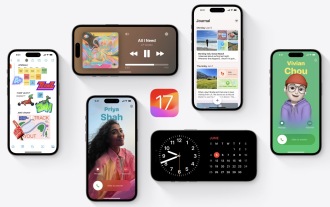 How to Install iOS 17 Public Beta on iPhone
Jun 14, 2025 am 09:07 AM
How to Install iOS 17 Public Beta on iPhone
Jun 14, 2025 am 09:07 AM
iPhone users who are feeling adventurous might be interested in signing up for the iOS 17 public beta to get a preview of what the upcoming iOS 17 system software version is like on their own iPhone. By participating in the public beta program and in





