 Mobile Tutorial
Mobile Tutorial
 iPhone
iPhone
 Apple's Reminders App Has 7 Hot New Features That Can Help Boost Your Productivity and More
Apple's Reminders App Has 7 Hot New Features That Can Help Boost Your Productivity and More
Apple's Reminders App Has 7 Hot New Features That Can Help Boost Your Productivity and More
Jun 24, 2025 am 10:48 AMIf you're still using a third-party task manager on your iPhone, you might want to check out Apple's updated Reminders app. With each new update, Reminders gets more powerful yet remains one of the simplest task managers to use, and iOS 17's new to-do list features reinforce that statement.
From grocery lists that automatically sort themselves to early reminders and suggestions, the Reminders app has a little something for everyone with the iOS 17 update. These upgrades could increase your productivity, help you visualize ideas better, and make it easier to complete tasks faster.
The best part is that most of the features mentioned below will work on iOS 17, iPadOS 17, and macOS 14 Sonoma or later to make your Reminders experience seamless across platforms. You may even notice a few changes on your Apple Watch with watchOS 10 or later.
1. Sections in Lists
The updated Reminders app drastically improves the organization abilities of your task list with its new sections feature. Sections let you create headers to group related reminders into smaller categories within the list. This gives you finer control over how your list is sorted, making it harder to accidentally miss specific tasks.
Sections can contain multiple reminders and can be easily rearranged, hidden or shown, renamed, or deleted. I especially like the fact that I can collapse and expand sections so I can focus on one part of the list instead of all the reminders. Check out our complete guide on using sections to see everything you can do.
- Full Guide: Organize Reminders by Sections and Columns on Your iPhone for More Efficient To-Do Lists






2. Columns View for Sections
Apple took its sections feature in Reminders a step further by letting you change the view style from a vertical list to columns to help you visualize your tasks better. One way to utilize columns is by making a kanban-style board like you can in apps like Asana and Trello, which shows the status of each task across various stages.
In the columns view, you can scroll through your sections horizontally, each with its own vertical to-do list. The UI changes slightly, where tasks are contained within their own box, and subtasks are grouped within the main task's box in a smaller font size. You can use the columns view if your list only has one section and you prefer the columns list design over the standard one. Check out our complete guide on using columns to see the feature in more detail.
- Full Guide: Organize Reminders by Sections and Columns on Your iPhone for More Efficient To-Do Lists






3. Grocery Lists Made Easy
For years, I've used Reminders to craft my grocery lists, and for years, I've been disappointed in the way that Reminders handles such lists. But not anymore.
With Apple's new built-in groceries template in Reminders, your grocery list can automatically sort everything you add into sections named after the aisle or location where the product is typically found in a grocery store, such as dairy, eggs, and cheese; produce; and personal care.
While the grocery list template will automatically sort and reorder products you add based on categories, you can still change how the items are grouped (there are multiple ways to do this). The list will remember your changes the next time you add the same item. You can also reset categories to the defaults should it be needed. Check out our complete guide on using grocery lists to learn more.
- Full Guide: Apple's Reminders App Has the Ultimate Solution for Managing Grocery Lists on Your iPhone






4. More Notifications with Early Reminders
Sometimes, we all need a little extra help getting tasks done, and Apple's new early reminders may be the solution when it comes to to-dos in the Reminders app. With this feature, you can set not only a due date and time for a reminder but also an early reminder, which is a date and time that you want to be notified about the event before the reminder is actually due.
Before, you would have to use dates and times in Reminders as either due dates, start dates, or some time in between. This could have led to confusion if you didn't use dates and times the same way for all tasks and didn't take advantage of the repeat feature. Now, you don't have to choose one or the other and get confused since you can set multiple dates and times.
Using multiple dates and times for reminders is great when work needs to be completed before the actual due date or you need to be pestered about something beforehand so you don't accidentally forget about it when the final notification hits. Check out our complete guide on using early reminders for more examples of when this comes in handy.
- Full Guide: Apple Finally Lets You Set Early Notifications for Reminders to Get Custom Alerts Before Tasks Are Due






5. Suggested Reminders to Add New Tasks Faster
Recreating reminders can be tedious, especially if it's a task that repeats frequently but not regularly enough to schedule recurring reminders. Thankfully, the Reminders app will now suggest reminders as you type for things you've completed before. That way, you can tap the suggested task to quickly add it to your list.
To try it out, add a new item to a list and start typing its title. If anything you type matches part of a previously completed reminder, those reminders will appear below as suggestions. Tap the one that matches to instantly auto-complete the title. You can then edit the reminder to add a due date, early reminder, media, location, tags, and other information.
You can turn this feature by navigating to Settings –> Reminders –> When Adding Reminders and toggling off the "Show Suggestions" switch.






6. Mark as Complete from Widgets
Apple has also updated the Reminders widget to make it interactive, so you can now check off tasks you've completed on your to-do list right from the Home Screen or Today View widget on your iPhone or iPad or the Desktop or Notifications Center widget on your Mac. Before, tapping or clicking the Reminders widget would just open the Reminders app.
Since you don't have to open the Reminders app to complete tasks on a list anymore, you can be more efficient with how you work through your to-dos. When you mark an item as completed, the widget will automatically surface more incomplete items and hide the completed item.






7. App Shortcuts for Reminders
Reminders now has app shortcuts for Smart Lists in the Shortcuts app for iPhone and iPad. While you could add the "Open Smart List" shortcut to a workflow before, you'd have to tap "Smart List" in the added action box to choose the Smart List you wanted. If you wanted to add a simple shortcut to your Home Screen to open a Smart List, you'd have to take a few more steps.
Now, you'll see app shortcuts that let you add a specific Smart List action to your shortcut or create a Home Screen shortcut to open the Smart List in one tap. Here's how it works:
- Open "Reminders" from the App Shortcuts list in the Shortcuts tab. You can tap on a Smart List shortcut to open the list immediately in Reminders. More importantly, you can long-press a Smart List shortcut to add it to your Home Screen right away, begin a new custom shortcut, or toggle "Suggest in Search."
- Select "Reminders" from the list of apps when adding an action to a shortcut. You can tap a Smart List shortcut to add the "Open Smart List" action to your shortcut with the Smart List you selected already set. Alternatively, you can long-press it and then drag and drop it to a specific spot in your workflow.






Don't Miss: 43 Cool New Features Coming to Your iPhone with iOS 17.2
Cover photo by Justin Meyers/Gadget Hacks; screenshots by Cory Bohon/Gadget Hacks
The above is the detailed content of Apple's Reminders App Has 7 Hot New Features That Can Help Boost Your Productivity and More . For more information, please follow other related articles on the PHP Chinese website!

Hot AI Tools

Undress AI Tool
Undress images for free

Undresser.AI Undress
AI-powered app for creating realistic nude photos

AI Clothes Remover
Online AI tool for removing clothes from photos.

Clothoff.io
AI clothes remover

Video Face Swap
Swap faces in any video effortlessly with our completely free AI face swap tool!

Hot Article

Hot Tools

Notepad++7.3.1
Easy-to-use and free code editor

SublimeText3 Chinese version
Chinese version, very easy to use

Zend Studio 13.0.1
Powerful PHP integrated development environment

Dreamweaver CS6
Visual web development tools

SublimeText3 Mac version
God-level code editing software (SublimeText3)

Hot Topics
 7 Battery Saving Tips for Gaia GPS for iPhone
Jun 18, 2025 am 09:35 AM
7 Battery Saving Tips for Gaia GPS for iPhone
Jun 18, 2025 am 09:35 AM
Gaia GPS is a widely used app among outdoor lovers, but one of the drawbacks of the app is that it can significantly drain your iPhone's battery.If you're looking to conserve battery and maximize the time you can spend using Gaia GPS on your iPhone d
 How to Open 7z Files on iPhone & iPad
Jun 14, 2025 am 10:37 AM
How to Open 7z Files on iPhone & iPad
Jun 14, 2025 am 10:37 AM
7Z files are yet another compression format used to bundle files and transfer them online, so it’s not terribly unusual to run into 7Z or 7-zip files that you need to open on an iPhone or iPad.Unlike opening regular zip files on iPhone or iPad via Fi
 Apple's Reminders App Has 7 Hot New Features That Can Help Boost Your Productivity and More
Jun 24, 2025 am 10:48 AM
Apple's Reminders App Has 7 Hot New Features That Can Help Boost Your Productivity and More
Jun 24, 2025 am 10:48 AM
If you're still using a third-party task manager on your iPhone, you might want to check out Apple's updated Reminders app. With each new update, Reminders gets more powerful yet remains one of the simplest task managers to use, and iOS 17's new to-d
 9 New Features in Apple Maps That'll Make Navigating on Your iPhone a Breeze
Jun 14, 2025 am 10:02 AM
9 New Features in Apple Maps That'll Make Navigating on Your iPhone a Breeze
Jun 14, 2025 am 10:02 AM
While Apple Maps didn't receive as huge of an update on iOS 17 as other apps such as Safari, Camera, Photos, Notes, Weather, and Messages, there are still some very important new features and changes you need to know about.The latest software update
 7 Things Hiding in Your iPhone's App Icons You Probably Haven't Noticed Yet
Jun 14, 2025 am 10:58 AM
7 Things Hiding in Your iPhone's App Icons You Probably Haven't Noticed Yet
Jun 14, 2025 am 10:58 AM
Apple likes hiding things in its software, including secret apps, hidden iMessage effects, status bar customization, nameless icons, and red screen mode, but some of its best Easter eggs are right in front of you on the Home Screen.Some of Apple's ap
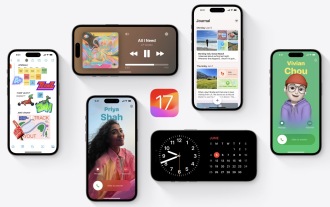 How to Install iOS 17 Public Beta on iPhone
Jun 14, 2025 am 09:07 AM
How to Install iOS 17 Public Beta on iPhone
Jun 14, 2025 am 09:07 AM
iPhone users who are feeling adventurous might be interested in signing up for the iOS 17 public beta to get a preview of what the upcoming iOS 17 system software version is like on their own iPhone. By participating in the public beta program and in
 How to See a Wi-Fi Password on iPhone
Jun 20, 2025 am 09:14 AM
How to See a Wi-Fi Password on iPhone
Jun 20, 2025 am 09:14 AM
Want to check a wi-fi network password directly on your iPhone? Thanks to the latest iOS update, you can now do this effortlessly.It's not uncommon to connect to a wi-fi network with a complicated password and later need to share that password with s
 8 Tips & Features for iPadOS 16 You’ll Appreciate
Jun 20, 2025 am 09:32 AM
8 Tips & Features for iPadOS 16 You’ll Appreciate
Jun 20, 2025 am 09:32 AM
iPadOS 16 introduces a range of significant new features, such as an entirely new multitasking option for the iPad. However, there are also numerous smaller and more subtle enhancements, modifications, and additions that iPad users will find quite us





