New iPad Settings Guide: Ten Steps to Help You Get Started with the Best
It's exciting to get a new iPad, but before you make the most of it, you need to make some necessary settings. This article lists ten key steps to help you quickly get started with new devices.
-
Recover or sync data from other tablets

After getting a new iPad, the first step should be to recover or synchronize data from other devices (such as an old iPad or Android tablet). Of course, if you are using your iPad for the first time, you can skip this step.
You can use the Quick Start feature that appears during the setup of the new iPad to recover data directly from the old iPad, or download and restore iCloud backup. The Quick Start feature is available for new iPhones and iPads.
Alternatively, you can use a wired connection to an old iPad or computer (Mac or Windows PC) to sync the data to a backup you created earlier. Whichever way you choose, the new iPad should be ready for use in 20 to 30 minutes (maybe longer if the backup files are huge).
-
Check for software updates

Usually, the setup process will include steps to upgrade to the latest iPadOS version. But to ensure that you are foolproof, you should check for updates manually and download and install if there are any updates available. This will ensure that your device has the latest features, security patches and bug fixes and achieves optimal performance.
After restoring the backup, go to "Settings" > "General" > "Software Update" to check whether there are any software updates. If you have a new iPadOS version, consider downloading and installing it for the best iPad experience.
-
Pairing Apple Pencil (and other peripherals)

Next, you should pair your Apple Pencil with your new iPad. The Apple Pencil is a practical and versatile stylus. The pairing method depends on your iPad and Apple Pencil model.
If you have an Apple Pencil (first generation), plug it into the Lightning port on your iPad with Home button, or plug it into the USB-C port of your iPad via a USB-C to Apple Pencil adapter. If you have an Apple Pencil (second generation), connect it to the magnetic connector on the side of the iPad.
The Apple Pencil (USB-C) can be connected directly to the USB-C port of a supported iPad, or via an extension cable. If your Apple Pencil doesn't pair with your iPad, consider plugging it in to charge for a while and then trying to pair again.
Pairing Apple's other peripherals, such as Magic Keyboard or AirPods, is also easy. Connect the keyboard directly and bring the AirPods close to the iPad to start the pairing process (if you have already set up AirPods through your iPhone, they will be paired automatically).
Connecting third-party accessories (such as Bluetooth speakers or game controllers) requires opening the Bluetooth settings menu, placing the accessories in pairing mode, and then clicking it in the Bluetooth device list.
-
Set Touch ID or Face ID

If you have not set your Touch ID or Face ID during the setup process, you should set it when you start using your new iPad. This adds security and convenience to your iPad, as unlocking devices, downloading apps, or authorizing payments can be done with biometric authentication.
To activate Touch ID, go to Settings > "Touch ID and Password" and set the feature by scanning your fingerprint. If you want to use Face ID on your new iPad, go to Settings >Face ID and Password >Set Face ID and follow the on-screen instructions to complete the process.
-
Custom wallpaper

The wallpapers that come with iPadOS are great, but this should not stop you from customizing your tablet to your liking. You can go to Settings > Wallpapers > Add New Wallpaper and select available options to change the wallpaper.
When selecting a new wallpaper, you can select the material as the wallpaper from options such as Photos, Photo Carousels, and Dynamic Photos. Alternatively, you can create emoji patterns, local weather pictures, or select from collections of featured collections, including collections of featured collections, astronomical, weather.
-
Custom home screen

I personally prefer a clean and concise home screen that only displays the necessary application icons. If you are like me, you can long press and hold the app icon and use the "Delete App" button to hide unnecessary apps from the iPad's home screen.
The apps removed from the home screen are still displayed in the App library. To completely hide the app on your new iPad, touch and hold its icon and select Require Face ID (or Touch ID or password). This will make the app look completely out of your device, perfect for hiding apps you don't want to see.
To view the list of hidden apps, go to the App Library and scroll to the bottom and click on the "Hide" category. You can unhide the app by touching and holding down its app icon here and inverting the process.
-
Custom Control Center

In iPadOS 18, Apple has improved the Control Center to make it more customizable. While it looks and feels different from the control center in older iPadOS, the tiles and controls are still familiar. Even if the default control settings are pretty good, you can rearrange, delete, resize and add more controls or the entire Control Center page.
To customize the Control Center on a new iPad, swipe down from the upper right corner of the screen to open it, and then click the plus icon in the upper left corner of the Control Center interface. You can now drag the control to change its position, click the minus sign in the upper right corner of the control to delete it, or drag the handle in the lower right corner to resize the control.
You can add more controls by selecting "Add Control" and selecting one of the available options. If needed, you can add a complete Control Center page with the required controls. Simply click on the plus icon in the upper right corner, select the circle icon to the right of the control, and add the control you think is appropriate.
-
Change the display resolution
While you can't directly change the native resolution of your iPad screen, it's on iPad Air (fifth generation), iPad Pro (11-inch, 1-generation or higher) and iPad Pro (12.9-inch, 3-generation or There is a feature on later versions) that allows users to expand their workspaces to accommodate more windows and content on the screen.
This function is called "Display Zoom", which is located in "Settings" > "Display & Brightness" > "Display Zoom". After entering, select the "More Space" function. This feature scales all visual elements on the screen (scaling down) to make it look like it has improved resolution.
-
Set Safari profile

If you want to distinguish between tag groups on Safari (such as work, education, or personal tag groups), consider creating a Safari profile. Each profile has its own search history, cookies, website data and extensions. To create a profile, go to Safari > Create a profile or Safari > Settings > Profile.
Click on the "Start Profile" option and add basic details such as name, symbol, color, and favorites. Finally, click the “Create Profile” button. After creating a profile, the Safari toolbar displays a button with its name. If you create multiple profiles, you can click this button to switch to another profile.
-
Enable 80% charging limit
On the latest iPad Pro (M4) and iPad Air (M2), you can set the charging limit to 80%, which helps extend the overall life of the battery. This feature works similarly to the new iPhone.
When the battery reaches 80%, the iPad stops charging, but if the battery drops to 75%, it resumes charging and charges again to 80%. To enable this feature, go to Settings > Battery > Battery Health and then enable 80% Limit.
This is a great way to extend battery life, but you can always disable it when you need 100% charge, such as long-distance flights.
Apple recently launched a new iPad mini with the A17 Pro chip and supports Apple Intelligence. Learn more about the new AI features in iPadOS 18.2.
-
 Apple iPhone
Apple iPhone - iPad
- iPad Pro
Follow Share Facebook X LinkedIn Reddit Flipboard Copy link Email .hidden-poll {display: none}
The above is the detailed content of Just Got a New iPad? Do These 10 Things First. For more information, please follow other related articles on the PHP Chinese website!

Hot AI Tools

Undress AI Tool
Undress images for free

Undresser.AI Undress
AI-powered app for creating realistic nude photos

AI Clothes Remover
Online AI tool for removing clothes from photos.

Clothoff.io
AI clothes remover

Video Face Swap
Swap faces in any video effortlessly with our completely free AI face swap tool!

Hot Article

Hot Tools

Notepad++7.3.1
Easy-to-use and free code editor

SublimeText3 Chinese version
Chinese version, very easy to use

Zend Studio 13.0.1
Powerful PHP integrated development environment

Dreamweaver CS6
Visual web development tools

SublimeText3 Mac version
God-level code editing software (SublimeText3)

Hot Topics
 7 Battery Saving Tips for Gaia GPS for iPhone
Jun 18, 2025 am 09:35 AM
7 Battery Saving Tips for Gaia GPS for iPhone
Jun 18, 2025 am 09:35 AM
Gaia GPS is a widely used app among outdoor lovers, but one of the drawbacks of the app is that it can significantly drain your iPhone's battery.If you're looking to conserve battery and maximize the time you can spend using Gaia GPS on your iPhone d
 How to Open 7z Files on iPhone & iPad
Jun 14, 2025 am 10:37 AM
How to Open 7z Files on iPhone & iPad
Jun 14, 2025 am 10:37 AM
7Z files are yet another compression format used to bundle files and transfer them online, so it’s not terribly unusual to run into 7Z or 7-zip files that you need to open on an iPhone or iPad.Unlike opening regular zip files on iPhone or iPad via Fi
 Apple's Reminders App Has 7 Hot New Features That Can Help Boost Your Productivity and More
Jun 24, 2025 am 10:48 AM
Apple's Reminders App Has 7 Hot New Features That Can Help Boost Your Productivity and More
Jun 24, 2025 am 10:48 AM
If you're still using a third-party task manager on your iPhone, you might want to check out Apple's updated Reminders app. With each new update, Reminders gets more powerful yet remains one of the simplest task managers to use, and iOS 17's new to-d
 9 New Features in Apple Maps That'll Make Navigating on Your iPhone a Breeze
Jun 14, 2025 am 10:02 AM
9 New Features in Apple Maps That'll Make Navigating on Your iPhone a Breeze
Jun 14, 2025 am 10:02 AM
While Apple Maps didn't receive as huge of an update on iOS 17 as other apps such as Safari, Camera, Photos, Notes, Weather, and Messages, there are still some very important new features and changes you need to know about.The latest software update
 7 Things Hiding in Your iPhone's App Icons You Probably Haven't Noticed Yet
Jun 14, 2025 am 10:58 AM
7 Things Hiding in Your iPhone's App Icons You Probably Haven't Noticed Yet
Jun 14, 2025 am 10:58 AM
Apple likes hiding things in its software, including secret apps, hidden iMessage effects, status bar customization, nameless icons, and red screen mode, but some of its best Easter eggs are right in front of you on the Home Screen.Some of Apple's ap
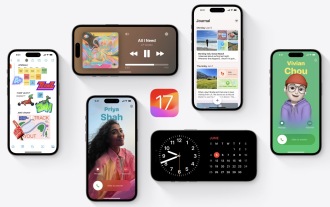 How to Install iOS 17 Public Beta on iPhone
Jun 14, 2025 am 09:07 AM
How to Install iOS 17 Public Beta on iPhone
Jun 14, 2025 am 09:07 AM
iPhone users who are feeling adventurous might be interested in signing up for the iOS 17 public beta to get a preview of what the upcoming iOS 17 system software version is like on their own iPhone. By participating in the public beta program and in
 How to See a Wi-Fi Password on iPhone
Jun 20, 2025 am 09:14 AM
How to See a Wi-Fi Password on iPhone
Jun 20, 2025 am 09:14 AM
Want to check a wi-fi network password directly on your iPhone? Thanks to the latest iOS update, you can now do this effortlessly.It's not uncommon to connect to a wi-fi network with a complicated password and later need to share that password with s
 8 Tips & Features for iPadOS 16 You’ll Appreciate
Jun 20, 2025 am 09:32 AM
8 Tips & Features for iPadOS 16 You’ll Appreciate
Jun 20, 2025 am 09:32 AM
iPadOS 16 introduces a range of significant new features, such as an entirely new multitasking option for the iPad. However, there are also numerous smaller and more subtle enhancements, modifications, and additions that iPad users will find quite us




 Apple iPhone
Apple iPhone

