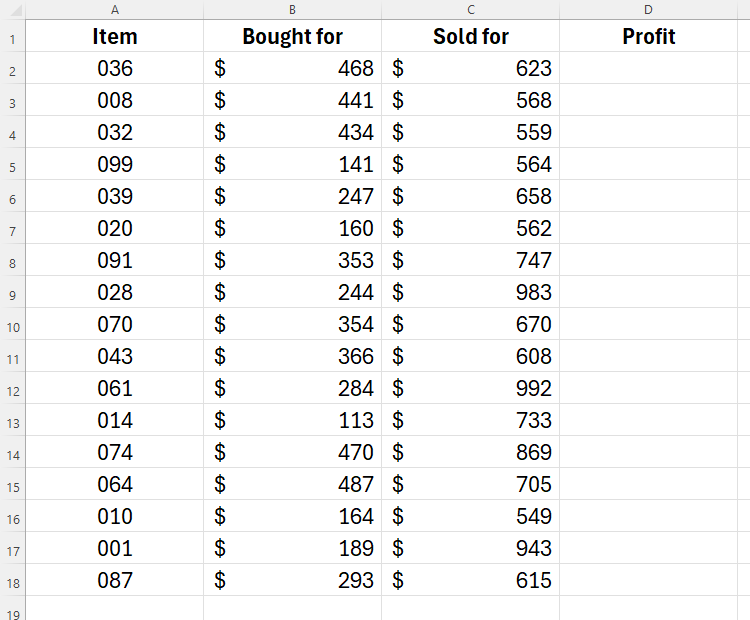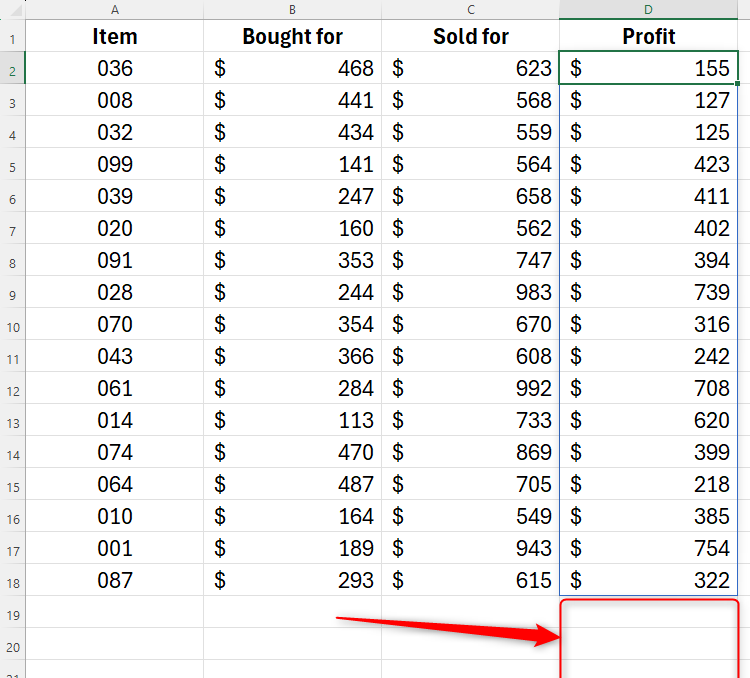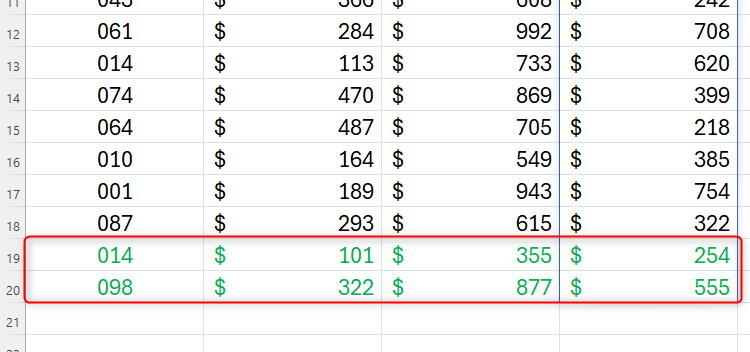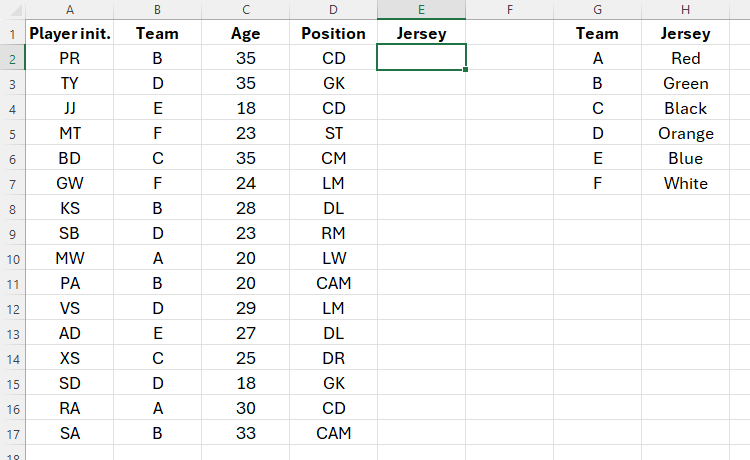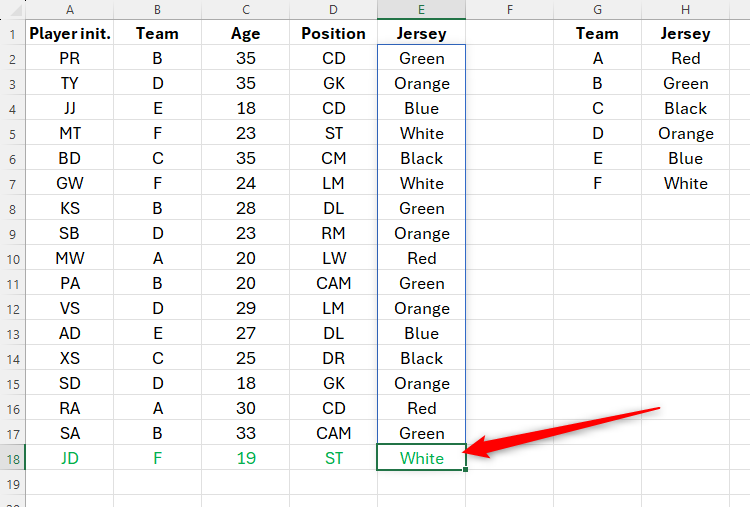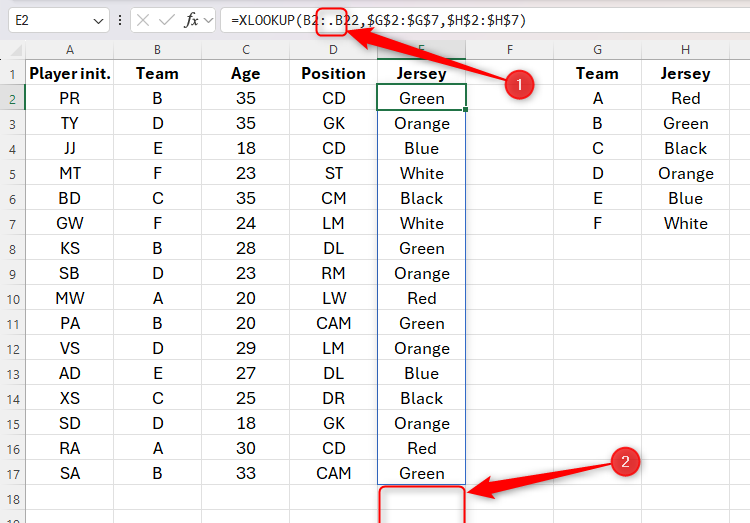Software Tutorial
Software Tutorial
 Office Software
Office Software
 How to Use TRIMRANGE & Trim Ref Operators to Tidy Up an Excel Spreadsheet
How to Use TRIMRANGE & Trim Ref Operators to Tidy Up an Excel Spreadsheet
How to Use TRIMRANGE & Trim Ref Operators to Tidy Up an Excel Spreadsheet
Feb 06, 2025 pm 03:20 PMExcel's TRIMRANGE Function and Trim Ref Operators: A Clean Solution for Dynamic Ranges
Tired of cumbersome dynamic range formulas like OFFSET, INDEX, or TOCOL? Excel's TRIMRANGE function offers a streamlined approach to managing expanding and contracting data ranges without the complexity. This article explores TRIMRANGE, its simpler counterpart – Trim Ref operators, and why they're valuable alternatives to structured tables in specific scenarios.
Quick Links
- TRIMRANGE Syntax
- Example 1: TRIMRANGE with SUM
- Example 2: TRIMRANGE with XLOOKUP
- Using Trim Ref Operators
- TRIMRANGE vs. Structured Tables
TRIMRANGE Syntax
The TRIMRANGE function takes three arguments:
<code>=TRIMRANGE(a, b, c)</code>
Where:
-
a(required): The range to trim. -
b(optional): Row trimming (0: none, 1: leading, 2: trailing, 3: both). Defaults to 3 (both). -
c(optional): Column trimming (0: none, 1: leading, 2: trailing, 3: both). Defaults to 3 (both).
Currently, TRIMRANGE only trims blank rows or columns before or after data, not those interspersed within.
Example 1: TRIMRANGE with SUM
Let's calculate profit (Column C - Column B). Instead of a fixed range like =(C2:C200)-(B2:B200), which creates unnecessary calculations, use TRIMRANGE:
<code>=TRIMRANGE(C2:C200)-TRIMRANGE(B2:B200)</code>
This automatically adjusts as you add rows, maintaining a clean spreadsheet. The default trimming of leading and trailing rows and columns works perfectly here.
Example 2: TRIMRANGE with XLOOKUP
This example uses XLOOKUP to find jersey colors based on team (see image below). Instead of a fixed range in =XLOOKUP(B2:B22,$G:$G,$H:$H), use TRIMRANGE:
<code>=TRIMRANGE(a, b, c)</code>
Here, 2 trims trailing blanks. The result dynamically updates with new player entries.
Using Trim Ref Operators
Trim Ref operators provide a shorthand for TRIMRANGE, automatically trimming both leading and trailing blanks. Add a period (.) before and/or after the colon:
| Period Placement | Blanks Trimmed |
|---|---|
After colon (: .) |
Trailing |
Before colon (. :) |
Leading |
Both sides (. : .) |
Leading and Trailing |
For example: =XLOOKUP(B2:.B22,$G:$G,$H:$H) trims trailing blanks. Be mindful of these subtle dots when reviewing formulas!
TRIMRANGE vs. Structured Tables
Structured tables with structured references are generally preferred for their automatic expansion. However, TRIMRANGE offers a valuable alternative when dealing with spill arrays or LAMBDA functions incompatible with structured tables, or when you need unique formatting outside a table.
The above is the detailed content of How to Use TRIMRANGE & Trim Ref Operators to Tidy Up an Excel Spreadsheet. For more information, please follow other related articles on the PHP Chinese website!

Hot AI Tools

Undress AI Tool
Undress images for free

Undresser.AI Undress
AI-powered app for creating realistic nude photos

AI Clothes Remover
Online AI tool for removing clothes from photos.

Clothoff.io
AI clothes remover

Video Face Swap
Swap faces in any video effortlessly with our completely free AI face swap tool!

Hot Article

Hot Tools

Notepad++7.3.1
Easy-to-use and free code editor

SublimeText3 Chinese version
Chinese version, very easy to use

Zend Studio 13.0.1
Powerful PHP integrated development environment

Dreamweaver CS6
Visual web development tools

SublimeText3 Mac version
God-level code editing software (SublimeText3)

Hot Topics
 Don't Ignore the Power of F9 in Microsoft Excel
Jun 21, 2025 am 06:23 AM
Don't Ignore the Power of F9 in Microsoft Excel
Jun 21, 2025 am 06:23 AM
Quick LinksRecalculating Formulas in Manual Calculation ModeDebugging Complex FormulasMinimizing the Excel WindowMicrosoft Excel has so many keyboard shortcuts that it can sometimes be difficult to remember the most useful. One of the most overlooked
 6 Cool Right-Click Tricks in Microsoft Excel
Jun 24, 2025 am 12:55 AM
6 Cool Right-Click Tricks in Microsoft Excel
Jun 24, 2025 am 12:55 AM
Quick Links Copy, Move, and Link Cell Elements
 5 New Microsoft Excel Features to Try in July 2025
Jul 02, 2025 am 03:02 AM
5 New Microsoft Excel Features to Try in July 2025
Jul 02, 2025 am 03:02 AM
Quick Links Let Copilot Determine Which Table to Manipu
 How to recover unsaved Word document
Jun 27, 2025 am 11:36 AM
How to recover unsaved Word document
Jun 27, 2025 am 11:36 AM
1. Check the automatic recovery folder, open "Recover Unsaved Documents" in Word or enter the C:\Users\Users\Username\AppData\Roaming\Microsoft\Word path to find the .asd ending file; 2. Find temporary files or use OneDrive historical version, enter ~$ file name.docx in the original directory to see if it exists or log in to OneDrive to view the version history; 3. Use Windows' "Previous Versions" function or third-party tools such as Recuva and EaseUS to scan and restore and completely delete files. The above methods can improve the recovery success rate, but you need to operate as soon as possible and avoid writing new data. Automatic saving, regular saving or cloud use should be enabled
 how to group by month in excel pivot table
Jul 11, 2025 am 01:01 AM
how to group by month in excel pivot table
Jul 11, 2025 am 01:01 AM
Grouping by month in Excel Pivot Table requires you to make sure that the date is formatted correctly, then insert the Pivot Table and add the date field, and finally right-click the group to select "Month" aggregation. If you encounter problems, check whether it is a standard date format and the data range are reasonable, and adjust the number format to correctly display the month.
 How to use Microsoft Teams?
Jul 02, 2025 pm 02:17 PM
How to use Microsoft Teams?
Jul 02, 2025 pm 02:17 PM
Microsoft Teams is not complicated to use, you can get started by mastering the basic operations. To create a team, you can click the "Team" tab → "Join or Create Team" → "Create Team", fill in the information and invite members; when you receive an invitation, click the link to join. To create a new team, you can choose to be public or private. To exit the team, you can right-click to select "Leave Team". Daily communication can be initiated on the "Chat" tab, click the phone icon to make voice or video calls, and the meeting can be initiated through the "Conference" button on the chat interface. The channel is used for classified discussions, supports file upload, multi-person collaboration and version control. It is recommended to place important information in the channel file tab for reference.
 Why does Microsoft Teams use so much memory?
Jul 02, 2025 pm 02:10 PM
Why does Microsoft Teams use so much memory?
Jul 02, 2025 pm 02:10 PM
MicrosoftTeamsusesalotofmemoryprimarilybecauseitisbuiltonElectron,whichrunsmultipleChromium-basedprocessesfordifferentfeatureslikechat,videocalls,andbackgroundsyncing.1.Eachfunctionoperateslikeaseparatebrowsertab,increasingRAMusage.2.Videocallswithef
 How to Fix AutoSave in Microsoft 365
Jul 07, 2025 pm 12:31 PM
How to Fix AutoSave in Microsoft 365
Jul 07, 2025 pm 12:31 PM
Quick Links Check the File's AutoSave Status