Love Dark Mode on Your iPhone? Check Out These Hidden Settings
Mar 08, 2025 am 09:16 AMGuide to improve visual consistency for iOS 18 Dark Mode
Quick link
- What are the problems with iOS 18 Dark Mode?
- How to darken the home screen wallpaper?
- How to apply dark mode on the app icon?
- How to change iPhone wallpaper?
Overview
iOS Dark Mode applies a dark grey theme to most visual elements by default, but some visual elements remain bright. If you are not happy with this, iOS 18 provides two hidden display settings to solve these visual inconsistencies. You just need to enter the editing mode of the home screen and click a few buttons.
The iPhone looks great in dark mode, especially on OLED screens. However, for some reason, iOS does not consistently apply dark themes to every visual element. Fortunately, you can solve this problem.
What are the problems with iOS 18 Dark Mode?

Dark mode has been around on iPhone for quite some time. Whether for aesthetics or to save battery power (yes, it reduces power consumption), many iPhone users permanently set the phone to Dark Mode.
What we didn't realize is that iOS Dark Mode is not comprehensive.
It does apply a dark grey theme on the user interface (obvious in system applications) and reduces the overall brightness emitted by the screen, but it does not dim the wallpaper or application icons on the home screen.

Related: I use dark mode everywhere and I won't go back to light mode again
But what if anyone wants to have a more granular control over the dark mode on the iPhone? It turns out that iOS 18 has two hidden display settings that darken wallpapers and change the color scheme of individual app icons for a more visually consistent experience.
How to darken the home screen wallpaper?

Let's start by dimming the home screen wallpaper. To do this, press and hold the blank area on the home screen to enter editing mode (the icon will start to shake).
Click the "Edit" button in the upper left corner of the screen.

Select "Custom" from the drop-down menu.

In the menu that appears, click the small sun icon. This will darken the home screen wallpaper.

While this method does not apply dark mode directly on the wallpaper, it makes the screen more harmonious with the system-wide display mode.

How to apply dark mode on the app icon?

You can also change the appearance of the app icon on the home screen. The settings we're about to tell you will change the icon's color scheme, replacing most white elements with dark gray elements.
Again, press and hold the blank area, click "Edit" in the upper right corner, and select "Custom".

In the menu that appears, select the second option from the left: "Dark".

This will modify the appearance of the application icon, especially the icons of system applications (such as Apple Music, Phone, Message, Fitness, Safari, Memos, etc.). It also dims the icons of some third-party apps like Google Chrome, WhatsApp, and Instagram, not only on the home screen, but also in all other places where the icon appears, like the AirDrop menu.
However, there may be some applications that do not support dark icons. In my case, it's Google Keyboard and PayPal.
Not all third-party apps offer dark mode icons, so if you find them appear out of place, you may want to hide them from the home screen. Don't worry, you can still access them through the application library or using Spotlight search.

In addition, these settings improve visual consistency in the user interface and make it more comfortable to use in low light conditions.
How to change iPhone wallpaper?
New iPhone wallpapers can make your iPhone look new (new phone cases do, too). If you want, you can use separate wallpapers on the lock screen and home screen, or just apply a blur effect to the wallpaper when unlocking your iPhone with the built-in wallpaper tool. You can do all of this through the wallpaper library by long pressing on the iPhone lock screen in the on state (you need to authenticate with Face ID or Touch ID to make the change).

Related: You don't need a new iPhone, you need a new iPhone case
If choosing a wallpaper looks too troublesome, consider automatically looping your iPhone wallpaper instead. Space themed wallpapers from NASA are perfect for iPhones that are permanently set to Dark Mode.
In addition to display settings, iOS 18 also offers several other ways to change the appearance of your iPhone. These include: customizing the control center to display only the controls that are useful to you; replacing the lock screen shortcut with the app you are actually using; and adding useful widgets to the home screen so you can access features outside of the app.
We have also compiled a list of 15 new iOS 18.2 features you should view.
The above is the detailed content of Love Dark Mode on Your iPhone? Check Out These Hidden Settings. For more information, please follow other related articles on the PHP Chinese website!

Hot AI Tools

Undress AI Tool
Undress images for free

Undresser.AI Undress
AI-powered app for creating realistic nude photos

AI Clothes Remover
Online AI tool for removing clothes from photos.

Clothoff.io
AI clothes remover

Video Face Swap
Swap faces in any video effortlessly with our completely free AI face swap tool!

Hot Article

Hot Tools

Notepad++7.3.1
Easy-to-use and free code editor

SublimeText3 Chinese version
Chinese version, very easy to use

Zend Studio 13.0.1
Powerful PHP integrated development environment

Dreamweaver CS6
Visual web development tools

SublimeText3 Mac version
God-level code editing software (SublimeText3)

Hot Topics
 Apple's Reminders App Has 7 Hot New Features That Can Help Boost Your Productivity and More
Jun 24, 2025 am 10:48 AM
Apple's Reminders App Has 7 Hot New Features That Can Help Boost Your Productivity and More
Jun 24, 2025 am 10:48 AM
If you're still using a third-party task manager on your iPhone, you might want to check out Apple's updated Reminders app. With each new update, Reminders gets more powerful yet remains one of the simplest task managers to use, and iOS 17's new to-d
 iPad Magic Keyboard Backlight Not Working? Here’s How to Fix It
Jun 29, 2025 am 10:44 AM
iPad Magic Keyboard Backlight Not Working? Here’s How to Fix It
Jun 29, 2025 am 10:44 AM
The backlit keyboard on iPad Magic Keyboard usually activates as soon as you attach the Magic Keyboard to the iPad Pro or iPad Air. However, there are times when this doesn’t occur, and the iPad Magic Keyboard backlight fails to turn on.Thankfully, t
 Spigen's MagSafe Phone Stand Is Just $15 Today
Jul 01, 2025 am 03:05 AM
Spigen's MagSafe Phone Stand Is Just $15 Today
Jul 01, 2025 am 03:05 AM
Spigen OneTap (MagFit) Designed for MagSafe Stand$15 $20 Save $5 This stand is compatible with any MagSafe-enabled phone, such as the iPhone 12 lineup and newer models, or Android devices using a MagSafe case. However, it does not include charging fu
 GameSir X5 Lite Review: Better Android and iPhone Gaming on the Cheap
Jun 25, 2025 am 03:08 AM
GameSir X5 Lite Review: Better Android and iPhone Gaming on the Cheap
Jun 25, 2025 am 03:08 AM
Summary The GameSir X5 Lite is an unusually budget-friendly mobile gaming controller, which makes up for its drawbacks.
 iPadOS 15.4 Update Released with Universal Control, Download Now
Jul 02, 2025 am 09:05 AM
iPadOS 15.4 Update Released with Universal Control, Download Now
Jul 02, 2025 am 09:05 AM
Apple has released iPadOS 15.4 for iPad, along with iOS 15.4 for iPhone, and macOS Monterey 12.3 for Mac. iPadOS 15.4 includes support for Universal Control, the feature which allows sharing a mouse and keyboard between a Mac and iPad, support for F
 Workaround for Getting YouTube Picture-in-Picture on iPhone & iPad
Jul 02, 2025 am 09:17 AM
Workaround for Getting YouTube Picture-in-Picture on iPhone & iPad
Jul 02, 2025 am 09:17 AM
Picture-in-Picture video mode is a popular feature that allows you to watch a video in an overlay panel while doing other stuff on your iPhone or iPad. While using Picture in Picture with YouTube should work for most users as expected (even without t
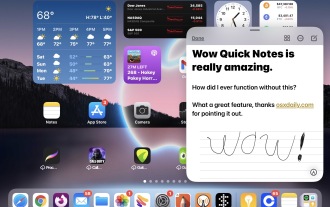 Create Quick Notes on iPad from Anywhere with a Swipe Gesture
Jun 28, 2025 am 10:37 AM
Create Quick Notes on iPad from Anywhere with a Swipe Gesture
Jun 28, 2025 am 10:37 AM
The iPad has a great feature called Quick Notes that allows you to instantly create a new note on the iPad from anywhere, with just a swipe gesture. You can use the Quick Note gesture with a finger, or with Apple Pencil. And it works with any iPad ru
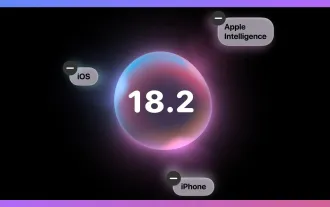 The Complete iOS 18.2 Features Guide — Here's Everything New and Improved for Your iPhone
Jun 29, 2025 am 10:08 AM
The Complete iOS 18.2 Features Guide — Here's Everything New and Improved for Your iPhone
Jun 29, 2025 am 10:08 AM
Apple's iOS 18.2, iPadOS 18.2, and macOS Sequoia 15.2 updates are here, packed with enhancements that take device intelligence to the next level. New Apple Intelligence features lead the release, offering smarter tools for creativity, productivity, a






