In Linux systems, viewing running processes can be achieved through multiple commands. 1. Use ps to view the current terminal process, such as ps to display basic information, ps -u to display detailed resource occupation; 2. Use top to view all processes in the system in real time and sort them dynamically; 3. Use htop to provide a more intuitive and interactive interface (need to be installed); 4. Use pgrep to quickly find specific processes and their PIDs. Different commands can be used for different scenarios: use ps for temporary viewing, use top or htop for real-time monitoring, and use pgrep for accurate search.

Viewing running processes in Linux systems is a common operation for troubleshooting problems, optimizing performance, and managing systems. There are several commands that can quickly implement this, and the key is to understand the purpose and output format of each command.

Use the ps command to view the current terminal's process
ps is one of the most basic and commonly used commands to view processes. It only displays processes in the current terminal session by default.
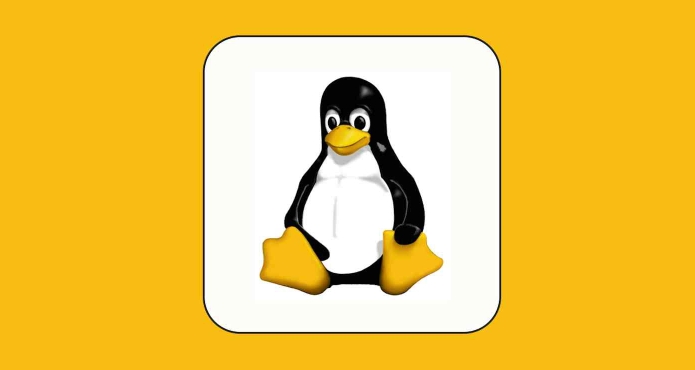
For example, enter:
ps
You will see an output like this:

PID TTY TIME CMD 1234 pts/0 00:00:00 bash 5678 pts/0 00:00:00 ps
- PID is the process ID.
- CMD is the command name that starts the process.
If you want to see more information, such as user, CPU, and memory usage, you can use:
ps -u
This command is suitable for viewing the current user's process and is not suitable for global monitoring.
Use top to view system processes in real time
If you want to dynamically view all running processes in your system, top is a good choice.
Just enter:
top
You will enter a real-time update interface and you can see:
- CPU and memory usage for each process
- Process status (run, sleep, etc.)
- Overall system load status
In this interface, you can sort by CPU usage by P and by M by memory usage.
If you exit, just press the q key.
Use htop to view a more intuitive process list (recommended installation)
htop is an enhanced version of top , with a more friendly interface, supporting mouse operation and color highlighting.
If not installed, you can install it through the package manager, for example on Debian/Ubuntu:
sudo apt install htop
Then run:
htop
Its advantages include:
- Support scrolling to view the full command line
- You can use the arrow keys to select the process and send a signal (such as terminating the process)
- Clearer colors to distinguish different types of processes
Quickly find specific processes with pgrep
If you just want to know if a service or program is running, you can use pgrep .
For example:
pgrep sshd
If there is a matching process, the corresponding PID will be output; if there is no, there will be no output.
You can also display the process name in combination with the -l parameter:
pgrep -l python
This can quickly locate whether the process you are looking for exists.
Basically these are the methods. Different commands can be selected in different scenarios: use ps for temporary viewing, use top or htop for real-time monitoring, and use pgrep for specific processes. By mastering these tools, you can easily meet the needs of most viewing processes.
The above is the detailed content of How to list running processes in Linux. For more information, please follow other related articles on the PHP Chinese website!

Hot AI Tools

Undress AI Tool
Undress images for free

Undresser.AI Undress
AI-powered app for creating realistic nude photos

AI Clothes Remover
Online AI tool for removing clothes from photos.

Clothoff.io
AI clothes remover

Video Face Swap
Swap faces in any video effortlessly with our completely free AI face swap tool!

Hot Article

Hot Tools

Notepad++7.3.1
Easy-to-use and free code editor

SublimeText3 Chinese version
Chinese version, very easy to use

Zend Studio 13.0.1
Powerful PHP integrated development environment

Dreamweaver CS6
Visual web development tools

SublimeText3 Mac version
God-level code editing software (SublimeText3)
 How to troubleshoot DNS issues on a Linux machine?
Jul 07, 2025 am 12:35 AM
How to troubleshoot DNS issues on a Linux machine?
Jul 07, 2025 am 12:35 AM
When encountering DNS problems, first check the /etc/resolv.conf file to see if the correct nameserver is configured; secondly, you can manually add public DNS such as 8.8.8.8 for testing; then use nslookup and dig commands to verify whether DNS resolution is normal. If these tools are not installed, you can first install the dnsutils or bind-utils package; then check the systemd-resolved service status and configuration file /etc/systemd/resolved.conf, and set DNS and FallbackDNS as needed and restart the service; finally check the network interface status and firewall rules, confirm that port 53 is not
 Install Guacamole for Remote Linux/Windows Access in Ubuntu
Jul 08, 2025 am 09:58 AM
Install Guacamole for Remote Linux/Windows Access in Ubuntu
Jul 08, 2025 am 09:58 AM
As a system administrator, you may find yourself (today or in the future) working in an environment where Windows and Linux coexist. It is no secret that some big companies prefer (or have to) run some of their production services in Windows boxes an
 How to Install NodeJS 14 / 16 & NPM on Rocky Linux 8
Jul 13, 2025 am 09:09 AM
How to Install NodeJS 14 / 16 & NPM on Rocky Linux 8
Jul 13, 2025 am 09:09 AM
Built on Chrome’s V8 engine, Node.JS is an open-source, event-driven JavaScript runtime environment crafted for building scalable applications and backend APIs. NodeJS is known for being lightweight and efficient due to its non-blocking I/O model and
 How to find my private and public IP address in Linux?
Jul 09, 2025 am 12:37 AM
How to find my private and public IP address in Linux?
Jul 09, 2025 am 12:37 AM
In Linux systems, 1. Use ipa or hostname-I command to view private IP; 2. Use curlifconfig.me or curlipinfo.io/ip to obtain public IP; 3. The desktop version can view private IP through system settings, and the browser can access specific websites to view public IP; 4. Common commands can be set as aliases for quick call. These methods are simple and practical, suitable for IP viewing needs in different scenarios.
 System requirements to install linux
Jul 20, 2025 am 03:49 AM
System requirements to install linux
Jul 20, 2025 am 03:49 AM
Linuxcanrunonmodesthardwarewithspecificminimumrequirements.A1GHzprocessor(x86orx86_64)isneeded,withadual-coreCPUrecommended.RAMshouldbeatleast512MBforcommand-lineuseor2GBfordesktopenvironments.Diskspacerequiresaminimumof5–10GB,though25GBisbetterforad
 How to Install MySQL 8.0 on Rocky Linux and AlmaLinux
Jul 12, 2025 am 09:21 AM
How to Install MySQL 8.0 on Rocky Linux and AlmaLinux
Jul 12, 2025 am 09:21 AM
Written in C, MySQL is an open-source, cross-platform, and one of the most widely used Relational Database Management Systems (RDMS). It’s an integral part of the LAMP stack and is a popular database management system in web hosting, data analytics,
 Ubuntu 25.04 'Plucky Puffin”: A Bold Leap Forward with GNOME 48 and HDR Brilliance
Jul 12, 2025 am 09:28 AM
Ubuntu 25.04 'Plucky Puffin”: A Bold Leap Forward with GNOME 48 and HDR Brilliance
Jul 12, 2025 am 09:28 AM
Ubuntu has long stood as a bastion of accessibility, polish, and power in the Linux ecosystem. With the arrival of Ubuntu 25.04, codenamed “Plucky Puffin”, Canonical has once again demonstrated its commitment to delivering a
 How to Install MongoDB on Rocky Linux and AlmaLinux
Jul 12, 2025 am 09:29 AM
How to Install MongoDB on Rocky Linux and AlmaLinux
Jul 12, 2025 am 09:29 AM
MongoDB is a high-performance, highly scalable document-oriented NoSQL database built to manage heavy traffic and vast amounts of data. Unlike traditional SQL databases that store data in rows and columns within tables, MongoDB structures data in a J






