The Windows automatic repair cycle problem can be solved by: 1. Use the installation media to enter the recovery environment and run the bootrec command to repair the boot; 2. Check and repair hard disk errors through the chkdsk command; 3. Disable the automatic repair function to skip detection at startup; 4. Try to restore or reset the computer in the system. First, insert the Windows installation USB disk and start to WinRE. Execute bootrec /fixmbr, bootrec /fixboot and bootrec /rebuildbcd at the command prompt to repair boot records and configuration data. Then, use chkdsk C: /f /r to scan and repair disk logic and physical errors. If it still cannot be solved, use the bcdedit command to turn off the automatic repair function. Finally, you can choose to restore the system to the previous state or reset the system to completely troubleshoot the fault. In most cases, follow these steps to restore normal startup.

Automatic Windows repair loops are a headache, especially when you are in a hurry to use your computer. It usually manifests itself as the system repeatedly attempts to "prepare for automatic repair" or "cannot repair your computer" and then enter an infinite restart loop. If you encounter this situation, don’t worry, this article will directly give you some practical solutions.
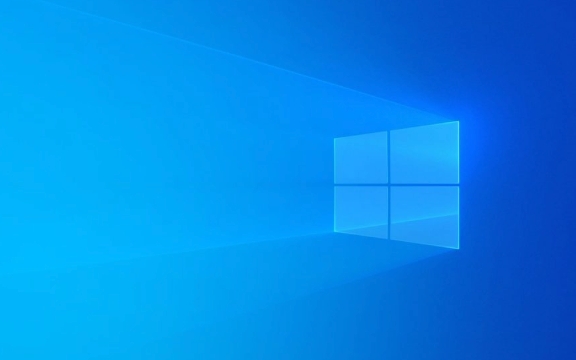
1. Use the installation media to enter the recovery environment
When you cannot enter the system normally, the most basic and effective way is to use Windows to install USB disk or CD to boot and enter the recovery environment (WinRE).

- Insert the installation media, restart the computer and boot from the device
- After entering, select "Repair Computer"
- Then click "Troubleshooting → Advanced Options → Command Prompt"
Here you can run some key commands to fix boot problems:
-
bootrec /fixmbr -
bootrec /fixboot -
bootrec /rebuildbcd
These three commands are used to repair the main boot record, boot sector and rebuild BCD (boot configuration data). After executing, enter exit and restart to see if it returns to normal.

2. Check for hard drive errors
Sometimes bad channels or file system corruption can also lead to an automatic repair cycle. At this time, you can use the command prompt to check and fix disk errors:
- Open a command prompt in WinRE
- Input:
chkdsk C: /f /r(assuming that the C drive is the system drive)
This command scans for and fixes logical errors and physically bad sectors on disk. Note that it may take a long time to perform this operation, and do not force shutdown during this period.
3. Disable the automatic repair function (temporary)
If the system is stuck in the automatic repair interface, you can try to temporarily disable it and let the system skip this link:
- Also open the command prompt in WinRE
- Enter the following command:
bcdedit /set {default} recoveryenabled No
bcdedit /set {default} bootstatuspolicy IgnoreAllFailuresThe function of these two commands is to turn off the default startup item's automatic repair function and ignore all startup failure prompts. After completion, restart the computer and try to enter the system.
4. Try system restore or reset
If you have created a system restore point before, you can try to restore the system from WinRE:
- Select "Troubleshooting → Advanced Options → System Restore"
- After logging in to your account, select a restore point to restore
If there is no restore point, you can also consider the "Reset this PC" function. Although it can lead to personal files loss (unless you choose to keep the files), it can completely solve the problem.
Basically these common and effective ways to deal with it. Don’t panic when encountering an automatic repair cycle. Step by step, check the boot problems, hard disk status and system settings, and it can be solved in most cases.
The above is the detailed content of How to fix Windows Automatic Repair loop?. For more information, please follow other related articles on the PHP Chinese website!

Hot AI Tools

Undress AI Tool
Undress images for free

Undresser.AI Undress
AI-powered app for creating realistic nude photos

AI Clothes Remover
Online AI tool for removing clothes from photos.

Clothoff.io
AI clothes remover

Video Face Swap
Swap faces in any video effortlessly with our completely free AI face swap tool!

Hot Article

Hot Tools

Notepad++7.3.1
Easy-to-use and free code editor

SublimeText3 Chinese version
Chinese version, very easy to use

Zend Studio 13.0.1
Powerful PHP integrated development environment

Dreamweaver CS6
Visual web development tools

SublimeText3 Mac version
God-level code editing software (SublimeText3)
 Windows Security is blank or not showing options
Jul 07, 2025 am 02:40 AM
Windows Security is blank or not showing options
Jul 07, 2025 am 02:40 AM
When the Windows Security Center is blank or the function is missing, you can follow the following steps to check: 1. Confirm whether the system version supports full functions, some functions of the Home Edition are limited, and the Professional Edition and above are more complete; 2. Restart the SecurityHealthService service to ensure that its startup type is set to automatic; 3. Check and uninstall third-party security software that may conflict; 4. Run the sfc/scannow and DISM commands to repair system files; 5. Try to reset or reinstall the Windows Security Center application, and contact Microsoft support if necessary.
 Proven Ways for Microsoft Teams Error 657rx in Windows 11/10
Jul 07, 2025 pm 12:25 PM
Proven Ways for Microsoft Teams Error 657rx in Windows 11/10
Jul 07, 2025 pm 12:25 PM
Encountering something went wrong 657rx can be frustrating when you log in to Microsoft Teams or Outlook. In this article on MiniTool, we will explore how to fix the Outlook/Microsoft Teams error 657rx so you can get your workflow back on track.Quick
 How to fix 'SYSTEM_SERVICE_EXCEPTION' stop code in Windows
Jul 09, 2025 am 02:56 AM
How to fix 'SYSTEM_SERVICE_EXCEPTION' stop code in Windows
Jul 09, 2025 am 02:56 AM
When encountering the "SYSTEM_SERVICE_EXCEPTION" blue screen error, you do not need to reinstall the system or replace the hardware immediately. You can follow the following steps to check: 1. Update or roll back hardware drivers such as graphics cards, especially recently updated drivers; 2. Uninstall third-party antivirus software or system tools, and use WindowsDefender or well-known brand products to replace them; 3. Run sfc/scannow and DISM commands as administrator to repair system files; 4. Check memory problems, restore the default frequency and re-plug and unplug the memory stick, and use Windows memory diagnostic tools to detect. In most cases, the driver and software problems can be solved first.
 the default gateway is not available Windows
Jul 08, 2025 am 02:21 AM
the default gateway is not available Windows
Jul 08, 2025 am 02:21 AM
When you encounter the "DefaultGatewayisNotAvailable" prompt, it means that the computer cannot connect to the router or does not obtain the network address correctly. 1. First, restart the router and computer, wait for the router to fully start before trying to connect; 2. Check whether the IP address is set to automatically obtain, enter the network attribute to ensure that "Automatically obtain IP address" and "Automatically obtain DNS server address" are selected; 3. Run ipconfig/release and ipconfig/renew through the command prompt to release and re-acquire the IP address, and execute the netsh command to reset the network components if necessary; 4. Check the wireless network card driver, update or reinstall the driver to ensure that it works normally.
 Windows 11 KB5062660 24H2 out with features, direct download links for offline installer (.msu)
Jul 23, 2025 am 09:43 AM
Windows 11 KB5062660 24H2 out with features, direct download links for offline installer (.msu)
Jul 23, 2025 am 09:43 AM
Windows 11 KB5062660 is now rolling out as an optional update for Windows 11 24H2 with a few new features, including Recall AI in Europe. This patch is available via Windows Update, but Microsoft has also posted direct download l
 Windows could not start because the following file is missing or corrupt
Jul 07, 2025 am 02:39 AM
Windows could not start because the following file is missing or corrupt
Jul 07, 2025 am 02:39 AM
When the boot prompt is "Windows could not start because of the following fileismissing" 1. You can run bootrec/fixmb, bootrec/fixboot, bootrec/rebuildbcd through the Windows installation media; 2. Check the hard disk connection or use CrystalDiskInfo to detect the health status of the hard disk; 3. If there is a dual system, you can use the bootrec command to rebuild the boot or manually add the boot items; 4. Use PE environment to kill viruses and combine DISM and SFC tools to repair the system files, and the system can be restored in most cases.
 My second monitor is not detected on Windows
Jul 08, 2025 am 02:47 AM
My second monitor is not detected on Windows
Jul 08, 2025 am 02:47 AM
If the second monitor is not recognized by Windows, first check whether the cable and interface are normal, try to replace the HDMI, DP or VGA cable, confirm the plug-in video output port, and test different interfaces to eliminate compatibility issues; then verify the monitor power and input source settings, and connect the monitor separately to test whether it can be recognized; then enter the Windows display settings and click the "Detection" button, or use Win P to switch the display mode, and update the graphics card driver at the same time; finally check the graphics card specifications to confirm whether it supports multi-screen output to avoid exceeding its maximum output capability.
 How to fix Windows key not working issue in Windows 10/11?
Jul 09, 2025 am 02:32 AM
How to fix Windows key not working issue in Windows 10/11?
Jul 09, 2025 am 02:32 AM
Most Windows keys do not work are setup or system issues. 1. Check whether the "Use Windows Key Hotkey" function is enabled and turn off the relevant software or services. 2. Run Windows built-in keyboard troubleshooting detection questions. 3. Check whether there is a ScancodeMap key in the registry, and delete it to restore the Win key if so. 4. Update or reinstall the keyboard driver, try uninstalling the device and restarting it automatically. 5. Test hardware problems, change the external keyboard or use the test website to determine whether it is damaged. Most cases can be solved through the above steps.






