Yes, you can turn off notifications in Microsoft Teams. First, open the Teams app, click the profile icon in the upper right corner, select Settings > Notifications, and here to adjust the types of activities that desktop or email reminders, trigger notifications, and how to handle calls and chats; secondly, enable "Do not disturb" mode to temporarily block most notifications, or schedule timed activation in "Settings" > "General"; finally, you can block notifications for individual conversations by clicking on the three dots next to a specific chat or channel and selecting "Mute".

Yes, you can definitely turn off notifications in Microsoft Teams—here's how to do it without getting overwhelmed.
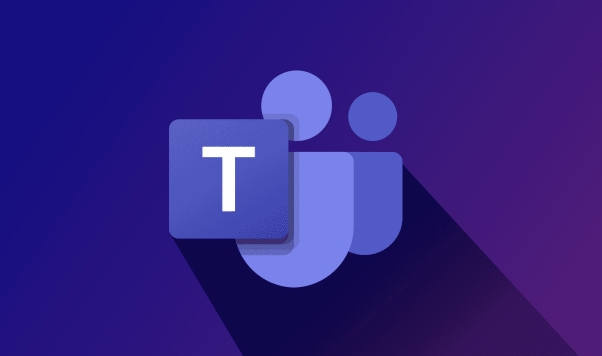
Teams notifications are helpful, but they can also be distracting. The good news is, you have control over what pops up and when. Here's how to tweak your settings so you only get the alerts that matter.
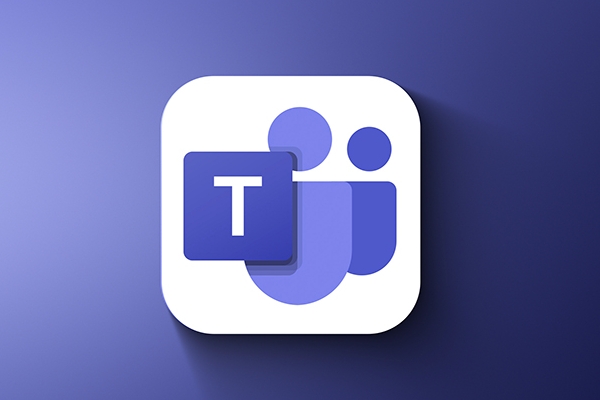
Adjust Your Notification Settings in Teams
The main place to manage notifications is inside the Teams app itself.
Go to your profile icon in the top-right corner, then click "Settings" > "Notifications" . From there, you can customize:
- Whether you get desktop or email alerts
- Which activities trigger a notification (like mentions, replies, or reactions)
- How calls and chats are handled
You'll see separate sections for Chats, Channels, Apps, and Meetings. This lets you fine-tune what gets through based on where it comes from.
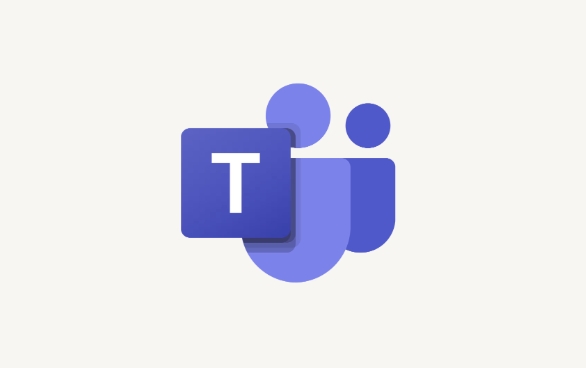
If you want to silence everything quickly, toggle off "Show notifications" at the very top. That's an easy way to go dark temporarily.
Use Do Not Disturb Mode
Sometimes you just need a break from all the pings and popups. That's where Do Not Disturb mode comes in handy.
You can activate this by clicking your profile icon in the top-right corner of Teams, then selecting your status and choosing "Do Not Disturb" . This will silence most notifications, although you can still allow calls from specific people if you want.
You can also schedule this mode ahead of time:
- Go to Settings > General
- Scroll down to "Schedule Do Not Disturb"
- Set your preferred hours (eg, during lunch or after work)
This is great for people who want predictable quiet times without manually adjusting settings every day.
Mute Specific Chats or Channels
Maybe you don't want to turn off all notifications—you just want to mute a noisy channel or a group chat.
To do that:
- Open the chat or channel you want to mute
- Click the three dots ( ... ) next to its name
- Choose "Mute" and confirm
You'll still see new messages appear, but you won't get any sound or banner alerts. If you change your mind later, just unmute using the same menu.
This is super useful for channels that are active but not urgent, like company-wide updates or non-critical discussions.
That's about it. You've got several options: full mute, Do Not Disturb, or selective muting of conversations. It's not complicated, but knowing which setting does what makes a big difference.
The above is the detailed content of How to turn off notifications in Teams?. For more information, please follow other related articles on the PHP Chinese website!

Hot AI Tools

Undress AI Tool
Undress images for free

Undresser.AI Undress
AI-powered app for creating realistic nude photos

AI Clothes Remover
Online AI tool for removing clothes from photos.

Clothoff.io
AI clothes remover

Video Face Swap
Swap faces in any video effortlessly with our completely free AI face swap tool!

Hot Article

Hot Tools

Notepad++7.3.1
Easy-to-use and free code editor

SublimeText3 Chinese version
Chinese version, very easy to use

Zend Studio 13.0.1
Powerful PHP integrated development environment

Dreamweaver CS6
Visual web development tools

SublimeText3 Mac version
God-level code editing software (SublimeText3)
 how to group by month in excel pivot table
Jul 11, 2025 am 01:01 AM
how to group by month in excel pivot table
Jul 11, 2025 am 01:01 AM
Grouping by month in Excel Pivot Table requires you to make sure that the date is formatted correctly, then insert the Pivot Table and add the date field, and finally right-click the group to select "Month" aggregation. If you encounter problems, check whether it is a standard date format and the data range are reasonable, and adjust the number format to correctly display the month.
 How to Fix AutoSave in Microsoft 365
Jul 07, 2025 pm 12:31 PM
How to Fix AutoSave in Microsoft 365
Jul 07, 2025 pm 12:31 PM
Quick Links Check the File's AutoSave Status
 How to change Outlook to dark theme (mode) and turn it off
Jul 12, 2025 am 09:30 AM
How to change Outlook to dark theme (mode) and turn it off
Jul 12, 2025 am 09:30 AM
The tutorial shows how to toggle light and dark mode in different Outlook applications, and how to keep a white reading pane in black theme. If you frequently work with your email late at night, Outlook dark mode can reduce eye strain and
 how to repeat header rows on every page when printing excel
Jul 09, 2025 am 02:24 AM
how to repeat header rows on every page when printing excel
Jul 09, 2025 am 02:24 AM
To set up the repeating headers per page when Excel prints, use the "Top Title Row" feature. Specific steps: 1. Open the Excel file and click the "Page Layout" tab; 2. Click the "Print Title" button; 3. Select "Top Title Line" in the pop-up window and select the line to be repeated (such as line 1); 4. Click "OK" to complete the settings. Notes include: only visible effects when printing preview or actual printing, avoid selecting too many title lines to affect the display of the text, different worksheets need to be set separately, ExcelOnline does not support this function, requires local version, Mac version operation is similar, but the interface is slightly different.
 How to Screenshot on Windows PCs: Windows 10 and 11
Jul 23, 2025 am 09:24 AM
How to Screenshot on Windows PCs: Windows 10 and 11
Jul 23, 2025 am 09:24 AM
It's common to want to take a screenshot on a PC. If you're not using a third-party tool, you can do it manually. The most obvious way is to Hit the Prt Sc button/or Print Scrn button (print screen key), which will grab the entire PC screen. You do
 Where are Teams meeting recordings saved?
Jul 09, 2025 am 01:53 AM
Where are Teams meeting recordings saved?
Jul 09, 2025 am 01:53 AM
MicrosoftTeamsrecordingsarestoredinthecloud,typicallyinOneDriveorSharePoint.1.Recordingsusuallysavetotheinitiator’sOneDriveina“Recordings”folderunder“Content.”2.Forlargermeetingsorwebinars,filesmaygototheorganizer’sOneDriveoraSharePointsitelinkedtoaT
 how to find the second largest value in excel
Jul 08, 2025 am 01:09 AM
how to find the second largest value in excel
Jul 08, 2025 am 01:09 AM
Finding the second largest value in Excel can be implemented by LARGE function. The formula is =LARGE(range,2), where range is the data area; if the maximum value appears repeatedly and all maximum values ??need to be excluded and the second maximum value is found, you can use the array formula =MAX(IF(rangeMAX(range),range)), and the old version of Excel needs to be executed by Ctrl Shift Enter; for users who are not familiar with formulas, you can also manually search by sorting the data in descending order and viewing the second cell, but this method will change the order of the original data. It is recommended to copy the data first and then operate.
 how to get data from web in excel
Jul 11, 2025 am 01:02 AM
how to get data from web in excel
Jul 11, 2025 am 01:02 AM
TopulldatafromthewebintoExcelwithoutcoding,usePowerQueryforstructuredHTMLtablesbyenteringtheURLunderData>GetData>FromWebandselectingthedesiredtable;thismethodworksbestforstaticcontent.IfthesiteoffersXMLorJSONfeeds,importthemviaPowerQuerybyenter






