To set up periodic meetings in Microsoft Teams, you need to open the app and click "New Meeting" in the "Calendar", fill in the information, check "Repeat" and set the frequency, and finally click "Send". 1. When modifying a periodic meeting, you can choose to affect the entire series or only the current session; 2. If you arrange a meeting through Outlook, you can also set duplication rules and sync them to Teams; 3. When editing or canceling a meeting, the system will prompt the operating range, be sure to pay attention to the selection; 4. Common problems include accidentally deleting the entire group of meetings and not receiving modification notifications, which can manually reissue reminders after saving; 5. Use "Weekly View" or "Monthly View" to view all repeated meeting schedules more clearly; 6. Hover the mouse to view brief information of the meeting, and click on the meeting to edit or join directly. Master these steps and precautions and set up periodic meetings will be more efficient and convenient.

Creating a periodic meeting in Microsoft Teams is not difficult, and it can be easily set up with just a few key steps. Many people may feel a little confused when using it for the first time, but once they become familiar with the process, they will find it very convenient.
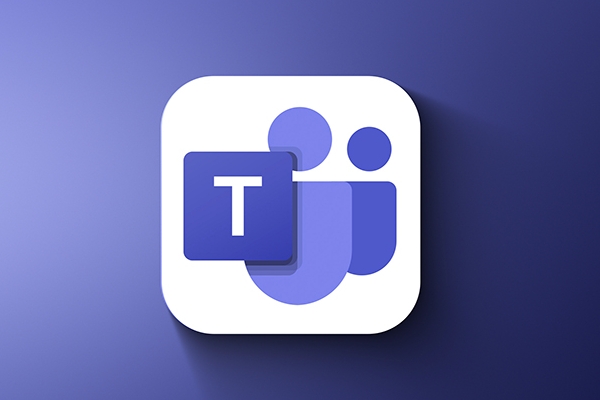
How to set up periodic meetings in Teams
First you need to open the Teams app and find the New Meeting button in the Calendar tab. Fill in the basic information of the meeting, such as title, time, participants, etc. The most important thing is to check the “Repeat” option and select the appropriate frequency (daily, weekly, monthly, etc.). After the settings are completed, click "Send" and your periodic meeting will be created.

A few points to note:
- Modifications of periodic meetings will affect all subsequent meetings or only current meetings, depending on the scope of modification you choose
- If you are scheduling a meeting through Outlook, you can also set duplicate rules in Outlook and sync to Teams
How to edit or cancel a periodic meeting
Sometimes you may just want to modify a meeting one time, not the entire series. At this time, you can first find the specific meeting, click to enter the details page, and then click "Edit" or "Delete". The system will prompt you whether to change/delete this scene or affect the entire series.
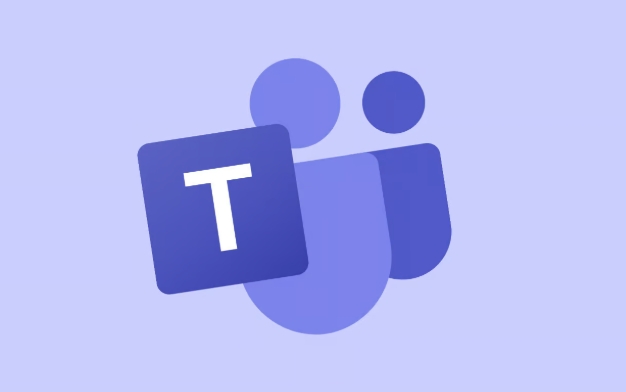
Frequently asked questions include:
- Delete the entire group of meetings by mistake: Be sure to pay attention to the options during operation
- After the modification, no notification was received: Remember to automatically send an update reminder after saving. If not, you can send it again manually.
Use calendar view to view periodic meetings more clearly
Many users are not used to using calendar views, but it is actually particularly useful for periodic meetings. You can switch to "weekly view" or "monthly view" so that you can see all the repeated meeting schedules and are not easily missed. Especially when you set up multiple meetings with different frequencies, this viewing method can help you manage your schedule at a glance.
Tips:
- You can see brief information when hovering over a meeting
- Click any specific meeting to edit or join directly
Basically, that's not complicated to set up, but some details are easy to ignore, such as the modification scope and notification mechanism. You can master it by using it a few more times.
The above is the detailed content of How to create a recurring meeting in Teams?. For more information, please follow other related articles on the PHP Chinese website!

Hot AI Tools

Undress AI Tool
Undress images for free

Undresser.AI Undress
AI-powered app for creating realistic nude photos

AI Clothes Remover
Online AI tool for removing clothes from photos.

Clothoff.io
AI clothes remover

Video Face Swap
Swap faces in any video effortlessly with our completely free AI face swap tool!

Hot Article

Hot Tools

Notepad++7.3.1
Easy-to-use and free code editor

SublimeText3 Chinese version
Chinese version, very easy to use

Zend Studio 13.0.1
Powerful PHP integrated development environment

Dreamweaver CS6
Visual web development tools

SublimeText3 Mac version
God-level code editing software (SublimeText3)
 how to group by month in excel pivot table
Jul 11, 2025 am 01:01 AM
how to group by month in excel pivot table
Jul 11, 2025 am 01:01 AM
Grouping by month in Excel Pivot Table requires you to make sure that the date is formatted correctly, then insert the Pivot Table and add the date field, and finally right-click the group to select "Month" aggregation. If you encounter problems, check whether it is a standard date format and the data range are reasonable, and adjust the number format to correctly display the month.
 How to Fix AutoSave in Microsoft 365
Jul 07, 2025 pm 12:31 PM
How to Fix AutoSave in Microsoft 365
Jul 07, 2025 pm 12:31 PM
Quick Links Check the File's AutoSave Status
 How to change Outlook to dark theme (mode) and turn it off
Jul 12, 2025 am 09:30 AM
How to change Outlook to dark theme (mode) and turn it off
Jul 12, 2025 am 09:30 AM
The tutorial shows how to toggle light and dark mode in different Outlook applications, and how to keep a white reading pane in black theme. If you frequently work with your email late at night, Outlook dark mode can reduce eye strain and
 how to repeat header rows on every page when printing excel
Jul 09, 2025 am 02:24 AM
how to repeat header rows on every page when printing excel
Jul 09, 2025 am 02:24 AM
To set up the repeating headers per page when Excel prints, use the "Top Title Row" feature. Specific steps: 1. Open the Excel file and click the "Page Layout" tab; 2. Click the "Print Title" button; 3. Select "Top Title Line" in the pop-up window and select the line to be repeated (such as line 1); 4. Click "OK" to complete the settings. Notes include: only visible effects when printing preview or actual printing, avoid selecting too many title lines to affect the display of the text, different worksheets need to be set separately, ExcelOnline does not support this function, requires local version, Mac version operation is similar, but the interface is slightly different.
 How to Screenshot on Windows PCs: Windows 10 and 11
Jul 23, 2025 am 09:24 AM
How to Screenshot on Windows PCs: Windows 10 and 11
Jul 23, 2025 am 09:24 AM
It's common to want to take a screenshot on a PC. If you're not using a third-party tool, you can do it manually. The most obvious way is to Hit the Prt Sc button/or Print Scrn button (print screen key), which will grab the entire PC screen. You do
 Where are Teams meeting recordings saved?
Jul 09, 2025 am 01:53 AM
Where are Teams meeting recordings saved?
Jul 09, 2025 am 01:53 AM
MicrosoftTeamsrecordingsarestoredinthecloud,typicallyinOneDriveorSharePoint.1.Recordingsusuallysavetotheinitiator’sOneDriveina“Recordings”folderunder“Content.”2.Forlargermeetingsorwebinars,filesmaygototheorganizer’sOneDriveoraSharePointsitelinkedtoaT
 how to find the second largest value in excel
Jul 08, 2025 am 01:09 AM
how to find the second largest value in excel
Jul 08, 2025 am 01:09 AM
Finding the second largest value in Excel can be implemented by LARGE function. The formula is =LARGE(range,2), where range is the data area; if the maximum value appears repeatedly and all maximum values ??need to be excluded and the second maximum value is found, you can use the array formula =MAX(IF(rangeMAX(range),range)), and the old version of Excel needs to be executed by Ctrl Shift Enter; for users who are not familiar with formulas, you can also manually search by sorting the data in descending order and viewing the second cell, but this method will change the order of the original data. It is recommended to copy the data first and then operate.
 how to get data from web in excel
Jul 11, 2025 am 01:02 AM
how to get data from web in excel
Jul 11, 2025 am 01:02 AM
TopulldatafromthewebintoExcelwithoutcoding,usePowerQueryforstructuredHTMLtablesbyenteringtheURLunderData>GetData>FromWebandselectingthedesiredtable;thismethodworksbestforstaticcontent.IfthesiteoffersXMLorJSONfeeds,importthemviaPowerQuerybyenter






