Together Mode in Microsoft Teams is an AI-powered feature that places participants in a shared virtual space to enhance engagement. It works by using background segmentation to create a unified scene without requiring a green screen. It functions best when users are seated and centered. It is ideal for collaborative workshops, virtual classrooms, and team stand-ups. Avoid using it for large presentations or one-on-one meetings. To enable it, click “Participants” > “Together Mode,” choose a scene, use the desktop app, ensure proper camera setup, and check admin settings if unavailable.

Together Mode in Microsoft Teams is a virtual meeting feature that uses AI-powered background segmentation to place participants in a shared virtual space—like a conference room, classroom, or theater. It’s designed to make meetings feel more engaging and interactive by reducing the fatigue of traditional grid-style video calls.
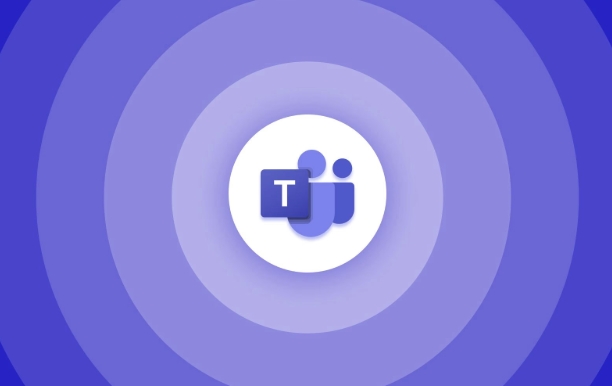
How Together Mode Works
Instead of seeing everyone in separate boxes, Together Mode puts all participants into a single scene. This can help simulate real-life interactions and reduce the sense of isolation that sometimes comes with remote meetings.
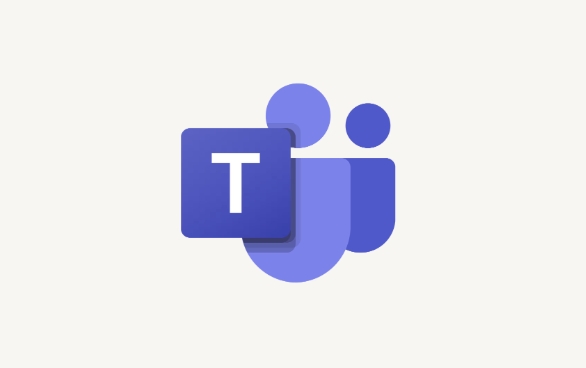
- The feature relies on machine learning to separate people from their backgrounds.
- You don’t need a green screen—Teams can do this automatically.
- It works best when participants are seated and centered in the frame.
It's especially useful for group discussions, training sessions, or team check-ins where engagement matters.
When to Use Together Mode
You’ll get the most out of Together Mode in specific types of meetings:
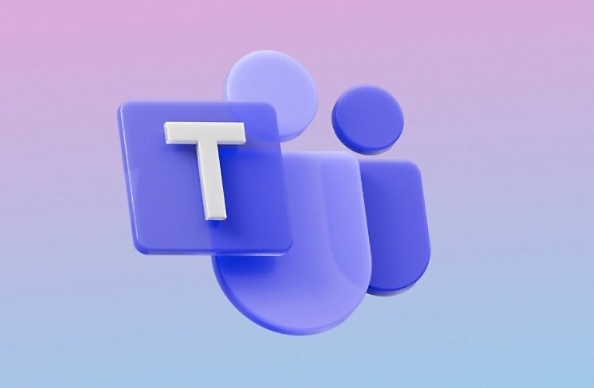
- Collaborative workshops – Seeing everyone together makes it easier to read reactions and stay involved.
- Virtual classrooms – Teachers can use it to create a more unified learning environment.
- Team stand-ups – Helps maintain connection without the intensity of gallery view.
Avoid using it for large presentations or one-on-one meetings where simplicity is better. Also, if someone has a busy or distracting background, Together Mode might not work as smoothly.
How to Enable Together Mode
Turning it on is straightforward, but there are a few things to keep in mind:
- Open your Teams meeting.
- Click “Participants” > “Together Mode” (you might see a prompt to enable it at the top too).
- Choose a scene layout from the options provided.
? A few tips:
- Make sure you're using the desktop app—mobile support is limited.
- If you don't see the option, your admin may have turned it off.
- Try adjusting your camera angle before joining; being well-lit and centered helps the AI do its job better.
That’s the core of how Together Mode works in Microsoft Teams. It’s a small visual change that can make a noticeable difference in how connected people feel during meetings.
The above is the detailed content of What is Together Mode in Microsoft Teams?. For more information, please follow other related articles on the PHP Chinese website!

Hot AI Tools

Undress AI Tool
Undress images for free

Undresser.AI Undress
AI-powered app for creating realistic nude photos

AI Clothes Remover
Online AI tool for removing clothes from photos.

Clothoff.io
AI clothes remover

Video Face Swap
Swap faces in any video effortlessly with our completely free AI face swap tool!

Hot Article

Hot Tools

Notepad++7.3.1
Easy-to-use and free code editor

SublimeText3 Chinese version
Chinese version, very easy to use

Zend Studio 13.0.1
Powerful PHP integrated development environment

Dreamweaver CS6
Visual web development tools

SublimeText3 Mac version
God-level code editing software (SublimeText3)
 how to group by month in excel pivot table
Jul 11, 2025 am 01:01 AM
how to group by month in excel pivot table
Jul 11, 2025 am 01:01 AM
Grouping by month in Excel Pivot Table requires you to make sure that the date is formatted correctly, then insert the Pivot Table and add the date field, and finally right-click the group to select "Month" aggregation. If you encounter problems, check whether it is a standard date format and the data range are reasonable, and adjust the number format to correctly display the month.
 How to Fix AutoSave in Microsoft 365
Jul 07, 2025 pm 12:31 PM
How to Fix AutoSave in Microsoft 365
Jul 07, 2025 pm 12:31 PM
Quick Links Check the File's AutoSave Status
 How to change Outlook to dark theme (mode) and turn it off
Jul 12, 2025 am 09:30 AM
How to change Outlook to dark theme (mode) and turn it off
Jul 12, 2025 am 09:30 AM
The tutorial shows how to toggle light and dark mode in different Outlook applications, and how to keep a white reading pane in black theme. If you frequently work with your email late at night, Outlook dark mode can reduce eye strain and
 how to repeat header rows on every page when printing excel
Jul 09, 2025 am 02:24 AM
how to repeat header rows on every page when printing excel
Jul 09, 2025 am 02:24 AM
To set up the repeating headers per page when Excel prints, use the "Top Title Row" feature. Specific steps: 1. Open the Excel file and click the "Page Layout" tab; 2. Click the "Print Title" button; 3. Select "Top Title Line" in the pop-up window and select the line to be repeated (such as line 1); 4. Click "OK" to complete the settings. Notes include: only visible effects when printing preview or actual printing, avoid selecting too many title lines to affect the display of the text, different worksheets need to be set separately, ExcelOnline does not support this function, requires local version, Mac version operation is similar, but the interface is slightly different.
 How to Screenshot on Windows PCs: Windows 10 and 11
Jul 23, 2025 am 09:24 AM
How to Screenshot on Windows PCs: Windows 10 and 11
Jul 23, 2025 am 09:24 AM
It's common to want to take a screenshot on a PC. If you're not using a third-party tool, you can do it manually. The most obvious way is to Hit the Prt Sc button/or Print Scrn button (print screen key), which will grab the entire PC screen. You do
 Where are Teams meeting recordings saved?
Jul 09, 2025 am 01:53 AM
Where are Teams meeting recordings saved?
Jul 09, 2025 am 01:53 AM
MicrosoftTeamsrecordingsarestoredinthecloud,typicallyinOneDriveorSharePoint.1.Recordingsusuallysavetotheinitiator’sOneDriveina“Recordings”folderunder“Content.”2.Forlargermeetingsorwebinars,filesmaygototheorganizer’sOneDriveoraSharePointsitelinkedtoaT
 how to find the second largest value in excel
Jul 08, 2025 am 01:09 AM
how to find the second largest value in excel
Jul 08, 2025 am 01:09 AM
Finding the second largest value in Excel can be implemented by LARGE function. The formula is =LARGE(range,2), where range is the data area; if the maximum value appears repeatedly and all maximum values ??need to be excluded and the second maximum value is found, you can use the array formula =MAX(IF(rangeMAX(range),range)), and the old version of Excel needs to be executed by Ctrl Shift Enter; for users who are not familiar with formulas, you can also manually search by sorting the data in descending order and viewing the second cell, but this method will change the order of the original data. It is recommended to copy the data first and then operate.
 how to get data from web in excel
Jul 11, 2025 am 01:02 AM
how to get data from web in excel
Jul 11, 2025 am 01:02 AM
TopulldatafromthewebintoExcelwithoutcoding,usePowerQueryforstructuredHTMLtablesbyenteringtheURLunderData>GetData>FromWebandselectingthedesiredtable;thismethodworksbestforstaticcontent.IfthesiteoffersXMLorJSONfeeds,importthemviaPowerQuerybyenter






