To enable large gallery view in Teams, click the three dots during a meeting and select “Large gallery,” available only on desktop with at least 5 participants. 1. Navigate to “More options” near the top-right of the video feed. 2. Choose “Large gallery” from the dropdown menu. 3. Ensure you’re on desktop or web version, have enough participants, and sufficient screen resolution. If unavailable, check device type, display settings, or participant count, and consider restarting or updating Teams. For optimal use, pin speakers, resize the window, cycle views with Alt F6, and adjust content sharing layout as needed.

When you want to see more participants at once during a Teams meeting, using large gallery view is the way to go. It gives you a grid layout with more thumbnails visible, which can be super helpful in group calls or presentations.
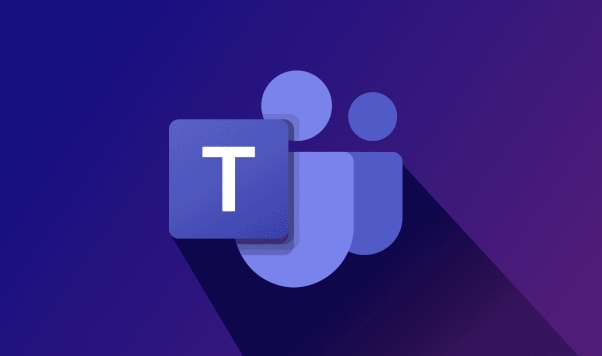
How to switch to large gallery view
By default, Teams shows one or a few people at a time unless you manually change the layout. To get into large gallery view:
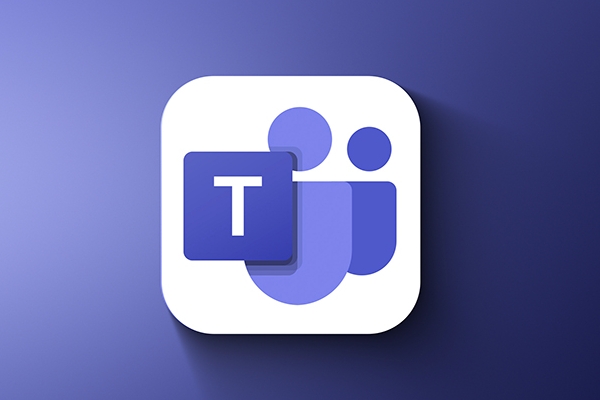
- During a meeting, look for the "More options" (three dots) near the top-right corner of the video feed.
- Click it and select "Large gallery" from the dropdown menu.
- You should now see up to 49 participants in a grid format (depending on your screen size and resolution).
Note that this option only becomes available when there are enough people in the call — usually more than 5 or so. If you're in a small meeting, you won’t see the option yet.
Why you might not see the large gallery view option
Sometimes, even if you expect to see the option, it’s missing. Here’s why that might happen:
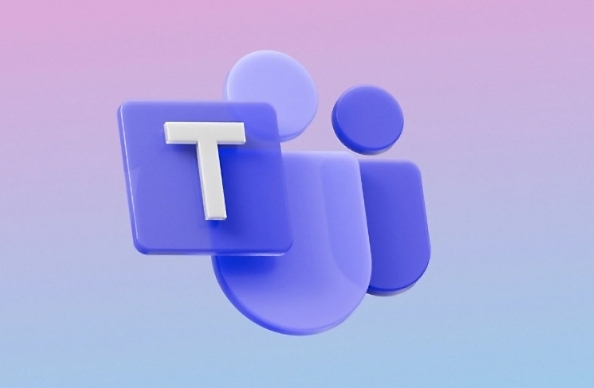
- You’re on a mobile device: Large gallery view isn’t supported on the mobile app yet — only desktop or web versions.
- Your display settings are off: If your screen resolution is low, Teams might hide the option to keep things readable.
- Fewer than 5 people in the call: As mentioned earlier, the feature kicks in only when there's a certain number of attendees.
If none of these apply and you still don't see it, try restarting the meeting or updating your Teams app — sometimes a fresh start helps.
Tips for better use of large gallery view
Once you're in large gallery, here are a few tricks to make the most of it:
- Pin important speakers: Hover over their thumbnail and click the pin icon to keep them always visible, even if they’re not talking.
-
Use keyboard shortcuts: Press
Alt F6to cycle through different view modes quickly. - Adjust window size: Resize the Teams window slightly — sometimes making it taller or wider lets more thumbnails fit neatly in the grid.
Also, if someone starts sharing content, the gallery view shrinks to a sidebar by default. You can move it to the right, bottom, or hide it temporarily depending on what works best for your screen setup.
That’s basically all there is to it. Not too complicated, but easy to miss if you don’t know where to look.
The above is the detailed content of How to use large gallery view in Teams?. For more information, please follow other related articles on the PHP Chinese website!

Hot AI Tools

Undress AI Tool
Undress images for free

Undresser.AI Undress
AI-powered app for creating realistic nude photos

AI Clothes Remover
Online AI tool for removing clothes from photos.

Clothoff.io
AI clothes remover

Video Face Swap
Swap faces in any video effortlessly with our completely free AI face swap tool!

Hot Article

Hot Tools

Notepad++7.3.1
Easy-to-use and free code editor

SublimeText3 Chinese version
Chinese version, very easy to use

Zend Studio 13.0.1
Powerful PHP integrated development environment

Dreamweaver CS6
Visual web development tools

SublimeText3 Mac version
God-level code editing software (SublimeText3)
 how to group by month in excel pivot table
Jul 11, 2025 am 01:01 AM
how to group by month in excel pivot table
Jul 11, 2025 am 01:01 AM
Grouping by month in Excel Pivot Table requires you to make sure that the date is formatted correctly, then insert the Pivot Table and add the date field, and finally right-click the group to select "Month" aggregation. If you encounter problems, check whether it is a standard date format and the data range are reasonable, and adjust the number format to correctly display the month.
 How to Fix AutoSave in Microsoft 365
Jul 07, 2025 pm 12:31 PM
How to Fix AutoSave in Microsoft 365
Jul 07, 2025 pm 12:31 PM
Quick Links Check the File's AutoSave Status
 How to change Outlook to dark theme (mode) and turn it off
Jul 12, 2025 am 09:30 AM
How to change Outlook to dark theme (mode) and turn it off
Jul 12, 2025 am 09:30 AM
The tutorial shows how to toggle light and dark mode in different Outlook applications, and how to keep a white reading pane in black theme. If you frequently work with your email late at night, Outlook dark mode can reduce eye strain and
 how to repeat header rows on every page when printing excel
Jul 09, 2025 am 02:24 AM
how to repeat header rows on every page when printing excel
Jul 09, 2025 am 02:24 AM
To set up the repeating headers per page when Excel prints, use the "Top Title Row" feature. Specific steps: 1. Open the Excel file and click the "Page Layout" tab; 2. Click the "Print Title" button; 3. Select "Top Title Line" in the pop-up window and select the line to be repeated (such as line 1); 4. Click "OK" to complete the settings. Notes include: only visible effects when printing preview or actual printing, avoid selecting too many title lines to affect the display of the text, different worksheets need to be set separately, ExcelOnline does not support this function, requires local version, Mac version operation is similar, but the interface is slightly different.
 How to Screenshot on Windows PCs: Windows 10 and 11
Jul 23, 2025 am 09:24 AM
How to Screenshot on Windows PCs: Windows 10 and 11
Jul 23, 2025 am 09:24 AM
It's common to want to take a screenshot on a PC. If you're not using a third-party tool, you can do it manually. The most obvious way is to Hit the Prt Sc button/or Print Scrn button (print screen key), which will grab the entire PC screen. You do
 Where are Teams meeting recordings saved?
Jul 09, 2025 am 01:53 AM
Where are Teams meeting recordings saved?
Jul 09, 2025 am 01:53 AM
MicrosoftTeamsrecordingsarestoredinthecloud,typicallyinOneDriveorSharePoint.1.Recordingsusuallysavetotheinitiator’sOneDriveina“Recordings”folderunder“Content.”2.Forlargermeetingsorwebinars,filesmaygototheorganizer’sOneDriveoraSharePointsitelinkedtoaT
 how to find the second largest value in excel
Jul 08, 2025 am 01:09 AM
how to find the second largest value in excel
Jul 08, 2025 am 01:09 AM
Finding the second largest value in Excel can be implemented by LARGE function. The formula is =LARGE(range,2), where range is the data area; if the maximum value appears repeatedly and all maximum values ??need to be excluded and the second maximum value is found, you can use the array formula =MAX(IF(rangeMAX(range),range)), and the old version of Excel needs to be executed by Ctrl Shift Enter; for users who are not familiar with formulas, you can also manually search by sorting the data in descending order and viewing the second cell, but this method will change the order of the original data. It is recommended to copy the data first and then operate.
 how to get data from web in excel
Jul 11, 2025 am 01:02 AM
how to get data from web in excel
Jul 11, 2025 am 01:02 AM
TopulldatafromthewebintoExcelwithoutcoding,usePowerQueryforstructuredHTMLtablesbyenteringtheURLunderData>GetData>FromWebandselectingthedesiredtable;thismethodworksbestforstaticcontent.IfthesiteoffersXMLorJSONfeeds,importthemviaPowerQuerybyenter






