How to mute all participants in a Teams meeting?
Jul 05, 2025 am 01:29 AMMeeting hosts can mute all participants with one click through desktop or mobile devices. On the desktop, click the "Mute All" button at the top of the "Participants" panel; on the mobile terminal, you need to open the meeting control bar, enter "Participants" and click the three-dot menu to select "Mute All". If someone rejoins the meeting, it may be automatically unmute, but the host can turn off the Allow participants to unmute the option to prevent this. In addition, "Automatic mute when members join" can be turned on in Settings > Meetings > Audio and Video to mute future meetings by default, but this setting is not applicable to temporary calls. It should be noted that only the meeting organizer or co-organizer can perform full mute, the shared screen audio is not affected by mute, and mute will not move members out of the meeting.

If you're hosting a Microsoft Teams meeting and need to mute everyone at once, there are straightforward ways to do it — whether you're on desktop or mobile. Here's how to take control of the audio in your meeting quickly and efficiently.
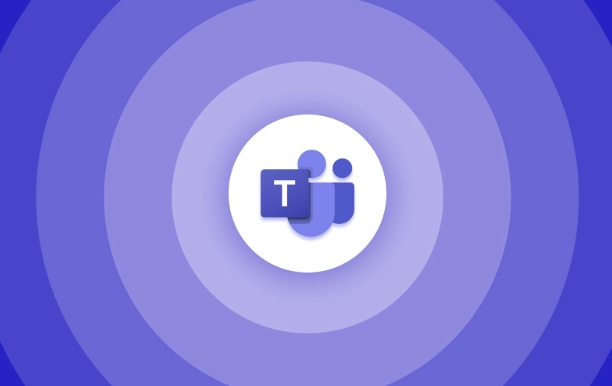
Mute all participants during a Teams meeting
When you're in a meeting, muting everyone isn't buried too deep. On desktop , while in the meeting, click the Participants icon on the right side of the meeting window. Then, look for the "Mute all" button near the top of the panel. Clicking that will instantly silence all attendees.
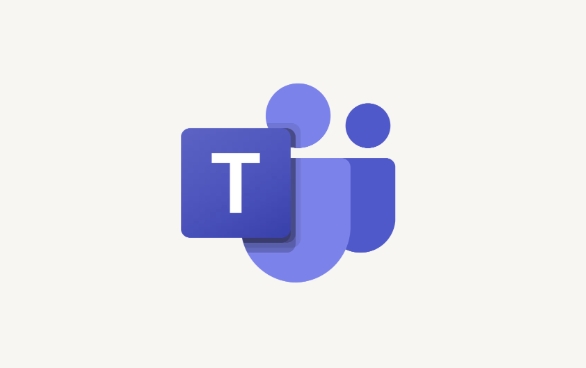
On mobile , it's a bit less direct but still manageable. Open the meeting controls, tap Participants , then tap the three-dot menu (?) and select Mute all . This works best when you're dealing with background noise or multiple people talking over each other.
- If someone rejoins after being muted, they might come back with unmuted audio.
- The host can also prevent participants from unmuting themselves by using the "Allow participants to unmute" setting.
How to set muting as default for future meetings
If you often find yourself muting everyone manually, it's worth setting up your preferences so participants join muted by default.
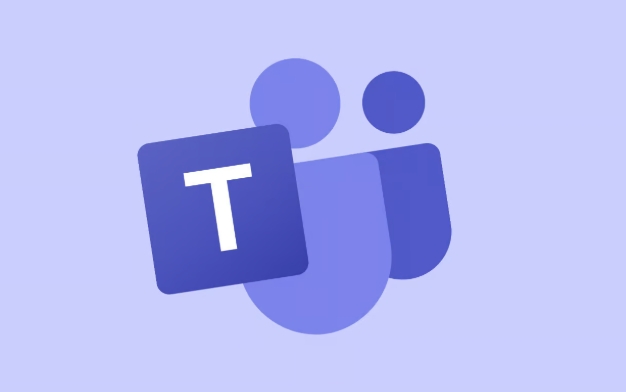
Go to Teams settings > Meetings > Audio & Video . Under the Audio section, toggle on "Mute participants upon entry" . This ensures that whenever you start a new meeting, everyone is automatically muted when they join.
This option doesn't apply retroactively, so if you have an ongoing meeting, you'll still need to mute everyone manually first.
- You can still allow certain people to speak by letting them unmute individually.
- This feature only applies to scheduled meetings, not quick calls or ad hoc chats.
What to keep in mind when muting others
While muting everyone seems simple enough, there are a few things hosts should be aware of:
- Only the meeting organizer or co-organizers can mute all participants.
- Participants who are co-organizers won't be muted unless specifically targeted.
- If someone shares audio via screen sharing, that sound isn't affected by the mute command.
Also, muting someone doesn't kick them out of the meeting — they'll just stay quiet until they unmute themselves (if allowed). So if you're trying to reduce distractions, combining mute settings with camera control can help even more.
That's basically all there is to managing audio for a group in Teams. It's not complicated, but knowing where to click makes a big difference.
The above is the detailed content of How to mute all participants in a Teams meeting?. For more information, please follow other related articles on the PHP Chinese website!

Hot AI Tools

Undress AI Tool
Undress images for free

Undresser.AI Undress
AI-powered app for creating realistic nude photos

AI Clothes Remover
Online AI tool for removing clothes from photos.

Clothoff.io
AI clothes remover

Video Face Swap
Swap faces in any video effortlessly with our completely free AI face swap tool!

Hot Article

Hot Tools

Notepad++7.3.1
Easy-to-use and free code editor

SublimeText3 Chinese version
Chinese version, very easy to use

Zend Studio 13.0.1
Powerful PHP integrated development environment

Dreamweaver CS6
Visual web development tools

SublimeText3 Mac version
God-level code editing software (SublimeText3)
 how to group by month in excel pivot table
Jul 11, 2025 am 01:01 AM
how to group by month in excel pivot table
Jul 11, 2025 am 01:01 AM
Grouping by month in Excel Pivot Table requires you to make sure that the date is formatted correctly, then insert the Pivot Table and add the date field, and finally right-click the group to select "Month" aggregation. If you encounter problems, check whether it is a standard date format and the data range are reasonable, and adjust the number format to correctly display the month.
 How to Fix AutoSave in Microsoft 365
Jul 07, 2025 pm 12:31 PM
How to Fix AutoSave in Microsoft 365
Jul 07, 2025 pm 12:31 PM
Quick Links Check the File's AutoSave Status
 How to change Outlook to dark theme (mode) and turn it off
Jul 12, 2025 am 09:30 AM
How to change Outlook to dark theme (mode) and turn it off
Jul 12, 2025 am 09:30 AM
The tutorial shows how to toggle light and dark mode in different Outlook applications, and how to keep a white reading pane in black theme. If you frequently work with your email late at night, Outlook dark mode can reduce eye strain and
 how to repeat header rows on every page when printing excel
Jul 09, 2025 am 02:24 AM
how to repeat header rows on every page when printing excel
Jul 09, 2025 am 02:24 AM
To set up the repeating headers per page when Excel prints, use the "Top Title Row" feature. Specific steps: 1. Open the Excel file and click the "Page Layout" tab; 2. Click the "Print Title" button; 3. Select "Top Title Line" in the pop-up window and select the line to be repeated (such as line 1); 4. Click "OK" to complete the settings. Notes include: only visible effects when printing preview or actual printing, avoid selecting too many title lines to affect the display of the text, different worksheets need to be set separately, ExcelOnline does not support this function, requires local version, Mac version operation is similar, but the interface is slightly different.
 How to Screenshot on Windows PCs: Windows 10 and 11
Jul 23, 2025 am 09:24 AM
How to Screenshot on Windows PCs: Windows 10 and 11
Jul 23, 2025 am 09:24 AM
It's common to want to take a screenshot on a PC. If you're not using a third-party tool, you can do it manually. The most obvious way is to Hit the Prt Sc button/or Print Scrn button (print screen key), which will grab the entire PC screen. You do
 Where are Teams meeting recordings saved?
Jul 09, 2025 am 01:53 AM
Where are Teams meeting recordings saved?
Jul 09, 2025 am 01:53 AM
MicrosoftTeamsrecordingsarestoredinthecloud,typicallyinOneDriveorSharePoint.1.Recordingsusuallysavetotheinitiator’sOneDriveina“Recordings”folderunder“Content.”2.Forlargermeetingsorwebinars,filesmaygototheorganizer’sOneDriveoraSharePointsitelinkedtoaT
 how to find the second largest value in excel
Jul 08, 2025 am 01:09 AM
how to find the second largest value in excel
Jul 08, 2025 am 01:09 AM
Finding the second largest value in Excel can be implemented by LARGE function. The formula is =LARGE(range,2), where range is the data area; if the maximum value appears repeatedly and all maximum values ??need to be excluded and the second maximum value is found, you can use the array formula =MAX(IF(rangeMAX(range),range)), and the old version of Excel needs to be executed by Ctrl Shift Enter; for users who are not familiar with formulas, you can also manually search by sorting the data in descending order and viewing the second cell, but this method will change the order of the original data. It is recommended to copy the data first and then operate.
 how to get data from web in excel
Jul 11, 2025 am 01:02 AM
how to get data from web in excel
Jul 11, 2025 am 01:02 AM
TopulldatafromthewebintoExcelwithoutcoding,usePowerQueryforstructuredHTMLtablesbyenteringtheURLunderData>GetData>FromWebandselectingthedesiredtable;thismethodworksbestforstaticcontent.IfthesiteoffersXMLorJSONfeeds,importthemviaPowerQuerybyenter






