To add hyperlinks in Word, highlight text or image, right-click and choose Hyperlink or go to Insert tab, paste URL for web links; select Existing File or Email Address for internal files or emails; create bookmarks for internal document navigation; edit or remove hyperlinks via right-click menu. Hyperlinks enhance interactivity by enabling quick access to external resources, internal sections, or email contacts, improving navigation for readers, especially in digital documents.

Hyperlinking in a Word document is a simple but powerful way to make your document more interactive, especially for digital use or online publishing. Whether you're linking to a website, another file, or a specific section within the same document, adding hyperlinks can help readers navigate quickly and find related content.

How to Add a Basic Hyperlink
The most common hyperlink adds a clickable link to a web page. To do this:
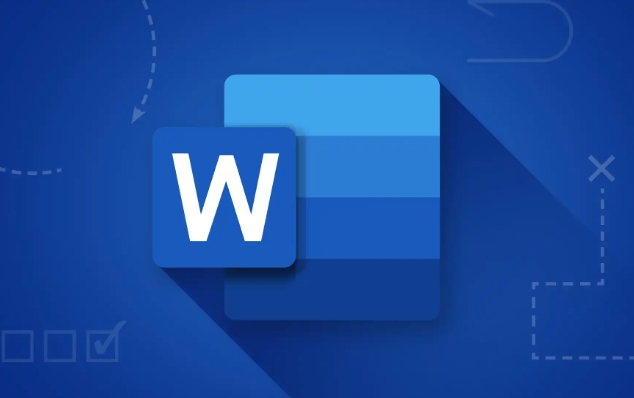
- Highlight the text or image you want to turn into a hyperlink
- Right-click and choose Hyperlink, or go to the Insert tab and click Hyperlink
- In the dialog box that appears, paste the URL under "Address"
- Click OK
Make sure the linked text clearly describes where the link leads—like “Click here for the full report” instead of just “click here.”
Linking to a File or Email Address
You can also link to other documents or email addresses directly from your Word file. This is useful if you’re creating a reference guide or sharing multiple files.
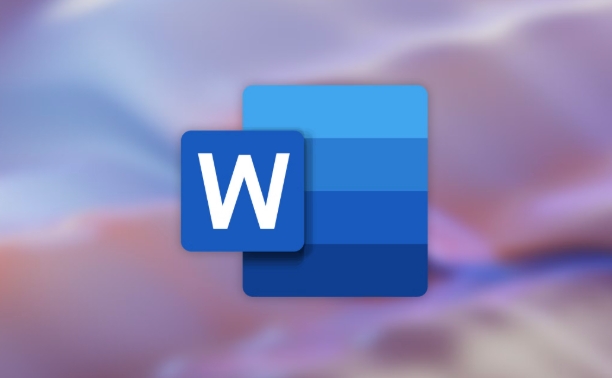
- Select the text you want to link
- Open the Hyperlink menu again
- Choose Existing File or Web Page or Email Address
- Browse to select a file or type an email address
- Confirm with OK
This method works well for internal reports or shared team folders where quick access is needed.
Creating Links Within the Same Document
If your document is long—like a proposal, manual, or report—you can set up internal links to jump between sections.
- First, create a heading or bookmark at the target location
- Then, highlight the text you want to act as the link
- Go to Insert > Hyperlink, and choose Place in This Document
- Pick the heading or bookmark from the list
- Click OK
This helps readers move around without scrolling endlessly. Just remember to update links if you reorganize the document later.
Editing or Removing Hyperlinks
Sometimes you’ll need to change or remove a link after it’s been added.
To edit:
- Right-click the hyperlink
- Choose Edit Hyperlink
- Make changes in the dialog box
To remove:
- Right-click the link
- Select Remove Hyperlink
Word often auto-formats URLs, so if you want plain text instead of a clickable link, right-click and choose Remove Hyperlink to keep the appearance clean.
Basically, inserting and managing hyperlinks in Word is straightforward once you know where the tools are. It’s not complicated, but it can definitely improve how people interact with your document.
The above is the detailed content of how to hyperlink in a Word document. For more information, please follow other related articles on the PHP Chinese website!

Hot AI Tools

Undress AI Tool
Undress images for free

Undresser.AI Undress
AI-powered app for creating realistic nude photos

AI Clothes Remover
Online AI tool for removing clothes from photos.

Clothoff.io
AI clothes remover

Video Face Swap
Swap faces in any video effortlessly with our completely free AI face swap tool!

Hot Article

Hot Tools

Notepad++7.3.1
Easy-to-use and free code editor

SublimeText3 Chinese version
Chinese version, very easy to use

Zend Studio 13.0.1
Powerful PHP integrated development environment

Dreamweaver CS6
Visual web development tools

SublimeText3 Mac version
God-level code editing software (SublimeText3)
 how to group by month in excel pivot table
Jul 11, 2025 am 01:01 AM
how to group by month in excel pivot table
Jul 11, 2025 am 01:01 AM
Grouping by month in Excel Pivot Table requires you to make sure that the date is formatted correctly, then insert the Pivot Table and add the date field, and finally right-click the group to select "Month" aggregation. If you encounter problems, check whether it is a standard date format and the data range are reasonable, and adjust the number format to correctly display the month.
 How to Fix AutoSave in Microsoft 365
Jul 07, 2025 pm 12:31 PM
How to Fix AutoSave in Microsoft 365
Jul 07, 2025 pm 12:31 PM
Quick Links Check the File's AutoSave Status
 How to change Outlook to dark theme (mode) and turn it off
Jul 12, 2025 am 09:30 AM
How to change Outlook to dark theme (mode) and turn it off
Jul 12, 2025 am 09:30 AM
The tutorial shows how to toggle light and dark mode in different Outlook applications, and how to keep a white reading pane in black theme. If you frequently work with your email late at night, Outlook dark mode can reduce eye strain and
 how to repeat header rows on every page when printing excel
Jul 09, 2025 am 02:24 AM
how to repeat header rows on every page when printing excel
Jul 09, 2025 am 02:24 AM
To set up the repeating headers per page when Excel prints, use the "Top Title Row" feature. Specific steps: 1. Open the Excel file and click the "Page Layout" tab; 2. Click the "Print Title" button; 3. Select "Top Title Line" in the pop-up window and select the line to be repeated (such as line 1); 4. Click "OK" to complete the settings. Notes include: only visible effects when printing preview or actual printing, avoid selecting too many title lines to affect the display of the text, different worksheets need to be set separately, ExcelOnline does not support this function, requires local version, Mac version operation is similar, but the interface is slightly different.
 How to Screenshot on Windows PCs: Windows 10 and 11
Jul 23, 2025 am 09:24 AM
How to Screenshot on Windows PCs: Windows 10 and 11
Jul 23, 2025 am 09:24 AM
It's common to want to take a screenshot on a PC. If you're not using a third-party tool, you can do it manually. The most obvious way is to Hit the Prt Sc button/or Print Scrn button (print screen key), which will grab the entire PC screen. You do
 Where are Teams meeting recordings saved?
Jul 09, 2025 am 01:53 AM
Where are Teams meeting recordings saved?
Jul 09, 2025 am 01:53 AM
MicrosoftTeamsrecordingsarestoredinthecloud,typicallyinOneDriveorSharePoint.1.Recordingsusuallysavetotheinitiator’sOneDriveina“Recordings”folderunder“Content.”2.Forlargermeetingsorwebinars,filesmaygototheorganizer’sOneDriveoraSharePointsitelinkedtoaT
 how to find the second largest value in excel
Jul 08, 2025 am 01:09 AM
how to find the second largest value in excel
Jul 08, 2025 am 01:09 AM
Finding the second largest value in Excel can be implemented by LARGE function. The formula is =LARGE(range,2), where range is the data area; if the maximum value appears repeatedly and all maximum values ??need to be excluded and the second maximum value is found, you can use the array formula =MAX(IF(rangeMAX(range),range)), and the old version of Excel needs to be executed by Ctrl Shift Enter; for users who are not familiar with formulas, you can also manually search by sorting the data in descending order and viewing the second cell, but this method will change the order of the original data. It is recommended to copy the data first and then operate.
 how to get data from web in excel
Jul 11, 2025 am 01:02 AM
how to get data from web in excel
Jul 11, 2025 am 01:02 AM
TopulldatafromthewebintoExcelwithoutcoding,usePowerQueryforstructuredHTMLtablesbyenteringtheURLunderData>GetData>FromWebandselectingthedesiredtable;thismethodworksbestforstaticcontent.IfthesiteoffersXMLorJSONfeeds,importthemviaPowerQuerybyenter






