There are four main methods to add a signature in Word: text-based, image-based, drawing-based, and reusable snippets. First, for a text signature, insert a signature line or use stylized fonts like Script MT Bold. Second, insert an image of your handwritten signature via the Pictures menu. Third, use Word’s drawing tools with the Scribble feature to create a signature manually. Fourth, save a signature as a Quick Part snippet for reuse across documents. Each method suits different needs—text for simplicity, image for authenticity, drawing for customization, and Quick Parts for efficiency.

Adding a signature to a Word document is pretty straightforward, and there are actually a few different ways to do it depending on what kind of signature you want—text-based, image-based, or even a handwritten one. Here’s how to make it work without any headaches.

Insert a Text Signature (Like a Digital Name with Formatting)
If you don’t need a real handwritten signature but just want something that looks like your name in stylized text, this method works great. You can format it to look like a signature and reuse it across documents.
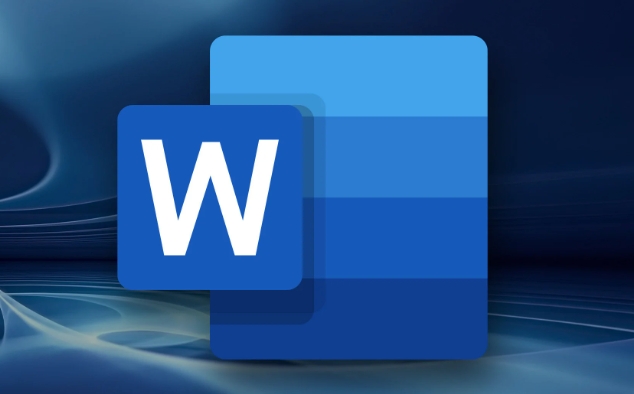
- Go to the Insert tab.
- Click Signature Line, then choose Microsoft Office Signature Line.
- Fill in the details like name, title, and email (optional).
- Once inserted, right-click the signature line and select Sign.
- You’ll get the option to type a name, which Word will format to look like a signature.
You can also just type your name and change the font to something cursive like "Script MT Bold" or "Segoe Script" to mimic a signature style. This is quick and doesn’t require any extra files.
Add an Image of Your Handwritten Signature
If you already have a scanned copy or a photo of your actual signature, inserting it as an image gives a more authentic look.
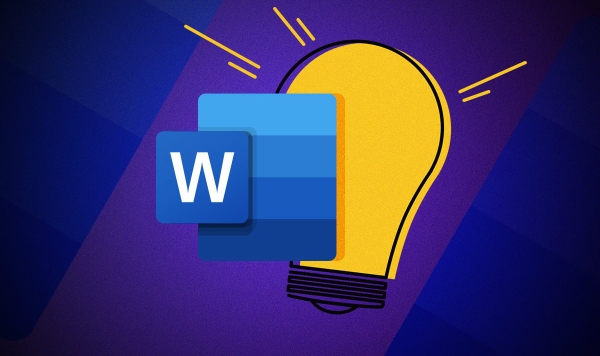
- First, open the Word document where you want the signature.
- Place the cursor where you’d like the signature to appear.
- Go to the Insert tab > Pictures > choose your signature file.
- Resize it if needed by dragging the corners.
A couple of tips:
- Make sure the background is transparent or white so it blends well with your document.
- If you're printing or sharing electronically, test how clear it appears at normal zoom levels.
This method is ideal for official documents, letters, or forms that require a personal touch.
Create a Signature Right in Word (Using Drawing Tools)
If you don’t have a scanned signature but still want something hand-drawn, you can create one directly in Word using a mouse, trackpad, or touchscreen.
- Go to the Insert tab > Drawing > New Canvas.
- Use the Scribble tool (or pen if you have a tablet) to write your signature.
- Once done, click outside the drawing box to finish.
You can keep this in your template or save it for future use by copying and pasting into new documents. Just remember that drawing with a mouse isn’t perfect—it might take a few tries to get it looking natural.
Set Up a Reusable Signature (Like in Email Signatures)
If you find yourself adding the same signature often, consider creating a reusable snippet.
- Create your signature (text, image, or drawing).
- Highlight it all.
- Go to the Insert tab > Quick Parts > Save Selection to Quick Part Gallery.
- Give it a name like “My Signature”.
Now whenever you need it, go back to Quick Parts and insert it with one click. This saves time if you’re working on multiple documents and want consistency across them.
That’s basically all you need to know. Depending on your needs—whether it's simple, stylized, or fully handwritten—you’ve got options. Just pick the one that fits best and stick with it.
The above is the detailed content of how to insert a signature in Word. For more information, please follow other related articles on the PHP Chinese website!

Hot AI Tools

Undress AI Tool
Undress images for free

Undresser.AI Undress
AI-powered app for creating realistic nude photos

AI Clothes Remover
Online AI tool for removing clothes from photos.

Clothoff.io
AI clothes remover

Video Face Swap
Swap faces in any video effortlessly with our completely free AI face swap tool!

Hot Article

Hot Tools

Notepad++7.3.1
Easy-to-use and free code editor

SublimeText3 Chinese version
Chinese version, very easy to use

Zend Studio 13.0.1
Powerful PHP integrated development environment

Dreamweaver CS6
Visual web development tools

SublimeText3 Mac version
God-level code editing software (SublimeText3)
 how to group by month in excel pivot table
Jul 11, 2025 am 01:01 AM
how to group by month in excel pivot table
Jul 11, 2025 am 01:01 AM
Grouping by month in Excel Pivot Table requires you to make sure that the date is formatted correctly, then insert the Pivot Table and add the date field, and finally right-click the group to select "Month" aggregation. If you encounter problems, check whether it is a standard date format and the data range are reasonable, and adjust the number format to correctly display the month.
 How to Fix AutoSave in Microsoft 365
Jul 07, 2025 pm 12:31 PM
How to Fix AutoSave in Microsoft 365
Jul 07, 2025 pm 12:31 PM
Quick Links Check the File's AutoSave Status
 How to change Outlook to dark theme (mode) and turn it off
Jul 12, 2025 am 09:30 AM
How to change Outlook to dark theme (mode) and turn it off
Jul 12, 2025 am 09:30 AM
The tutorial shows how to toggle light and dark mode in different Outlook applications, and how to keep a white reading pane in black theme. If you frequently work with your email late at night, Outlook dark mode can reduce eye strain and
 how to repeat header rows on every page when printing excel
Jul 09, 2025 am 02:24 AM
how to repeat header rows on every page when printing excel
Jul 09, 2025 am 02:24 AM
To set up the repeating headers per page when Excel prints, use the "Top Title Row" feature. Specific steps: 1. Open the Excel file and click the "Page Layout" tab; 2. Click the "Print Title" button; 3. Select "Top Title Line" in the pop-up window and select the line to be repeated (such as line 1); 4. Click "OK" to complete the settings. Notes include: only visible effects when printing preview or actual printing, avoid selecting too many title lines to affect the display of the text, different worksheets need to be set separately, ExcelOnline does not support this function, requires local version, Mac version operation is similar, but the interface is slightly different.
 How to Screenshot on Windows PCs: Windows 10 and 11
Jul 23, 2025 am 09:24 AM
How to Screenshot on Windows PCs: Windows 10 and 11
Jul 23, 2025 am 09:24 AM
It's common to want to take a screenshot on a PC. If you're not using a third-party tool, you can do it manually. The most obvious way is to Hit the Prt Sc button/or Print Scrn button (print screen key), which will grab the entire PC screen. You do
 Where are Teams meeting recordings saved?
Jul 09, 2025 am 01:53 AM
Where are Teams meeting recordings saved?
Jul 09, 2025 am 01:53 AM
MicrosoftTeamsrecordingsarestoredinthecloud,typicallyinOneDriveorSharePoint.1.Recordingsusuallysavetotheinitiator’sOneDriveina“Recordings”folderunder“Content.”2.Forlargermeetingsorwebinars,filesmaygototheorganizer’sOneDriveoraSharePointsitelinkedtoaT
 how to find the second largest value in excel
Jul 08, 2025 am 01:09 AM
how to find the second largest value in excel
Jul 08, 2025 am 01:09 AM
Finding the second largest value in Excel can be implemented by LARGE function. The formula is =LARGE(range,2), where range is the data area; if the maximum value appears repeatedly and all maximum values ??need to be excluded and the second maximum value is found, you can use the array formula =MAX(IF(rangeMAX(range),range)), and the old version of Excel needs to be executed by Ctrl Shift Enter; for users who are not familiar with formulas, you can also manually search by sorting the data in descending order and viewing the second cell, but this method will change the order of the original data. It is recommended to copy the data first and then operate.
 how to get data from web in excel
Jul 11, 2025 am 01:02 AM
how to get data from web in excel
Jul 11, 2025 am 01:02 AM
TopulldatafromthewebintoExcelwithoutcoding,usePowerQueryforstructuredHTMLtablesbyenteringtheURLunderData>GetData>FromWebandselectingthedesiredtable;thismethodworksbestforstaticcontent.IfthesiteoffersXMLorJSONfeeds,importthemviaPowerQuerybyenter






