To add Font Awesome icon to the HTML page, first introduce resources through CDN. The method is to add <link rel="stylesheet" href="https://cdnjs.cloudflare.com/ajax/libs/font-awesome/6.5.0/css/all.min.css">1. Find the icons you want and copy their HTML code, such as; 2. Icons are often used to enhance visual recognition, such as ; 3. You can resize fa-lg and fa-2x and control the color with CSS; 4. If you need to deploy locally, you can download and configure it manually, but in most cases, CDN is recommended.

Adding icons to an HTML page, such as Font Awesome, is not complicated. The key is to introduce the right resources and use the corresponding class name in the right place.

Introducing CDN link to Font Awesome
The easiest way is to load Font Awesome via CDN (Content Distribution Network). You don't need to download any files, just add the official link before of the HTML or at the bottom.

<link rel="stylesheet" href="https://cdnjs.cloudflare.com/ajax/libs/font-awesome/6.5.0/css/all.min.css">
After adding this line of code, the entire site can use the icon library provided by Font Awesome. This method is suitable for most small projects or when building pages quickly.
Find the class name of the icon and insert HTML
The Font Awesome icon is displayed through the <i> or <span> tags with specific class names. You can go to Font Awesome's official website to find the icon you want to use and copy the HTML example it gives.
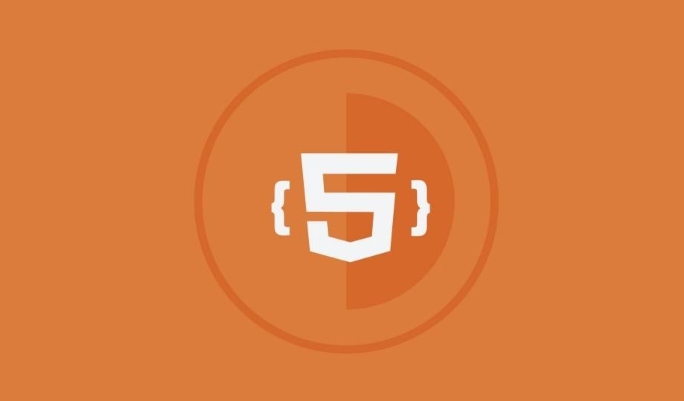
for example:
<i class="fas fa-check"></i>
The above code will display a check icon. Where fas represents Solid style, fa-check is the specific icon name.
Tip: Some icons require a subscription to the Pro version to be used, and the free version also has hundreds of commonly used icons available.
Common uses and matching suggestions for icons
Icons are usually used to assist text and improve visual recognition. For example, next to a button, menu item, or form.
A common example is a button with an icon:
<button><i class="fas fa-save"></i> Save</button>
This allows users to understand button functions more intuitively. Similarly, you can also include icons in the navigation link:
<a href="#"><i class="fas fa-home"></i> Home</a>
This type of combination is very practical, but pay attention to the uniform style of the icons. Don’t mix too many icons of different styles, otherwise it will look messy.
- If you use an icon frequently, you can consider customizing the class name or encapsulating it into components (if you use frames such as Vue, React)
- The icon size can be adjusted through
fa-lg,fa-2xand other categories - Color can be directly controlled by CSS, such as
.fa-check { color: green; }
CDN is not necessary
If you want local control resources or projects to be larger, you can also download Font Awesome and host them yourself. You need to register to get the package file on the official website, then manually introduce the CSS file and configure the font path correctly.
However, for most people, the CDN method is easy to use. Unless you have special needs, it is not recommended to trouble local deployment.
Basically that's it. Adding icons is not difficult in itself. The key is to use the right class name in the appropriate scenario, and pay a little attention to the style and layout issues, so that the page looks more professional.
The above is the detailed content of How to add icons (like Font Awesome) to an HTML page?. For more information, please follow other related articles on the PHP Chinese website!

Hot AI Tools

Undress AI Tool
Undress images for free

Undresser.AI Undress
AI-powered app for creating realistic nude photos

AI Clothes Remover
Online AI tool for removing clothes from photos.

Clothoff.io
AI clothes remover

Video Face Swap
Swap faces in any video effortlessly with our completely free AI face swap tool!

Hot Article

Hot Tools

Notepad++7.3.1
Easy-to-use and free code editor

SublimeText3 Chinese version
Chinese version, very easy to use

Zend Studio 13.0.1
Powerful PHP integrated development environment

Dreamweaver CS6
Visual web development tools

SublimeText3 Mac version
God-level code editing software (SublimeText3)

Hot Topics
 How do I stay up-to-date with the latest HTML standards and best practices?
Jun 20, 2025 am 08:33 AM
How do I stay up-to-date with the latest HTML standards and best practices?
Jun 20, 2025 am 08:33 AM
The key to keep up with HTML standards and best practices is to do it intentionally rather than follow it blindly. First, follow the summary or update logs of official sources such as WHATWG and W3C, understand new tags (such as) and attributes, and use them as references to solve difficult problems; second, subscribe to trusted web development newsletters and blogs, spend 10-15 minutes a week to browse updates, focus on actual use cases rather than just collecting articles; second, use developer tools and linters such as HTMLHint to optimize the code structure through instant feedback; finally, interact with the developer community, share experiences and learn other people's practical skills, so as to continuously improve HTML skills.
 How do I use the element to represent the main content of a document?
Jun 19, 2025 pm 11:09 PM
How do I use the element to represent the main content of a document?
Jun 19, 2025 pm 11:09 PM
The reason for using tags is to improve the semantic structure and accessibility of web pages, make it easier for screen readers and search engines to understand page content, and allow users to quickly jump to core content. Here are the key points: 1. Each page should contain only one element; 2. It should not include content that is repeated across pages (such as sidebars or footers); 3. It can be used in conjunction with ARIA properties to enhance accessibility. Usually located after and before, it is used to wrap unique page content, such as articles, forms or product details, and should be avoided in, or in; to improve accessibility, aria-labeledby or aria-label can be used to clearly identify parts.
 How do I create a basic HTML document?
Jun 19, 2025 pm 11:01 PM
How do I create a basic HTML document?
Jun 19, 2025 pm 11:01 PM
To create a basic HTML document, you first need to understand its basic structure and write code in a standard format. 1. Use the declaration document type at the beginning; 2. Use the tag to wrap the entire content; 3. Include and two main parts in it, which are used to store metadata such as titles, style sheet links, etc., and include user-visible content such as titles, paragraphs, pictures and links; 4. Save the file in .html format and open the viewing effect in the browser; 5. Then you can gradually add more elements to enrich the page content. Follow these steps to quickly build a basic web page.
 How do I create checkboxes in HTML using the element?
Jun 19, 2025 pm 11:41 PM
How do I create checkboxes in HTML using the element?
Jun 19, 2025 pm 11:41 PM
To create an HTML checkbox, use the type attribute to set the element of the checkbox. 1. The basic structure includes id, name and label tags to ensure that clicking text can switch options; 2. Multiple related check boxes should use the same name but different values, and wrap them with fieldset to improve accessibility; 3. Hide native controls when customizing styles and use CSS to design alternative elements while maintaining the complete functions; 4. Ensure availability, pair labels, support keyboard navigation, and avoid relying on only visual prompts. The above steps can help developers correctly implement checkbox components that have both functional and aesthetics.
 How do I minimize the size of HTML files?
Jun 24, 2025 am 12:53 AM
How do I minimize the size of HTML files?
Jun 24, 2025 am 12:53 AM
To reduce the size of HTML files, you need to clean up redundant code, compress content, and optimize structure. 1. Delete unused tags, comments and extra blanks to reduce volume; 2. Move inline CSS and JavaScript to external files and merge multiple scripts or style blocks; 3. Simplify label syntax without affecting parsing, such as omitting optional closed tags or using short attributes; 4. After cleaning, enable server-side compression technologies such as Gzip or Brotli to further reduce the transmission volume. These steps can significantly improve page loading performance without sacrificing functionality.
 How do I use the element to represent the footer of a document or section?
Jun 25, 2025 am 12:57 AM
How do I use the element to represent the footer of a document or section?
Jun 25, 2025 am 12:57 AM
It is a semantic tag used in HTML5 to define the bottom of the page or content block, usually including copyright information, contact information or navigation links; it can be placed at the bottom of the page or nested in, etc. tags as the end of the block; when using it, you should pay attention to avoid repeated abuse and irrelevant content.
 How has HTML evolved over time, and what are the key milestones in its history?
Jun 24, 2025 am 12:54 AM
How has HTML evolved over time, and what are the key milestones in its history?
Jun 24, 2025 am 12:54 AM
HTMLhasevolvedsignificantlysinceitscreationtomeetthegrowingdemandsofwebdevelopersandusers.Initiallyasimplemarkuplanguageforsharingdocuments,ithasundergonemajorupdates,includingHTML2.0,whichintroducedforms;HTML3.x,whichaddedvisualenhancementsandlayout
 How do I use the tabindex attribute to control the tab order of elements?
Jun 24, 2025 am 12:56 AM
How do I use the tabindex attribute to control the tab order of elements?
Jun 24, 2025 am 12:56 AM
ThetabindexattributecontrolshowelementsreceivefocusviatheTabkey,withthreemainvalues:tabindex="0"addsanelementtothenaturaltaborder,tabindex="-1"allowsprogrammaticfocusonly,andtabindex="n"(positivenumber)setsacustomtabbing






