How to fix 'Laptop camera not detected' issue in Windows?
Jul 09, 2025 am 12:53 AMWhen the camera is not recognized by the Windows system, you can check the permission settings, update the driver, use the system troubleshooting tools, confirm the hardware switch status, and eliminate third-party software conflicts in turn. First, open "Settings" → "Privacy and Security" → "Camera" to ensure that both global and application permissions are enabled; secondly, update or uninstall the reinstallation camera driver through "Device Manager", and download the latest version from the official website if necessary; then run the camera detection tool in "Troubleshooting" to automatically repair the configuration problems; at the same time, confirm whether the camera physical switch, shortcut key or BIOS settings are enabled, and clear lens occlusion; finally close the security software or virtual camera program that may conflict, and test whether the switching of different applications will return to normal. If the above steps are invalid, it may be hardware damage and you need to contact after-sales service.

It is really a headache to suddenly not recognize the computer camera by the system. This issue is particularly urgent when using video conferencing, online courses or remote communication. The "Laptop camera not detected" problem under Windows system may be caused by a variety of reasons, but it can be fixed in most cases.
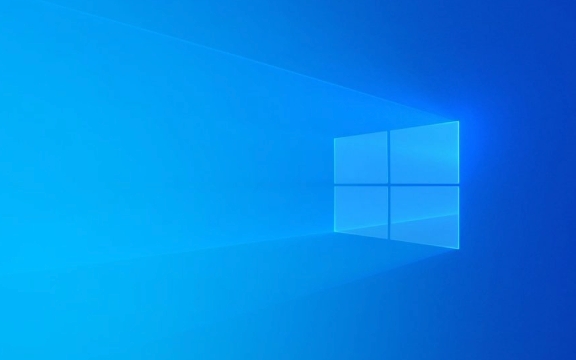
Below we have compiled several common troubleshooting and solutions, which are suitable for ordinary users and do not require too deep technical background.
1. Check the camera permission settings
To protect privacy, Windows may not have camera access enabled by default. If you have manually turned it off before, or if the system has been updated and reset the permissions, the camera will not be used.

Operation steps:
- Open Settings → "Privacy and Security" → "Camera"
- Make sure "Allow apps to access the camera" is on
- Scroll down to check whether the software you use (such as Zoom, Teams, Chrome) is also allowed to access the camera
Tip: Sometimes, even if the overall permission is enabled, some applications still do not have permissions and need to be confirmed separately.

2. Update or reinstall the camera driver
Driver errors are one of the common reasons why cameras are not detected. Sometimes Windows does not automatically update the driver, which requires manual intervention.
Operation suggestions:
- Press
Win Xand select "Device Manager" - Expand the Camera or Image Device options
- Right-click on your camera device → select "Update Driver"
- If the update is invalid, you can try right-clicking to uninstall the device, and then restart the computer and let the system reinstall
Common situations: Some brands of laptops (such as Dell and Lenovo) come with dedicated camera drivers, and the latest version download on the official website may be more effective.
3. Use the system troubleshooting tool
Windows comes with a simple but practical troubleshooting tool that can sometimes automatically detect and fix camera problems.
How to use:
- Open "Settings" → "System" → "Troubleshooting"
- Click "Other Troubleshooting"
- Find the "Camera" entry and click "Run"
This tool will automatically scan for some basic configuration errors, service status and other problems and try to fix them.
4. Check hardware switches or physical occlusions
Although it sounds a bit basic, many people ignore that their laptops have physical camera switches or keyboard shortcuts to control the camera's enabled status.
Common ways include:
- Function key combination (such as Fn a certain F key)
- Sliding camera cover
- Camera disabled in BIOS (less)
Also, make sure the camera lens is not blocked by stickers, dust or protective cases.
5. Check whether there are third-party software conflicts
Some security software, privacy tools, or virtual camera programs (such as ManyCam, OBS) may occupy or block the default camera device.
You can try:
- Close the running related software
- Check if any background processes occupy the camera in Task Manager
- Switch to another camera application to test (such as switching from WeChat video to camera application to view)
Basically these common ways of dealing with it. In most cases, the problem can be solved by following the above method step by step. If you have tried it all, it may be due to hardware damage. It is recommended to contact after-sales service for further inspection.
The above is the detailed content of How to fix 'Laptop camera not detected' issue in Windows?. For more information, please follow other related articles on the PHP Chinese website!

Hot AI Tools

Undress AI Tool
Undress images for free

Undresser.AI Undress
AI-powered app for creating realistic nude photos

AI Clothes Remover
Online AI tool for removing clothes from photos.

Clothoff.io
AI clothes remover

Video Face Swap
Swap faces in any video effortlessly with our completely free AI face swap tool!

Hot Article

Hot Tools

Notepad++7.3.1
Easy-to-use and free code editor

SublimeText3 Chinese version
Chinese version, very easy to use

Zend Studio 13.0.1
Powerful PHP integrated development environment

Dreamweaver CS6
Visual web development tools

SublimeText3 Mac version
God-level code editing software (SublimeText3)
 Windows Security is blank or not showing options
Jul 07, 2025 am 02:40 AM
Windows Security is blank or not showing options
Jul 07, 2025 am 02:40 AM
When the Windows Security Center is blank or the function is missing, you can follow the following steps to check: 1. Confirm whether the system version supports full functions, some functions of the Home Edition are limited, and the Professional Edition and above are more complete; 2. Restart the SecurityHealthService service to ensure that its startup type is set to automatic; 3. Check and uninstall third-party security software that may conflict; 4. Run the sfc/scannow and DISM commands to repair system files; 5. Try to reset or reinstall the Windows Security Center application, and contact Microsoft support if necessary.
 Proven Ways for Microsoft Teams Error 657rx in Windows 11/10
Jul 07, 2025 pm 12:25 PM
Proven Ways for Microsoft Teams Error 657rx in Windows 11/10
Jul 07, 2025 pm 12:25 PM
Encountering something went wrong 657rx can be frustrating when you log in to Microsoft Teams or Outlook. In this article on MiniTool, we will explore how to fix the Outlook/Microsoft Teams error 657rx so you can get your workflow back on track.Quick
 How to fix 'SYSTEM_SERVICE_EXCEPTION' stop code in Windows
Jul 09, 2025 am 02:56 AM
How to fix 'SYSTEM_SERVICE_EXCEPTION' stop code in Windows
Jul 09, 2025 am 02:56 AM
When encountering the "SYSTEM_SERVICE_EXCEPTION" blue screen error, you do not need to reinstall the system or replace the hardware immediately. You can follow the following steps to check: 1. Update or roll back hardware drivers such as graphics cards, especially recently updated drivers; 2. Uninstall third-party antivirus software or system tools, and use WindowsDefender or well-known brand products to replace them; 3. Run sfc/scannow and DISM commands as administrator to repair system files; 4. Check memory problems, restore the default frequency and re-plug and unplug the memory stick, and use Windows memory diagnostic tools to detect. In most cases, the driver and software problems can be solved first.
 the default gateway is not available Windows
Jul 08, 2025 am 02:21 AM
the default gateway is not available Windows
Jul 08, 2025 am 02:21 AM
When you encounter the "DefaultGatewayisNotAvailable" prompt, it means that the computer cannot connect to the router or does not obtain the network address correctly. 1. First, restart the router and computer, wait for the router to fully start before trying to connect; 2. Check whether the IP address is set to automatically obtain, enter the network attribute to ensure that "Automatically obtain IP address" and "Automatically obtain DNS server address" are selected; 3. Run ipconfig/release and ipconfig/renew through the command prompt to release and re-acquire the IP address, and execute the netsh command to reset the network components if necessary; 4. Check the wireless network card driver, update or reinstall the driver to ensure that it works normally.
 Windows 11 KB5062660 24H2 out with features, direct download links for offline installer (.msu)
Jul 23, 2025 am 09:43 AM
Windows 11 KB5062660 24H2 out with features, direct download links for offline installer (.msu)
Jul 23, 2025 am 09:43 AM
Windows 11 KB5062660 is now rolling out as an optional update for Windows 11 24H2 with a few new features, including Recall AI in Europe. This patch is available via Windows Update, but Microsoft has also posted direct download l
 Windows could not start because the following file is missing or corrupt
Jul 07, 2025 am 02:39 AM
Windows could not start because the following file is missing or corrupt
Jul 07, 2025 am 02:39 AM
When the boot prompt is "Windows could not start because of the following fileismissing" 1. You can run bootrec/fixmb, bootrec/fixboot, bootrec/rebuildbcd through the Windows installation media; 2. Check the hard disk connection or use CrystalDiskInfo to detect the health status of the hard disk; 3. If there is a dual system, you can use the bootrec command to rebuild the boot or manually add the boot items; 4. Use PE environment to kill viruses and combine DISM and SFC tools to repair the system files, and the system can be restored in most cases.
 My second monitor is not detected on Windows
Jul 08, 2025 am 02:47 AM
My second monitor is not detected on Windows
Jul 08, 2025 am 02:47 AM
If the second monitor is not recognized by Windows, first check whether the cable and interface are normal, try to replace the HDMI, DP or VGA cable, confirm the plug-in video output port, and test different interfaces to eliminate compatibility issues; then verify the monitor power and input source settings, and connect the monitor separately to test whether it can be recognized; then enter the Windows display settings and click the "Detection" button, or use Win P to switch the display mode, and update the graphics card driver at the same time; finally check the graphics card specifications to confirm whether it supports multi-screen output to avoid exceeding its maximum output capability.
 How to fix Windows key not working issue in Windows 10/11?
Jul 09, 2025 am 02:32 AM
How to fix Windows key not working issue in Windows 10/11?
Jul 09, 2025 am 02:32 AM
Most Windows keys do not work are setup or system issues. 1. Check whether the "Use Windows Key Hotkey" function is enabled and turn off the relevant software or services. 2. Run Windows built-in keyboard troubleshooting detection questions. 3. Check whether there is a ScancodeMap key in the registry, and delete it to restore the Win key if so. 4. Update or reinstall the keyboard driver, try uninstalling the device and restarting it automatically. 5. Test hardware problems, change the external keyboard or use the test website to determine whether it is damaged. Most cases can be solved through the above steps.







