When HDMI audio cannot work, first check the basic settings: make sure that the HDMI cable is connected normally, the monitor input source is correct, and manually select the correct playback device in Windows; secondly make sure that the HDMI audio device is not disabled, which can be enabled through the sound settings; then update or reinstall the audio driver, which can be operated in Device Manager; then run Windows Audio Troubleshooting; finally check the graphics card settings, such as the audio output options of NVIDIA or AMD. Checking one by one in order can solve most problems.

HDMI audio not working in Windows is a common issue, especially after updates or driver changes. The problem usually lies somewhere between your display settings, audio drivers, or device configuration. Here's how to troubleshoot and get sound back through HDMI.
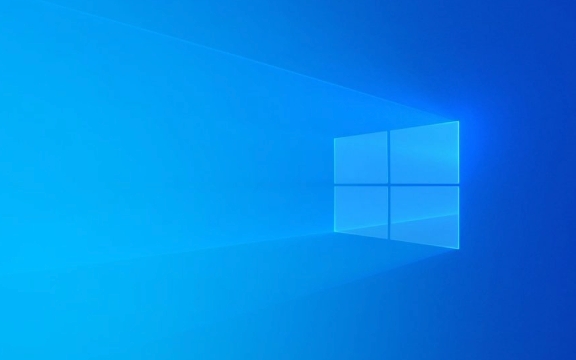
Check the Basics First
Before diving into advanced fixes, make sure you've covered the basics:
- Is the HDMI cable properly connected?
- Is your monitor or TV set to the correct input source?
- Have you selected the right playback device in Windows?
To check the last point:

- Right-click the volume icon in the taskbar.
- Go to Sounds settings or Open Sound settings .
- Under Output , select the correct HDMI audio device from the list.
Sometimes Windows doesn't automatically switch audio output when you connect via HDMI — manually selecting it can fix the issue instantly.
Make Sure HDMI Audio Device Is Enabled
Windows might have disabled the HDMI audio device without notice.

Here's how to check:
- Press
Win R, typemmsys.cpl, and hit Enter. - In the Playback tab, look for devices like Digital Output (HDMI) or something similar.
- If you see it but it's grayed out, right-click and choose Enable .
- If there's no HDMI device listed, move on to checking drivers.
Also, some laptops have separate audio outputs for internal speakers and external displays — make sure the right one is active.
Update or Reinstall Audio Drivers
Outdated or corrupted audio drivers are often the root cause of HDMI audio issues.
Try these steps:
- Open Device Manager (
devmgmt.msc). - Expand Sound, video and game controllers .
- Right-click entries like High Definition Audio Device , Intel(R) Display Audio , or anything with “HDMI” in the name.
- Choose Update driver > Search automatically for updated driver software .
If that doesn't help:
- Uninstall the HDMI-related audio device(s).
- Restart your PC — Windows will reinstall them automatically.
Alternatively, download the latest audio drivers directly from your motherboard or laptop manufacturer's website for best compatibility.
Run the Windows Audio Troubleshooter
Windows includes built-in tools that can detect and fix common audio problems.
To use it:
- Go to Settings > System > Sound .
- Scroll down and click Troubleshoot under "Related settings".
- Let it run and apply any suggested fixes.
This won't always solve HDMI-specific issues, but it's worth trying before moving to manual fixes.
Check Your Graphics Driver Settings
Some graphics cards (especially NVIDIA and AMD) have separate audio components that need to be enabled.
For NVIDIA users:
- Open NVIDIA Control Panel .
- Go to Display > Set up digital audio .
- Make sure your display is selected and that Enable audio output is checked.
If you're using an AMD card, go into the AMD Catalyst Control Center or newer Radeon Software , and look for similar options under display or audio settings.
Fixing HDMI audio issues in Windows usually come down to ensuring the right device is selected, updating drivers, and checking hardware connections. Most of the time, it's not complicated — just a matter of going through each step carefully.
The above is the detailed content of How to fix HDMI audio not working in Windows?. For more information, please follow other related articles on the PHP Chinese website!

Hot AI Tools

Undress AI Tool
Undress images for free

Undresser.AI Undress
AI-powered app for creating realistic nude photos

AI Clothes Remover
Online AI tool for removing clothes from photos.

Clothoff.io
AI clothes remover

Video Face Swap
Swap faces in any video effortlessly with our completely free AI face swap tool!

Hot Article

Hot Tools

Notepad++7.3.1
Easy-to-use and free code editor

SublimeText3 Chinese version
Chinese version, very easy to use

Zend Studio 13.0.1
Powerful PHP integrated development environment

Dreamweaver CS6
Visual web development tools

SublimeText3 Mac version
God-level code editing software (SublimeText3)
 Windows Security is blank or not showing options
Jul 07, 2025 am 02:40 AM
Windows Security is blank or not showing options
Jul 07, 2025 am 02:40 AM
When the Windows Security Center is blank or the function is missing, you can follow the following steps to check: 1. Confirm whether the system version supports full functions, some functions of the Home Edition are limited, and the Professional Edition and above are more complete; 2. Restart the SecurityHealthService service to ensure that its startup type is set to automatic; 3. Check and uninstall third-party security software that may conflict; 4. Run the sfc/scannow and DISM commands to repair system files; 5. Try to reset or reinstall the Windows Security Center application, and contact Microsoft support if necessary.
 Proven Ways for Microsoft Teams Error 657rx in Windows 11/10
Jul 07, 2025 pm 12:25 PM
Proven Ways for Microsoft Teams Error 657rx in Windows 11/10
Jul 07, 2025 pm 12:25 PM
Encountering something went wrong 657rx can be frustrating when you log in to Microsoft Teams or Outlook. In this article on MiniTool, we will explore how to fix the Outlook/Microsoft Teams error 657rx so you can get your workflow back on track.Quick
 How to fix 'SYSTEM_SERVICE_EXCEPTION' stop code in Windows
Jul 09, 2025 am 02:56 AM
How to fix 'SYSTEM_SERVICE_EXCEPTION' stop code in Windows
Jul 09, 2025 am 02:56 AM
When encountering the "SYSTEM_SERVICE_EXCEPTION" blue screen error, you do not need to reinstall the system or replace the hardware immediately. You can follow the following steps to check: 1. Update or roll back hardware drivers such as graphics cards, especially recently updated drivers; 2. Uninstall third-party antivirus software or system tools, and use WindowsDefender or well-known brand products to replace them; 3. Run sfc/scannow and DISM commands as administrator to repair system files; 4. Check memory problems, restore the default frequency and re-plug and unplug the memory stick, and use Windows memory diagnostic tools to detect. In most cases, the driver and software problems can be solved first.
 the default gateway is not available Windows
Jul 08, 2025 am 02:21 AM
the default gateway is not available Windows
Jul 08, 2025 am 02:21 AM
When you encounter the "DefaultGatewayisNotAvailable" prompt, it means that the computer cannot connect to the router or does not obtain the network address correctly. 1. First, restart the router and computer, wait for the router to fully start before trying to connect; 2. Check whether the IP address is set to automatically obtain, enter the network attribute to ensure that "Automatically obtain IP address" and "Automatically obtain DNS server address" are selected; 3. Run ipconfig/release and ipconfig/renew through the command prompt to release and re-acquire the IP address, and execute the netsh command to reset the network components if necessary; 4. Check the wireless network card driver, update or reinstall the driver to ensure that it works normally.
 Windows 11 KB5062660 24H2 out with features, direct download links for offline installer (.msu)
Jul 23, 2025 am 09:43 AM
Windows 11 KB5062660 24H2 out with features, direct download links for offline installer (.msu)
Jul 23, 2025 am 09:43 AM
Windows 11 KB5062660 is now rolling out as an optional update for Windows 11 24H2 with a few new features, including Recall AI in Europe. This patch is available via Windows Update, but Microsoft has also posted direct download l
 Windows could not start because the following file is missing or corrupt
Jul 07, 2025 am 02:39 AM
Windows could not start because the following file is missing or corrupt
Jul 07, 2025 am 02:39 AM
When the boot prompt is "Windows could not start because of the following fileismissing" 1. You can run bootrec/fixmb, bootrec/fixboot, bootrec/rebuildbcd through the Windows installation media; 2. Check the hard disk connection or use CrystalDiskInfo to detect the health status of the hard disk; 3. If there is a dual system, you can use the bootrec command to rebuild the boot or manually add the boot items; 4. Use PE environment to kill viruses and combine DISM and SFC tools to repair the system files, and the system can be restored in most cases.
 My second monitor is not detected on Windows
Jul 08, 2025 am 02:47 AM
My second monitor is not detected on Windows
Jul 08, 2025 am 02:47 AM
If the second monitor is not recognized by Windows, first check whether the cable and interface are normal, try to replace the HDMI, DP or VGA cable, confirm the plug-in video output port, and test different interfaces to eliminate compatibility issues; then verify the monitor power and input source settings, and connect the monitor separately to test whether it can be recognized; then enter the Windows display settings and click the "Detection" button, or use Win P to switch the display mode, and update the graphics card driver at the same time; finally check the graphics card specifications to confirm whether it supports multi-screen output to avoid exceeding its maximum output capability.
 How to fix Windows key not working issue in Windows 10/11?
Jul 09, 2025 am 02:32 AM
How to fix Windows key not working issue in Windows 10/11?
Jul 09, 2025 am 02:32 AM
Most Windows keys do not work are setup or system issues. 1. Check whether the "Use Windows Key Hotkey" function is enabled and turn off the relevant software or services. 2. Run Windows built-in keyboard troubleshooting detection questions. 3. Check whether there is a ScancodeMap key in the registry, and delete it to restore the Win key if so. 4. Update or reinstall the keyboard driver, try uninstalling the device and restarting it automatically. 5. Test hardware problems, change the external keyboard or use the test website to determine whether it is damaged. Most cases can be solved through the above steps.






