Migrating Websites from Older Versions of IIS to IIS 10
Jul 10, 2025 pm 02:05 PMWhen migrating a website to IIS 10, you need to pay attention to the following steps: 1. Confirm that the target server is Windows Server 2016 and above and install the corresponding .NET Framework version; 2. Enable IIS roles and required subcomponents such as CGI, ISAPI extensions, etc.; 3. Use the Web Deploy tool to export the old site and import the new server, or manually copy the file to configure binding and permissions; 4. Check whether the .NET CLR version of the application pool matches the pipeline pattern; 5. Test website access, verify custom error pages, URL rewrite rules, MIME type and HTTP response headers; 6. Configure NTFS permissions, and recommend using "application pool identity" and combining the principle of minimum permissions; 7. Set request filtering and IP restrictions as needed to enhance security; 8. Re-import and configure SSL certificates and related binding information. Just follow the steps and focus on compatibility and security settings, and the migration process will be completed smoothly.

Migrating a website from an older version of IIS to IIS 10 is actually not complicated, but some key points need to be paid attention to. If you were using IIS 6, 7, or 8 before, when upgrading to IIS 10 running on Windows Server, in addition to basic configuration transfer, you also need to consider compatibility, functional changes, and security settings.

Ensure that the server environment meets the requirements
Before starting the migration, confirm whether your target server supports IIS 10. IIS 10 is available with Windows Server 2016 and subsequent versions, so you need at least one of these operating systems. At the same time, make sure the .NET Framework version also meets the needs, especially if your site relies on ASP.NET.
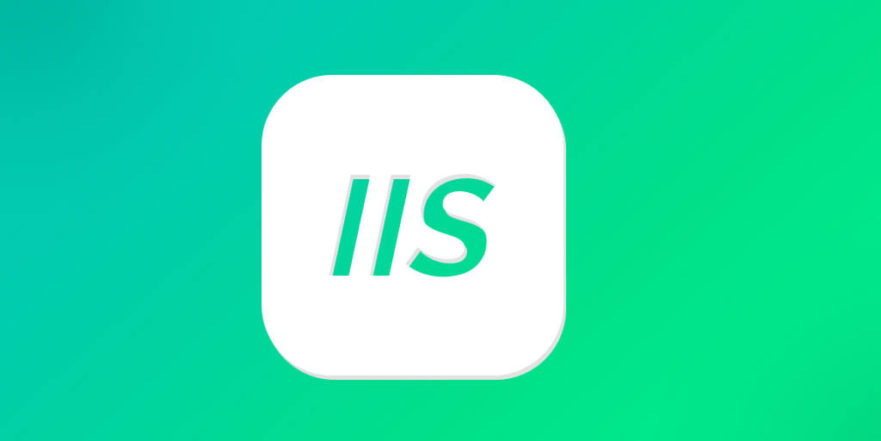
- Check the .NET version of the current application
- Install the corresponding version of the runtime library (such as .NET 3.5 SP1, 4.x)
- Enable the IIS role and install necessary subcomponents (such as CGI, ISAPI extensions, etc.)
Some older IIS features are not enabled by default in IIS 10, such as classic pipeline mode or some legacy modules, which need to be manually turned on.
Migrate website files and configurations
The most direct way is to copy the website files to the corresponding directory of the new server and then create a new site through IIS Manager. However, it is more recommended to use the Web Deploy tool for migration, which can automatically handle configuration, permissions, and dependencies.
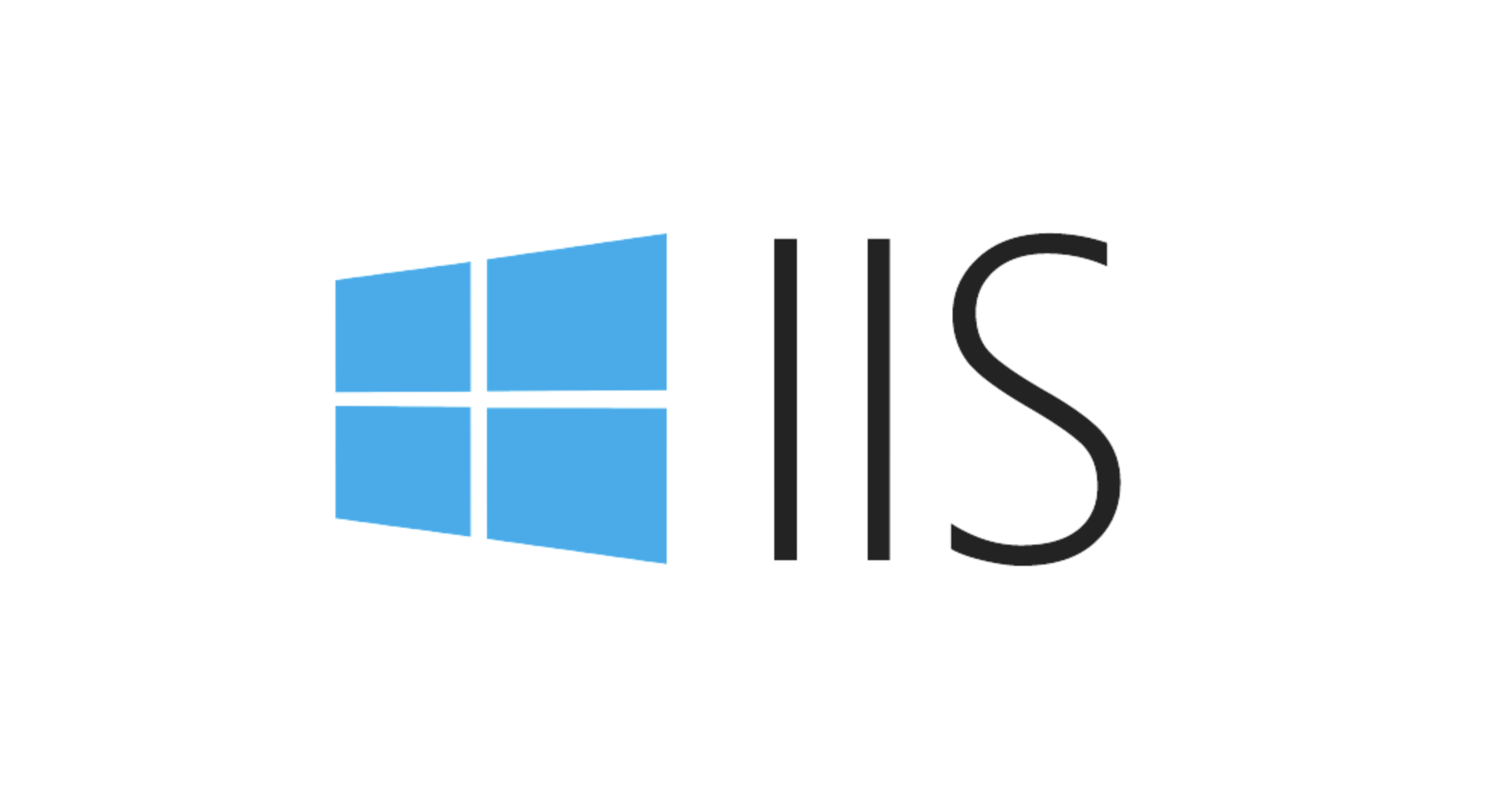
Common practices include:
- Export old sites as packages using Web Deploy
- Import the package on the new server and automatically restore the settings
- Check whether the application pool configuration matches (for example, .NET CLR version, managed pipeline mode)
Note: If you create a site manually, remember to check whether the binding information, physical path permissions, and application pool settings are consistent.
Testing and compatibility adjustments
After the migration is completed, the first thing is to test whether the website can be accessed normally. In particular, some old projects may experience exceptions due to IIS 10 default security policy or module behavior changes.
You can focus on the following aspects:
- Is the custom error page displayed normally?
- Is the URL rewrite rule still valid
- Whether the necessary MIME type or HTTP response header is enabled
- If you are using FTP or other protocols, make sure that the relevant services are correctly configured
If you encounter 500 errors or the page is blank, it is recommended to view the event viewer and IIS log to locate specific problems.
Do not ignore permissions and security settings
IIS 10 has more stringent permission control, especially when it comes to application pool authentication. Many old projects may be used to using LocalSystem or NetworkService , but in new environments, the "App pool ID" is recommended to use with the minimum permission principle.
- Set the correct NTFS folder access permissions
- Configure application pool to use a dedicated account (optional)
- Turn on request filtering, IP address restriction and other functions to improve security
Additionally, SSL configurations may require reimporting the certificate and updating the binding settings.
Basically that's it. Although there are many steps in the migration process, each step is not difficult. The key is that the details must be in place. As long as you prepare in advance, most old projects can be moved to IIS 10 to run smoothly.
The above is the detailed content of Migrating Websites from Older Versions of IIS to IIS 10. For more information, please follow other related articles on the PHP Chinese website!

Hot AI Tools

Undress AI Tool
Undress images for free

Undresser.AI Undress
AI-powered app for creating realistic nude photos

AI Clothes Remover
Online AI tool for removing clothes from photos.

Clothoff.io
AI clothes remover

Video Face Swap
Swap faces in any video effortlessly with our completely free AI face swap tool!

Hot Article

Hot Tools

Notepad++7.3.1
Easy-to-use and free code editor

SublimeText3 Chinese version
Chinese version, very easy to use

Zend Studio 13.0.1
Powerful PHP integrated development environment

Dreamweaver CS6
Visual web development tools

SublimeText3 Mac version
God-level code editing software (SublimeText3)

Hot Topics
 Diagnosing High CPU Usage Issues Within IIS Worker Processes
Jul 04, 2025 am 01:04 AM
Diagnosing High CPU Usage Issues Within IIS Worker Processes
Jul 04, 2025 am 01:04 AM
HighCPUusageinIISworkerprocessesistypicallycausedbyinefficientcode,poorconfiguration,orunexpectedtrafficpatterns.Todiagnosetheissue,firstidentifythespecificw3wp.exeprocessusinghighCPUviaTaskManagerorResourceMonitoranddetermineitsassociatedapplication
 Securing IIS Against Common Web Vulnerabilities
Jul 05, 2025 am 12:17 AM
Securing IIS Against Common Web Vulnerabilities
Jul 05, 2025 am 12:17 AM
Strengthening IIS security requires five steps: 1. Disable unnecessary functions and services, such as WebDAV, FTP, etc.; 2. Close the default website and test pages, delete or prohibit access to useless script directories; 3. Configure request filtering rules to prevent illegal extensions, directory traversal and super long URLs, and use URLs to rewrite and hide the real path; 4. Enable HTTPS and force jumps, and set security response headers such as HSTS, X-Content-Type-Options; 5. Regularly update system patches, enable logging and use tools to analyze abnormal access behavior. Through these measures, we can effectively prevent common attack methods such as SQL injection, XSS, directory traversal, and improve the overall security of the server.
 Understanding the Difference Between IIS Virtual Directories and Applications
Jul 06, 2025 am 12:58 AM
Understanding the Difference Between IIS Virtual Directories and Applications
Jul 06, 2025 am 12:58 AM
VirtualdirectoriesandapplicationsinIISdifferinindependenceandconfiguration.1.Virtualdirectoriesactasaliasestoexternalcontent,sharingtheparentsite’sapplicationpoolandconfiguration,idealfororganizingstaticfileswithoutduplication.2.Applicationsrunindepe
 Setting Up ARR (Application Request Routing) as a Reverse Proxy with IIS
Jul 02, 2025 pm 03:22 PM
Setting Up ARR (Application Request Routing) as a Reverse Proxy with IIS
Jul 02, 2025 pm 03:22 PM
Yes,youcanuseARRwithIISasareverseproxybyfollowingthesesteps:firstinstallARRandURLRewriteviaWebPlatformInstallerormanually;nextenableproxyfunctionalityinIISManagerunderARRsettings;thenconfigurereverseproxyrulestospecifywhichrequeststoforwardtobackends
 Configuring Dynamic Compression for Appropriate Content Types in IIS
Jul 04, 2025 am 12:55 AM
Configuring Dynamic Compression for Appropriate Content Types in IIS
Jul 04, 2025 am 12:55 AM
When configuring dynamic compression in IIS, selecting content types reasonably can improve performance. First enable the dynamic compression module, install and configure web.config or IIS manager through the server manager. Secondly, set appropriate content types, such as HTML, CSS, JavaScript, and JSON, text content is suitable for compression, while pictures and videos are not suitable. Finally, pay attention to the impact of client compatibility and performance, monitor CPU load, client support status and small file compression effects, and adjust the configuration based on actual traffic to obtain the best benefits.
 Troubleshooting Common IIS 500 Internal Server Errors
Jul 05, 2025 am 12:46 AM
Troubleshooting Common IIS 500 Internal Server Errors
Jul 05, 2025 am 12:46 AM
When encountering an IIS500 error, 1. First check whether the Web.config file has syntax errors or configuration conflicts, such as the tag is not closed or repeated configuration; 2. Confirm whether the application pool status and settings are correct, including the running status, .NETCLR version and access permissions; 3. Turn on detailed error information to obtain specific error clues, which can be implemented through IIS manager or web.config configuration; 4. Check for code exceptions and dependency problems, such as database connection failure, DLL missing or unhandled backend exceptions. The above steps help accurately locate and resolve the specific causes of 500 errors.
 Managing Application Pool Identities and Associated File System Permissions for IIS
Jul 03, 2025 am 12:13 AM
Managing Application Pool Identities and Associated File System Permissions for IIS
Jul 03, 2025 am 12:13 AM
To solve the IIS application pool authentication account permission problem, first, you need to confirm the identity account used by the application pool. The default is IISAppPool{AppPoolName}, which can be viewed or modified through the IIS manager; secondly, make sure that the account has corresponding permissions to the website physical path (such as D:\MyWebSite). The operation steps are: Right-click the folder → Properties → Security → Edit → Add the corresponding account and set the read, write and other permissions; common errors such as 401.3 is due to lack of read permission, 500.19 may be due to insufficient permissions for web.config file, and failure to upload may be due to lack of write permissions; pay attention to whether the inheritance permissions are effective, the UNC path needs to be configured with a username and password, and it may be necessary to modify it after the username and password.
 Configuring Request Limits and Connection Timeouts in IIS
Jul 08, 2025 am 12:36 AM
Configuring Request Limits and Connection Timeouts in IIS
Jul 08, 2025 am 12:36 AM
To limit the size of client requests, the maxAllowedContentLength parameter can be modified in web.config, such as setting it to 104857600 (100MB), and synchronizing the maxRequestLength of ASP.NET at the same time; to reasonably set the connection timeout time, it can be modified through the IIS manager or appcmd.exe command, with the default of 120 seconds, and the API scenario is recommended to set it to 30-90 seconds; if the request queue is full, you can increase MaxClientConn and QueueLength, optimize application performance, and enable load balancing to relieve stress.






