Why does Chrome keep downloading files automatically
Jul 11, 2025 am 12:46 AMChrome automatic download of files is usually caused by triggers in the environment. Common causes and solutions are as follows: 1. Website pop-ups or automatic download scripts may start downloading when the user has no operation, and can be dealt with by blocking pop-ups and using download prompts; 2. Background extensions may trigger automatic downloads, and it is recommended to test through incognito mode and disable suspicious extensions; 3. Improper download settings may cause the file to be opened automatically. "Ask Save Location before each download" should be enabled and the file type should be checked automatically; 4. Malware may also cause this problem. You can run Chrome cleaning tools or use antivirus software to troubleshoot. In most cases, checking for extensions and permissions will solve it, otherwise you need to reset settings or scan for malware.

Chrome keeps downloading files automatically usually usually because of one or more triggers in the browser environment. It's not always a bug — sometimes it's how certain websites are designed to work, or there could be extensions or settings being unexpectedly.

Here are some common reasons and what you can do about them:
1. Pop-up or auto-download scripts on websites
Some websites use scripts that trigger downloads without direct user action. This is common with file-sharing or media sites trying to speed up access, but it can also be abused by less reward ones.
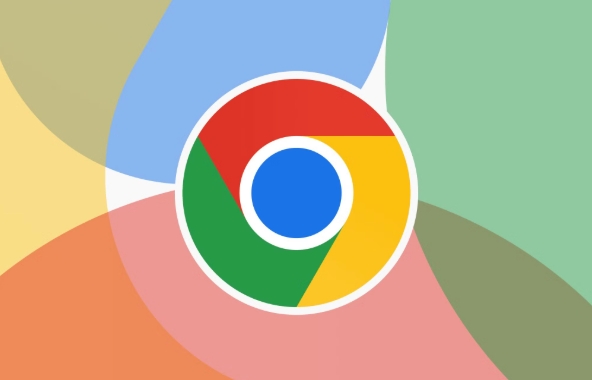
- What happens : You visit a page, and without clicking anything, a download starts.
- How to check : Look at the bottom-left corner of Chrome (or the download bar) to see which site initiated the download.
- What to do :
- Block pop-ups: Go to
Settings > Privacy and security > Site Settings > Pop-ups and redirects, and make sure they're blocked. - Use Chrome's built-in prompt: If you see a download starting, hover over the download bar and click the three dots > "Always block on this site".
- Block pop-ups: Go to
2. Browser extensions running in the background
Extensions like download managers, ad blockers, or even malicious add-ons can initiate automatic downloads.
- Why it happens : Some extensions are designed to fetch files automatically when certain conditions are met (eg, grabbing images or videos from pages).
- How to test : Open Chrome in Incognito mode (which disables most extensions), then visit the same site and see if the download still starts.
- Fix options :
- Go to
chrome://extensions/and disable or remove any suspicious or unnecessary extensions. - Check for unfamiliar names or ones you don't remember installing.
- Go to
3. Misconfigured download settings
If Chrome is set to automatically open certain file types, it might look like a download is happening on its own — especially with PDFs or media files.
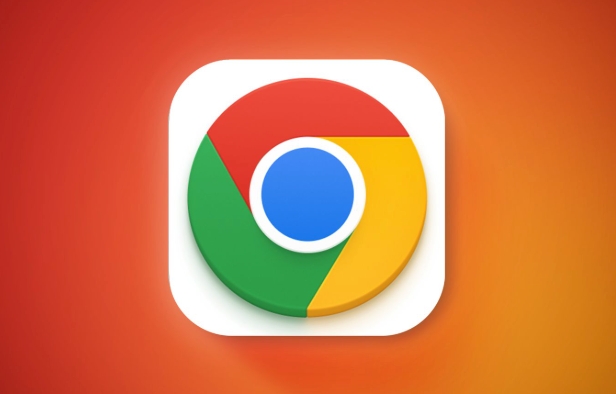
- Common behavior : Clicking a link opens the file directly instead of prompting you to save it.
- To adjust :
- Go to
chrome://settings/downloads - Make sure “Ask where to save each file before downloading” is turned on
- Also check the list under “Downloads” to see if any file types are set to open automatically
- Go to
4. Malware or unwanted software
Unfortunately, automatic downloads can also be a symptom of malware or potentially unwanted programs (PUPs).
- Signs to watch for :
- Downloads happen even when you're not browsing
- The files downloaded are random or unknown
- Your homepage or search engine has changed without your input
- Steps to clean up :
- Run a scan using Chrome's built-in cleanup tool:
Settings > Privacy and security > Security > Clean up device - Consider using Windows Defender or another trusted antivirus tool if the issue persists
- Run a scan using Chrome's built-in cleanup tool:
It's usually not Chrome itself causing the problem — it's something interacting with it. Most of the time, checking your extensions and site permissions will resolve it. If not, resetting Chrome settings or scanning for malware should cover the rest.
Basically that's it.
The above is the detailed content of Why does Chrome keep downloading files automatically. For more information, please follow other related articles on the PHP Chinese website!

Hot AI Tools

Undress AI Tool
Undress images for free

Undresser.AI Undress
AI-powered app for creating realistic nude photos

AI Clothes Remover
Online AI tool for removing clothes from photos.

Clothoff.io
AI clothes remover

Video Face Swap
Swap faces in any video effortlessly with our completely free AI face swap tool!

Hot Article

Hot Tools

Notepad++7.3.1
Easy-to-use and free code editor

SublimeText3 Chinese version
Chinese version, very easy to use

Zend Studio 13.0.1
Powerful PHP integrated development environment

Dreamweaver CS6
Visual web development tools

SublimeText3 Mac version
God-level code editing software (SublimeText3)
 How to fix screen tearing when scrolling in Chrome
Jul 25, 2025 am 12:55 AM
How to fix screen tearing when scrolling in Chrome
Jul 25, 2025 am 12:55 AM
The screen tear occurs when the Chrome browser scrolls, which is usually caused by the out-of-synchronization of rendering and refresh. The solutions are as follows: 1. Ensure that hardware acceleration is enabled, you can manually check the settings and restart the browser; 2. Forcefully enable Compositor and related options to optimize rendering; 3. Check the display refresh rate, use single-screen testing, and enable VSync or adaptive synchronization technology on supported devices; 4. Update the graphics card driver or replace the display interface such as using the DP interface. It is recommended to start the troubleshooting with simple steps and gradually adjust to find the best configuration.
 How to fix Chrome profile sync getting stuck in setup
Jul 25, 2025 am 01:10 AM
How to fix Chrome profile sync getting stuck in setup
Jul 25, 2025 am 01:10 AM
The problem of Chrome sync stuck can be solved through the following steps: 1. Check the network connection and Google account status to ensure normal access; 2. Log out and log in to the Chrome account again; 3. Clear the synchronized data and restart the browser; 4. Reset Chrome settings; 5. Try the traceless mode or new user profile. Sequentially checking can effectively restore the synchronization function.
 How to fix Chrome when it's not printing correctly
Jul 26, 2025 am 02:46 AM
How to fix Chrome when it's not printing correctly
Jul 26, 2025 am 02:46 AM
Chrome printing exceptions can be solved in the following ways: 1. Check the printer selection, paper size, orientation, zooming and background graphics settings in the print preview; 2. Try stealth mode to eliminate extended interference and clear cache; 3. Update or reinstall the printer driver, replace the general driver or use the "Print as PDF" method; 4. Finally, you can reset the Chrome settings to restore the default. Most problems can be solved through the first few steps. If they still fail, you can export PDF to print.
 How to fix Chrome opening new windows instead of tabs
Jul 26, 2025 am 01:29 AM
How to fix Chrome opening new windows instead of tabs
Jul 26, 2025 am 01:29 AM
1. Check whether the shortcut attribute has additional parameters and delete it; 2. Clear cache and switch startup settings, or create new user information; 3. Extend the impact and disable the problem plug-in through traceless mode. Chrome pops up new windows instead of tabs usually due to exceptions in shortcut parameters, cache configuration conflicts, or third-party extension interference. Check and adjust the corresponding settings in turn to resolve.
 Google Chrome password manager is not saving passwords
Aug 02, 2025 pm 01:47 PM
Google Chrome password manager is not saving passwords
Aug 02, 2025 pm 01:47 PM
EnsureChrome’s“Offertosavepasswords”isenabledinSettings>Autofillandpasswords>PasswordManager.2.SignintoyourGoogleaccountandturnonSyncwithPasswordsincludedunderSyncandGoogleservices.3.Disableconflictingextensionslikethird-partypasswordmanagersor
 How to use Chrome's built-in ad blocker on abusive sites
Jul 27, 2025 am 12:31 AM
How to use Chrome's built-in ad blocker on abusive sites
Jul 27, 2025 am 12:31 AM
Google Chrome doesn't have a built-in traditional ad blocker, but it provides features to block intrusive and abusive ads. ① Pop-up windows and redirects can be blocked through content settings and BetterAdsStandards standards; ② Enable safe browsing to warn or block access to dangerous websites; ③ Clear site data and block third-party cookies to reduce tracking; ④ Chrome's native tools cannot completely block banner ads and video ads. If you need stronger functions, you need to install an extension.
 Why is my Chrome profile corrupted and how to fix it
Jul 26, 2025 am 01:31 AM
Why is my Chrome profile corrupted and how to fix it
Jul 26, 2025 am 01:31 AM
Chrome profile corruption can be resolved by creating a new profile, repairing local profile folders, clearing caches, and disabling extensions. Chrome configuration files contain bookmarks, passwords, extensions and other data. Corruption is usually caused by crashes, update interrupts or extension conflicts, which are manifested as failure to load bookmarks, extension exceptions, or error prompts. Solutions include: 1. Create a new configuration file and migrate data; 2. Rename the local configuration folder to trigger reconstruction; 3. Clear cache and disable extensions one by one to troubleshoot problems. To prevent it from happening again, it is recommended to back up your bookmarks regularly and enable synchronization, while avoiding forcing the browser to close when starting or updating. If the problem persists, there may be system or hardware problems, but it is rare.
 How to find duplicate bookmarks in Chrome
Jul 27, 2025 am 12:59 AM
How to find duplicate bookmarks in Chrome
Jul 27, 2025 am 12:59 AM
Chrome itself does not support automatic marking of duplicate bookmarks, but can be found and cleaned by the following methods: 1. Use the built-in bookmark manager to manually sort and view duplicate items, which is suitable for situations where there are fewer bookmarks; 2. Install extensions such as BookmarkDuplicateDetector, CleanMasterforBookmarks, etc. to automatically scan and delete duplicate bookmarks; 3. After exporting the bookmark as an HTML file, use a text editor or programming language to deduplicate it, which is suitable for users with a large number of bookmarks or technical foundations. It is recommended to back up the bookmark before operation to prevent mistaken deletion.






