The high resource occupancy of Chrome system can be solved by the following methods: 1. Disable or uninstall the resource-occurring extensions, especially ad blocking and video downloading plug-ins; 2. Turn off the hardware acceleration function to reduce the burden on the system process; 3. Clean up the browser cache and cookies, and reset settings if necessary; 4. Update Chrome to the latest version and check system compatibility. The above steps can be tried in turn, and in most cases, it can effectively improve performance problems.

Chrome's system resource occupancy is high, especially when the "System" process is too high, which is really a headache. There may be many reasons behind this problem, but fortunately, in most cases, some adjustments can be alleviated.
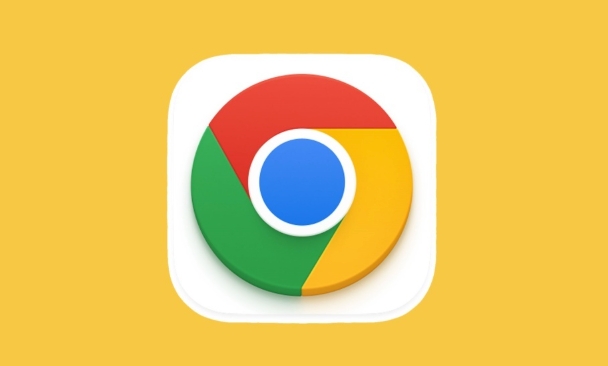
Check whether the extension drags down system resources
Although Chrome extensions are convenient, some plug-ins will frequently run scripts or request data in the background, causing increased burden on the system process. Especially ad blocking, video downloading and social tool plug-ins are most likely to "eat resources secretly".
- Operation suggestions :
- Enter
chrome://extensions/to enter the extension management page. - Disable plugins that you don't use very often one by one and observe the usage changes of the "System" process in the task manager.
- If a plugin significantly affects performance, consider uninstalling or finding a lighter alternative.
- Enter
Some users report that installing multiple similar functional plug-ins (such as two ad blockers) will conflict with each other, increasing system overhead.
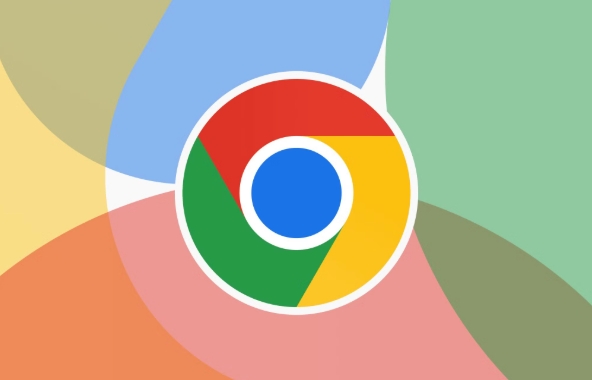
Try turning off hardware acceleration
Chrome enables hardware acceleration by default to improve web rendering speed. However, in some devices or driver environments, this may backfire, causing the "System" process to be extremely high.
- Close method :
- Open Settings → System → Use Hardware Acceleration Mode (if available).
- Turn off the switch and restart Chrome.
Note: After closing, the experience of web page scrolling, video playback, etc. may drop slightly, but if your computer is configured in a normal way or the graphics card driver is old, this operation is worth trying.

Clean up cache and reset settings
After using Chrome for a long time, excessive accumulation of browser caches, cookies and personalized settings may also lead to an increase in the load of background processes.
- You can try the following steps :
- Enter
chrome://settings/clearBrowserData - Select "Past Hour" or "All Times" in the time range
- Check cookies and other website data, cache images and files
- Click to clear data
- Enter
In addition, you can also reset the browser settings to the default state through chrome://settings/reset . This operation will not delete bookmarks and history, but will clear some potentially problematic configurations.
Update Chrome or check system compatibility
Sometimes the problem is not about you, but about the bugs in Chrome's own version or incompatible with the operating system.
- Make sure Chrome is the latest version : Click the three dots in the upper right corner → Help → About Google Chrome, it will automatically check for updates.
- View system environment : Especially for Windows users, you can try updating the graphics card driver or running system file checking tools (such as sfc /scannow) to troubleshoot system-level problems.
If you have done the above items but the "System" process is still high, you may be encountering compatibility issues with a specific website or service. At this time, you can try opening a new user profile to test it, or simply change your browser to see if it is a common phenomenon.
Basically these common ways of handling are. Although it seems a bit cumbersome, it only takes a few simple steps to improve.
The above is the detailed content of How to fix Chrome's high 'System' process usage. For more information, please follow other related articles on the PHP Chinese website!

Hot AI Tools

Undress AI Tool
Undress images for free

Undresser.AI Undress
AI-powered app for creating realistic nude photos

AI Clothes Remover
Online AI tool for removing clothes from photos.

Clothoff.io
AI clothes remover

Video Face Swap
Swap faces in any video effortlessly with our completely free AI face swap tool!

Hot Article

Hot Tools

Notepad++7.3.1
Easy-to-use and free code editor

SublimeText3 Chinese version
Chinese version, very easy to use

Zend Studio 13.0.1
Powerful PHP integrated development environment

Dreamweaver CS6
Visual web development tools

SublimeText3 Mac version
God-level code editing software (SublimeText3)
 How to fix screen tearing when scrolling in Chrome
Jul 25, 2025 am 12:55 AM
How to fix screen tearing when scrolling in Chrome
Jul 25, 2025 am 12:55 AM
The screen tear occurs when the Chrome browser scrolls, which is usually caused by the out-of-synchronization of rendering and refresh. The solutions are as follows: 1. Ensure that hardware acceleration is enabled, you can manually check the settings and restart the browser; 2. Forcefully enable Compositor and related options to optimize rendering; 3. Check the display refresh rate, use single-screen testing, and enable VSync or adaptive synchronization technology on supported devices; 4. Update the graphics card driver or replace the display interface such as using the DP interface. It is recommended to start the troubleshooting with simple steps and gradually adjust to find the best configuration.
 How to fix Chrome profile sync getting stuck in setup
Jul 25, 2025 am 01:10 AM
How to fix Chrome profile sync getting stuck in setup
Jul 25, 2025 am 01:10 AM
The problem of Chrome sync stuck can be solved through the following steps: 1. Check the network connection and Google account status to ensure normal access; 2. Log out and log in to the Chrome account again; 3. Clear the synchronized data and restart the browser; 4. Reset Chrome settings; 5. Try the traceless mode or new user profile. Sequentially checking can effectively restore the synchronization function.
 How to fix Chrome when it's not printing correctly
Jul 26, 2025 am 02:46 AM
How to fix Chrome when it's not printing correctly
Jul 26, 2025 am 02:46 AM
Chrome printing exceptions can be solved in the following ways: 1. Check the printer selection, paper size, orientation, zooming and background graphics settings in the print preview; 2. Try stealth mode to eliminate extended interference and clear cache; 3. Update or reinstall the printer driver, replace the general driver or use the "Print as PDF" method; 4. Finally, you can reset the Chrome settings to restore the default. Most problems can be solved through the first few steps. If they still fail, you can export PDF to print.
 How to fix Chrome opening new windows instead of tabs
Jul 26, 2025 am 01:29 AM
How to fix Chrome opening new windows instead of tabs
Jul 26, 2025 am 01:29 AM
1. Check whether the shortcut attribute has additional parameters and delete it; 2. Clear cache and switch startup settings, or create new user information; 3. Extend the impact and disable the problem plug-in through traceless mode. Chrome pops up new windows instead of tabs usually due to exceptions in shortcut parameters, cache configuration conflicts, or third-party extension interference. Check and adjust the corresponding settings in turn to resolve.
 Google Chrome password manager is not saving passwords
Aug 02, 2025 pm 01:47 PM
Google Chrome password manager is not saving passwords
Aug 02, 2025 pm 01:47 PM
EnsureChrome’s“Offertosavepasswords”isenabledinSettings>Autofillandpasswords>PasswordManager.2.SignintoyourGoogleaccountandturnonSyncwithPasswordsincludedunderSyncandGoogleservices.3.Disableconflictingextensionslikethird-partypasswordmanagersor
 How to use Chrome's built-in ad blocker on abusive sites
Jul 27, 2025 am 12:31 AM
How to use Chrome's built-in ad blocker on abusive sites
Jul 27, 2025 am 12:31 AM
Google Chrome doesn't have a built-in traditional ad blocker, but it provides features to block intrusive and abusive ads. ① Pop-up windows and redirects can be blocked through content settings and BetterAdsStandards standards; ② Enable safe browsing to warn or block access to dangerous websites; ③ Clear site data and block third-party cookies to reduce tracking; ④ Chrome's native tools cannot completely block banner ads and video ads. If you need stronger functions, you need to install an extension.
 Why is my Chrome profile corrupted and how to fix it
Jul 26, 2025 am 01:31 AM
Why is my Chrome profile corrupted and how to fix it
Jul 26, 2025 am 01:31 AM
Chrome profile corruption can be resolved by creating a new profile, repairing local profile folders, clearing caches, and disabling extensions. Chrome configuration files contain bookmarks, passwords, extensions and other data. Corruption is usually caused by crashes, update interrupts or extension conflicts, which are manifested as failure to load bookmarks, extension exceptions, or error prompts. Solutions include: 1. Create a new configuration file and migrate data; 2. Rename the local configuration folder to trigger reconstruction; 3. Clear cache and disable extensions one by one to troubleshoot problems. To prevent it from happening again, it is recommended to back up your bookmarks regularly and enable synchronization, while avoiding forcing the browser to close when starting or updating. If the problem persists, there may be system or hardware problems, but it is rare.
 How to find duplicate bookmarks in Chrome
Jul 27, 2025 am 12:59 AM
How to find duplicate bookmarks in Chrome
Jul 27, 2025 am 12:59 AM
Chrome itself does not support automatic marking of duplicate bookmarks, but can be found and cleaned by the following methods: 1. Use the built-in bookmark manager to manually sort and view duplicate items, which is suitable for situations where there are fewer bookmarks; 2. Install extensions such as BookmarkDuplicateDetector, CleanMasterforBookmarks, etc. to automatically scan and delete duplicate bookmarks; 3. After exporting the bookmark as an HTML file, use a text editor or programming language to deduplicate it, which is suitable for users with a large number of bookmarks or technical foundations. It is recommended to back up the bookmark before operation to prevent mistaken deletion.







