The audio does not work properly when the remote desktop is connected. You can try the following methods to solve it: 1. Check the audio redirection settings of the remote desktop, select "Play audio in the following locations" in the "Local Resources" tab and check "On Remote Computer"; 2. Make sure that audio-related services such as Windows Audio, Remote Desktop Services, and Remote Desktop Configuration are in operation and set to automatically start; 3. Update or reinstall the audio driver, update or uninstall the sound card driver through the Device Manager, or go to the official website to download the latest version to install; 4. Check whether the audio output device of the remote computer is correctly set. The default device should be speakers or headphones. If necessary, plug and uninstall the device to test or enable the audio hardware. Following the above steps to troubleshoot this problem can usually be solved.

The audio does not work properly when connecting to remote desktops, which is a common problem for many users. This situation is generally related to system settings, network environment or device compatibility. If you are troubled by this problem, you can try the following methods to troubleshoot.
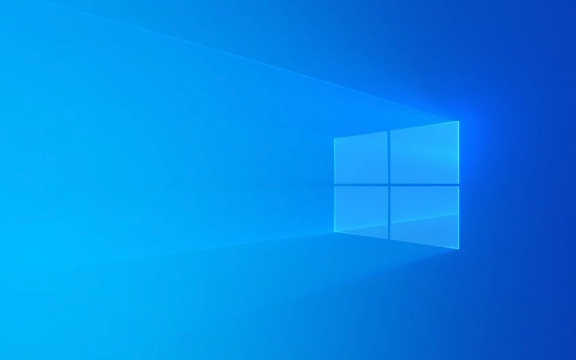
Check the audio redirection settings for remote desktops
By default, the remote desktop may not have the audio redirection enabled, which will cause local audio to fail to transfer to the remote computer.
- Before opening the Remote Desktop Connection, click "Show Options"
- Switch to the Local Resources tab
- In the Sound section, select Play audio in the following locations and check "On Remote Computer"
Sometimes this option is set to "on this computer", but you do want to hear the sound of the remote computer locally, and you also need to adjust it according to your needs.

Ensure the audio service is running normally
There are several audio-related services in Windows that can also cause remote desktop audio to fail if they are disabled or stopped abnormally.
- Press
Win Rto open the run window, enterservices.mscto enter to enter - Find the following services:
- Windows Audio
- Remote Desktop Services
- Remote Desktop Configuration
- Make sure that the status of these services is "Running". If not, right-click and select "Start"
- Also set their startup type to "Auto"
Especially the "Windows Audio" service, once it is disabled, there will be problems with local and remote sounds.

Update or reinstall the audio driver
Sometimes, the problem may be with the sound card driver. Especially the remote host uses old or incompatible driver versions.
- Right-click "This Computer" → "Manage" → "Device Manager"
- Expand "Sound, Video, and Game Controllers"
- Right-click your audio device → select "Update Driver" or "Uninstall Device"
- After uninstalling, restart the computer and let the system automatically reinstall the driver
You can also download the latest version of the sound card driver to manually install it on the official website of the motherboard or laptop brand. Be careful not to download the recommended version of third-party driver software casually, as it is easy to introduce compatibility issues.
Check whether the audio output device of the remote computer is correct
Sometimes, although audio redirection is set, the default playback device of the remote computer is wrong, and the sound may not be heard.
- After logging in remotely, right-click the taskbar volume icon
- Click "Sound Settings" or "Open Sound Control Panel"
- Check if there are devices selected as default devices in the Playback tab (usually speakers or headphones)
- If not, try manually switching or plugging and unplugging the device test
In addition, in order to save resources, some remote servers turn off the audio device by default, and administrator permission is required to enable it.
Basically, these common investigation directions. In most cases, the above steps can solve the problem that remote desktop audio cannot be played. Not particularly complicated, but details are easily overlooked, such as service status or default device settings.
The above is the detailed content of How to fix Remote Desktop audio not working in Windows?. For more information, please follow other related articles on the PHP Chinese website!

Hot AI Tools

Undress AI Tool
Undress images for free

Undresser.AI Undress
AI-powered app for creating realistic nude photos

AI Clothes Remover
Online AI tool for removing clothes from photos.

Clothoff.io
AI clothes remover

Video Face Swap
Swap faces in any video effortlessly with our completely free AI face swap tool!

Hot Article

Hot Tools

Notepad++7.3.1
Easy-to-use and free code editor

SublimeText3 Chinese version
Chinese version, very easy to use

Zend Studio 13.0.1
Powerful PHP integrated development environment

Dreamweaver CS6
Visual web development tools

SublimeText3 Mac version
God-level code editing software (SublimeText3)
 Windows Security is blank or not showing options
Jul 07, 2025 am 02:40 AM
Windows Security is blank or not showing options
Jul 07, 2025 am 02:40 AM
When the Windows Security Center is blank or the function is missing, you can follow the following steps to check: 1. Confirm whether the system version supports full functions, some functions of the Home Edition are limited, and the Professional Edition and above are more complete; 2. Restart the SecurityHealthService service to ensure that its startup type is set to automatic; 3. Check and uninstall third-party security software that may conflict; 4. Run the sfc/scannow and DISM commands to repair system files; 5. Try to reset or reinstall the Windows Security Center application, and contact Microsoft support if necessary.
 Proven Ways for Microsoft Teams Error 657rx in Windows 11/10
Jul 07, 2025 pm 12:25 PM
Proven Ways for Microsoft Teams Error 657rx in Windows 11/10
Jul 07, 2025 pm 12:25 PM
Encountering something went wrong 657rx can be frustrating when you log in to Microsoft Teams or Outlook. In this article on MiniTool, we will explore how to fix the Outlook/Microsoft Teams error 657rx so you can get your workflow back on track.Quick
 How to fix 'SYSTEM_SERVICE_EXCEPTION' stop code in Windows
Jul 09, 2025 am 02:56 AM
How to fix 'SYSTEM_SERVICE_EXCEPTION' stop code in Windows
Jul 09, 2025 am 02:56 AM
When encountering the "SYSTEM_SERVICE_EXCEPTION" blue screen error, you do not need to reinstall the system or replace the hardware immediately. You can follow the following steps to check: 1. Update or roll back hardware drivers such as graphics cards, especially recently updated drivers; 2. Uninstall third-party antivirus software or system tools, and use WindowsDefender or well-known brand products to replace them; 3. Run sfc/scannow and DISM commands as administrator to repair system files; 4. Check memory problems, restore the default frequency and re-plug and unplug the memory stick, and use Windows memory diagnostic tools to detect. In most cases, the driver and software problems can be solved first.
 the default gateway is not available Windows
Jul 08, 2025 am 02:21 AM
the default gateway is not available Windows
Jul 08, 2025 am 02:21 AM
When you encounter the "DefaultGatewayisNotAvailable" prompt, it means that the computer cannot connect to the router or does not obtain the network address correctly. 1. First, restart the router and computer, wait for the router to fully start before trying to connect; 2. Check whether the IP address is set to automatically obtain, enter the network attribute to ensure that "Automatically obtain IP address" and "Automatically obtain DNS server address" are selected; 3. Run ipconfig/release and ipconfig/renew through the command prompt to release and re-acquire the IP address, and execute the netsh command to reset the network components if necessary; 4. Check the wireless network card driver, update or reinstall the driver to ensure that it works normally.
 Windows 11 KB5062660 24H2 out with features, direct download links for offline installer (.msu)
Jul 23, 2025 am 09:43 AM
Windows 11 KB5062660 24H2 out with features, direct download links for offline installer (.msu)
Jul 23, 2025 am 09:43 AM
Windows 11 KB5062660 is now rolling out as an optional update for Windows 11 24H2 with a few new features, including Recall AI in Europe. This patch is available via Windows Update, but Microsoft has also posted direct download l
 Windows could not start because the following file is missing or corrupt
Jul 07, 2025 am 02:39 AM
Windows could not start because the following file is missing or corrupt
Jul 07, 2025 am 02:39 AM
When the boot prompt is "Windows could not start because of the following fileismissing" 1. You can run bootrec/fixmb, bootrec/fixboot, bootrec/rebuildbcd through the Windows installation media; 2. Check the hard disk connection or use CrystalDiskInfo to detect the health status of the hard disk; 3. If there is a dual system, you can use the bootrec command to rebuild the boot or manually add the boot items; 4. Use PE environment to kill viruses and combine DISM and SFC tools to repair the system files, and the system can be restored in most cases.
 My second monitor is not detected on Windows
Jul 08, 2025 am 02:47 AM
My second monitor is not detected on Windows
Jul 08, 2025 am 02:47 AM
If the second monitor is not recognized by Windows, first check whether the cable and interface are normal, try to replace the HDMI, DP or VGA cable, confirm the plug-in video output port, and test different interfaces to eliminate compatibility issues; then verify the monitor power and input source settings, and connect the monitor separately to test whether it can be recognized; then enter the Windows display settings and click the "Detection" button, or use Win P to switch the display mode, and update the graphics card driver at the same time; finally check the graphics card specifications to confirm whether it supports multi-screen output to avoid exceeding its maximum output capability.
 How to fix Windows key not working issue in Windows 10/11?
Jul 09, 2025 am 02:32 AM
How to fix Windows key not working issue in Windows 10/11?
Jul 09, 2025 am 02:32 AM
Most Windows keys do not work are setup or system issues. 1. Check whether the "Use Windows Key Hotkey" function is enabled and turn off the relevant software or services. 2. Run Windows built-in keyboard troubleshooting detection questions. 3. Check whether there is a ScancodeMap key in the registry, and delete it to restore the Win key if so. 4. Update or reinstall the keyboard driver, try uninstalling the device and restarting it automatically. 5. Test hardware problems, change the external keyboard or use the test website to determine whether it is damaged. Most cases can be solved through the above steps.






