To check whether the iPhone has been renovated, first check the model number in the settings: go to Settings > General > About, click "Model" to display the model number, and start with "F" to be the official refurbished device. Secondly, use the serial number to verify through Apple's official website: copy the serial number to access Apple's warranty query page. If the description indicates "refurbishment", it is confirmed as a refurbished machine and pay attention to whether the warranty start date is abnormal. Finally, check the original packaging and accessories: the back of the refurbished machine will be marked with "Refurbished" or a label from certified refurbishers such as Apple Renew to check whether the IMEI number on the packaging is consistent with the mobile phone. The above steps can effectively determine whether the iPhone is renovated.

If you're buying a used iPhone or receiving one as a gift, it's important to verify whether it's new, refurbished, or even a repackaged secondhand device. Apple does a good job labeling refurbished devices, but not everyone plays by the rules. Here's how to check if an iPhone is new or refurbished without relying solely on what the seller says.

Check the Model Number in Settings
Every iPhone has a unique model number that can tell you a lot about its origin — including whether it's new, unlocked, carrier-locked, or refurbished.
To find it:

- Go to Settings > General > About , then scroll down and tap on "Model Name" to reveal the model number (it starts with an "M" for new devices).
- Look at the first letter of the model number:
- M = New retail unit
- F = Refurbished unit
- P = Personalized (engraved) retail unit
This is one of the most reliable ways to tell the history of the device. If the model number starts with “F,” it was officially refurbished by Apple or a carrier.
Use the Serial Number to Verify Through Apple
Apple keeps detailed records of every iPhone ever sold, so checking the serial number through their system can give you clear insight into the phone's background.
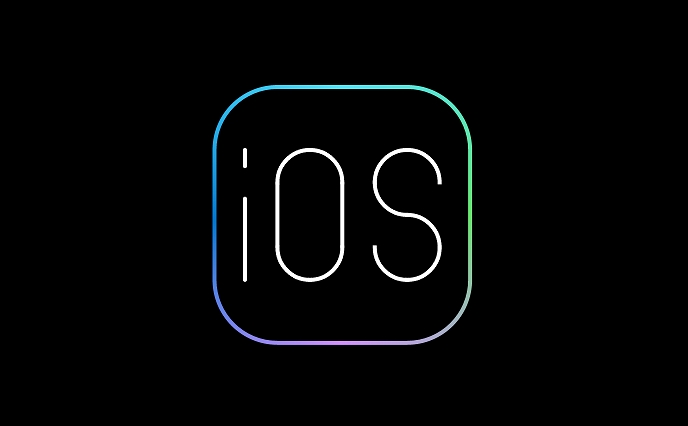
To do this:
- Go to Settings > General > About and copy the serial number.
- Visit Apple's Check Coverage page .
- Enter the serial number and follow the prompts.
What to look for:
- If it says “Refurbished” under the device description, it's definitely a refurbished unit.
- Check the warranty status — refurbished iPhones usually come with a one-year warranty from Apple or the seller.
- If the coverage starts significantly before the current date, it might have been activated long ago, which could mean it's not new.
This method isn't foolproof, especially if someone replaced the logic board or tampered with the serial number, but it's a solid starting point.
Inspect the Packaging and Accessories
If you still have the original box, take a close look at it. Apple clearly marks refurbished units on both the packaging and the device itself.
Look for:
- A small “Refurbished” label printed on the back of the box.
- Stickers or markings indicating it came from Apple Renew or another certified refurbisher.
- Whether the included accessories match what should be in a new box (eg, USB cable, SIM tray tool, no charging brick on newer models).
Also, compare the IMEI number on the box with the one listed in Settings > General > About . If they don't match, that's a red flag — the phone may have been swapped or tampered with.
In short, the easiest way is to check the model number in Settings — if it starts with an “F,” it's refurbished. You can confirm further using Apple's coverage checker and inspecting the original packaging. These steps are simple, free, and effective.
Basically that's it.
The above is the detailed content of How to check if an iPhone is new or refurbished. For more information, please follow other related articles on the PHP Chinese website!

Hot AI Tools

Undress AI Tool
Undress images for free

Undresser.AI Undress
AI-powered app for creating realistic nude photos

AI Clothes Remover
Online AI tool for removing clothes from photos.

Clothoff.io
AI clothes remover

Video Face Swap
Swap faces in any video effortlessly with our completely free AI face swap tool!

Hot Article

Hot Tools

Notepad++7.3.1
Easy-to-use and free code editor

SublimeText3 Chinese version
Chinese version, very easy to use

Zend Studio 13.0.1
Powerful PHP integrated development environment

Dreamweaver CS6
Visual web development tools

SublimeText3 Mac version
God-level code editing software (SublimeText3)

Hot Topics
 7 Battery Saving Tips for Gaia GPS for iPhone
Jun 18, 2025 am 09:35 AM
7 Battery Saving Tips for Gaia GPS for iPhone
Jun 18, 2025 am 09:35 AM
Gaia GPS is a widely used app among outdoor lovers, but one of the drawbacks of the app is that it can significantly drain your iPhone's battery.If you're looking to conserve battery and maximize the time you can spend using Gaia GPS on your iPhone d
 Apple's Reminders App Has 7 Hot New Features That Can Help Boost Your Productivity and More
Jun 24, 2025 am 10:48 AM
Apple's Reminders App Has 7 Hot New Features That Can Help Boost Your Productivity and More
Jun 24, 2025 am 10:48 AM
If you're still using a third-party task manager on your iPhone, you might want to check out Apple's updated Reminders app. With each new update, Reminders gets more powerful yet remains one of the simplest task managers to use, and iOS 17's new to-d
 How to See a Wi-Fi Password on iPhone
Jun 20, 2025 am 09:14 AM
How to See a Wi-Fi Password on iPhone
Jun 20, 2025 am 09:14 AM
Want to check a wi-fi network password directly on your iPhone? Thanks to the latest iOS update, you can now do this effortlessly.It's not uncommon to connect to a wi-fi network with a complicated password and later need to share that password with s
 8 Tips & Features for iPadOS 16 You’ll Appreciate
Jun 20, 2025 am 09:32 AM
8 Tips & Features for iPadOS 16 You’ll Appreciate
Jun 20, 2025 am 09:32 AM
iPadOS 16 introduces a range of significant new features, such as an entirely new multitasking option for the iPad. However, there are also numerous smaller and more subtle enhancements, modifications, and additions that iPad users will find quite us
 iPad Magic Keyboard Backlight Not Working? Here’s How to Fix It
Jun 29, 2025 am 10:44 AM
iPad Magic Keyboard Backlight Not Working? Here’s How to Fix It
Jun 29, 2025 am 10:44 AM
The backlit keyboard on iPad Magic Keyboard usually activates as soon as you attach the Magic Keyboard to the iPad Pro or iPad Air. However, there are times when this doesn’t occur, and the iPad Magic Keyboard backlight fails to turn on.Thankfully, t
 iOS 15.7 & iPadOS 15.7 Update Released with Security Fixes
Jun 21, 2025 am 10:47 AM
iOS 15.7 & iPadOS 15.7 Update Released with Security Fixes
Jun 21, 2025 am 10:47 AM
Apple has released iOS 15.7 and iPadOS 15.7 for iPhone and iPad users. The update is available to iPhone users as an alternative to the freshly released iOS 16 update for iPhone, and offers security fixes for iPad users given that iPadOS 16 is not av
 iPadOS 16.1 Available to Download for iPad
Jun 20, 2025 am 10:05 AM
iPadOS 16.1 Available to Download for iPad
Jun 20, 2025 am 10:05 AM
iPadOS 16.1 has been released for iPad, making the update the first iPadOS 16 version available for the tablet after the initial release was postponed. iPadOS 16.1 includes a variety of new features, including Stage Manager multitasking interface for
 Apple Maps Has 12 New Features in iOS 16 You Need to Know About
Jun 21, 2025 am 10:50 AM
Apple Maps Has 12 New Features in iOS 16 You Need to Know About
Jun 21, 2025 am 10:50 AM
While the Maps app hasn't received as big an update in iOS 16 as Books, Messages, Photos, and Weather did, there are still quite a few exciting new features to enjoy on your iPhone.In the new Apple Maps update, there are improvements to trip planning






