 Web Front-end
Web Front-end
 HTML Tutorial
HTML Tutorial
 Working with Reusable Content Fragments Using the HTML template Tag
Working with Reusable Content Fragments Using the HTML template Tag
Working with Reusable Content Fragments Using the HTML template Tag
Jul 11, 2025 am 03:19 AMThe tag is a tag introduced by HTML5 to define reusable content fragments. It does not render immediately, but can be dynamically inserted in pages via JavaScript. The usage process includes: 1. Defining the template; 2. Cloning the content; 3. Inserting the DOM. For example, get the template through document.getElementById, call cloneNode(true) to clone and insert the page. When dynamically filling the data, content binding can be achieved by operating the cloned DOM elements, which is suitable for building product lists, user cards and other components. When using it, be careful not to directly access template sub-elements, avoid ID conflicts, handle style scopes, and create encapsulation components with Web Components.
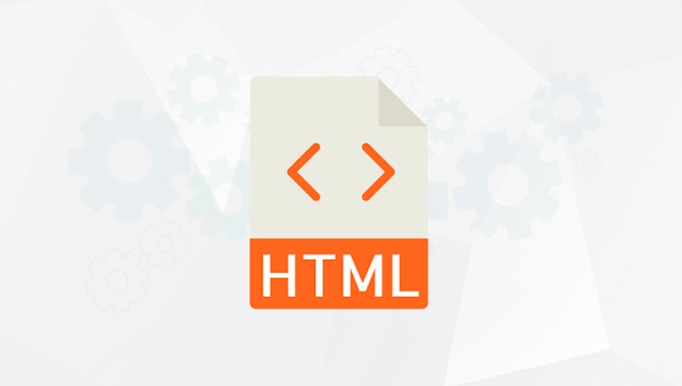
In web development, reusing content fragments is a very common requirement. For example, navigation bar, footer, button components, etc. often need to be reused on multiple pages. If you copy and paste manually every time, it will not only be inefficient but also prone to errors. HTML provides a <template></template> tag that can help us achieve the management of "reusable content snippets".
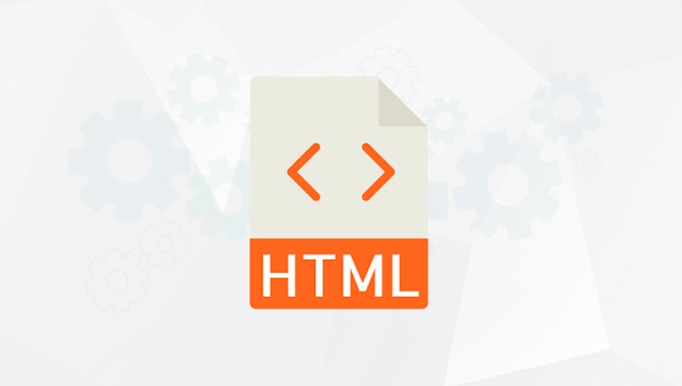
What is the <template></template> tag?
<template></template> is a tag introduced in HTML5. It allows you to define a piece of content that will not be rendered immediately, but can be dynamically inserted into the page through JavaScript later. You can understand it as a "content container" that can contain a combination of HTML, CSS and JS, which will only take effect when activated.

Its characteristics are:
- Content does not display by default
- Will not be parsed and executed by the browser (for example, script or img)
- Can contain any legal HTML content
This makes it ideal for storing reusable UI fragments.

How to create reusable content using <template></template> ?
The basic usage process is: first define the template → then clone the content → and finally insert it into the DOM.
For example:
<template id="user-card">
<div class="card">
<h3>Username</h3>
<p>User Profile</p>
</div>
</template>
<script>
const template = document.getElementById('user-card');
const clone = template.content.cloneNode(true);
document.body.appendChild(clone);
</script>The above code will clone the contents in the template and insert it into the page. In this way, you can reuse this card structure in multiple places, just modifying the text content.
If you have multiple different user data, you can use a loop to generate multiple cards.
Dynamically populate content with data
It is not enough to have static content alone. In actual development, it is often necessary to generate content dynamically based on data. This can be achieved by manipulating the DOM element.
for example:
<template id="product-item">
<li class="product">
<h4></h4>
<p></p>
</li>
</template>
<script>
const template = document.getElementById('product-item');
const products = [
{ name: 'Mobile', desc: 'Latest Smartphone' },
{ name: 'Headphones', desc: 'Wireless Noise Cancelling Headphones' }
];
products.forEach(product => {
const clone = template.content.cloneNode(true);
clone.querySelector('h4').textContent = product.name;
clone.querySelector('p').textContent = product.desc;
document.querySelector('.product-list').appendChild(clone);
});
</script>This method is very suitable for building list components, such as product display, article list, etc.
Usage tips and precautions
- Do not operate the template content directly : because the template content is not in the current document stream, its child elements cannot be accessed directly, and must be cloned first.
- Avoid ID conflicts : If there is an ID in the template, multiple use will lead to duplicate IDs. It is recommended to use class or other options instead.
- Style scope : The styles in the template only take effect after insertion, pay attention to global style pollution.
- Powerful with Web Components : Used with Custom Elements to create fully encapsulated reusable components.
Basically that's it. Although the <template></template> tag looks simple, it is very practical in organizing and reusing front-end content, especially when large frameworks are introduced, it can save you a lot of repetitive work.
The above is the detailed content of Working with Reusable Content Fragments Using the HTML template Tag. For more information, please follow other related articles on the PHP Chinese website!

Hot AI Tools

Undress AI Tool
Undress images for free

Undresser.AI Undress
AI-powered app for creating realistic nude photos

AI Clothes Remover
Online AI tool for removing clothes from photos.

Clothoff.io
AI clothes remover

Video Face Swap
Swap faces in any video effortlessly with our completely free AI face swap tool!

Hot Article

Hot Tools

Notepad++7.3.1
Easy-to-use and free code editor

SublimeText3 Chinese version
Chinese version, very easy to use

Zend Studio 13.0.1
Powerful PHP integrated development environment

Dreamweaver CS6
Visual web development tools

SublimeText3 Mac version
God-level code editing software (SublimeText3)

Hot Topics
 How do I stay up-to-date with the latest HTML standards and best practices?
Jun 20, 2025 am 08:33 AM
How do I stay up-to-date with the latest HTML standards and best practices?
Jun 20, 2025 am 08:33 AM
The key to keep up with HTML standards and best practices is to do it intentionally rather than follow it blindly. First, follow the summary or update logs of official sources such as WHATWG and W3C, understand new tags (such as) and attributes, and use them as references to solve difficult problems; second, subscribe to trusted web development newsletters and blogs, spend 10-15 minutes a week to browse updates, focus on actual use cases rather than just collecting articles; second, use developer tools and linters such as HTMLHint to optimize the code structure through instant feedback; finally, interact with the developer community, share experiences and learn other people's practical skills, so as to continuously improve HTML skills.
 How do I use the element to represent the main content of a document?
Jun 19, 2025 pm 11:09 PM
How do I use the element to represent the main content of a document?
Jun 19, 2025 pm 11:09 PM
The reason for using tags is to improve the semantic structure and accessibility of web pages, make it easier for screen readers and search engines to understand page content, and allow users to quickly jump to core content. Here are the key points: 1. Each page should contain only one element; 2. It should not include content that is repeated across pages (such as sidebars or footers); 3. It can be used in conjunction with ARIA properties to enhance accessibility. Usually located after and before, it is used to wrap unique page content, such as articles, forms or product details, and should be avoided in, or in; to improve accessibility, aria-labeledby or aria-label can be used to clearly identify parts.
 How do I create checkboxes in HTML using the element?
Jun 19, 2025 pm 11:41 PM
How do I create checkboxes in HTML using the element?
Jun 19, 2025 pm 11:41 PM
To create an HTML checkbox, use the type attribute to set the element of the checkbox. 1. The basic structure includes id, name and label tags to ensure that clicking text can switch options; 2. Multiple related check boxes should use the same name but different values, and wrap them with fieldset to improve accessibility; 3. Hide native controls when customizing styles and use CSS to design alternative elements while maintaining the complete functions; 4. Ensure availability, pair labels, support keyboard navigation, and avoid relying on only visual prompts. The above steps can help developers correctly implement checkbox components that have both functional and aesthetics.
 How do I minimize the size of HTML files?
Jun 24, 2025 am 12:53 AM
How do I minimize the size of HTML files?
Jun 24, 2025 am 12:53 AM
To reduce the size of HTML files, you need to clean up redundant code, compress content, and optimize structure. 1. Delete unused tags, comments and extra blanks to reduce volume; 2. Move inline CSS and JavaScript to external files and merge multiple scripts or style blocks; 3. Simplify label syntax without affecting parsing, such as omitting optional closed tags or using short attributes; 4. After cleaning, enable server-side compression technologies such as Gzip or Brotli to further reduce the transmission volume. These steps can significantly improve page loading performance without sacrificing functionality.
 How do I create a basic HTML document?
Jun 19, 2025 pm 11:01 PM
How do I create a basic HTML document?
Jun 19, 2025 pm 11:01 PM
To create a basic HTML document, you first need to understand its basic structure and write code in a standard format. 1. Use the declaration document type at the beginning; 2. Use the tag to wrap the entire content; 3. Include and two main parts in it, which are used to store metadata such as titles, style sheet links, etc., and include user-visible content such as titles, paragraphs, pictures and links; 4. Save the file in .html format and open the viewing effect in the browser; 5. Then you can gradually add more elements to enrich the page content. Follow these steps to quickly build a basic web page.
 How has HTML evolved over time, and what are the key milestones in its history?
Jun 24, 2025 am 12:54 AM
How has HTML evolved over time, and what are the key milestones in its history?
Jun 24, 2025 am 12:54 AM
HTMLhasevolvedsignificantlysinceitscreationtomeetthegrowingdemandsofwebdevelopersandusers.Initiallyasimplemarkuplanguageforsharingdocuments,ithasundergonemajorupdates,includingHTML2.0,whichintroducedforms;HTML3.x,whichaddedvisualenhancementsandlayout
 How do I use the element to represent the footer of a document or section?
Jun 25, 2025 am 12:57 AM
How do I use the element to represent the footer of a document or section?
Jun 25, 2025 am 12:57 AM
It is a semantic tag used in HTML5 to define the bottom of the page or content block, usually including copyright information, contact information or navigation links; it can be placed at the bottom of the page or nested in, etc. tags as the end of the block; when using it, you should pay attention to avoid repeated abuse and irrelevant content.
 How do I embed video in HTML using the element?
Jun 20, 2025 am 10:09 AM
How do I embed video in HTML using the element?
Jun 20, 2025 am 10:09 AM
To embed videos in HTML, use tags and specify the video source and attributes. 1. Use src attributes or elements to define the video path and format; 2. Add basic attributes such as controls, width, height; 3. To be compatible with different browsers, you can list MP4, WebM, Ogg and other formats; 4. Use controls, autoplay, muted, loop, preload and other attributes to control the playback behavior; 5. Use CSS to realize responsive layout to ensure that it is adapted to different screens. Correct combination of structure and attributes can ensure good display and functional support of the video.





