How to install Windows 10 on a second hard drive
Jul 12, 2025 am 12:59 AMWhen installing Windows 10 on the second hard disk, you need to pay attention to partitioning, booting and drivers. 1. Preparation: Make sure the second hard disk is connected, make Windows 10 installation USB disk and ensure that the BIOS supports USB disk booting; 2. Partition settings: Select the correct hard disk during installation, no space is allocated, and new standard partitions can be created. The existing data can be manually adjusted but complex operations can be avoided; 3. Boot processing: Keep the first hard disk connected to automatically configure the dual system, or adjust the startup item through msconfig/bcdedit. The default boot disk is set in the BIOS. If there is a problem, you can install the USB disk to repair the boot; 4. Drive and Optimization: Prepare the necessary driver, turn on the SSD, confirm the 4K alignment and maintain it regularly, and turn off the fast boot to reduce interference. The whole process is about an hour, and the key is that there is no error in the partitioning and boot steps.

If you have a computer that has already installed the system, you now want to install Windows 10 on the second hard drive, so that you can get an independent system environment without interfering with the original system. In fact, the whole process is not complicated. Just pay attention to the key points of partitioning, booting and driving.

Preparation: Make sure the hardware and installation media are ready
First, you need to confirm that your computer has a second hard drive and has been correctly connected. It can be a SATA mechanical disk or solid state disk, or an M.2 interface SSD. Next you need to prepare a USB drive with at least 8GB capacity to create a Windows 10 installation image.

- Download Microsoft's official Media Creation Tool
- Insert the USB drive, run the tool and select Create installation media for another computer
- After waiting for the tool to be written, the USB flash drive can be used to start the installation.
Also, be aware of whether the motherboard BIOS supports booting from USB drives and whether the interfaces of both hard drives are recognized.
Partition settings to be paid attention to during installation
After inserting and installing the USB drive, restart the computer, enter the BIOS settings to boot from the USB drive. After starting the installation, in the interface where you select the installation location, be sure to see which one is the second hard disk you want to install.
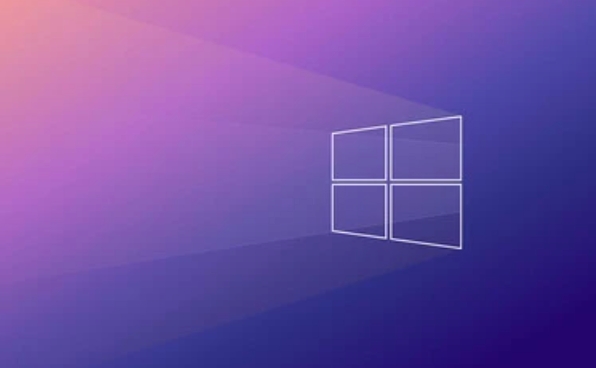
At this time, you may see that the target hard disk is displayed as "unallocated space" or there are other partitions (such as you have used it to store data before). Here are a few suggestions:
- If this hard disk has not been used before, just click "New" and let the installer help you establish a standard partition structure
- If you already have data but you want to keep it, you can manually adjust the partition size to make room, but be careful
- It is not recommended to use features other than "fast partitioning" unless you are familiar with disk management.
Select the newly created system partition (not the EFI partition), and continue to the next step of installation.
Boot problem handling: Don't let the new system find itself
Many people find that they still start the computer and enter the original system after installation, or report errors directly on the black screen, mostly because the boot record is not correctly written to the new hard disk.
The Windows installer will usually automatically write the boot information to the currently booted hard disk, which is the first disk. But if you want to boot from the second disk, there are two ways to solve it:
- Do not disconnect the first hard disk during installation, so the installer will automatically configure the dual system menu
- After the installation is completed, enter the system and adjust the default startup item through the "msconfig" or "bcdedit" commands.
- Or simply set the default boot disk to the second hard disk in the BIOS
If you cannot enter the new system after installing and restarting, you can use the installation USB flash drive to enter "Repair Computer" > "Troubleshooting" > "Advanced Options" > "Command Prompt", and execute bootrec /fixmbr and bootrec /fixboot to repair the boot.
Driver and Performance Optimization: Don't ignore these small details
Although most hardware is automatically recognized by Windows, sometimes new systems may lack certain drivers, especially network cards and graphics cards. You can prepare the driver in advance and place it on the USB drive or on the mobile hard drive for later use.
In addition, if your second hard drive is an SSD, remember to check the following points after the installation is completed:
- Turn on AHCI mode (in BIOS)
- Confirm 4K alignment (the installer will usually complete automatically)
- Regular maintenance using the Optimized Drive feature
If you are worried about interference between multiple systems, you can also set "Switch off Quick Start" in the power management to avoid system conflicts in the shutdown state.
Basically these are the steps. The whole process seems a bit too many, but in fact it takes it step by step, not more than an hour. The key is to not mess with the hard disk in the partition and boot steps, and the rest will be smooth.
The above is the detailed content of How to install Windows 10 on a second hard drive. For more information, please follow other related articles on the PHP Chinese website!

Hot AI Tools

Undress AI Tool
Undress images for free

Undresser.AI Undress
AI-powered app for creating realistic nude photos

AI Clothes Remover
Online AI tool for removing clothes from photos.

Clothoff.io
AI clothes remover

Video Face Swap
Swap faces in any video effortlessly with our completely free AI face swap tool!

Hot Article

Hot Tools

Notepad++7.3.1
Easy-to-use and free code editor

SublimeText3 Chinese version
Chinese version, very easy to use

Zend Studio 13.0.1
Powerful PHP integrated development environment

Dreamweaver CS6
Visual web development tools

SublimeText3 Mac version
God-level code editing software (SublimeText3)

Hot Topics
 How to partition hard drive for Windows installation
Jun 27, 2025 pm 02:27 PM
How to partition hard drive for Windows installation
Jun 27, 2025 pm 02:27 PM
Partitioning is crucial to installing the system. Good partitioning can improve the system operation efficiency and data management convenience. First of all, you need to know that there are up to 4 main partitions, and logical partitions are required if there are more than UEFI. The new computer recommends that the GPT format be started with UEFI, and the old machine uses MBR; the system disk is reserved at least 60GB. It is recommended that home or office users be divided into 2 to 3 zones: system disk (60 to 100GB for disk C), data disk (remaining space for disk D), optional backup/tool ??disk (approximately 50GB for disk E), dual systems require additional partitions. During installation, operate the partition on the "Custom Installation" page, and be careful to delete the old system partition to avoid confusion. In terms of details, the default NTFS format is maintained, the SSD is turned on AHCI mode, partition first and then install the system, and disk management can be used to adjust the partition size but avoid it.
 macOS installer is damaged and can't be used
Jun 28, 2025 am 12:01 AM
macOS installer is damaged and can't be used
Jun 28, 2025 am 12:01 AM
When you encounter the prompt "macOS installer is corrupted and cannot be used", the problem is usually not that the installation package itself is corrupted, but that there is an error in the verification mechanism or storage method. 1. Re-download the macOS installer, and priority is obtained from Apple's official channels to ensure integrity; 2. Turn off the installation verification in SIP, enter the csrutildisable command through the terminal and temporarily close the verification and restart the installation; 3. Check whether the USB boot disk is made correctly. It is recommended to use the createinstallmedia command and ensure that the USB disk format is MacOS extension; 4. Correct the time and date settings, adjust the time through the date command in the recovery mode to avoid misjudgment of the certificate expiration. Most of them are after completing the above steps.
 What is the difference between macOS Recovery and Internet Recovery?
Jul 02, 2025 am 12:24 AM
What is the difference between macOS Recovery and Internet Recovery?
Jul 02, 2025 am 12:24 AM
macOSRecoveryisabuilt-inrecoverysystemonahiddenpartitionofyourMac’sstartupdisk,providingtoolslikeDiskUtility,Terminal,andmacOSreinstallation.1.Itloadsquicklyfromlocalstorage.2.Requiresafunctioninginternaldrive.3.ToolsincludereinstallingmacOS,repairin
 How to dual boot Windows 11 and Ubuntu
Jul 01, 2025 am 12:08 AM
How to dual boot Windows 11 and Ubuntu
Jul 01, 2025 am 12:08 AM
When installing dual systems, you need to pay attention to partitioning, installation order and BIOS settings. 1. Partition preparation: Use disk management tools to compress at least 25GB (50GB or more) of unallocated space to Ubuntu without formatting; 2. Make a boot U disk: Use Rufus to write Ubuntu ISO to at least 8GB U disk; 3. BIOS settings: Restart and enter the BIOS (usually press F2, Del or Esc), turn off SecureBoot, and set the U disk as the first boot item; 4. Install Ubuntu: Select "Somethingelse" custom partition, create a new ext4 mount point/ and occupy the remaining space, and build a swap partition equal to the memory size, boot and add
 macOS installer won't accept my password
Jun 29, 2025 am 12:14 AM
macOS installer won't accept my password
Jun 29, 2025 am 12:14 AM
The answer to the question is that the password error prompt may be caused by keyboard layout, case recognition, or installer source. The macOS installation interface uses an American English keyboard by default. The input of non-English keyboards may not match. It is recommended to switch layouts or avoid special characters; the password is case-sensitive, and it is recommended to check the CapsLock status or try all lowercase; if the installer comes from another Mac, you need to enter the Mac password to make the installer; you can also try to re-download the installer through recovery mode, confirm the administrator account identity, or format the disk with disk tools first.
 Can I use my Windows 7 product key to activate a new Windows 10 installation
Jul 02, 2025 am 12:15 AM
Can I use my Windows 7 product key to activate a new Windows 10 installation
Jul 02, 2025 am 12:15 AM
No,youcannotdirectlyuseaWindows7productkeytoactivateWindows10.1.Windowsproductkeysareversion-specific,soaWindows7keyonlyworksforWindows7.2.IfyourPCwasupgradedfromWindows7toWindows10beforesupportended,itmayhaveadigitallicenselinkedtothehardware,allowi
 How to install Windows 10 in VirtualBox
Jun 30, 2025 am 12:02 AM
How to install Windows 10 in VirtualBox
Jun 30, 2025 am 12:02 AM
The key steps to install Windows 10 to VirtualBox are as follows: 1. Prepare VirtualBox, Windows 10 ISO images and system resources; 2. Create a virtual machine and set the name, type, memory and virtual hard disk; 3. Mount the ISO file and start the installation process; 4. After the installation is completed, the enhancement function expansion package is inserted to improve performance and operating experience. The entire process requires attention to hardware compatibility, BIOS settings and installation of necessary dependencies to ensure smooth installation.
 Minimum system requirements for Windows 11
Jul 03, 2025 am 12:48 AM
Minimum system requirements for Windows 11
Jul 03, 2025 am 12:48 AM
The minimum hardware requirements of Windows 11 mainly include five aspects: 1. The processor must be from the sixth-generation Intel or Ryzen starting point or above, supports 64-bit, dual-core and above, the main frequency is not less than 1GHz, and is on the Microsoft support list; 2. At least 4GB of memory, but 8GB or higher is recommended to ensure smooth use; 3. At least 64GB of storage space, the system itself occupies about 25~30GB, and it is recommended to use SSD; 4. The TPM2.0 security module must be supported and enabled, many motherboards did not meet this condition before 2016; 5. Some users try to bypass the restricted installation may cause driver or update problems, and ordinary users do not recommend this.






