The Word document directory needs to be updated manually because its static content will not be automatically adjusted as the document changes. The reasons include title modification, chapter adjustment or new pages. There are two ways to update: 1. Right-click the directory and select "Update Domain" to update only the page number and content; 2. Select "Update the entire directory" to refresh the format style. Common problems such as the title style is not synchronized, the directory is manually modified, or the section breaks are confused, and need to be checked and corrected separately. Other details include the need to update multiple directories separately, save documents before updating, and use the navigation pane to assist in checking. Mastering these steps can effectively manage directory updates.

Updating directories in Word documents is not complicated. As long as you master the methods, you can quickly update them after each content change.
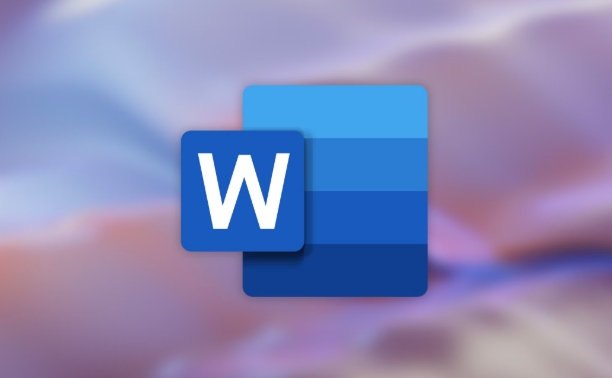
Why do directories need to be updated manually?
Directories in Word are "static", which means that once inserted, they will not automatically change with the content of the document. For example, if you modify the title text, adjust the chapter order, or add a new page, these changes will not be automatically reflected in the directory. At this time, you need to manually update the directory to keep the document structure clear and consistent.
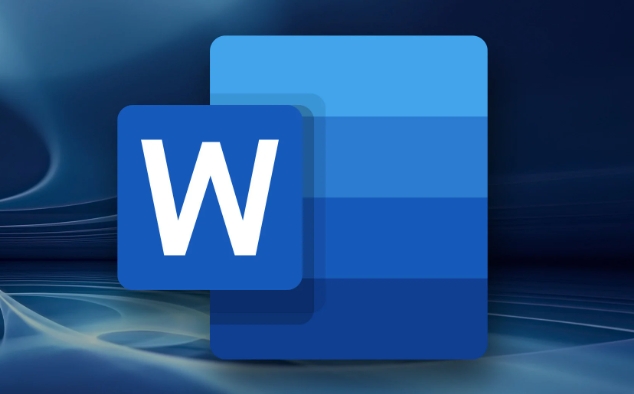
How to update the directory correctly?
There are actually two common ways to update a directory. Which one is selected depends on whether you only want to update the text and page number, or you want to refresh the directory format as well:
- Update only page numbers and title text : Right-click the directory → select "Update Domain" → select "Update Page Numbers and Content".
- Completely update the entire directory : including format styles (such as fonts, indents, etc.), select "Update the entire directory".
If you have used built-in title styles (such as "Title 1" and "Title 2" before), Word can correctly crawl the corresponding content to generate or update the directory.
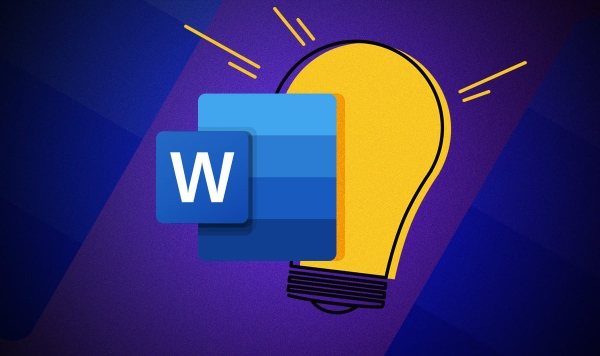
FAQs and solutions
Sometimes you will find that the update is not changed, which may be caused by the following reasons:
- Title styles have been modified but not synchronized : Make sure you use standard title styles in the body, and don't just bold or change the font.
- The directory itself has been manually modified : for example, you delete a certain line or change the text directly, so the next update may conflict.
- The document does not renumber the page number or the section breaks are confused : errors in the directory page number are usually due to problems with the document structure. It is recommended to check whether the section breaks position affects the page number arrangement.
If the directory is grayed out and not editable, just double-click it to enter edit/update mode.
Some small details that are easy to ignore
- If you use multiple directories (such as one foreword and one for body text), you need to update them separately, and you cannot just click once and finish it.
- It is best to save the document before updating the directory to avoid accidents during operation.
- Use the "Navigation Pane" to quickly jump to various title locations, making it easier to check whether the directory is accurate.
Basically, that’s all. Master these steps and precautions, and you won’t be in a hurry when you encounter directory update problems.
The above is the detailed content of how to update a table of contents in Word. For more information, please follow other related articles on the PHP Chinese website!

Hot AI Tools

Undress AI Tool
Undress images for free

Undresser.AI Undress
AI-powered app for creating realistic nude photos

AI Clothes Remover
Online AI tool for removing clothes from photos.

Clothoff.io
AI clothes remover

Video Face Swap
Swap faces in any video effortlessly with our completely free AI face swap tool!

Hot Article

Hot Tools

Notepad++7.3.1
Easy-to-use and free code editor

SublimeText3 Chinese version
Chinese version, very easy to use

Zend Studio 13.0.1
Powerful PHP integrated development environment

Dreamweaver CS6
Visual web development tools

SublimeText3 Mac version
God-level code editing software (SublimeText3)
 how to group by month in excel pivot table
Jul 11, 2025 am 01:01 AM
how to group by month in excel pivot table
Jul 11, 2025 am 01:01 AM
Grouping by month in Excel Pivot Table requires you to make sure that the date is formatted correctly, then insert the Pivot Table and add the date field, and finally right-click the group to select "Month" aggregation. If you encounter problems, check whether it is a standard date format and the data range are reasonable, and adjust the number format to correctly display the month.
 How to change Outlook to dark theme (mode) and turn it off
Jul 12, 2025 am 09:30 AM
How to change Outlook to dark theme (mode) and turn it off
Jul 12, 2025 am 09:30 AM
The tutorial shows how to toggle light and dark mode in different Outlook applications, and how to keep a white reading pane in black theme. If you frequently work with your email late at night, Outlook dark mode can reduce eye strain and
 how to repeat header rows on every page when printing excel
Jul 09, 2025 am 02:24 AM
how to repeat header rows on every page when printing excel
Jul 09, 2025 am 02:24 AM
To set up the repeating headers per page when Excel prints, use the "Top Title Row" feature. Specific steps: 1. Open the Excel file and click the "Page Layout" tab; 2. Click the "Print Title" button; 3. Select "Top Title Line" in the pop-up window and select the line to be repeated (such as line 1); 4. Click "OK" to complete the settings. Notes include: only visible effects when printing preview or actual printing, avoid selecting too many title lines to affect the display of the text, different worksheets need to be set separately, ExcelOnline does not support this function, requires local version, Mac version operation is similar, but the interface is slightly different.
 How to Screenshot on Windows PCs: Windows 10 and 11
Jul 23, 2025 am 09:24 AM
How to Screenshot on Windows PCs: Windows 10 and 11
Jul 23, 2025 am 09:24 AM
It's common to want to take a screenshot on a PC. If you're not using a third-party tool, you can do it manually. The most obvious way is to Hit the Prt Sc button/or Print Scrn button (print screen key), which will grab the entire PC screen. You do
 Where are Teams meeting recordings saved?
Jul 09, 2025 am 01:53 AM
Where are Teams meeting recordings saved?
Jul 09, 2025 am 01:53 AM
MicrosoftTeamsrecordingsarestoredinthecloud,typicallyinOneDriveorSharePoint.1.Recordingsusuallysavetotheinitiator’sOneDriveina“Recordings”folderunder“Content.”2.Forlargermeetingsorwebinars,filesmaygototheorganizer’sOneDriveoraSharePointsitelinkedtoaT
 how to find the second largest value in excel
Jul 08, 2025 am 01:09 AM
how to find the second largest value in excel
Jul 08, 2025 am 01:09 AM
Finding the second largest value in Excel can be implemented by LARGE function. The formula is =LARGE(range,2), where range is the data area; if the maximum value appears repeatedly and all maximum values ??need to be excluded and the second maximum value is found, you can use the array formula =MAX(IF(rangeMAX(range),range)), and the old version of Excel needs to be executed by Ctrl Shift Enter; for users who are not familiar with formulas, you can also manually search by sorting the data in descending order and viewing the second cell, but this method will change the order of the original data. It is recommended to copy the data first and then operate.
 how to get data from web in excel
Jul 11, 2025 am 01:02 AM
how to get data from web in excel
Jul 11, 2025 am 01:02 AM
TopulldatafromthewebintoExcelwithoutcoding,usePowerQueryforstructuredHTMLtablesbyenteringtheURLunderData>GetData>FromWebandselectingthedesiredtable;thismethodworksbestforstaticcontent.IfthesiteoffersXMLorJSONfeeds,importthemviaPowerQuerybyenter
 how to combine multiple Word documents
Jul 08, 2025 am 12:36 AM
how to combine multiple Word documents
Jul 08, 2025 am 12:36 AM
To merge multiple Word documents, three methods can be adopted: First, use Word's built-in "insert" function to suit documents with a unified format and a small number of them; second, copy and paste and select "Retain text" to avoid format conflicts, which is suitable for situations where typesetting needs to be flexibly controlled; third, use third, use third-party tools such as PowerAutomate, WPSOffice or online tools to achieve batch processing, which is suitable for frequent merging of large amounts of documents. Each method has its own applicable scenarios and should be selected according to actual needs.






